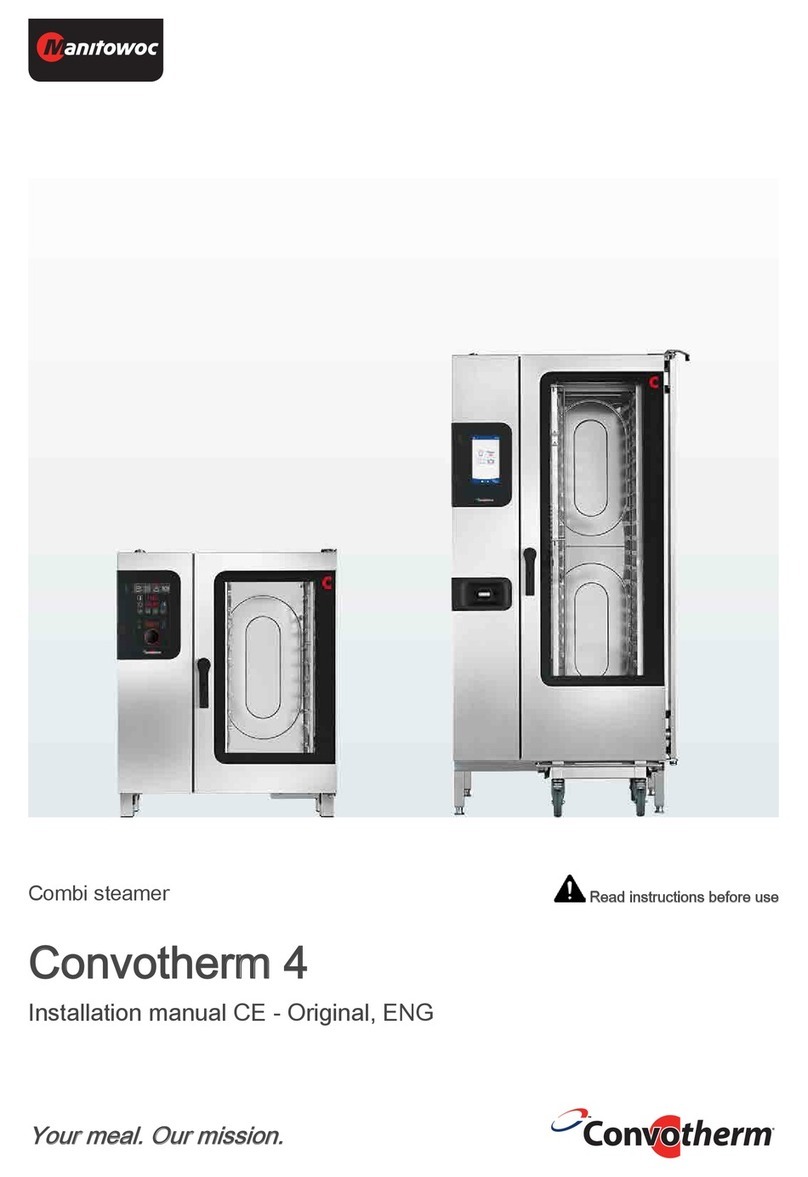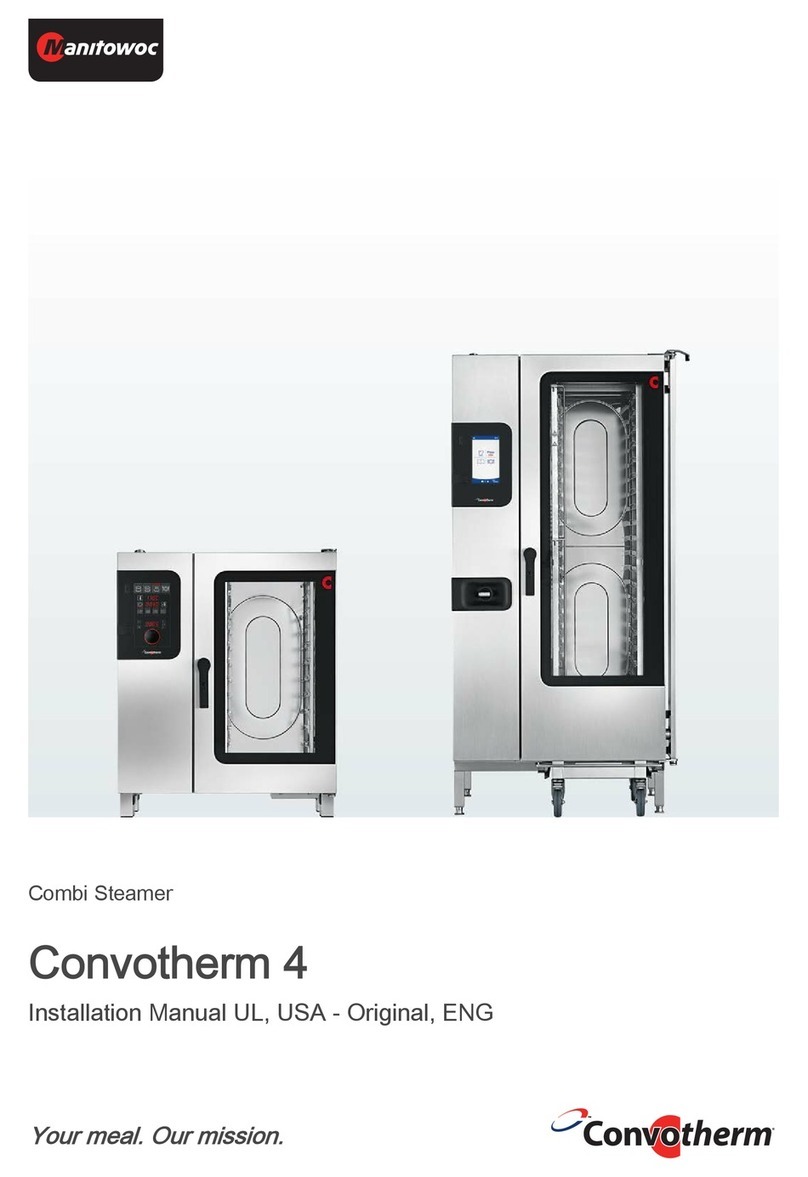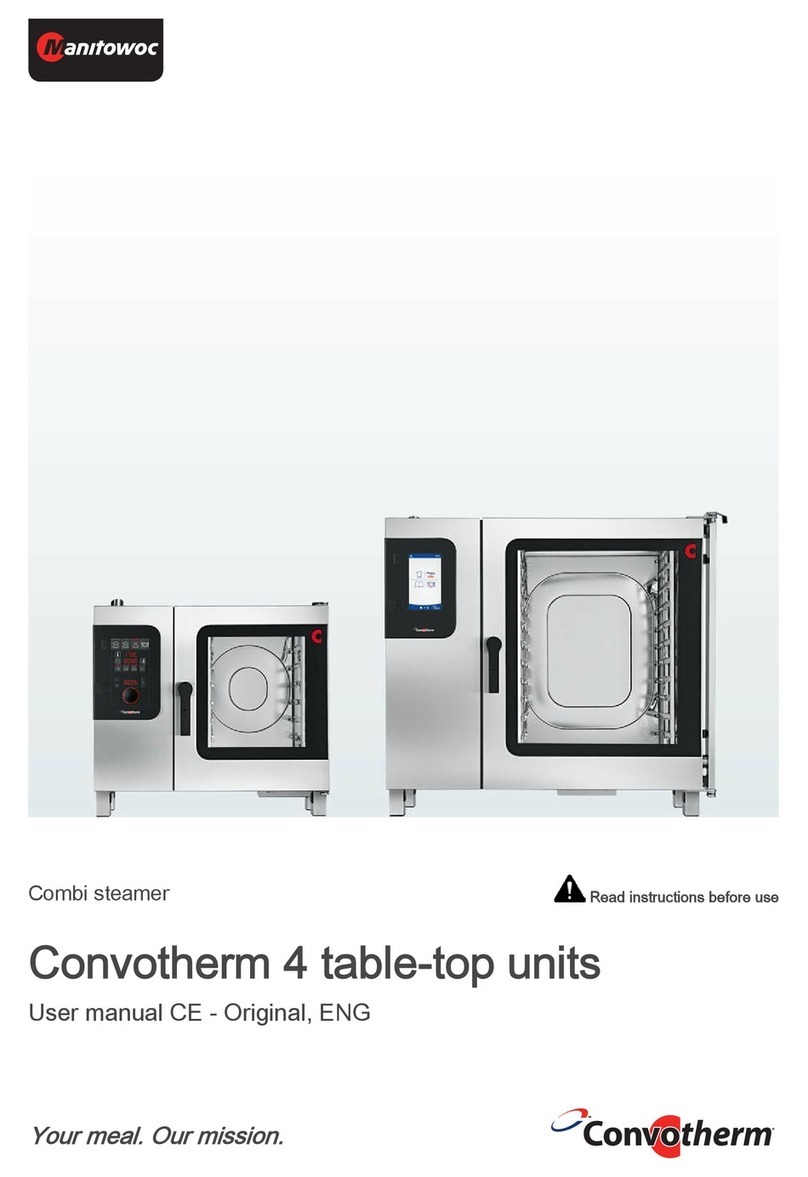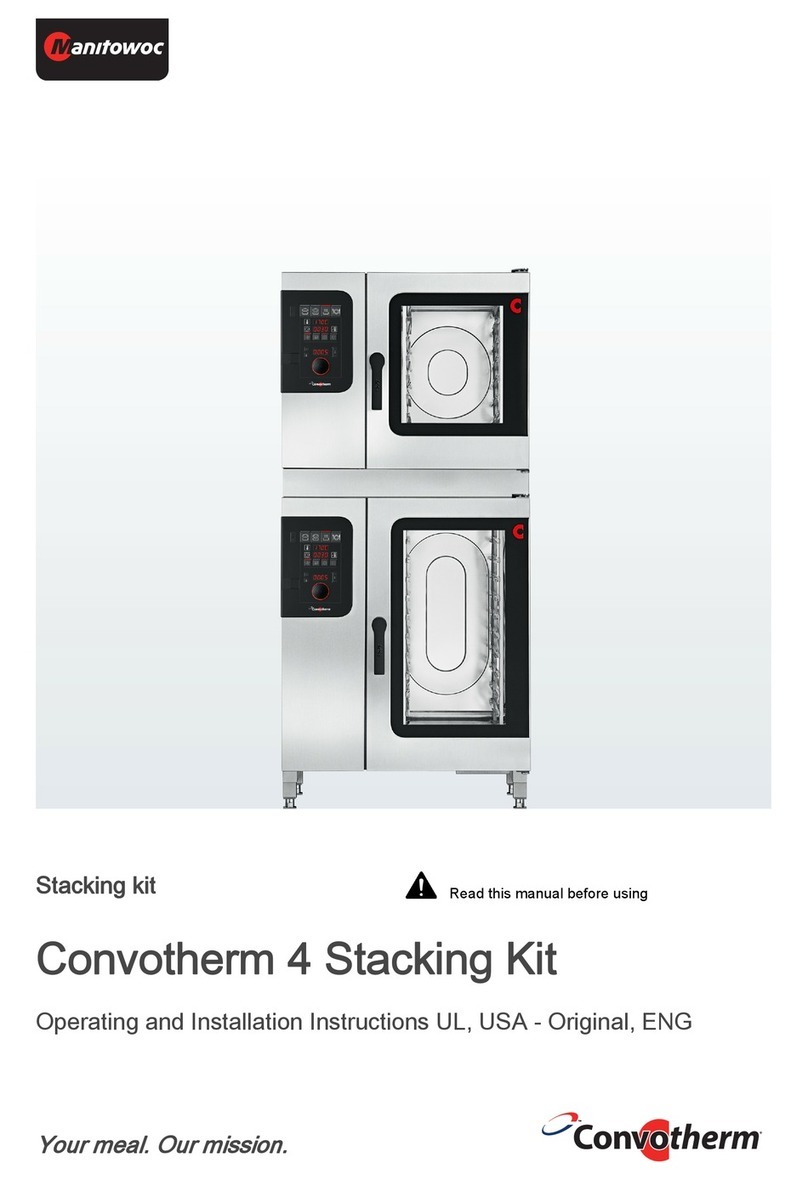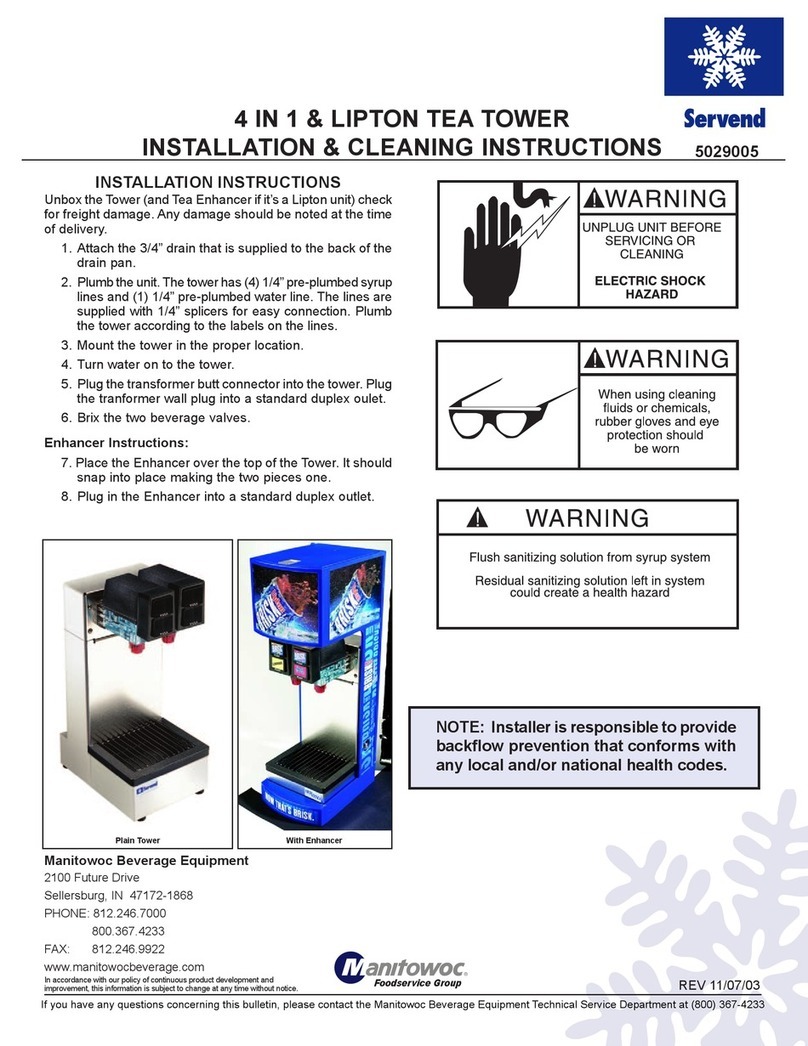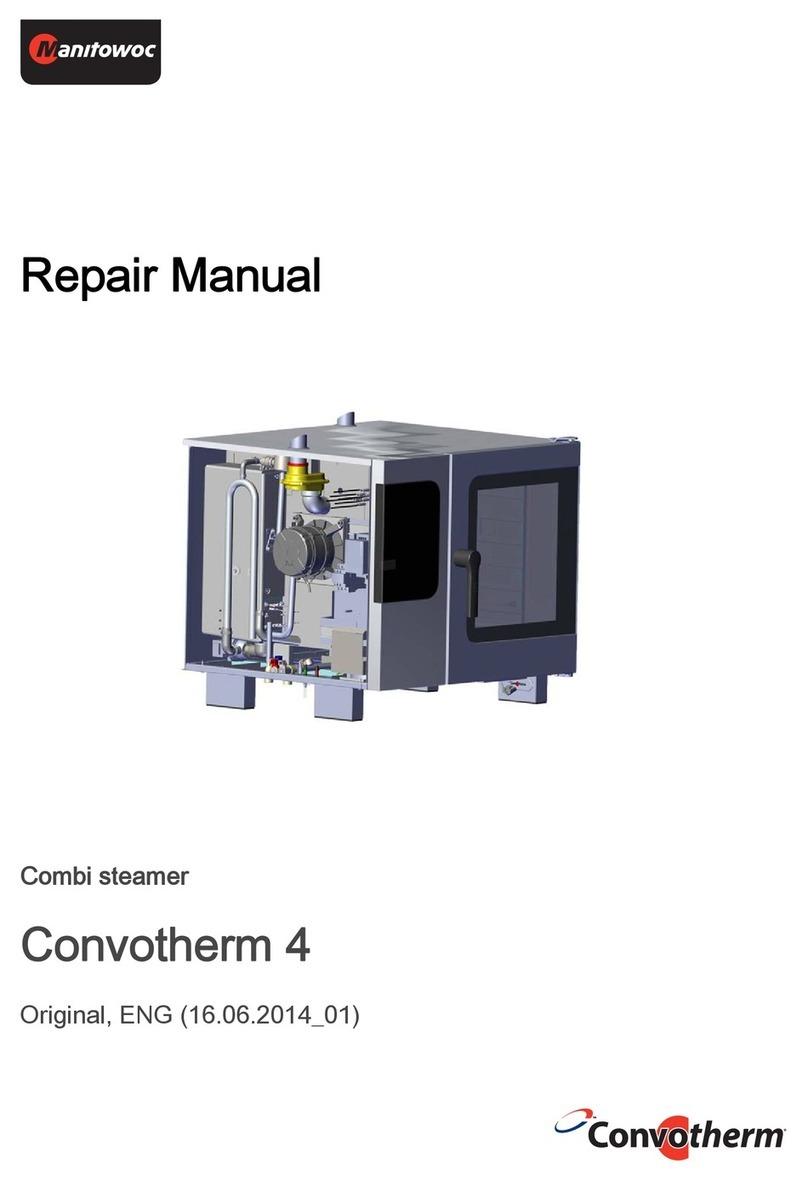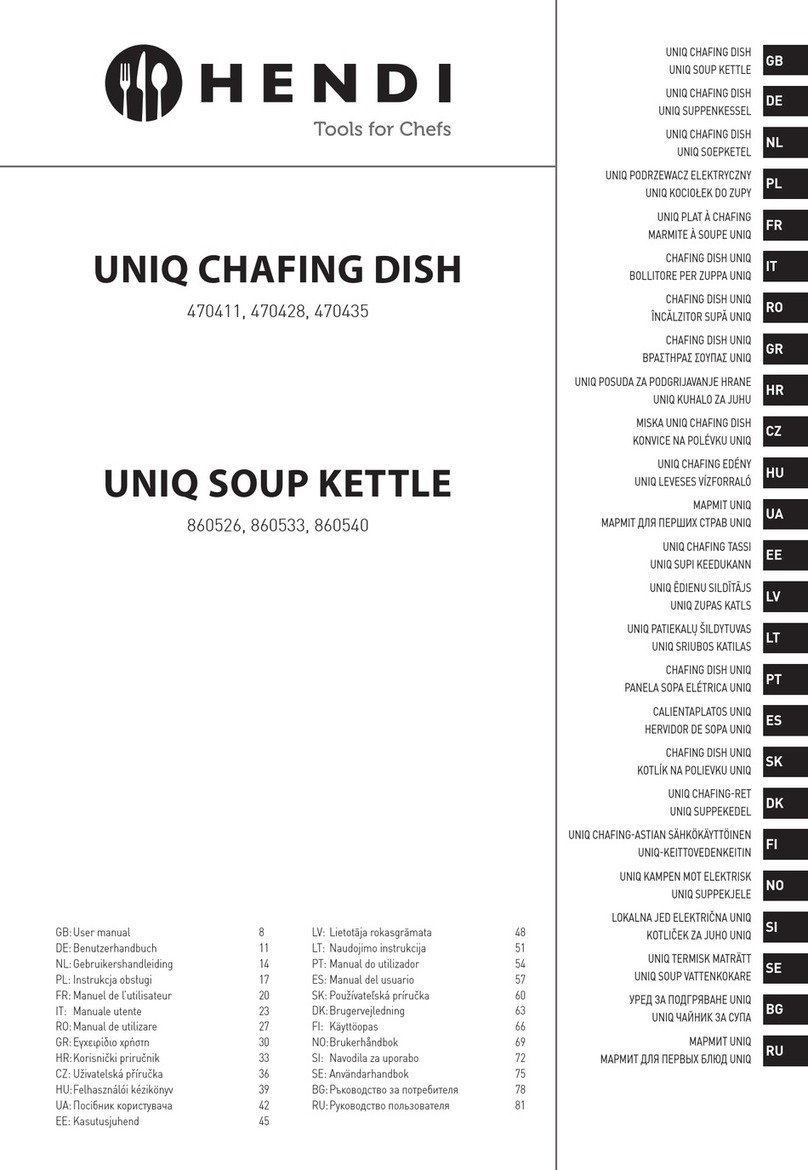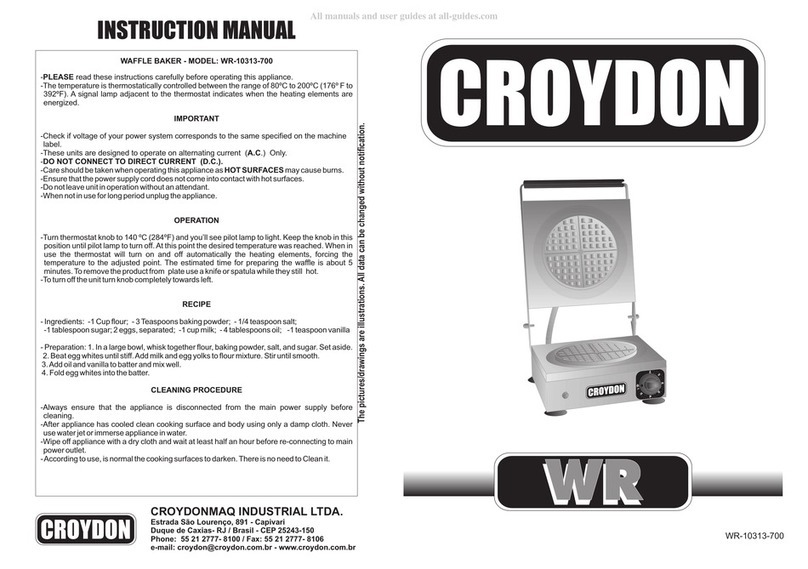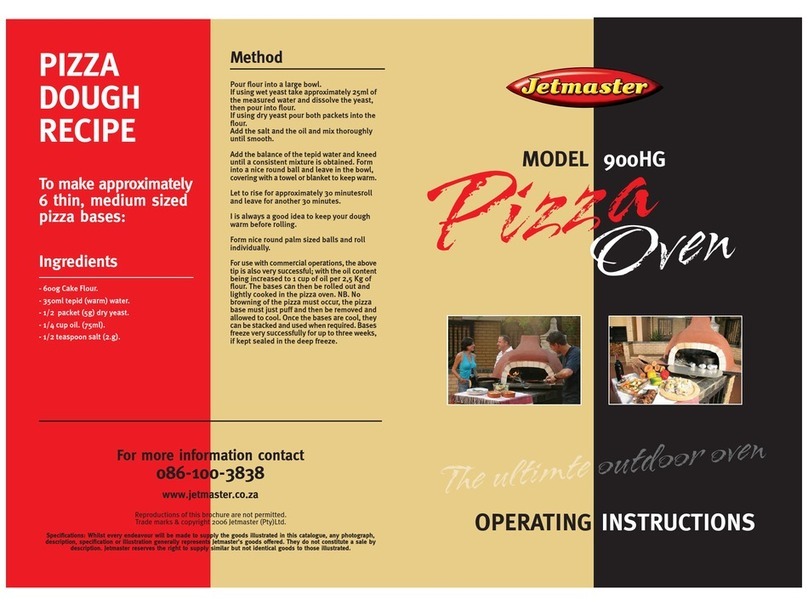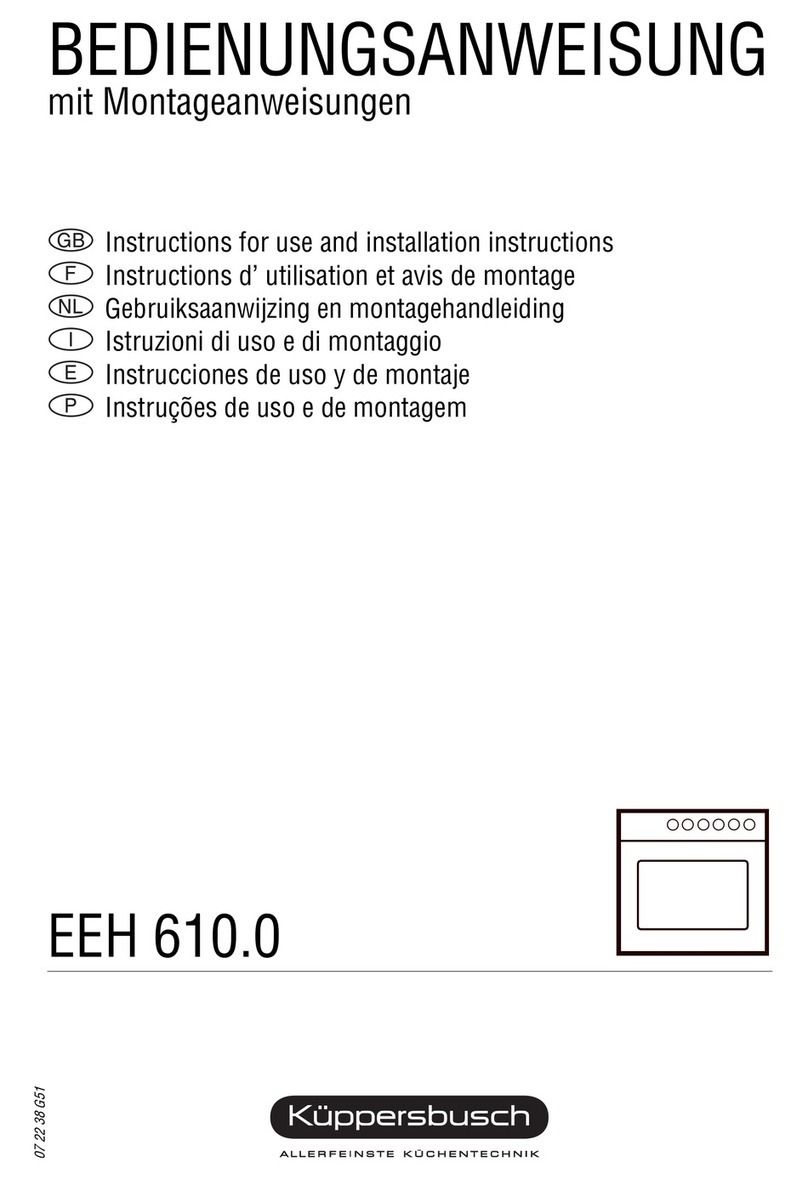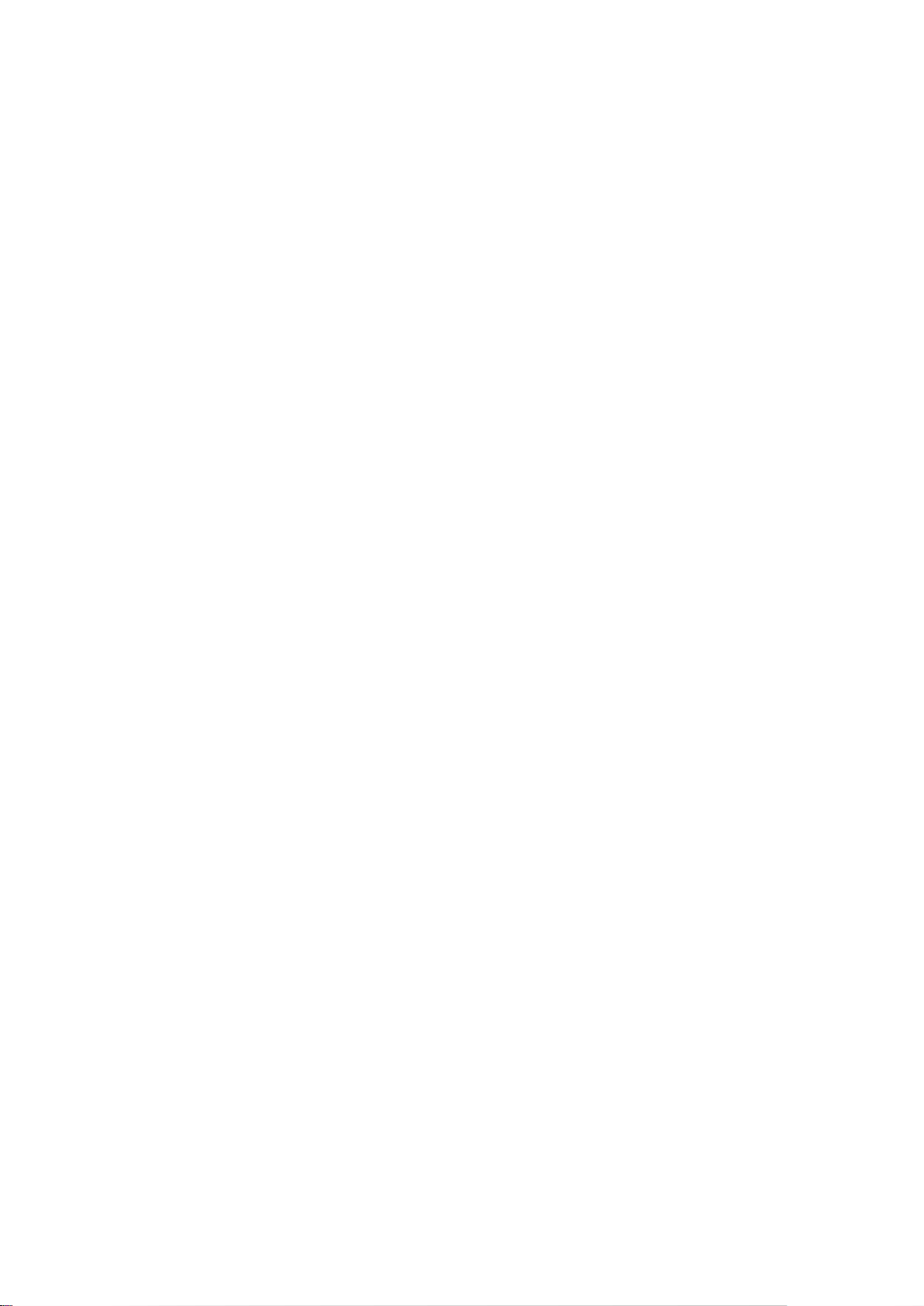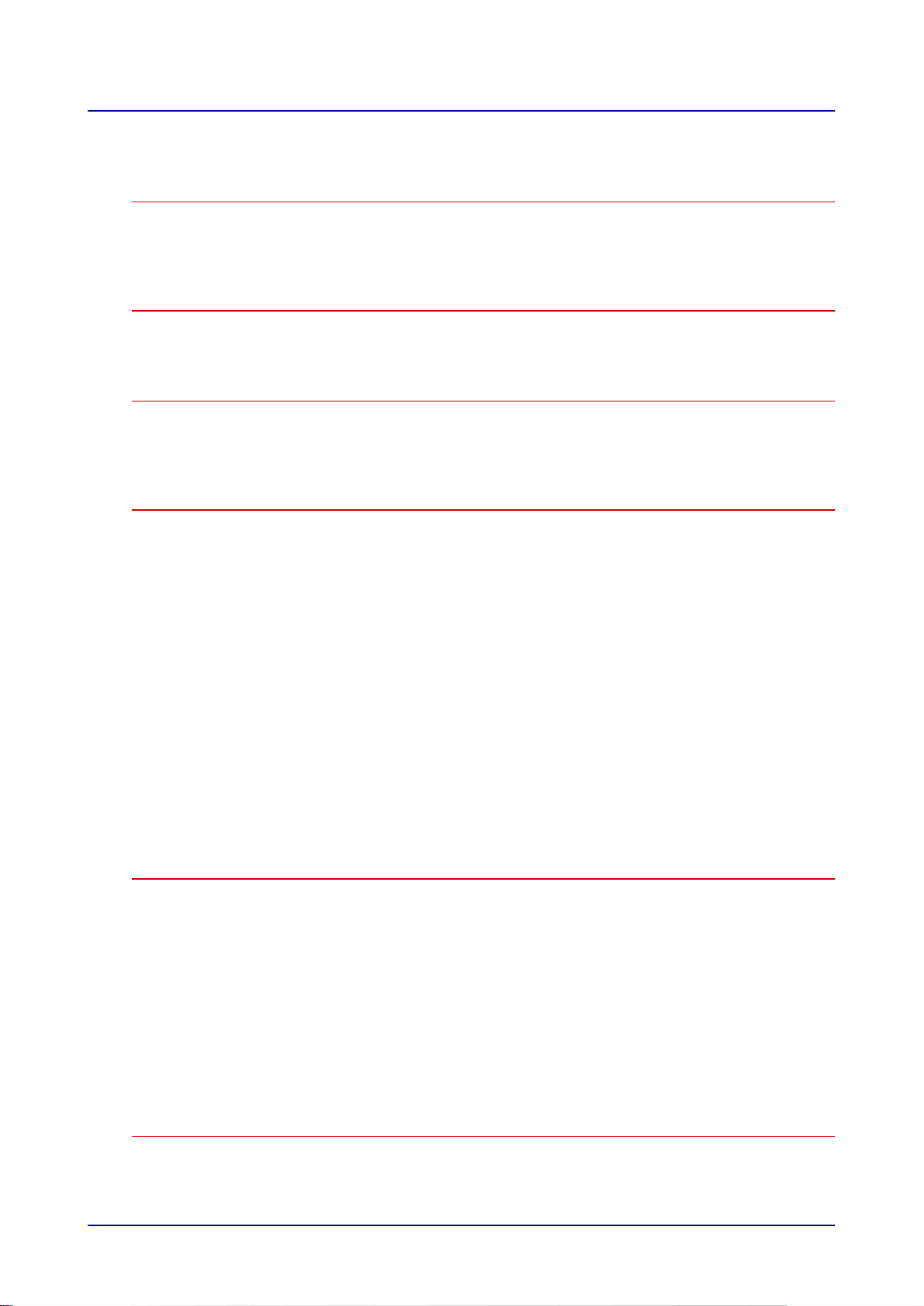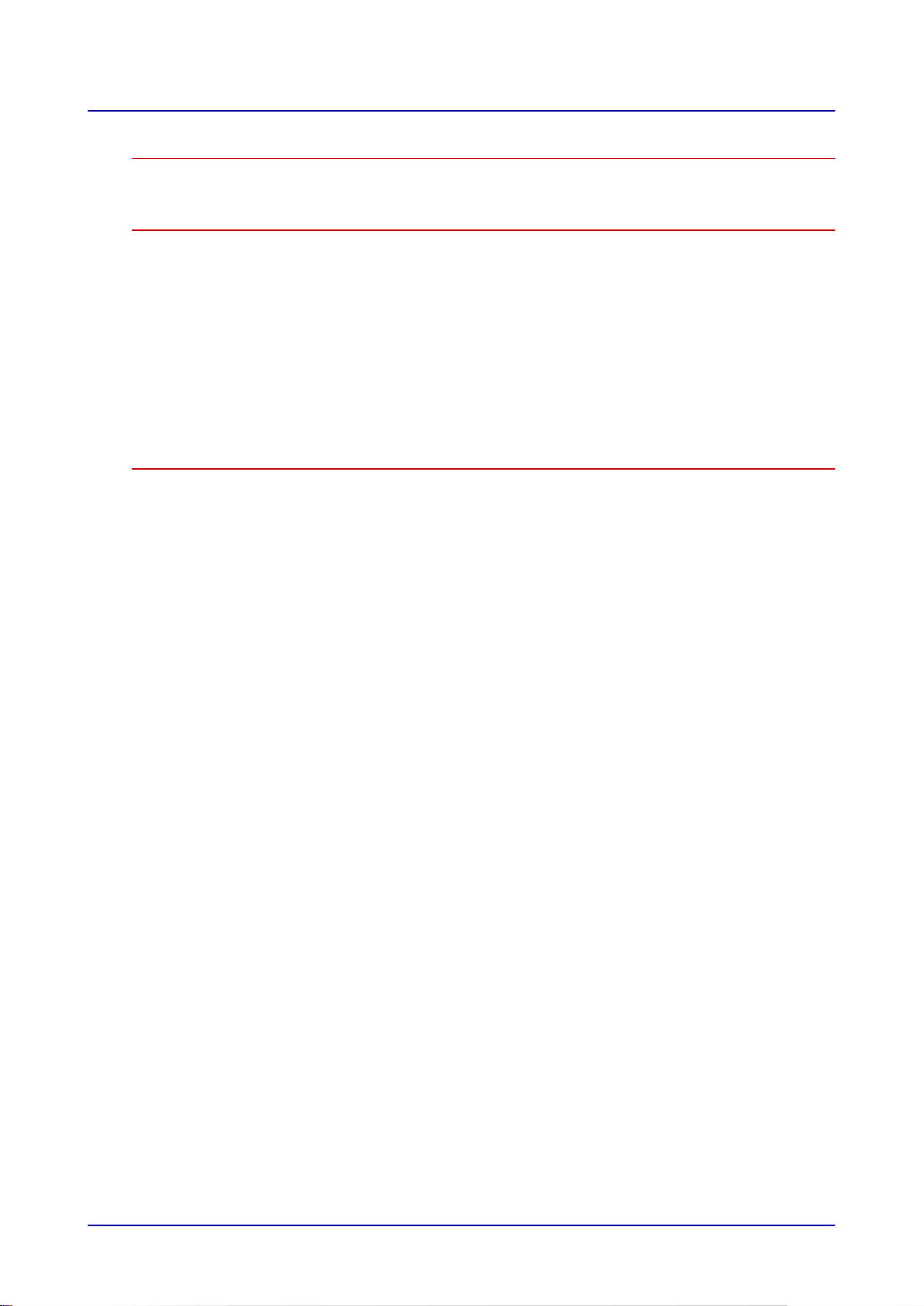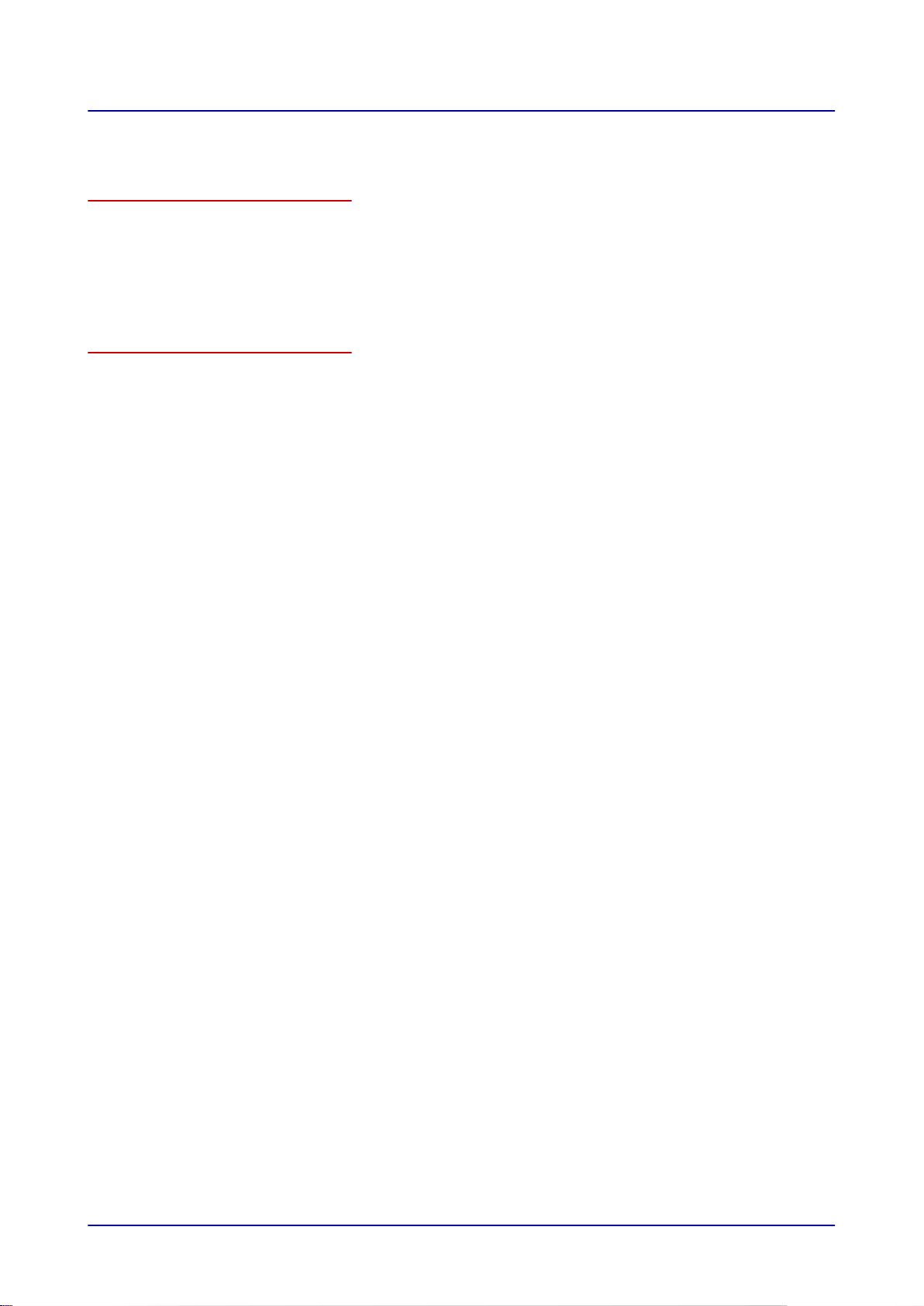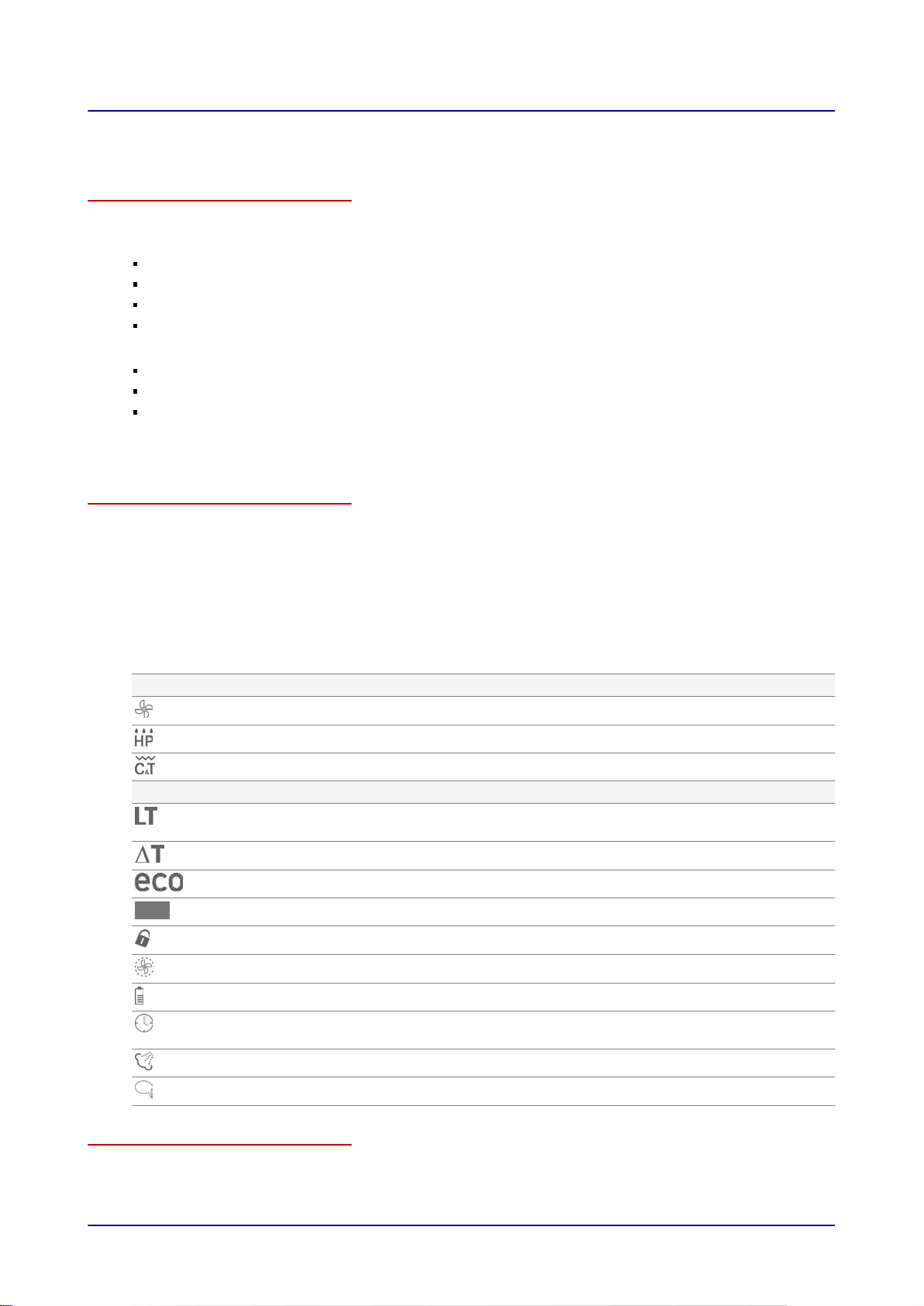1.1 Customer Documentation Structure
Customer documentation parts
The customer documentation for the combi steamer is made up of the following:
Installation manual
Operating manual
easyTouch operating instructions (this manual, which is an extract from the on-screen help pages)
On-screen help integrated into easyTouch (complete instructions for using the software)
Installation manual topics
The installation manual is intended for trained qualified personnel; see “
Staff Requirements
” in the
installation manual.
It covers the following topics:
Configuration and functions: Describes the parts that are relevant when installing the combi
steamer
Safety: Goes over all the hazards involved in the various installation activities and how to prevent
and/or counter them
Transportation: Contains important information on transporting the combi steamer
Setup: Lists and describes the various setup options for the combi steamer
Installation: Goes over all the necessary utility and hose connections
Placing into operation: Explains how to put the combi steamer into operation for the first time
Removal from service: Goes over the activities that need to be carried out at the end of the combi
steamer’s lifecycle
Technical data, scale drawings, and connection points: Contain all the required technical
information concerning the combi steamer
Checklists: Includes checklists for the combi steamer’s installation and warranty
Operating manual topics
The operating manual is intended for briefed staff and trained qualified staff; see “
Staff Requirements
”
in the operating manual.
It covers the following topics:
Configuration and functions: Describes the parts that are relevant when using the combi steamer
Safety: Goes over all the hazards involved in using the combi steamer and how to prevent and/or
counter them
Cooking: Goes over the various rules, workflows, operating steps, and actions required for cooking
Cleaning: Lists and describes the cleaning processes, cleaning agents, workflows, operating steps,
and actions required for cleaning
Maintenance: Contains warranty information; the maintenance schedule; information on faults,
errors, and emergency mode; and the workflows, operating steps, and actions required for
maintenance
Operating instructions and on-screen help topics
The operating instructions and the on-screen help are intended for briefed staff and trained qualified
staff; see “
Staff Requirements
” in the operating manual. For appliances with easyTouch, the operating
instructions will be an extract from the on-screen help pages.
The operating instructions and the on-screen help cover the following topics:
User interface layout: Goes over the combi steamer’s user interface
Using the software: Contains instructions on how to enter and access cooking profiles, access
cleaning profiles, and start cooking and cleaning sequences; describes the various settings and
goes over how to import and export data
Select cooking profiles: Lists tried-and-true cooking profiles
1 General Information
Operating instructions 6