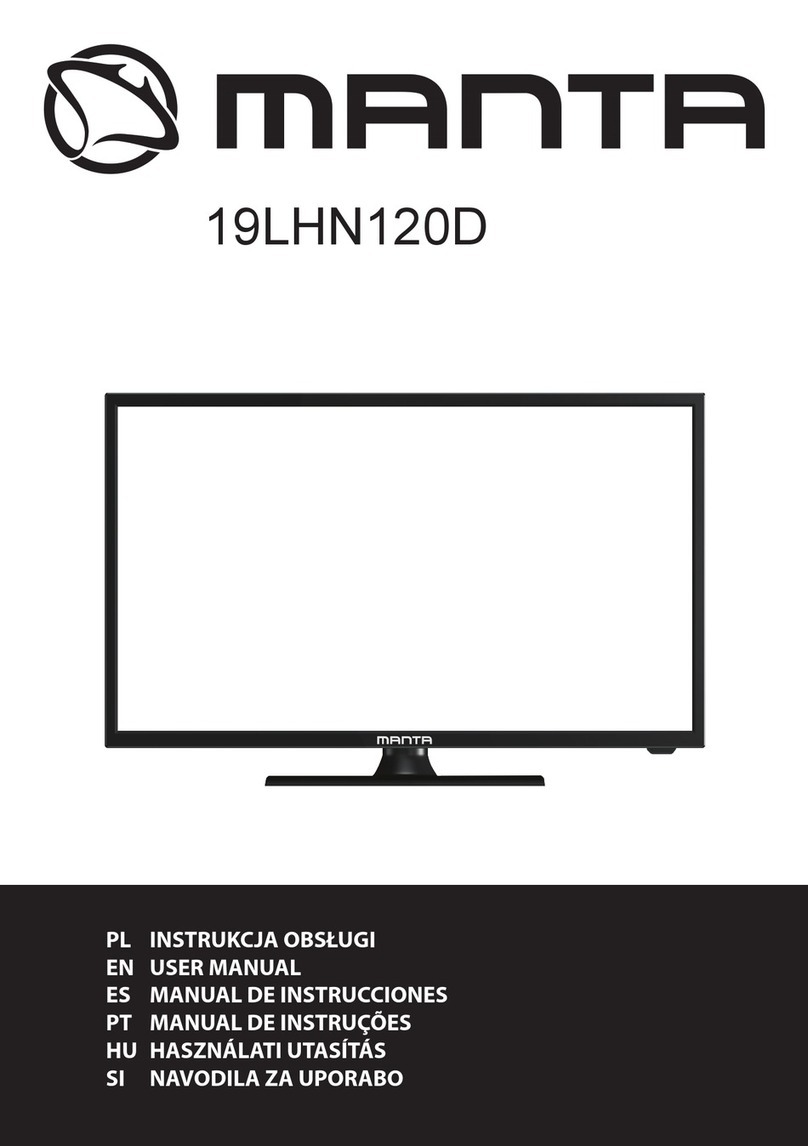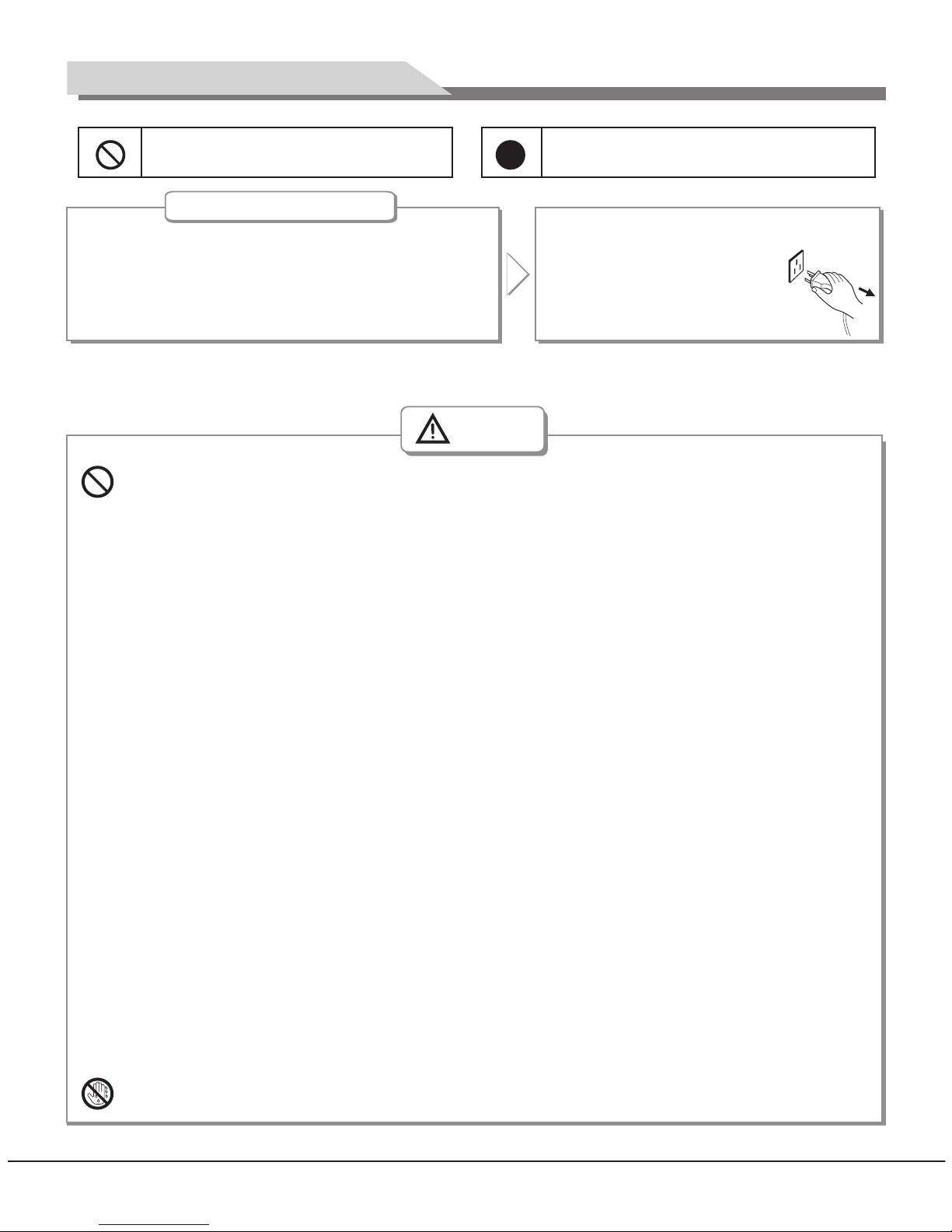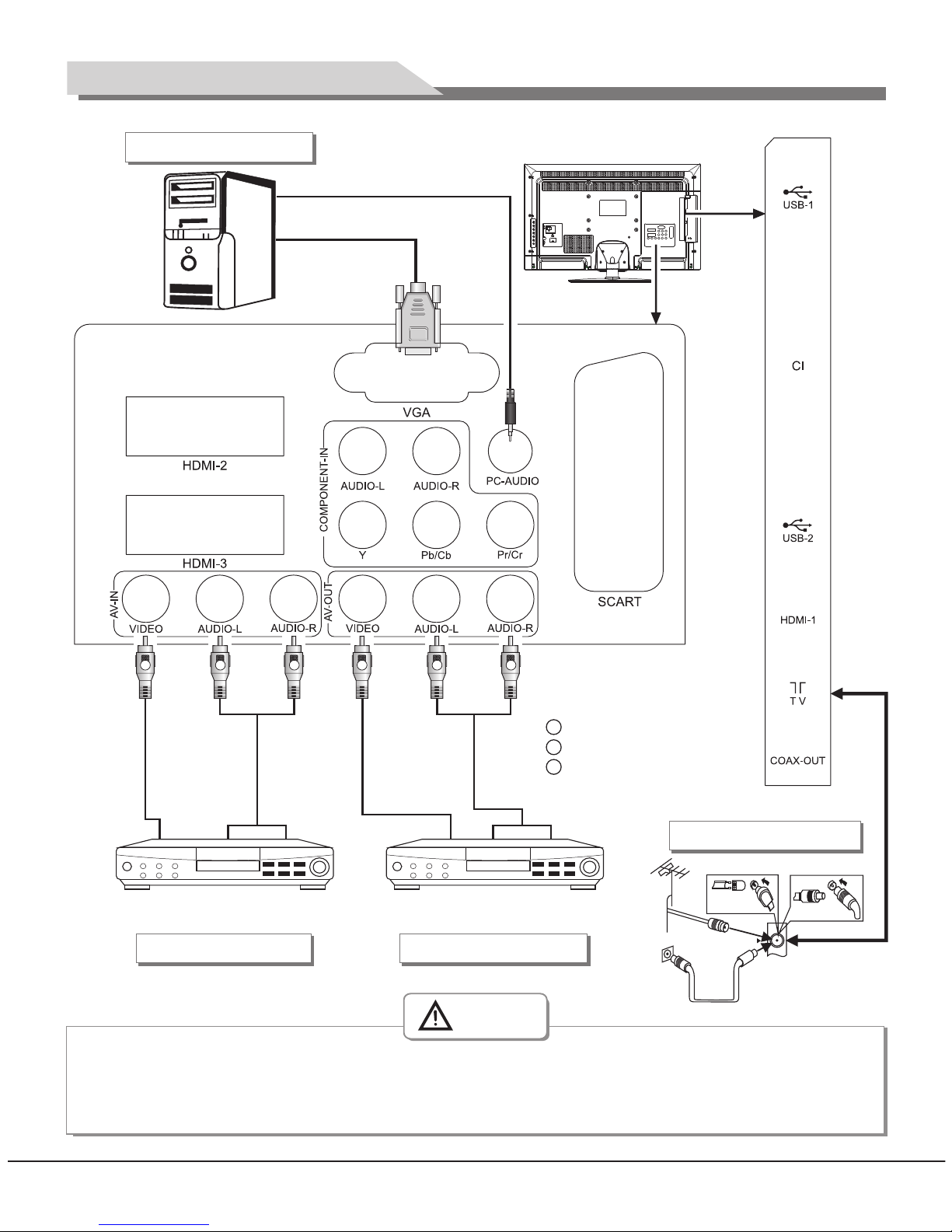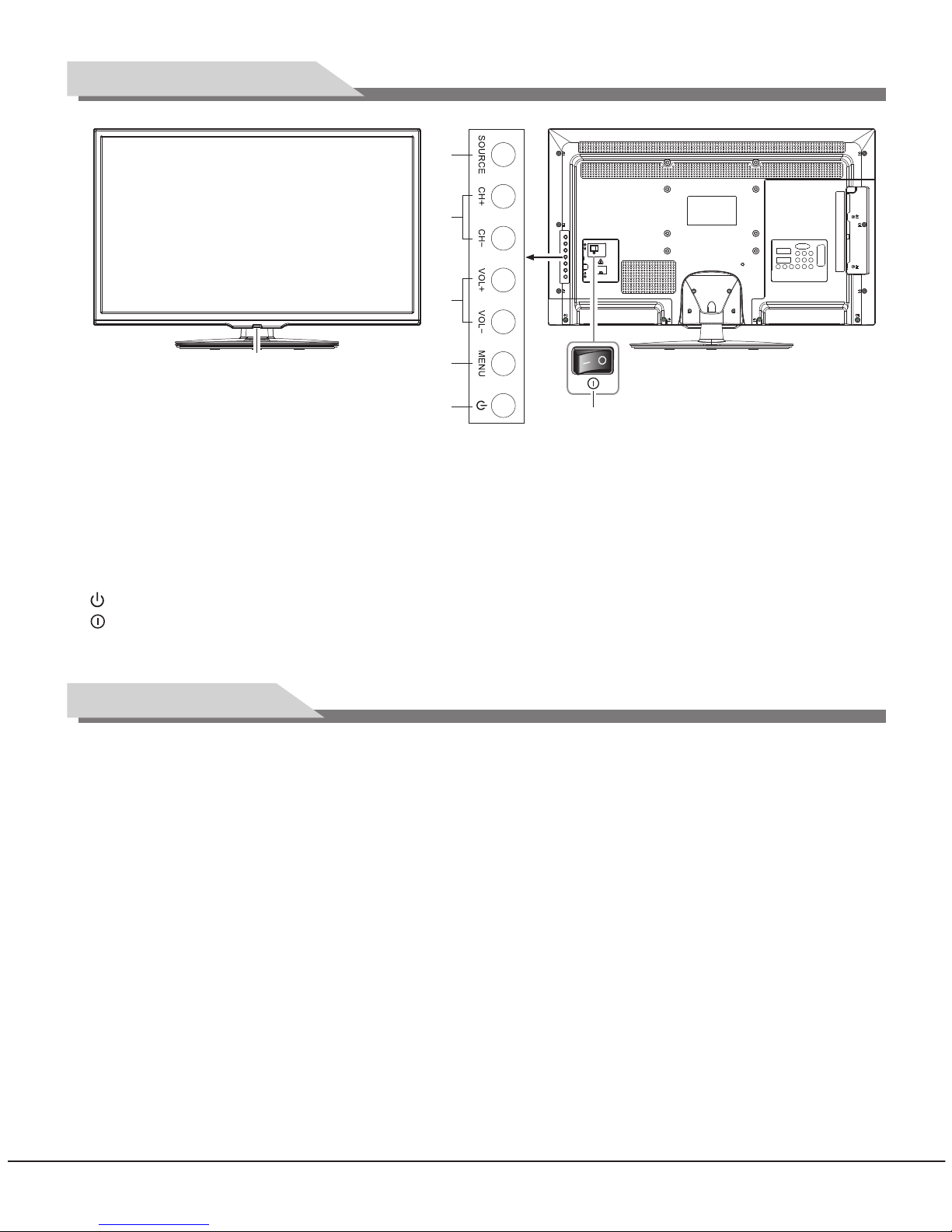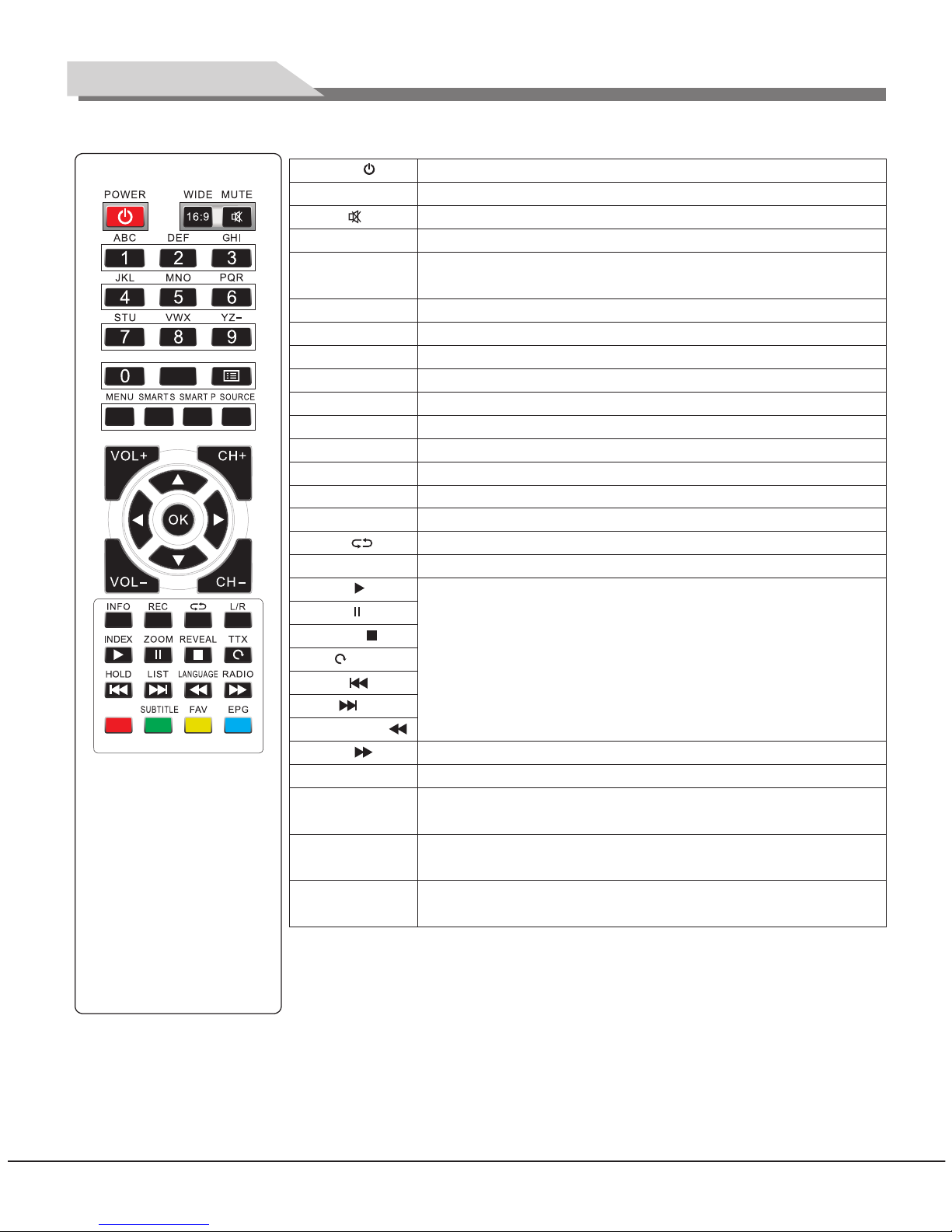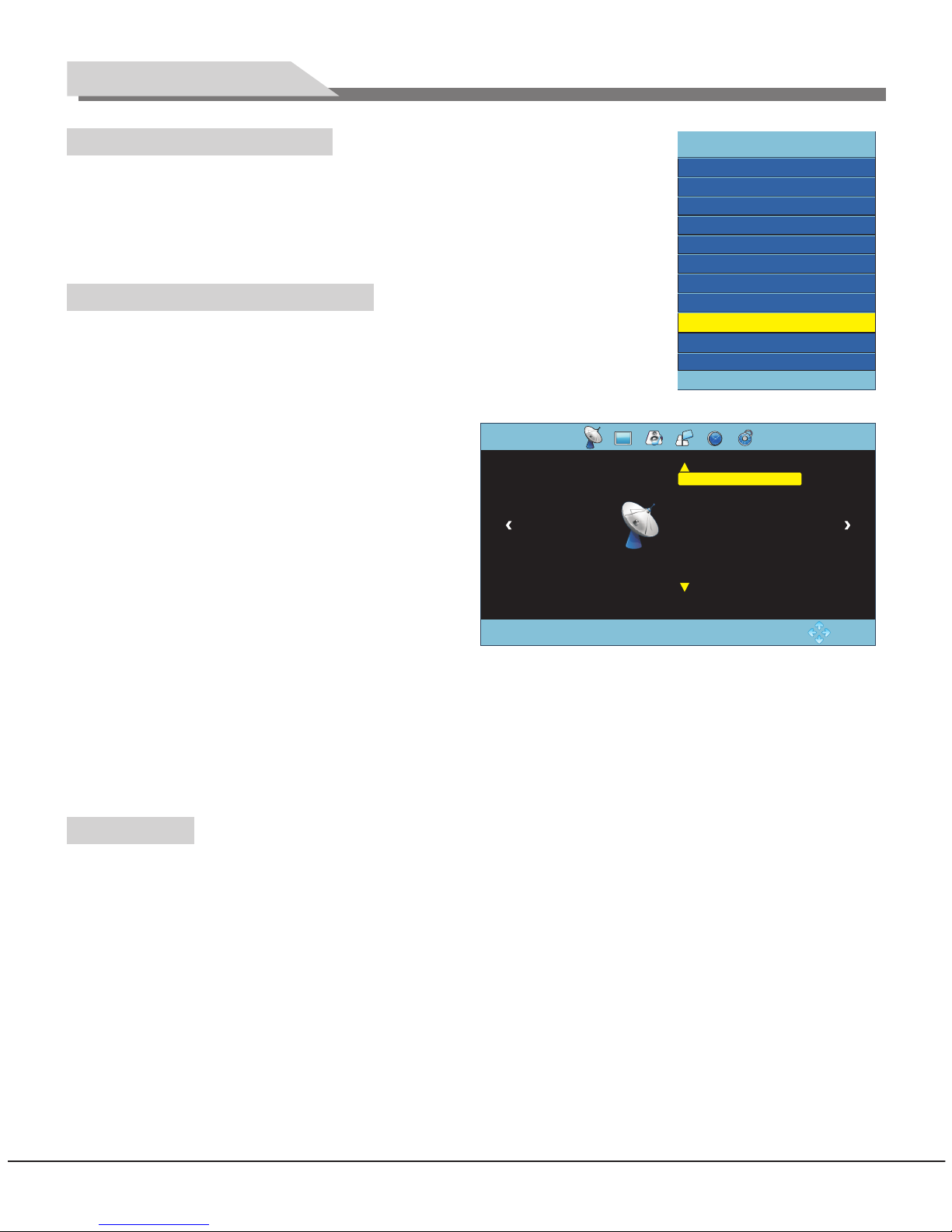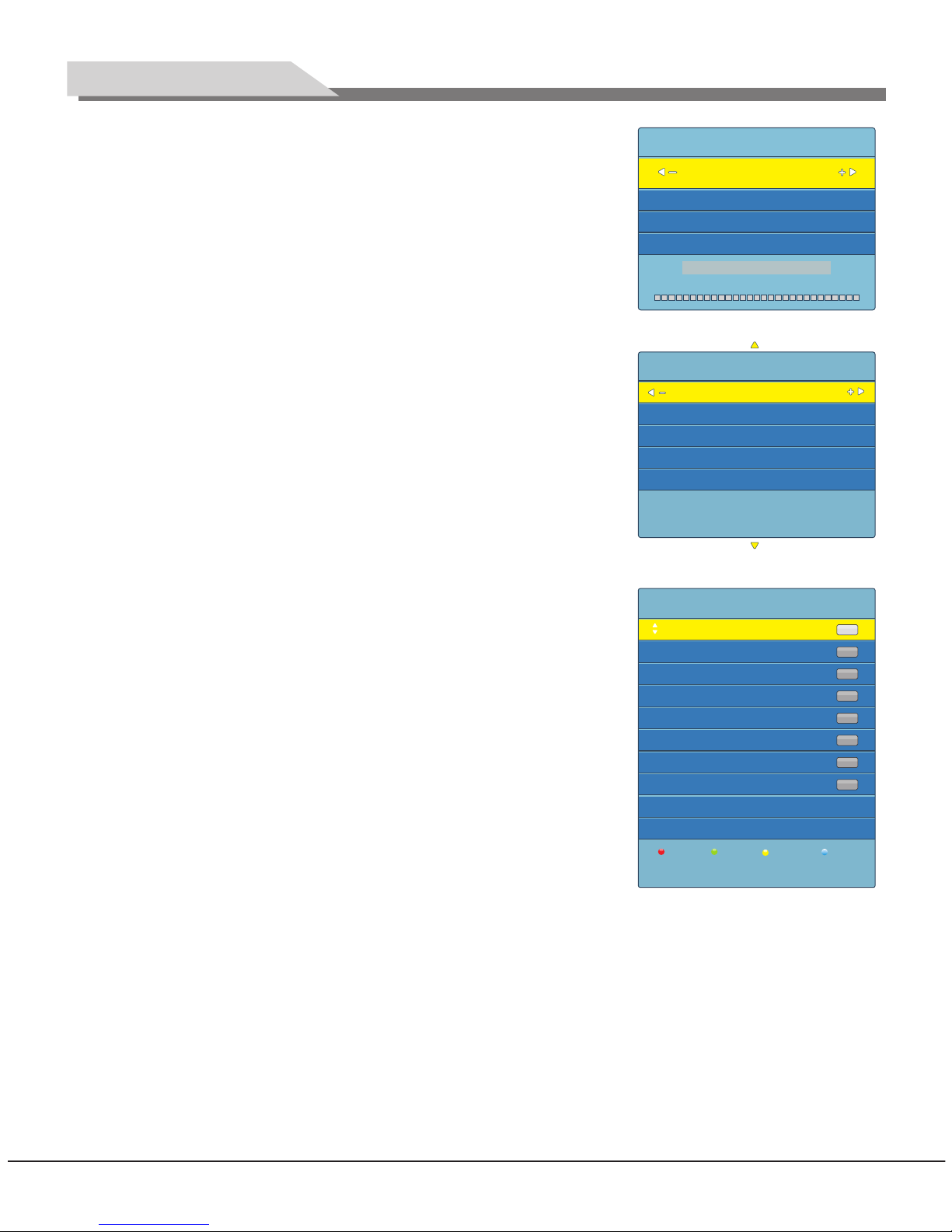32L31/37L31/42L31/50L31 中性英文说明书(欧洲模数)(308B方案)T9大板 1304154
Signal source selection
Press "SOURCE" key either on the remote control or on the panel, and the menu
of "Input Source" will be displayed on the screen (Fig.4). Press "▲/▼" key on
remote control or "CH+/CH-" key on the panel to select the signal source. Press
''OK" key on the remote control and the TV will switch the current signal source
to the source which you select.
Menu operation description
Press "MENU" key on the remote control or on the panel. The screen will display
the main menu (Fig.5).
1. Press "t/u" key on the remote control or "VOL+/ VOL-" key on the panel to
select the adjustment sort menu, which includes 6 sorts, CHANNEL,
PICTURE, SOUND, OPTION, TIME, LOCK.
2. Press "▲/▼" key on the remote control or "CH+/
CH-" on the panel to select what is needed to
adjust in sort menu.
3. Press "OK" key on the remote control to set or
enter into next menu.
4. Press "MENU" key to exit the main menu when the
TV displays the Main Menu; Press "MENU" key to
return to previous menu when the TV displays the
sub-menu; Press "SOURCE" key to display the
signal source menu.
5. During the operation, the selections which can not
be adjusted at current mode will be hidden
automatically and the color of the selections will be changed into gray.
6. Menu Operation Instruction in this manual is explained according to TV mode. The operations in other modes
are similar to the one in TV mode. Users can take it as reference.
Note: "▲, ▼, t, u" key in this Manual stand for the direction cursor keys on the remote control unless
specifically defined. The operating instructions in the text below are all based on keys on the remote control.
Please understand the keys on the panel by yourself.
CHANNEL
Press "MENU" key, CHANNEL menu shows on the screen. Press "▲/▼" key to select the item you'd like to
adjust or set.
Auto Tuning
Press "MENU" key, CHANNEL menu shows on the screen. Press "▲/▼" key to select Auto Tuning. Press ''OK''
key, then the screen display "DVB select type" menu. Press "▲/▼" key to select DTV type which you wish, and
press "OK" key to confirm, then the screen display "Tune type" and "Country" (Fig.2). Press ''t/u" key to
select Tune Type: DTV+ATV, DTV, ATV. Press "▼" key to enter into ''Country'' menu, then you can select
country where you are by pressing "▲/▼/t/u" key. Press "OK" key to confirm, the machine start auto Tuning.
During auto tuning, the screen display "Do you want to skip ATV Tuning" by pressing "MENU" key. Press "t"
key to confirm, or press "u" key to cancel. When you press "t" key to confirm, the machine start auto tuning
DTV channel, During auto tuning DTV channel, the screen display ''Do you want to skip DTV Tuning'' by
pressing "MENU" key. Press "t" key to confirm, or press "u" key to cancel.
10
Auto Tuning
CHANNEL
DTV Manual Tuning
ATV Manual Tuning
Programme Edit
Signal Information
CI Information
Software Update (USB)
OK: ENTER MENU: RETURN
Fig.5
Basic Operations
Input Source
OK:ENTER
DTV
ATV
AV
SCART
YPBPR
HDMI1
HDMI2
HDMI3
USB
VGA
Fig.4