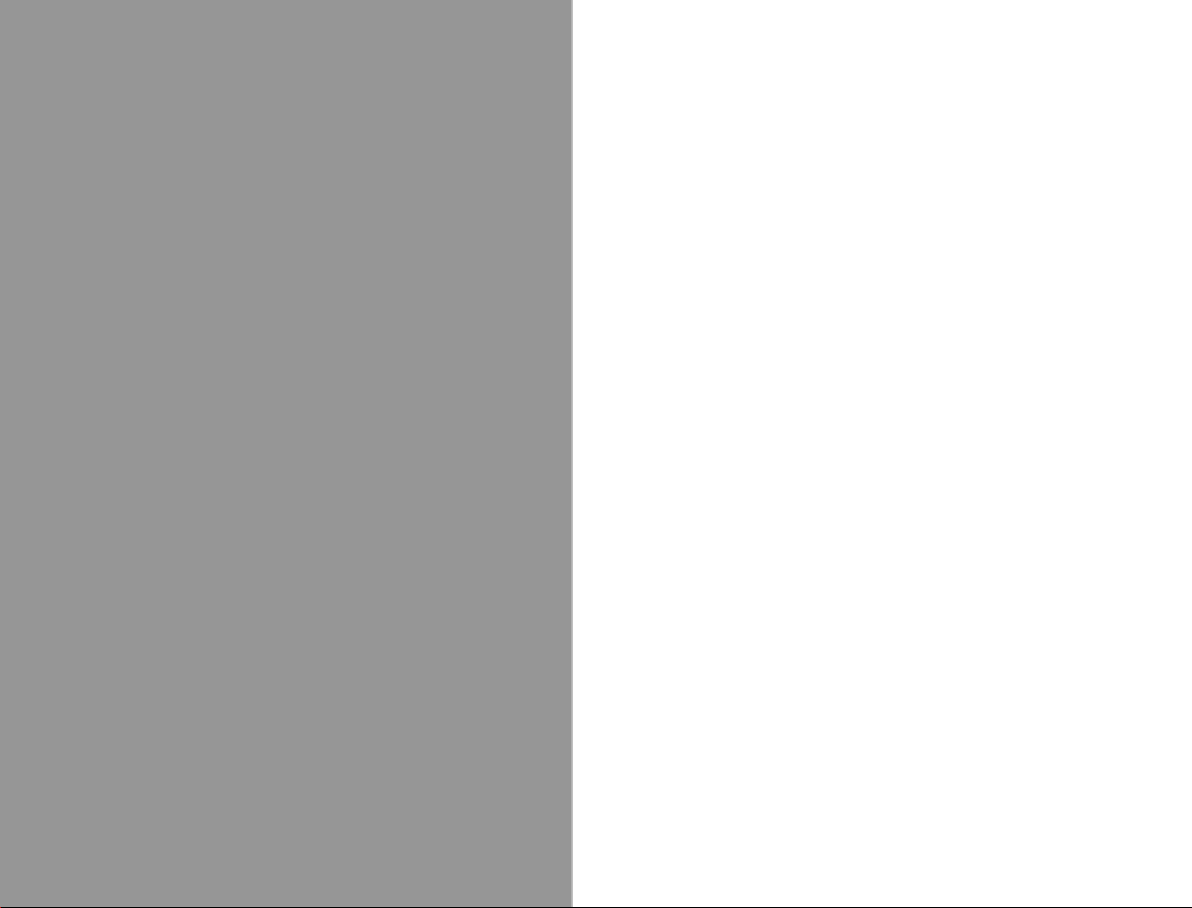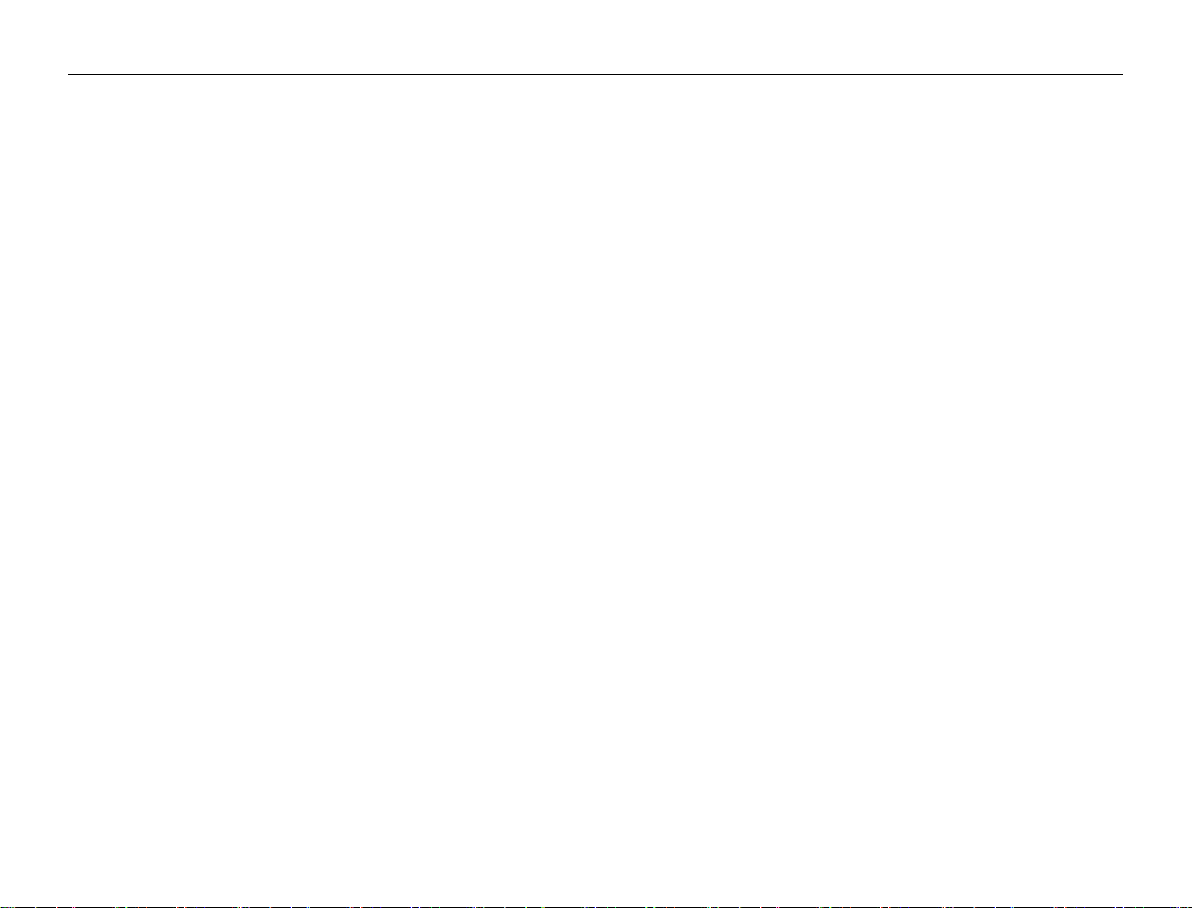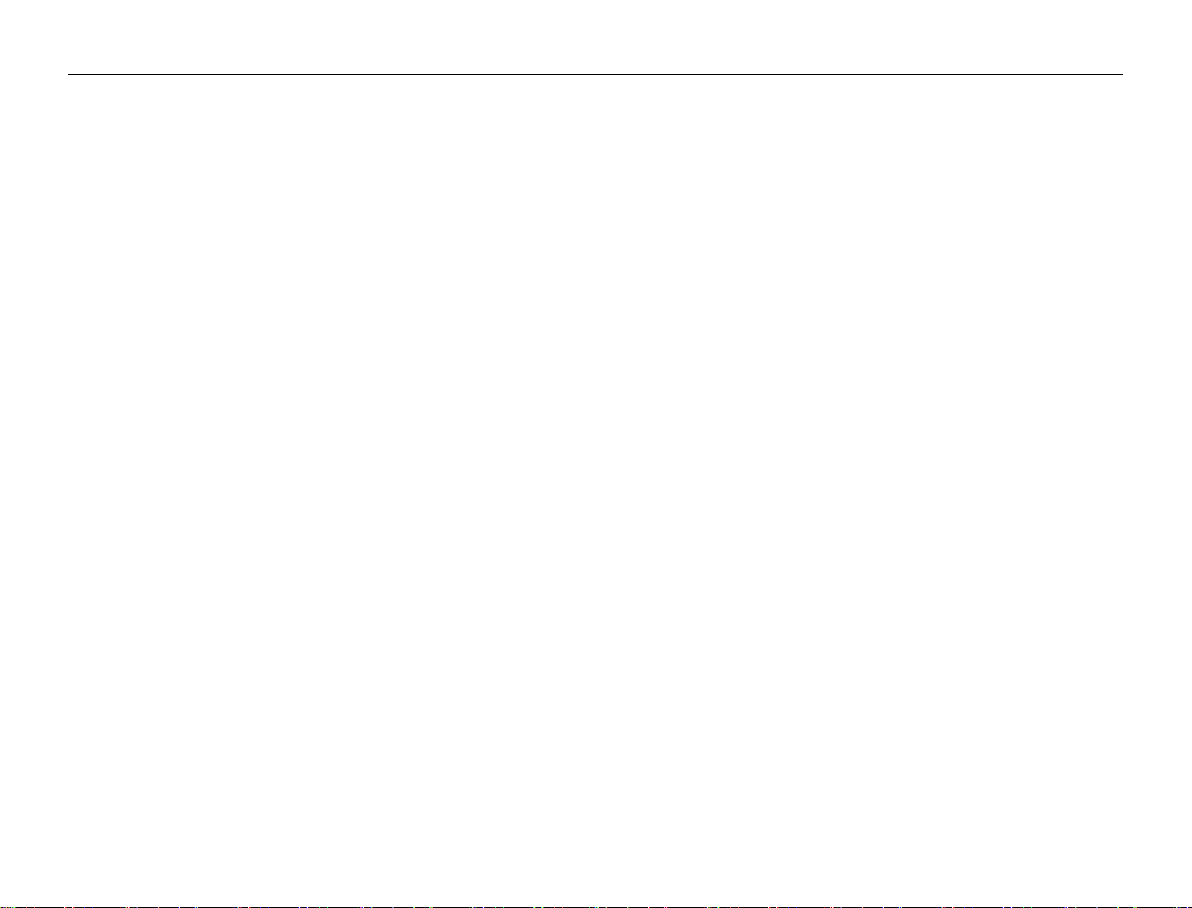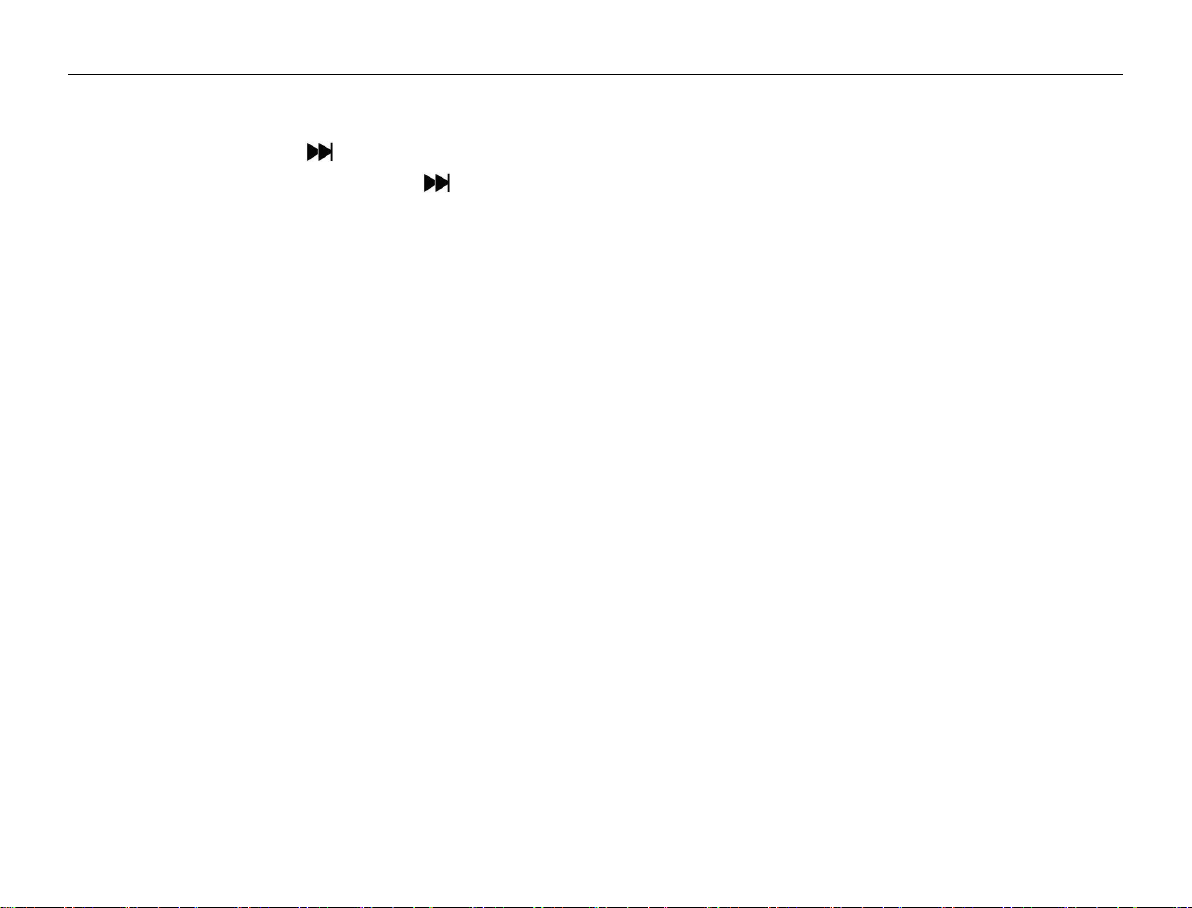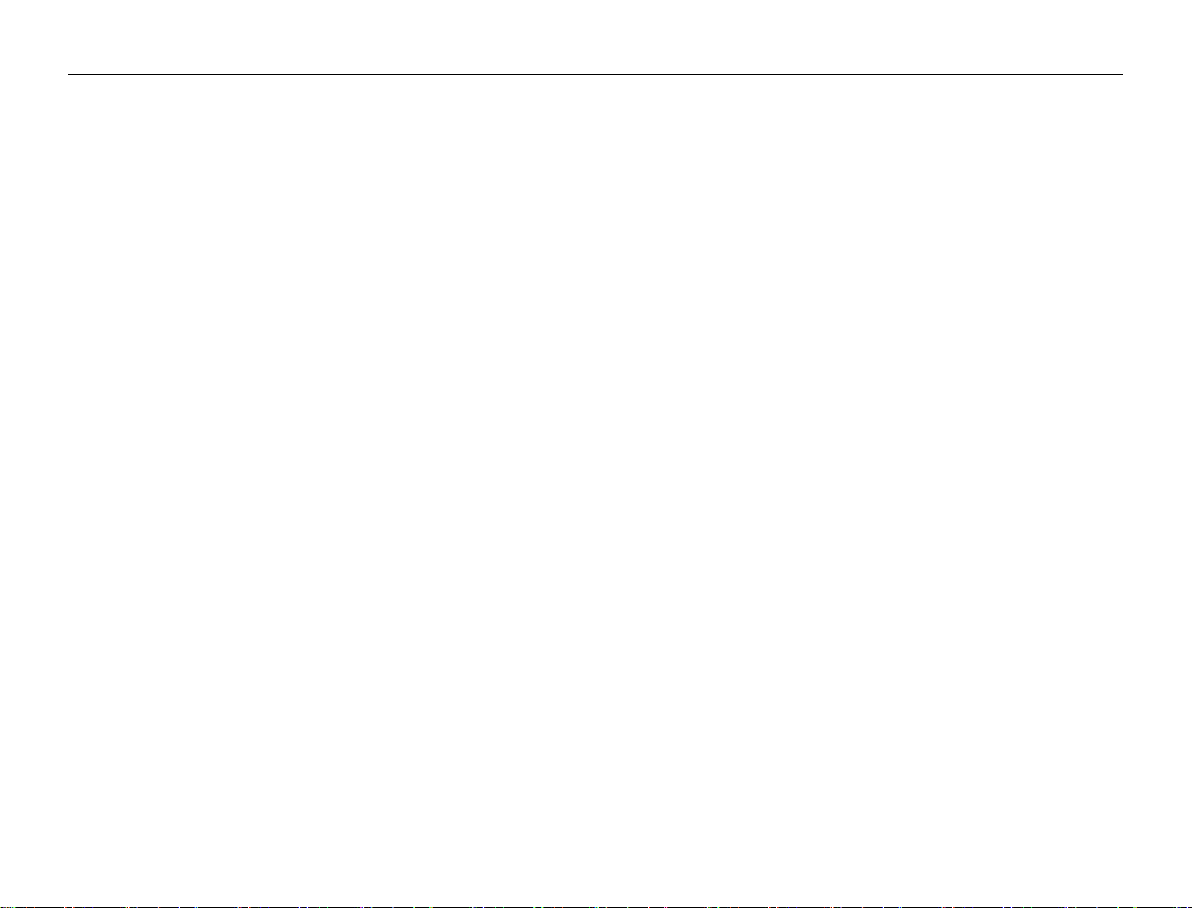A312AED Digital Media Player
Album art: the pictures of album.
Audio books: including books and the writers.
Create playlist: create a new playlist automatically.
3.3 Submenu Options
1.When the music is in a stopped or playing state, press [M] to enter the submenu 1 for which options include
Playing Mode,Sound settings,Add to playlist,Romove from Playlist,Sleep timer,Delete,Bookmark.
2. Press [/] to navigate through the menu. Press the Centre Key to confirm your selection, (ditto for other
applications).
3. If there is no operation for more than 30 seconds under the submenu, the system will enter the corresponding
music player interface automatically (ditto for other applications).
Playing mode: choose [Playing mode], display [play music from],[Repeat],[Shuffle],[Repeat settings] options.
①Choose [play music from] option, and will list […All songs] […this artist] [….this album][…this genre].Press
[/] to navigate through the menu, then press the centre key to confirm this option. For example, if choose
[…All songs], then the playing songs are all from the music catalog. If choose […this artist], then the playing songs
are all from the singers catalog. Press V/R and [M] to return to the previous menu.
②Choose [Repeat], and it will display [Repeat off] [Repeat 1] [Repeat all] [View Playing] options. Choose [Repeat
off], the player will stop to repeat the songs in the list. Choose [Repeat 1], it will play the music you choose
repeatedly. Choose [Repeat all], it will play all the songs in the list repeatedly. Choose [View Playing], the player
will browse the play files, each for 10 seconds of preview.
③Choose [Shuffle], select OFF/ON to start or stop the Random Playing Mode.
④Choose [Repeat settings], it will display [Repeat Mode] [Replay Times] [Replay Interval],