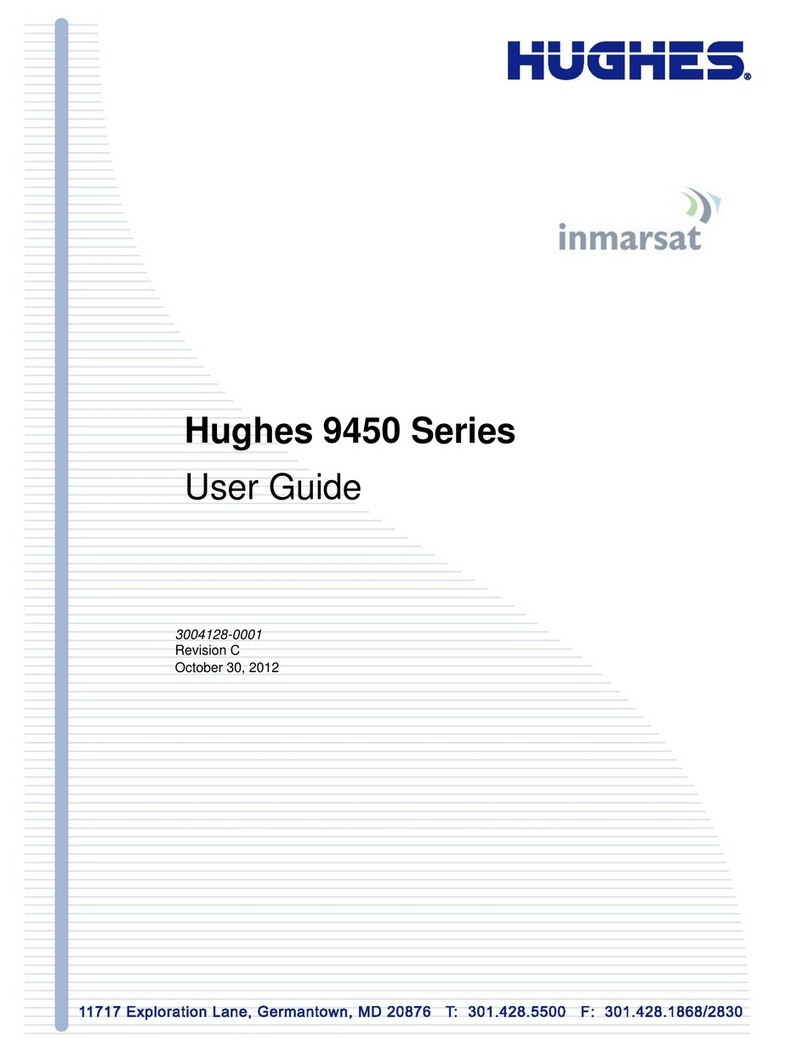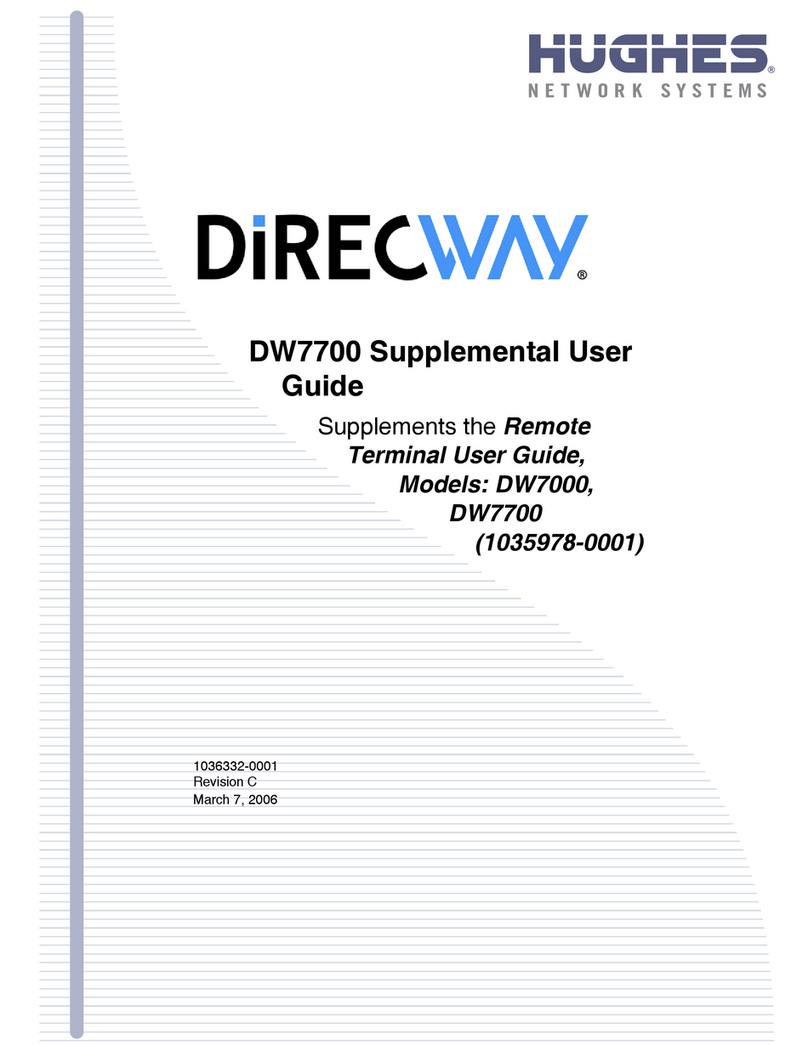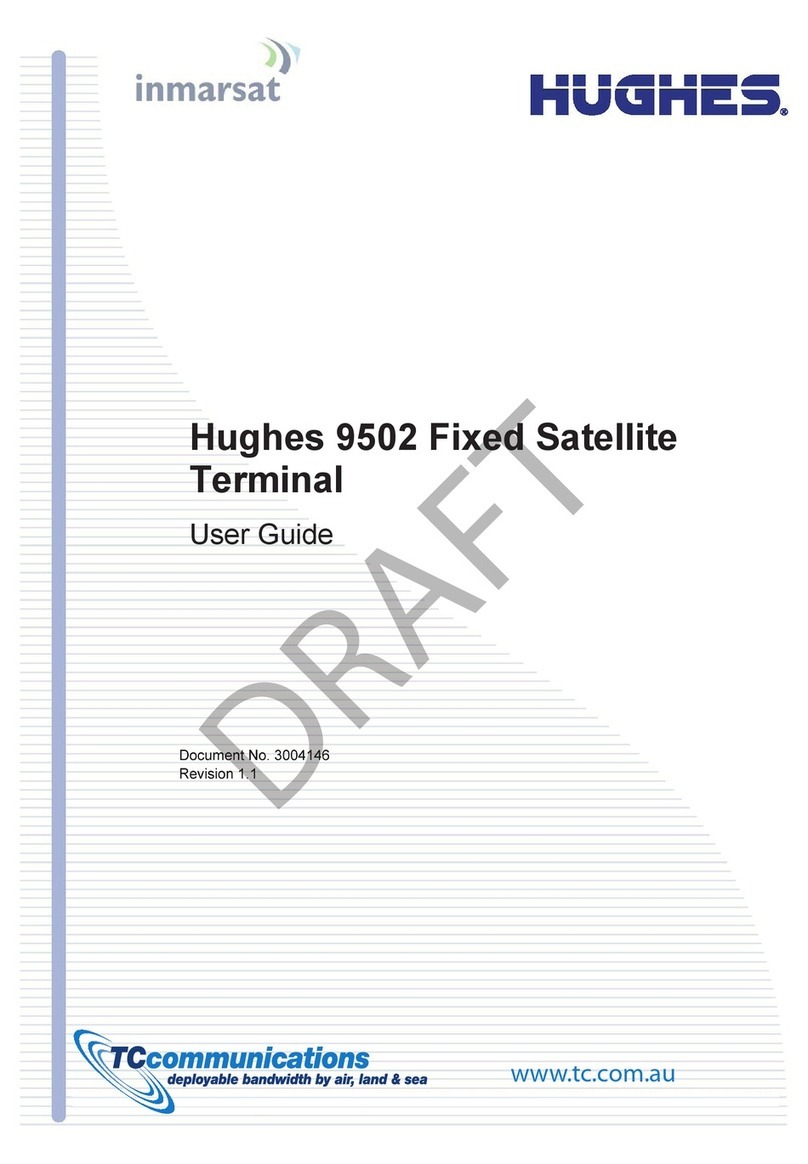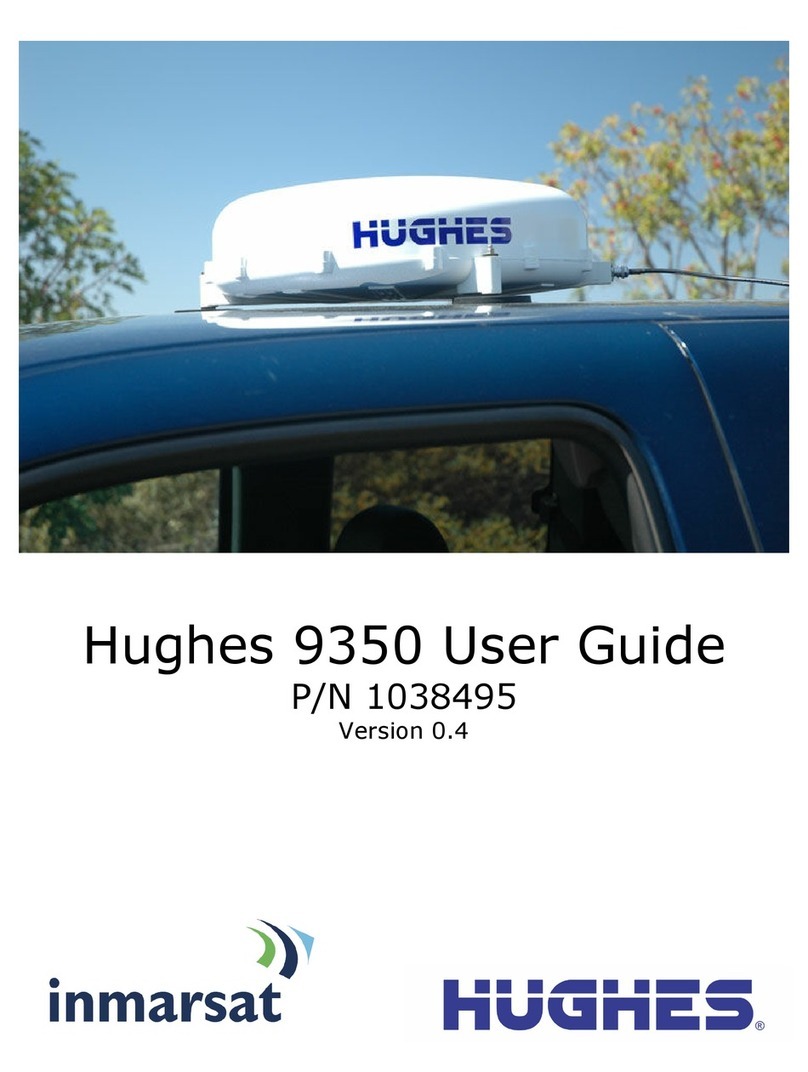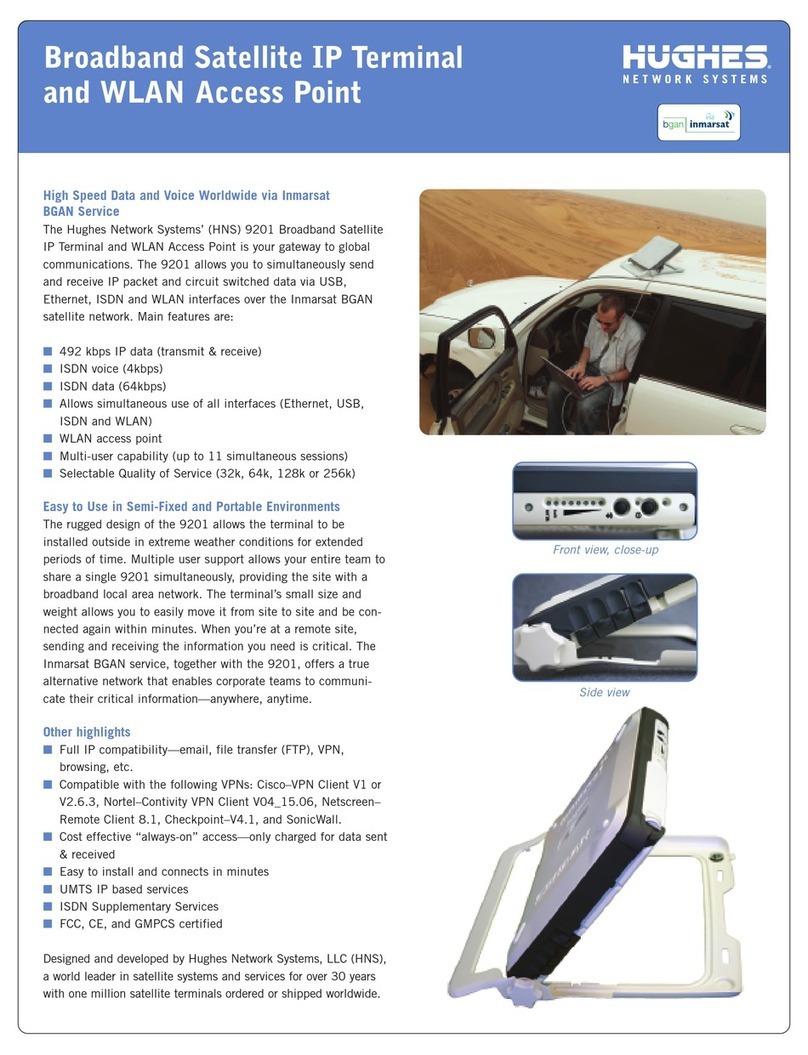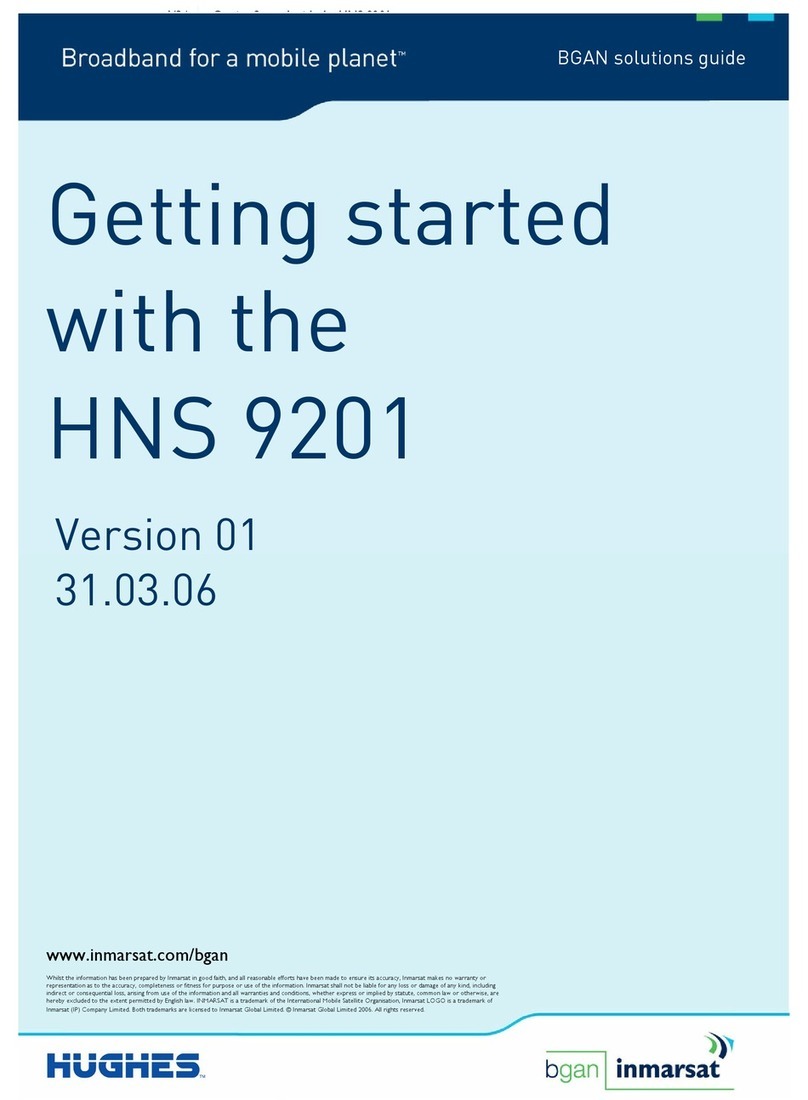• Contents
vi 1035978-0001 Revision A
Connectivity Test page. . . . . . . . . . . . . . . . . . . . . . . . . . . . . . . .18
Port Forwarding Configuration page . . . . . . . . . . . . . . . . . . . . .18
Defining port forwarding rules. . . . . . . . . . . . . . . . . . . . . . . .18
Help page . . . . . . . . . . . . . . . . . . . . . . . . . . . . . . . . . . . . . . . . . .19
Browsing optimization utility. . . . . . . . . . . . . . . . . . . . . . . . .20
myDIRECWAY . . . . . . . . . . . . . . . . . . . . . . . . . . . . . . . . . . . . .21
Chapter 3
Remote terminal LEDs . . . . . . . . . . . . . . . . . . . . . . . . . .23
Overview . . . . . . . . . . . . . . . . . . . . . . . . . . . . . . . . . . . . . . . . . .23
Fatal error indication . . . . . . . . . . . . . . . . . . . . . . . . . . . . . . . . .24
Weather and signal strength. . . . . . . . . . . . . . . . . . . . . . . . . . . .24
LED appearance during normal operation . . . . . . . . . . . . . . . . .24
Front panel LEDs . . . . . . . . . . . . . . . . . . . . . . . . . . . . . . . . . .25
Ethernet port LEDs. . . . . . . . . . . . . . . . . . . . . . . . . . . . . . . . .25
Additional LED appearance information . . . . . . . . . . . . . . . . . .26
Chapter 4
Troubleshooting. . . . . . . . . . . . . . . . . . . . . . . . . . . . . . . .27
Cannot surf but can access the System Control Center . . . . . . .27
Confirming the terminal is commissioned . . . . . . . . . . . . . . .28
Confirming receive signal . . . . . . . . . . . . . . . . . . . . . . . . . . .29
Confirming transmit signal. . . . . . . . . . . . . . . . . . . . . . . . . . .30
Confirming TCP acceleration is operational . . . . . . . . . . . . .31
Confirming Web Acceleration is operational. . . . . . . . . . . . .32
Confirming NOC connectivity. . . . . . . . . . . . . . . . . . . . . . . .33
Confirming Internet connectivity . . . . . . . . . . . . . . . . . . . . . .35
Checking DNS settings. . . . . . . . . . . . . . . . . . . . . . . . . . . .36
Checking for viruses and firewall issues . . . . . . . . . . . . . . . .36
Cannot access the System Control Center . . . . . . . . . . . . . . . . .37
Computer is connected directly to the terminal . . . . . . . . . . .37
Terminal is connected to an Ethernet device . . . . . . . . . . . . .37
Using the terminal LEDs to troubleshoot. . . . . . . . . . . . . . . . . .38
Fatal error indication . . . . . . . . . . . . . . . . . . . . . . . . . . . . . . .38
Unrecoverable key error. . . . . . . . . . . . . . . . . . . . . . . . . . . . .38
All LEDs are off. . . . . . . . . . . . . . . . . . . . . . . . . . . . . . . . . . .39
Checking the Power LED. . . . . . . . . . . . . . . . . . . . . . . . . . . .39
Checking the LAN LED. . . . . . . . . . . . . . . . . . . . . . . . . . . . .39
LAN LED is illuminated . . . . . . . . . . . . . . . . . . . . . . . . . . . .40
If the LAN LED stays illuminated . . . . . . . . . . . . . . . . . . .40
If the LAN LED dims. . . . . . . . . . . . . . . . . . . . . . . . . . . . .41
Other devices connected to the terminal . . . . . . . . . . . . . . . . . .42
Receive LED is not illuminated . . . . . . . . . . . . . . . . . . . . . . .42
System LED is not illuminated. . . . . . . . . . . . . . . . . . . . . . . .42