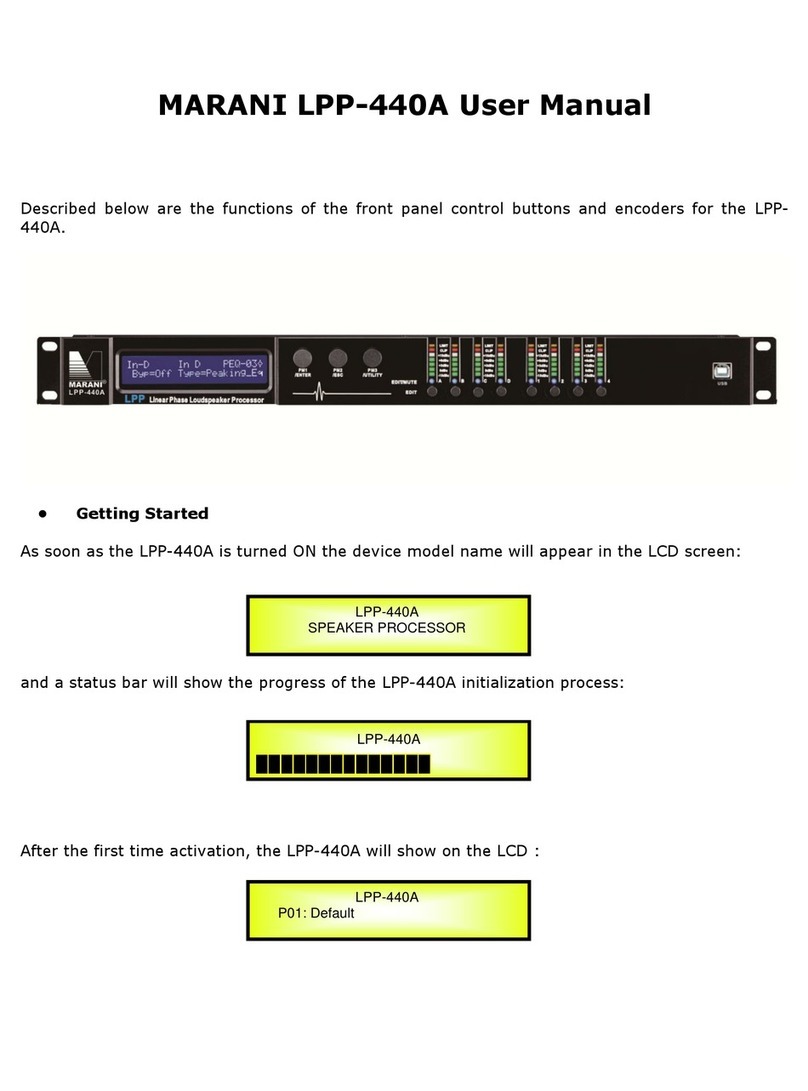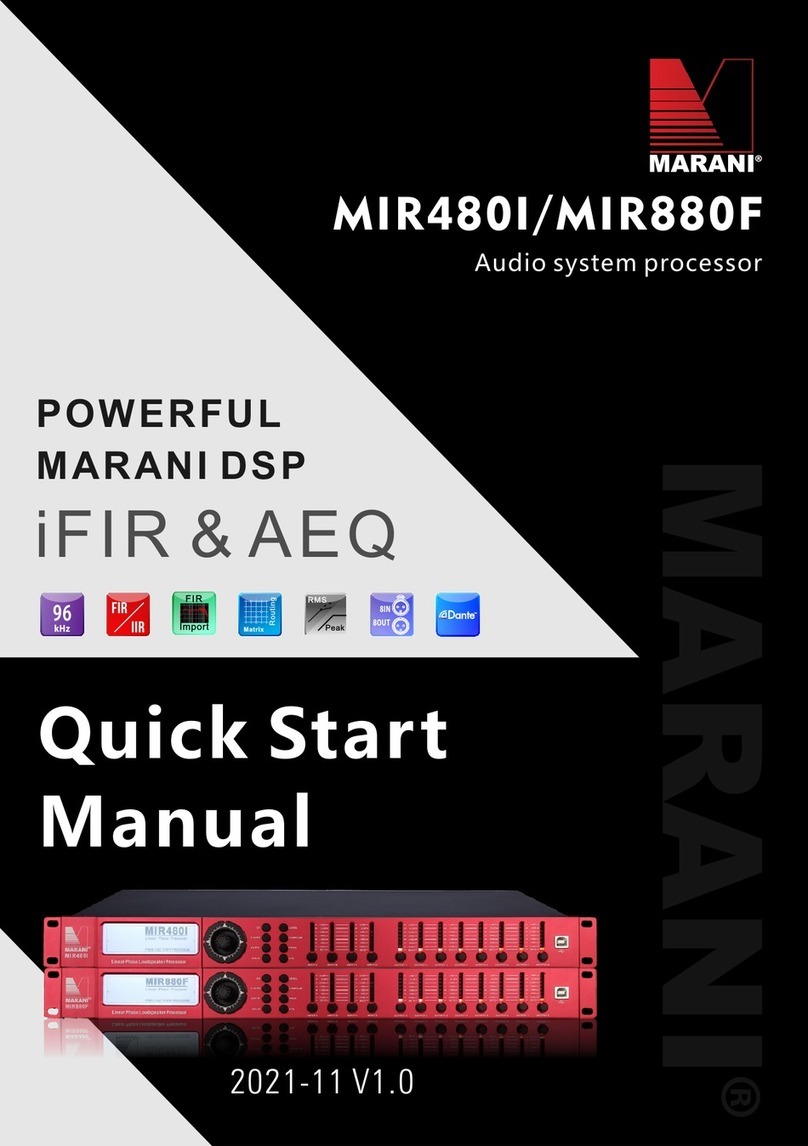MENU “1/2/3/4/5/6 Output Channels Editing” [Access by pushing the “1/2/3/4/5/6” buttons]
NAV/PM1 Encoder NAV/PM1 Enc .PM2 Enc.PM3 Enc.
[to navigate between menus] [to chose values for the parameters, no need to confirm the chosen values,
which are automatically loaded during the encoders use]
7
1. Out-[x] [Name] HPF
Y F = 20.0 H (Y = Bypass OR Filter Type/Order, where filter type can be Buttw_1st, Buttw_2nd,
LRiley_2nd, Bessel_2nd, Buttw_3th, Buttw_4th, Lriley_4th, Bessel_4th,
Lriley_6th, Lriley_8th,)
-> Y F = 20.0 Hz Freq Fast Selection [Filt Type] Bypass [Freq.] 20Hz
ONLY in Freq Editing Mode : :
Lriley_8th 20kHz
Through the PM2, it is possible to Bypass the filter or to select one of the 11 available
filters' type/orders, and through the PM3 to set the HP cutting Frequency (quick fine tuning by 1Hz steps).
Once selected the filter Type and pressing again the ENTER button can be accessed the selected
filter's Fast Freq.Selection page.
2. Out-[x] [Name] LPF
Y F = 20.0 Hz (Y = Bypass OR Filter Type/Order, where filter type can be Buttw_1st, Buttw_2nd,
LRiley_2nd, Bessel_2nd, Buttw_3th, Buttw_4th, Lriley_4th, Bessel_4th,
Lriley_6th, Lriley_8th,)
-> Y F = 20.0 Hz Freq Fast Selection [Filt Type] Bypass [Freq.] 20Hz
ONLY in Freq Editing Mode : :
Lriley_8th 20kHz
Through the PM2, it is possible to Bypass the filter or to select one of the 11 available
filters' type/orders, and through the PM3 to set the HP cutting Frequency (quick fine tuning by 1Hz steps).
Once selected the filter Type and pressing again the ENTER button can be accessed the selected
filter's Fast Freq.Selection page.
3. Out-[x] [Name] EQ Byp
EQ Bypass = Off
-> EQ Bypass = Off PM1 N/A Off Same as PAR2
:
On
4. Out-[x] [Name] EQ-[x] (X from 1 to 5)
Byp = Off Type = Y (Y = Peaking_Eq, Hi-Shelv_Q, Lo-Shelv_Q, All Pass_2, )
-> Byp = Off Type = Y PM1 N/A Off Peaking_Eq
: :
On Notch Filt
Through the PM2, it is possible to Byp the single selected filter.
Through the PM3, it is possible to select one of the 4 available
filters' type.
Once selected the filter Type and NOT in Byp mode, pressing
again the ENTER button can be accessed the selected filter's editing page.
4.1 Out-[x] EQ-[x] (X from 1 to 5)
-> Byp = Off Type = Y
4.1a. If selected a Peaking_Eq filter, then the filter can be set by
the following parameters
Out-[x] EQ-[x] (up to 5 filters available)
[Freq] [Gain] [Q]
-> 1000Hz 0dB Q=1.00 [Freq.] 20Hz [Amp.] +12dB [Q] 0.30
: : :
20kHz +12dB 20.00
4.1d. If selected a Hi-Shelv_Q (variable Q High Shelving) filter,
then the filter can be set by the following parameters
Out-[x] EQ-[x] (up to 5 filters available)
[Freq] [Gain] [Q]
-> 1000Hz 0dB Q=1.00 [Freq.] 20Hz [Amp.] +12dB [Q] 0.30
: : :
20kHz +12dB 20.00