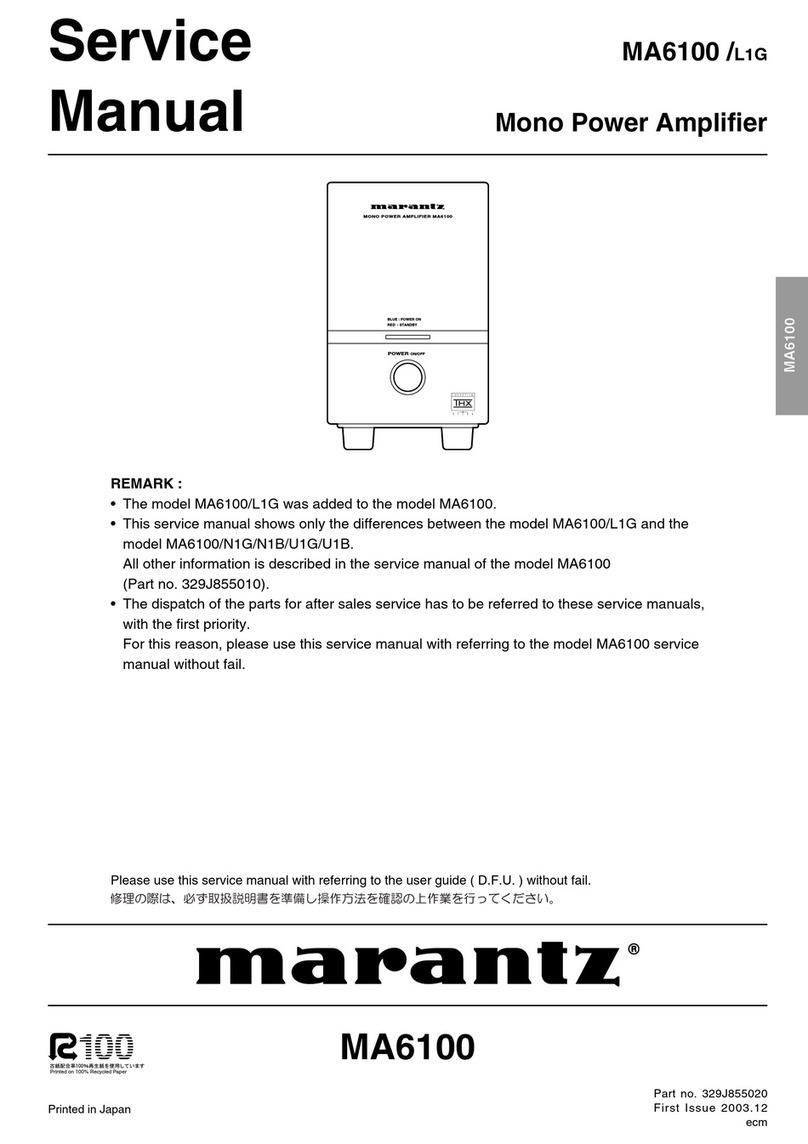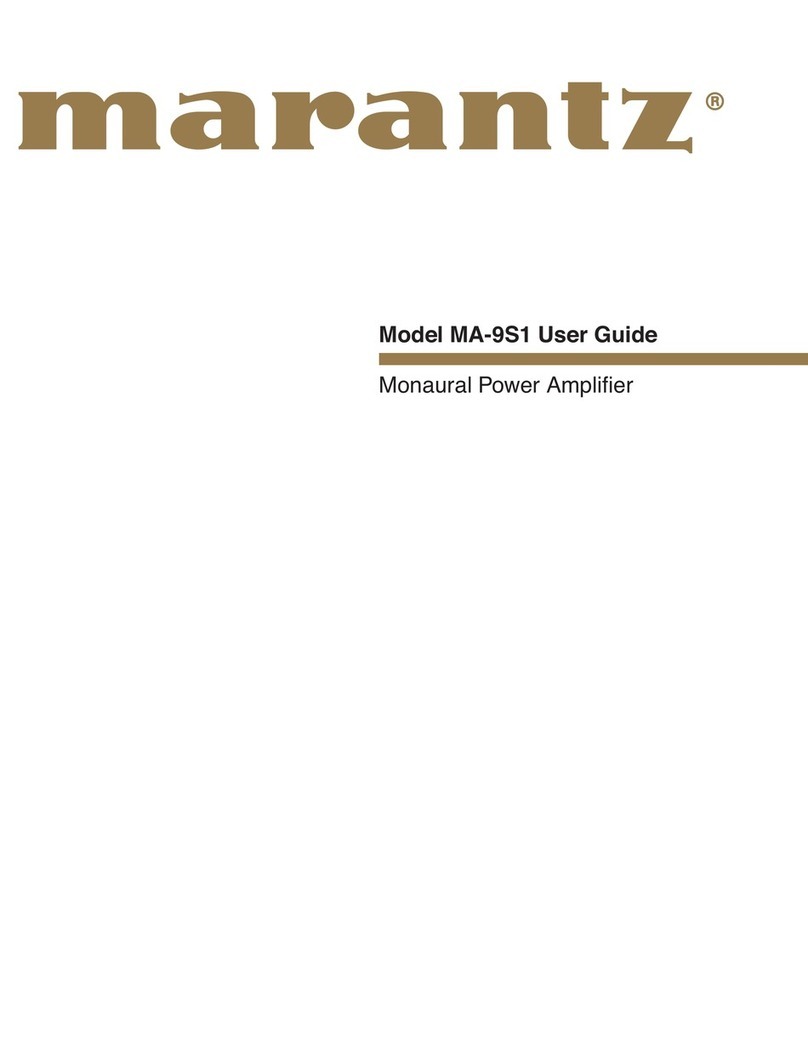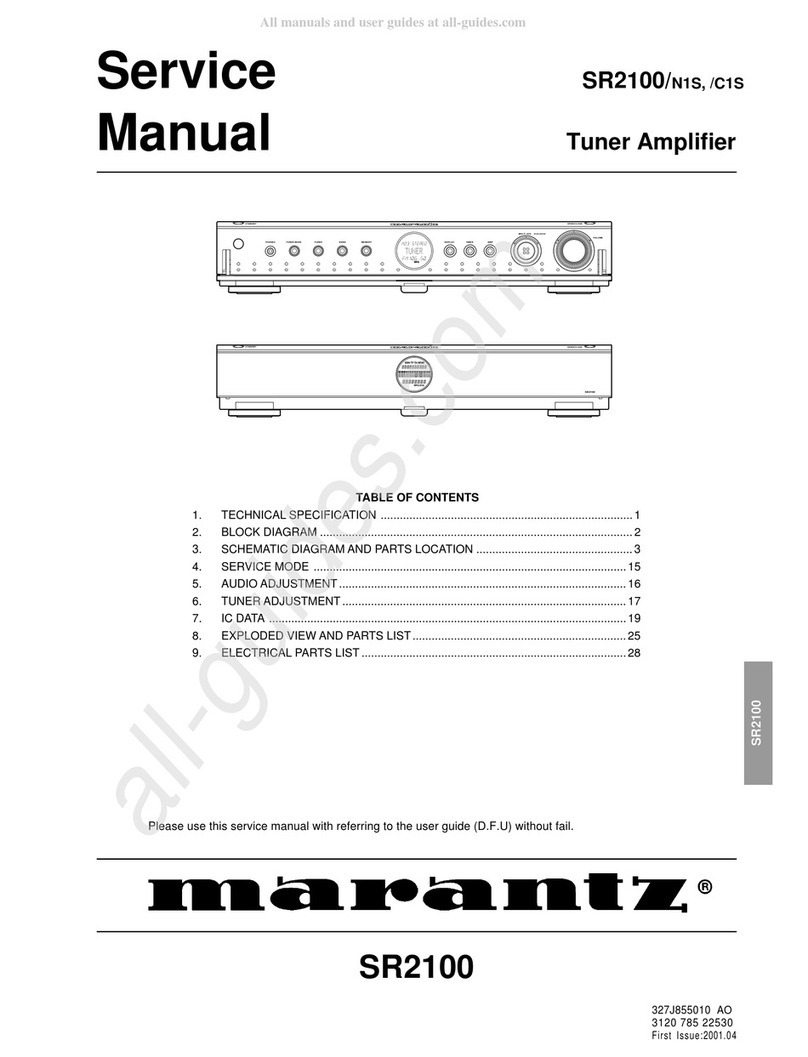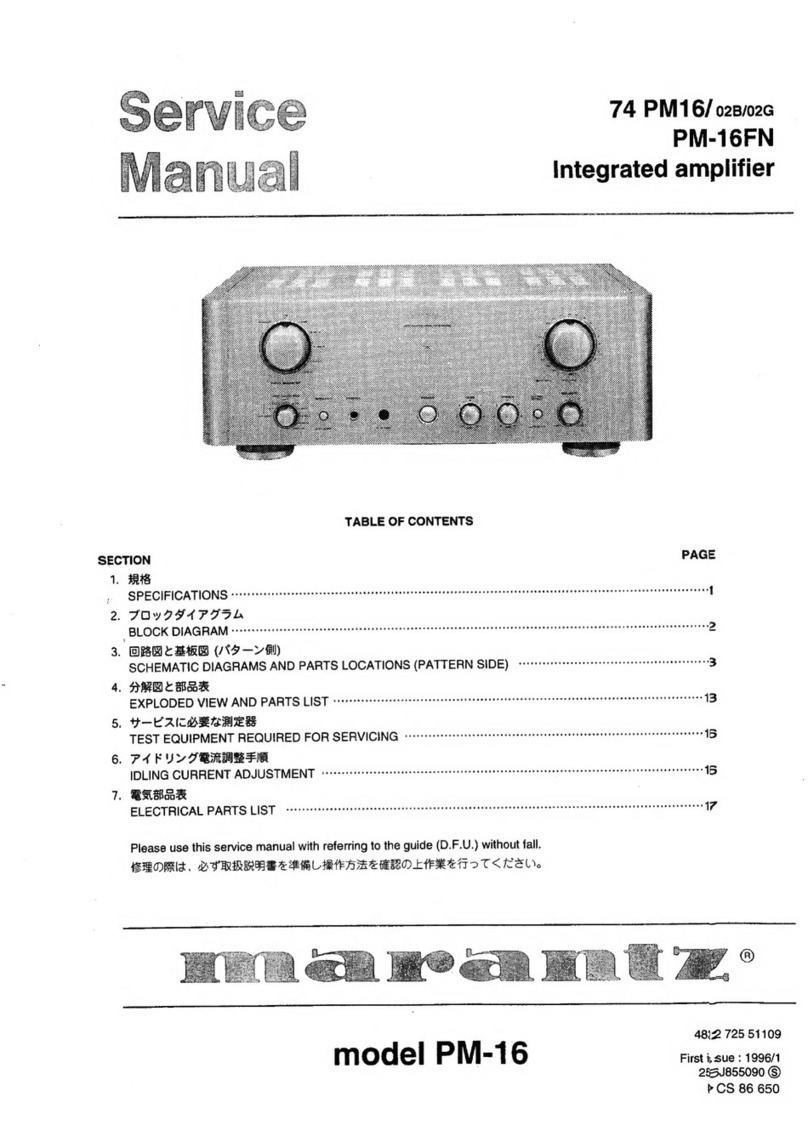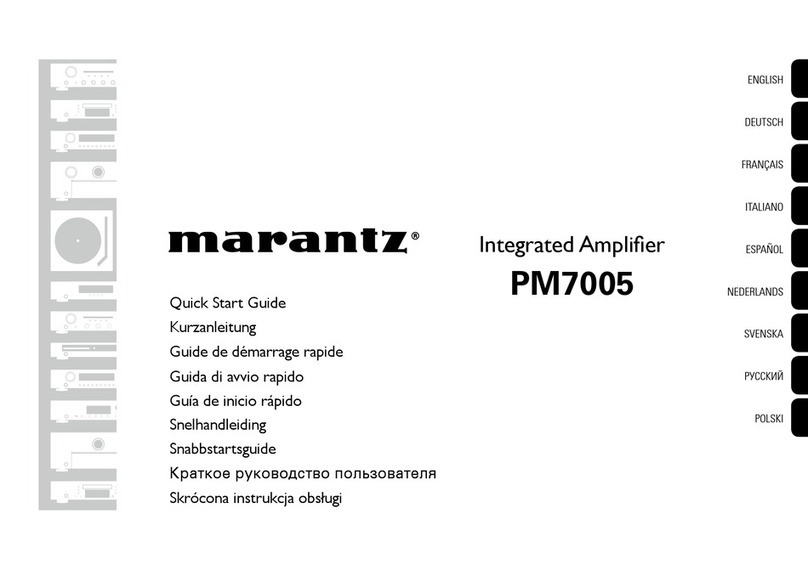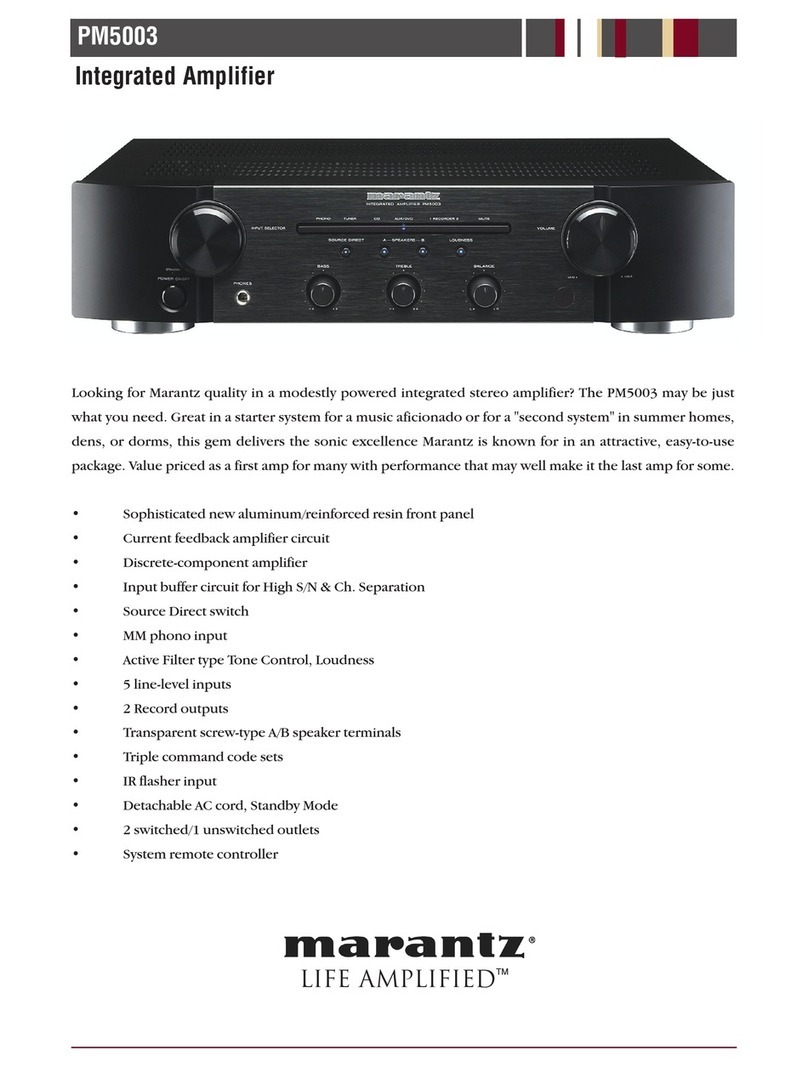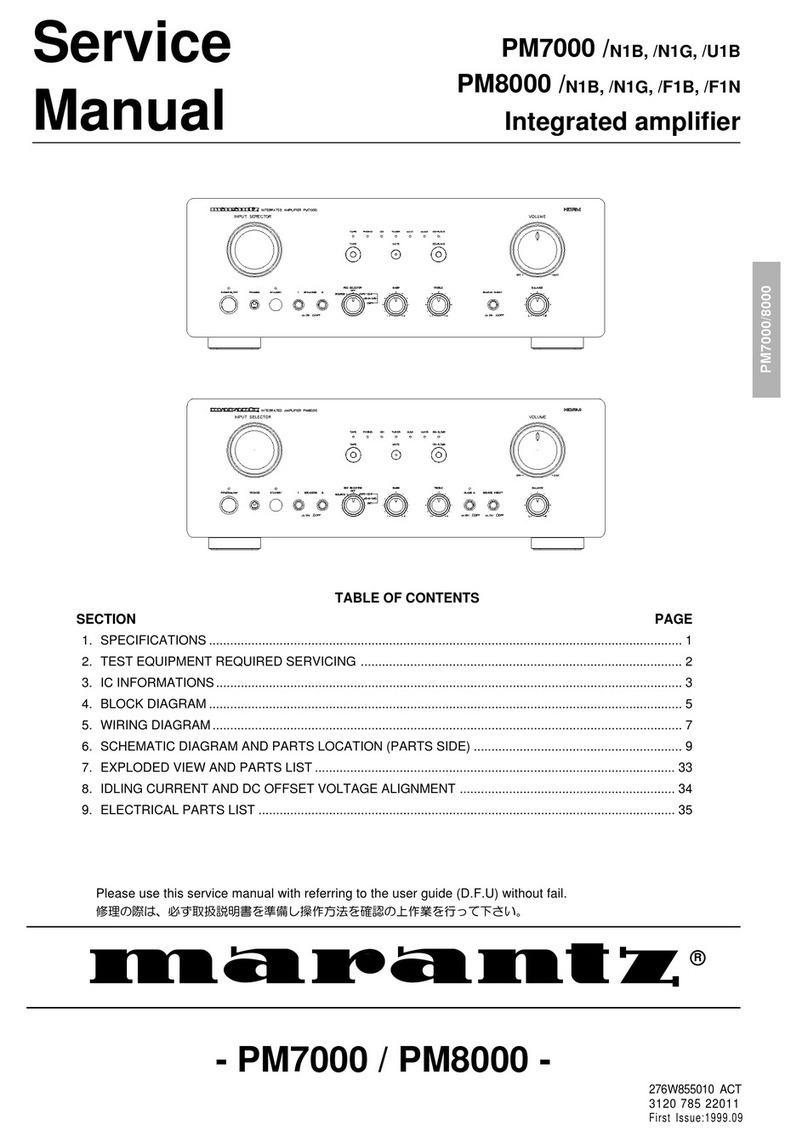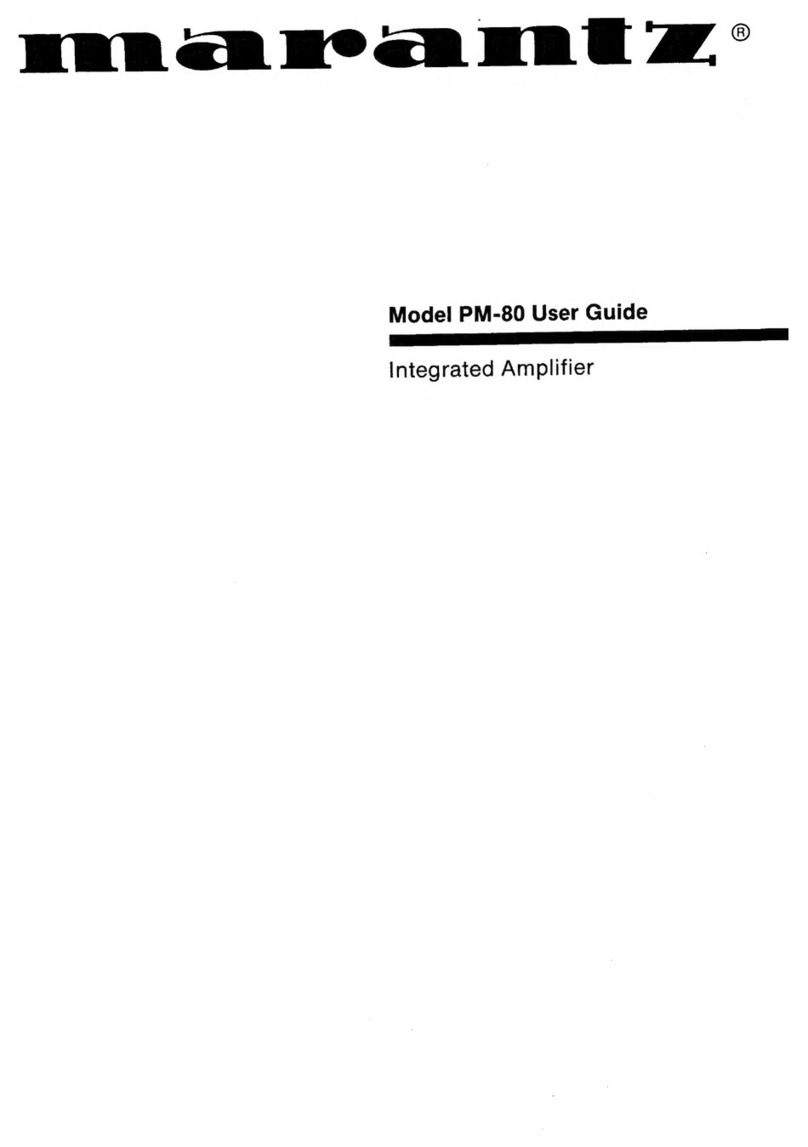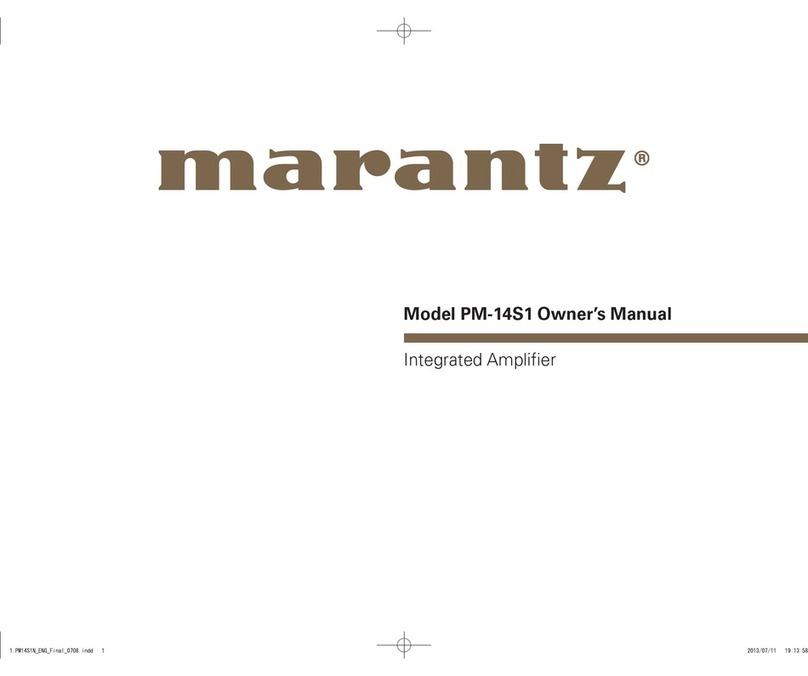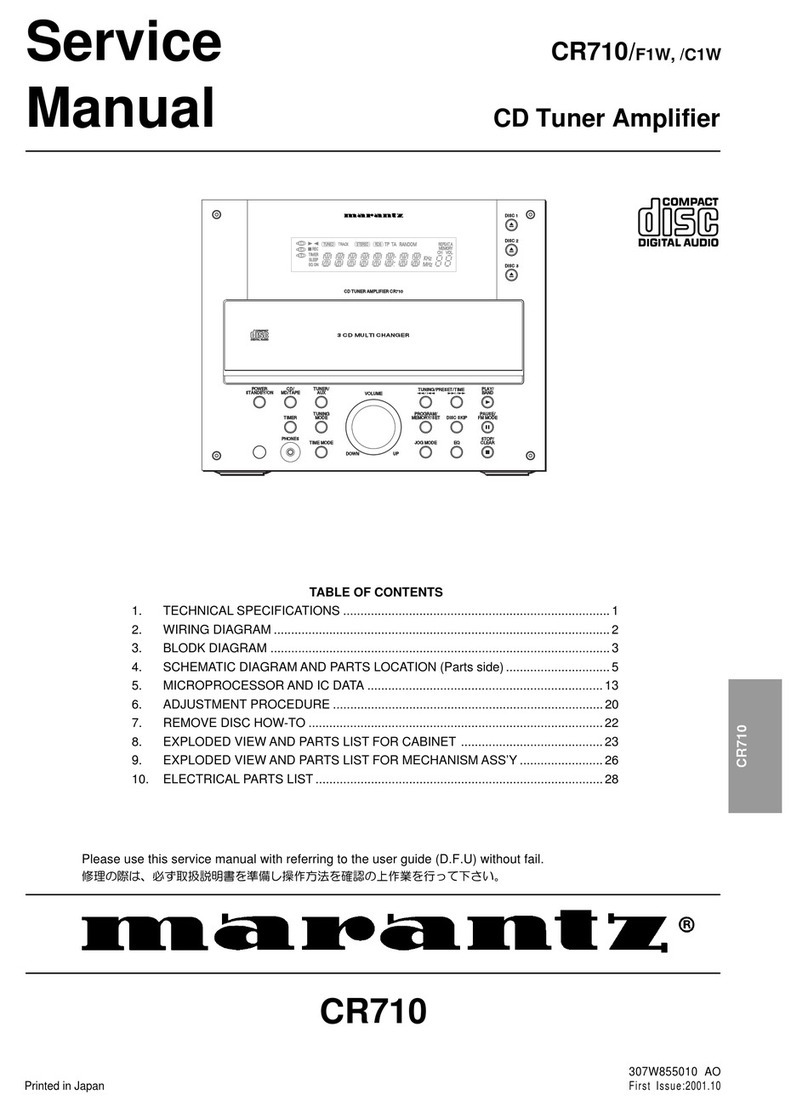Features
High quality sound
013.2-channel processing with 15.2-channel XLR/RCA pre-outs
Experience a versatile home theater setup with the new processor/pre-
amplifier. Featuring 13.2-channel processing capability with 15.2-
channel XLR and RCA pre-outs, this unit works with most demanding
home theater gear up to 7.2.6 or 9.2.4 speaker configurations. Enjoy the
audiophile quality sound you expect from Marantz.
0Current feedback amplifier
This unit uses a high-speed current feedback amplifier circuit for its
preamplifier so that signals from a Blu-ray Disc player and other
equipment that support high-definition audio formats can be amplified
with high fidelity. The high-speed current feedback amplifier also
reproduces a natural sound space.
0Dolby Atmos (v p. 315)
This unit is equipped with a decoder that supports Dolby Atmos audio
format. The placement or movement of sound is accurately reproduced
by the addition of overhead speakers, enabling you to experience an
incredibly natural and realistic surround sound field.
0Speaker Virtualizer (v p. 178)
Speaker Virtualizer enables you to access a more immersive
entertainment experience from traditional channel based speaker
layouts through digital signal processing including Dolby Atmos height
virtualization and surround virtualization.
0Speaker Virtualizer is not for use when both height speakers and surround
speakers are connected.
0Height Virtualization may be applied when surround speakers are connected.
0DTS:X Pro
This unit is equipped with the DTS:X Pro decoder technology. DTS:X
Pro decoder brings the home theater experience to new heights with its
immersive object based audio technology which removes the bounds of
channels. Enjoy up to 13.1-channels of audio processing with DTS:X
Pro to enjoy a full surround sound in exquisite detail.
0DTS Virtual:X (v p. 319)
DTS Virtual:X technology features DTS’s proprietary virtual height and
virtual surround processing to deliver an immersive sound experience
from any type of input source (stereo to 7.1.4 channel) and speaker
configuration.
0DTS Virtual:X is not for use when Height speakers are connected.
0IMAX Enhanced (v p. 319)
This IMAX Enhanced product have met stringent performance
standards established by IMAX and DTS in order to create a consistent
and higher bar for sound performance. DTS has developed a special
method for reproducing an IMAX signature sound experience in the
consumer’s home. This method combines a unique conversion process
for IMAX theatrical audio mixes utilizing an enhanced DTS codec
technology. The IMAX theatrical audio format with point source
surround speakers closely matches the speaker configuration most
consumers have in their homes today. Coupled with DTS audio
technology, IMAX Enhanced audio products will ensure the best and
most accurate audio reproduction over 5.1 or more speaker channels.
Contents Connections Playback Settings Tips Appendix
10
Front panel Display Rear panel Remote Index