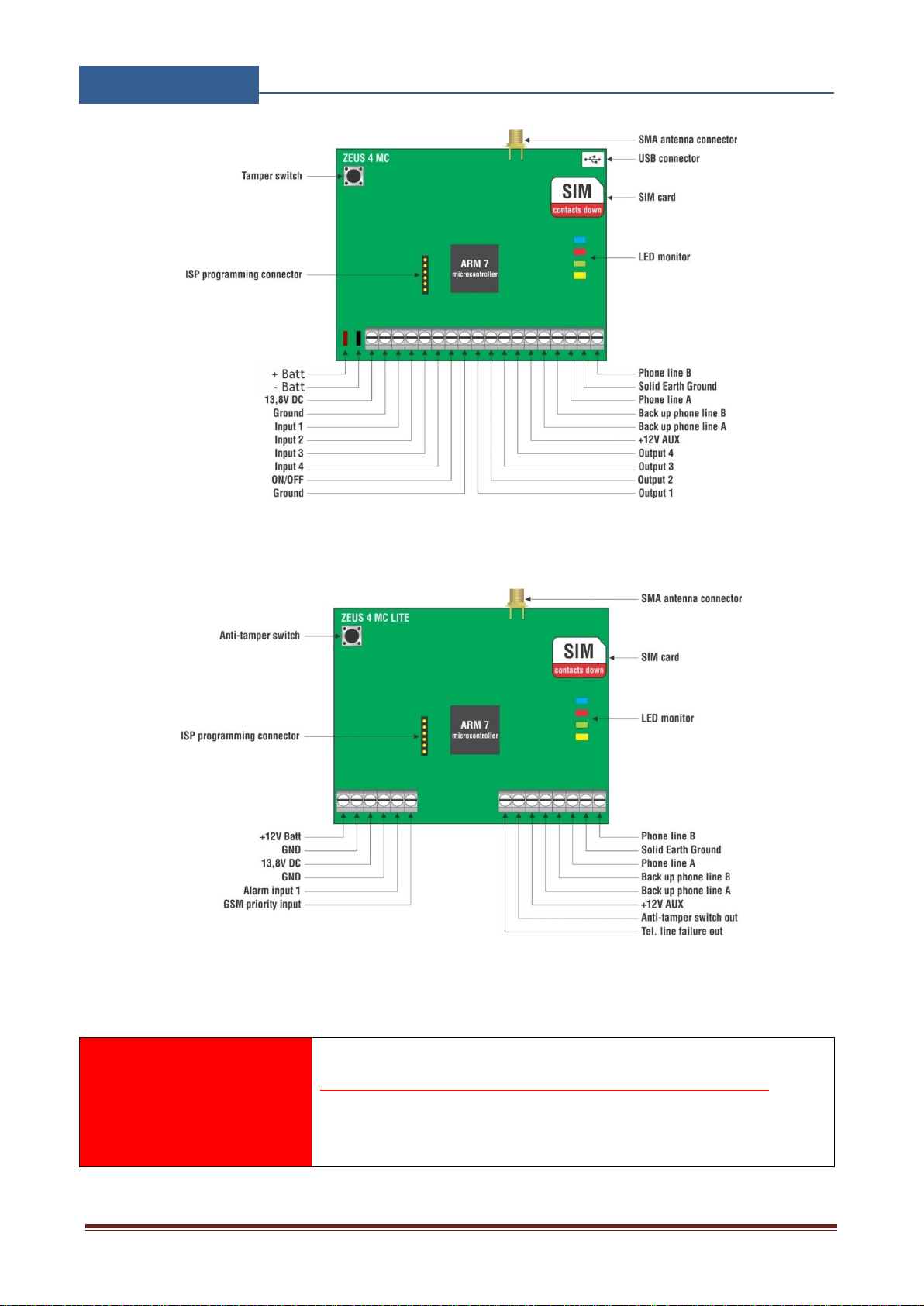Page 1
Contents
1FOR YOUR SAFETY.............................................................................................................................................3
2INTRODUCTION...................................................................................................................................................4
3ZEUS4-VD FEATURES AND APPLICATIONS ................................................................................................5
4START UP...............................................................................................................................................................6
5LED INDICATION.................................................................................................................................................7
6CONNECTION DIAGRAM ..................................................................................................................................8
7ZEUS4 UNIT MANAGEMENT ..........................................................................................................................10
8ZEUS4 FUNCTIONS WITH PROGRAMMING INSTRUCTIONS ...............................................................11
8.1 WEB SERVER - LOG IN..................................................................................................................................................11
8.2 WEB SERVER –ADDING UNITS TO USER PROFILE................................................................................................12
8.3 WEB SERVER-UNIT MANAGEMENT ..........................................................................................................................14
8.4 CALLER ID ACCESS.......................................................................................................................................................15
8.5 OUTPUTS SETTINGS......................................................................................................................................................16
8.6 INPUTS SETTINGS..........................................................................................................................................................18
8.7 ADMINISTRATION.........................................................................................................................................................20
8.8 MISCELLANEOUS ..........................................................................................................................................................22
8.9 ALARM IP CONFIGURATION.......................................................................................................................................23
8.10 GENERAL SETTINGS .....................................................................................................................................................24
9CONTACTS ..........................................................................................................................................................26