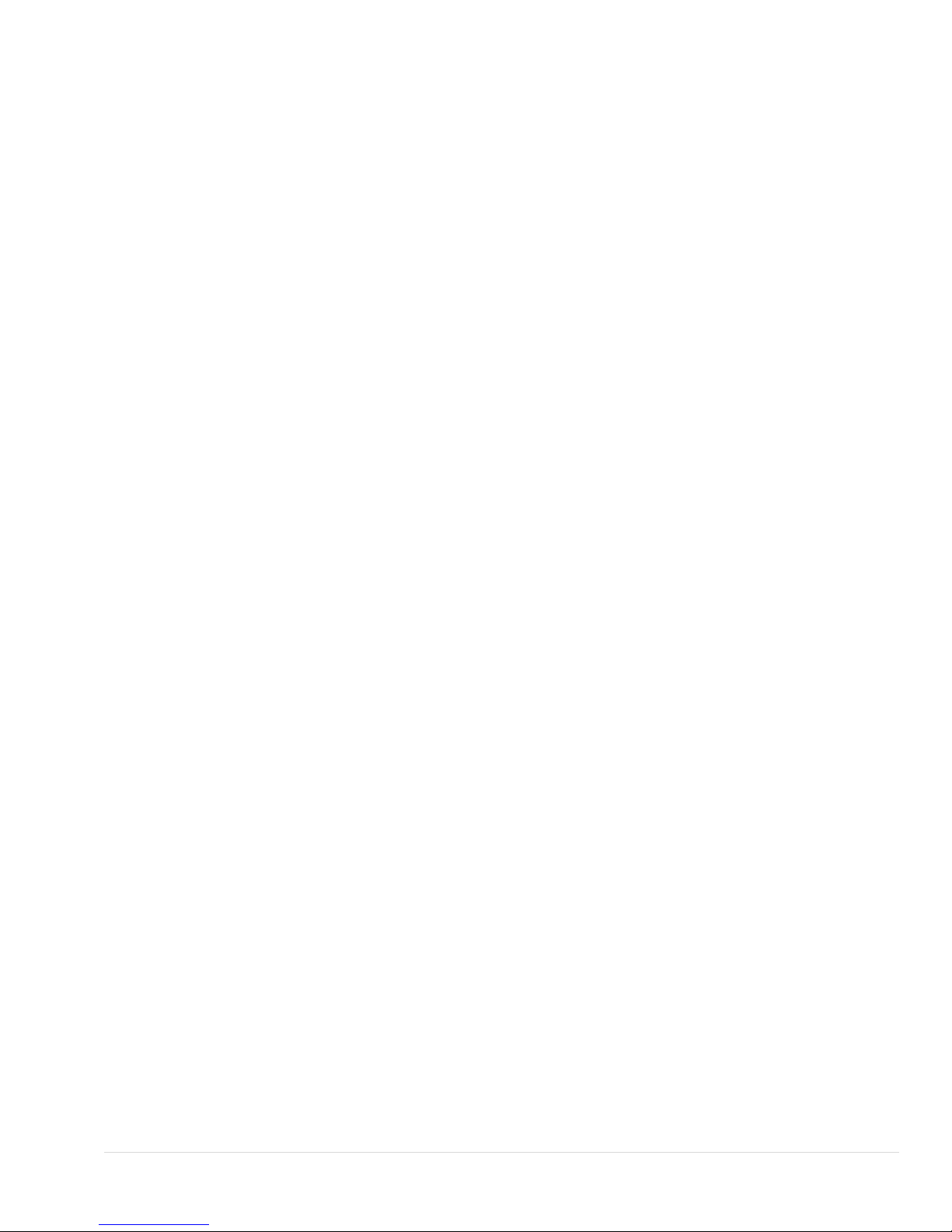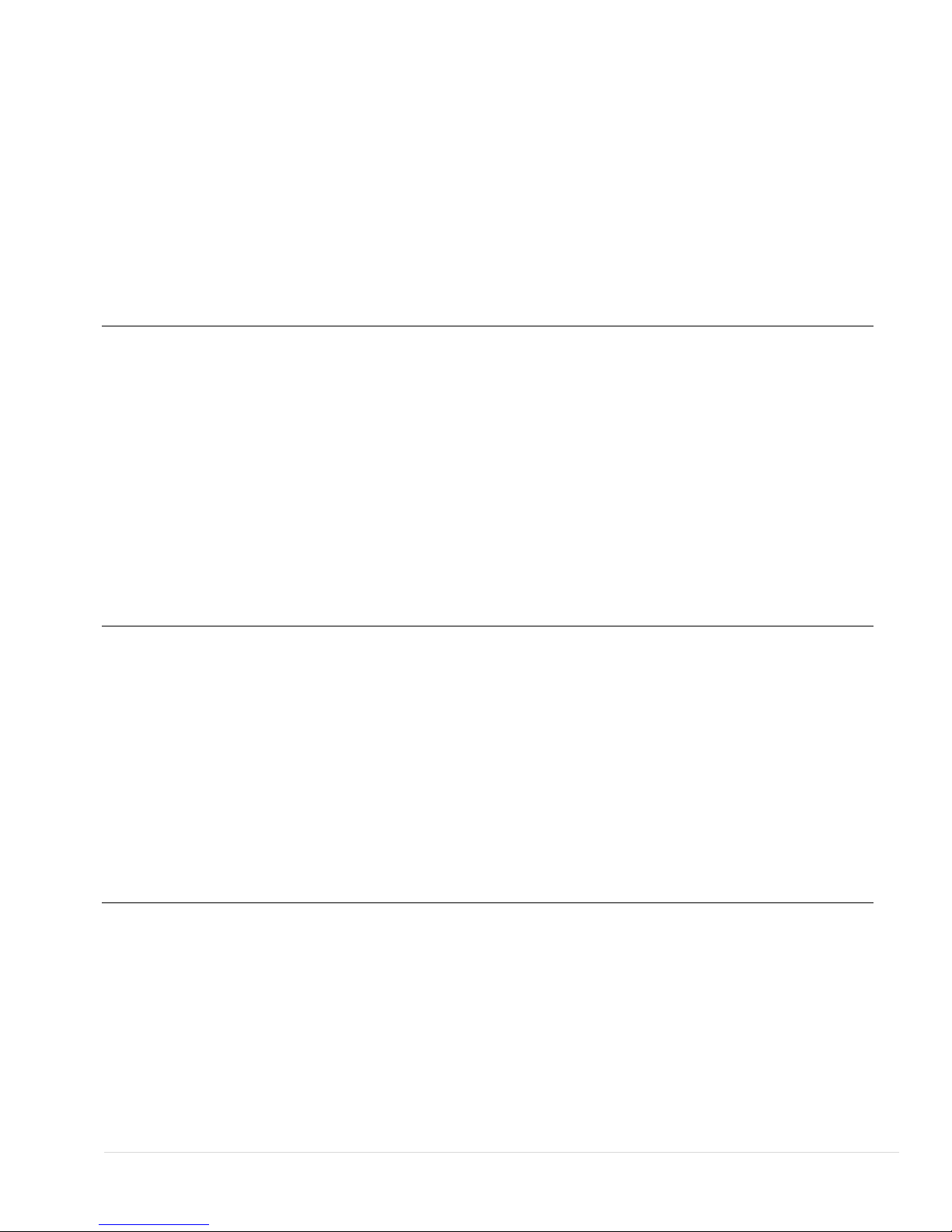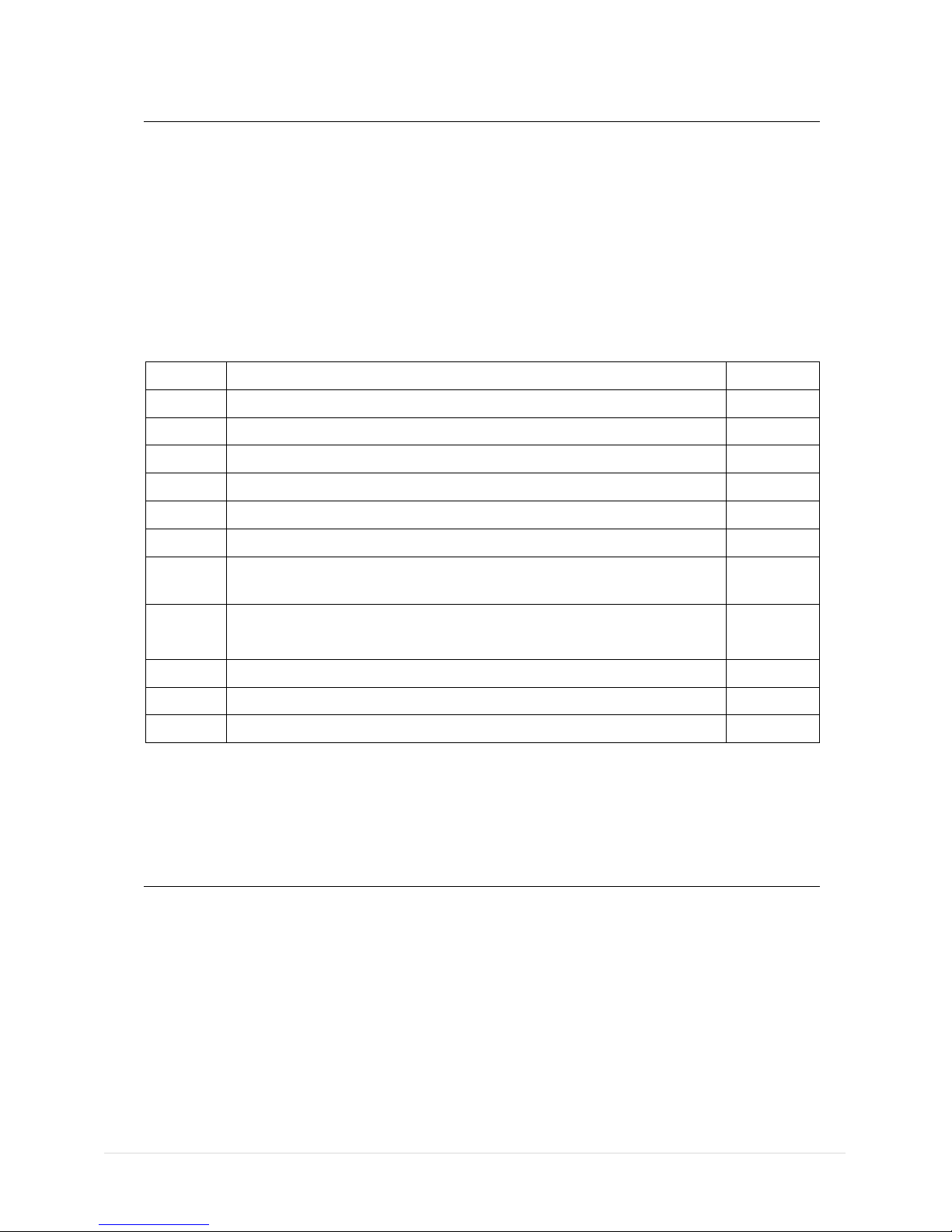2of 100| P a g e User Manual
4.2 MEASURE Page..................................................................36
4.3 SOURCE Page ....................................................................39
4.3.1 ET Setup......................................................................39
4.3.2 TC Setup......................................................................46
4.3.3 RTD Setup...................................................................50
4.3.4 Pulse Setup..................................................................55
4.4 DISPLAY Page ......................................................................56
4.4.1 EM Display Settings.....................................................57
4.4.2 Switch test Display Settings .........................................58
4.4.3 ET Display Settings......................................................59
4.4.4 TC Display Settings......................................................60
4.4.5 RTD Display Settings...................................................62
4.5 DATA LOGGING Page..........................................................64
4.5.1 Transferring the Results to a Personal Computer:......66
4.6 CJC SETTING Page..............................................................67
4.7 Wire Select Page ..................................................................68
4.8 Alarm Page............................................................................69
4.9 SETTING Page ....................................................................70
4.9.1 HART Settings ...........................................................70
4.9.2 Display Settings .........................................................71
4.9.3 Date/Time Settings.....................................................71
4.9.4 Calibration..................................................................72
4.9.5 Battery Info.................................................................86
4.9.6 Set Password.............................................................86
4.9.7 Factory Reset.............................................................86
4.9.8 About Us....................................................................87
5. Maintenance & Troubleshooting...................................................................87
5.1 Common Problems.............................................................87
5.2 Replacing the Battery.........................................................88
5.3 Related Information............................................................89
5.3.1 Thermocouple Measurement/Simulation, Connections and
troubleshooting. ....................................................................89
5.3.2 Parallel Functions in UC-12..........................................92
6. General Specifications...................................................................................93