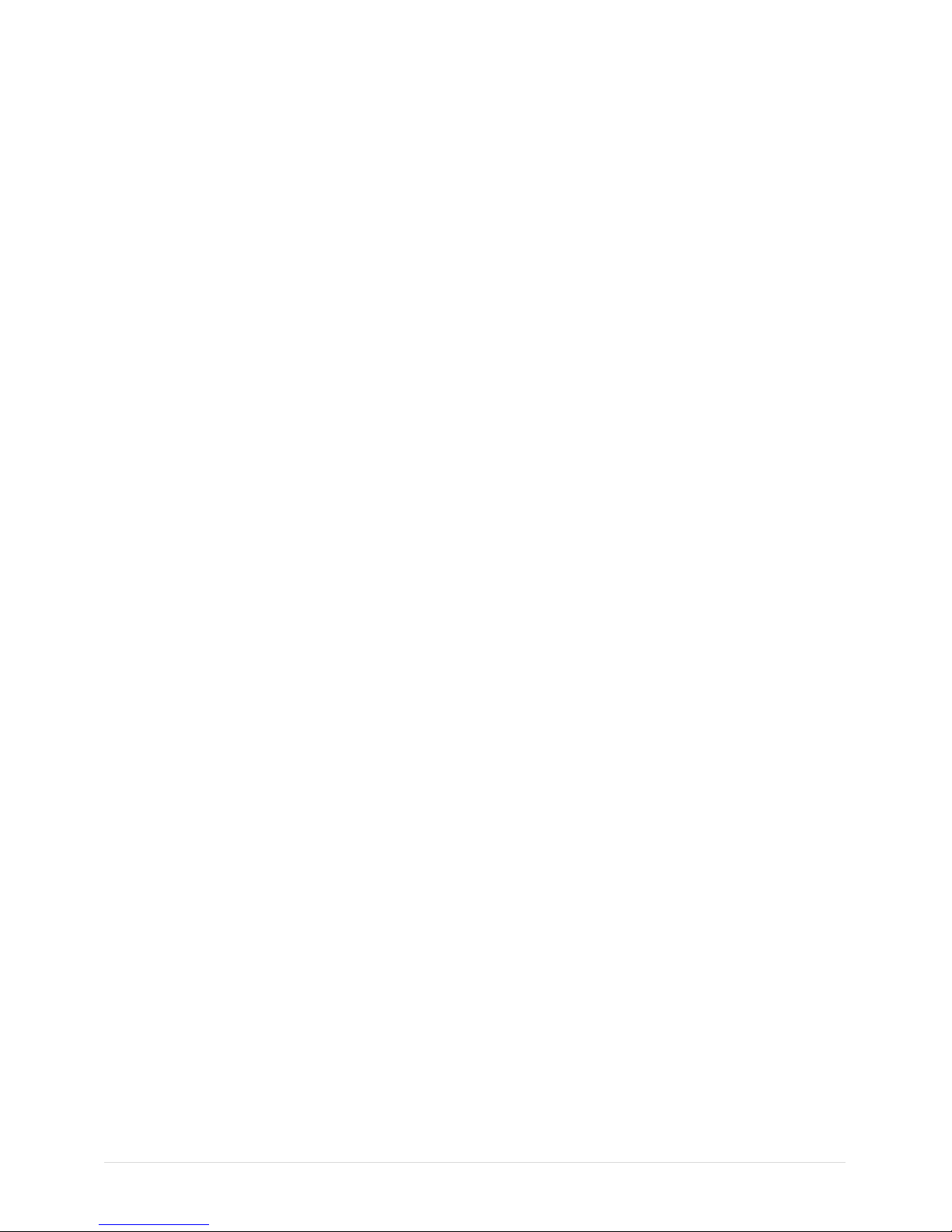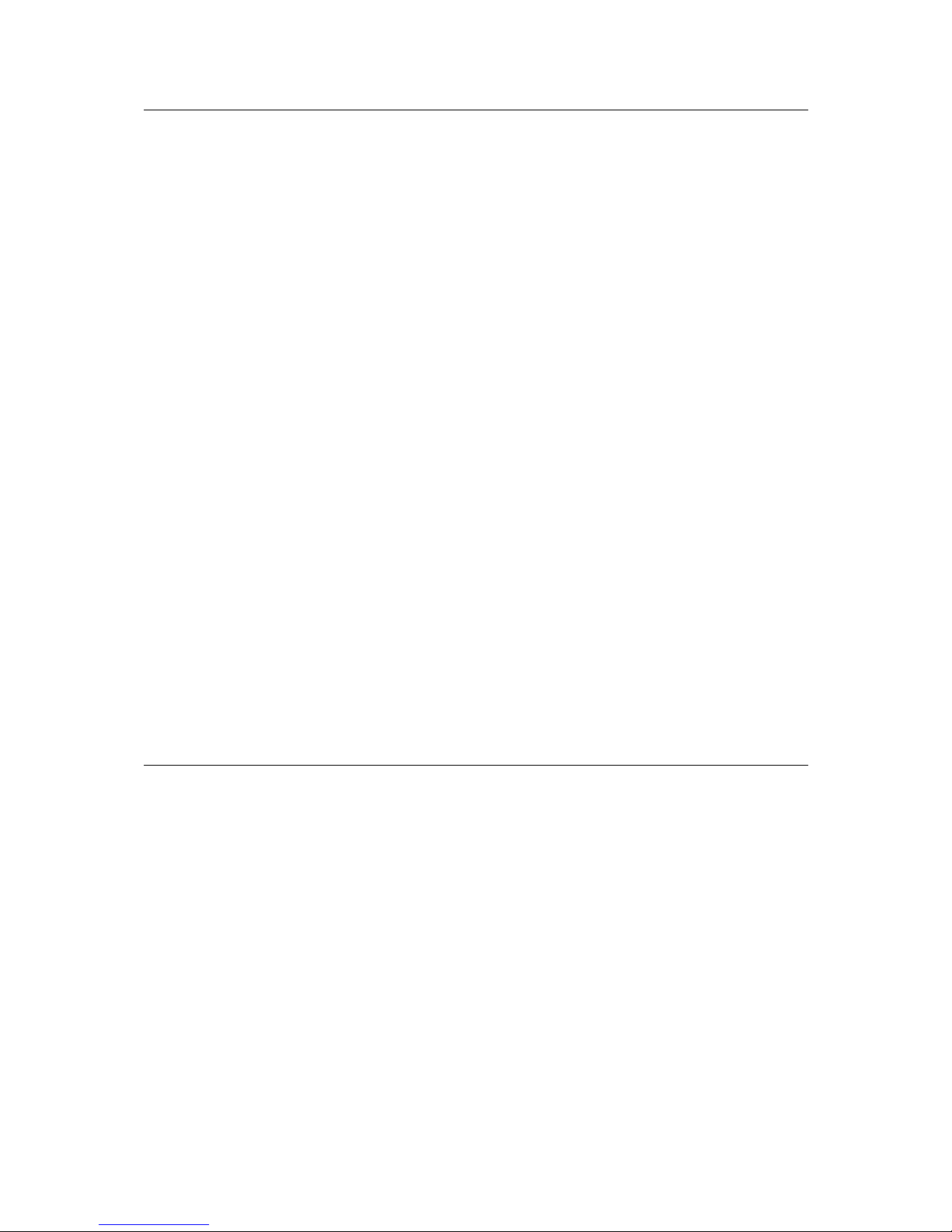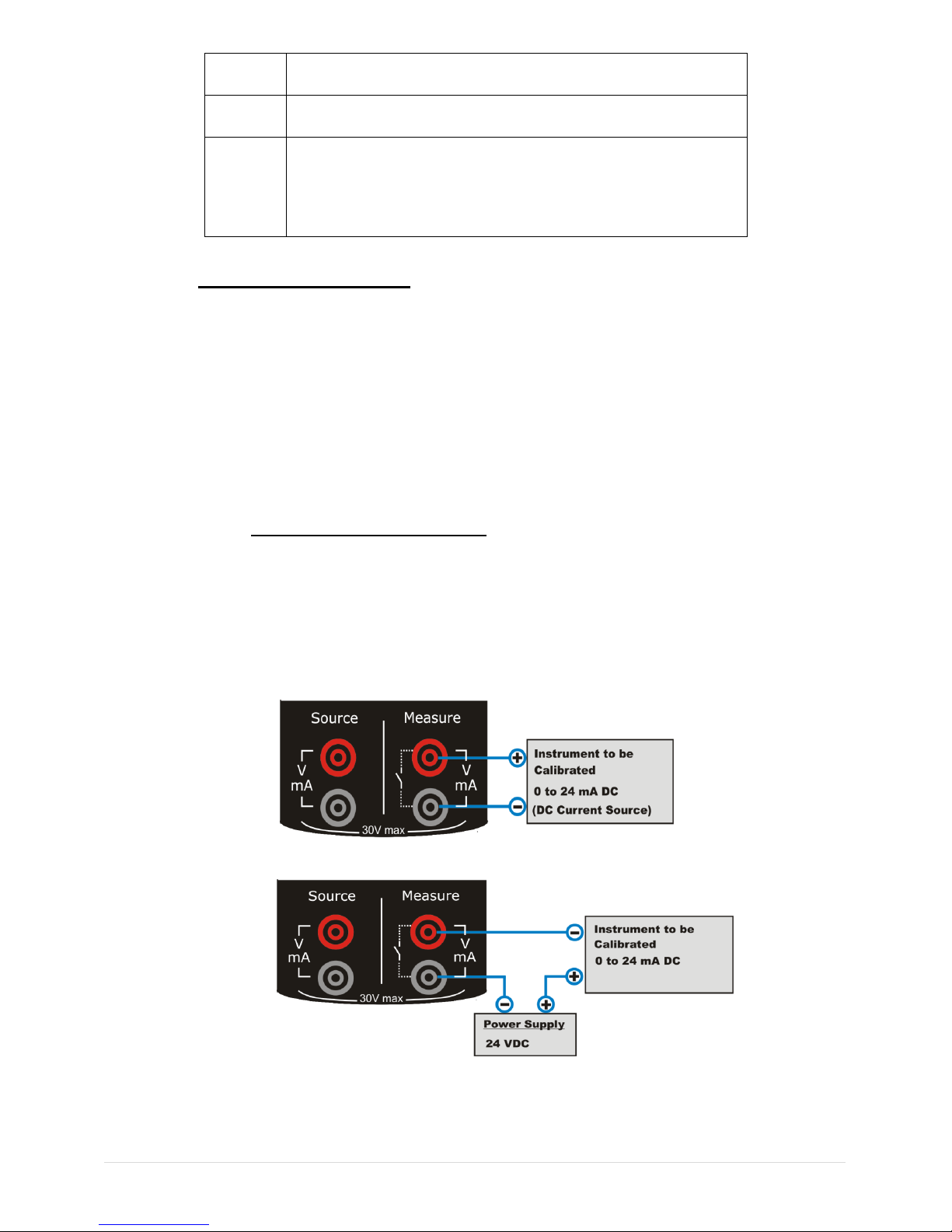User Manual P a g e | 2of 52
Contents
1. Introduction.....................................................................................................4
Foreword..........................................................................................4
Notice...............................................................................................4
Trademarks......................................................................................4
Safety ...............................................................................................4
General.............................................................................................5
warnings ..........................................................................................5
Electrical warnings..........................................................................5
Cautions...........................................................................................5
Summary of functions.....................................................................6
2. LC-12 Hardware Parts & Accessories....................................................7
2.1 Unpacking & Inspection..........................................................7
2.2 Operational Sections and Connections.................................7
2.2.1 The Terminal Connections ..............................................8
2.2.2 The KeyPad ..................................................................12
2.2.3 The Display...................................................................13
2.2.4 The USB Connection.....................................................13
2.2.5 Stand for Table Top Use ...............................................13
2.3 Power Options.......................................................................14
2.4 Battery....................................................................................14
.................................................................................................14
2.4.1 Charge times.................................................................14
2.4.2 Operating Time ..............................................................15
3. Start Up & Basic Operations ..................................................................16
3.1 Power ON or OFF...................................................................16
3.2 The User Interface.................................................................16
3.2.1 The Status Bar..............................................................18
3.2.2 The Function key Bar....................................................19
3.2.3 Display Mode ................................................................19
3.2.4 Display Operations........................................................23