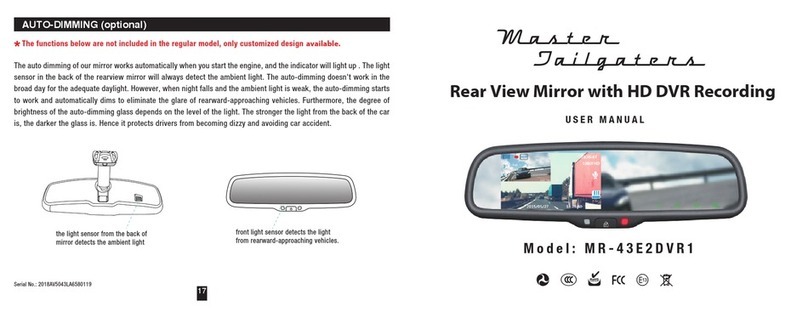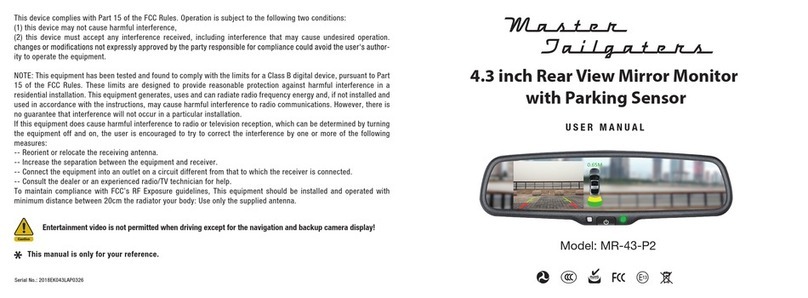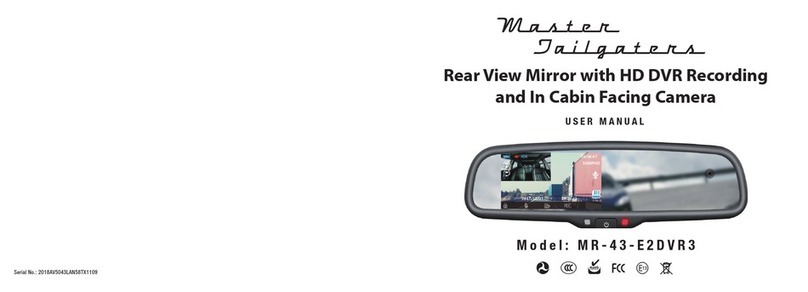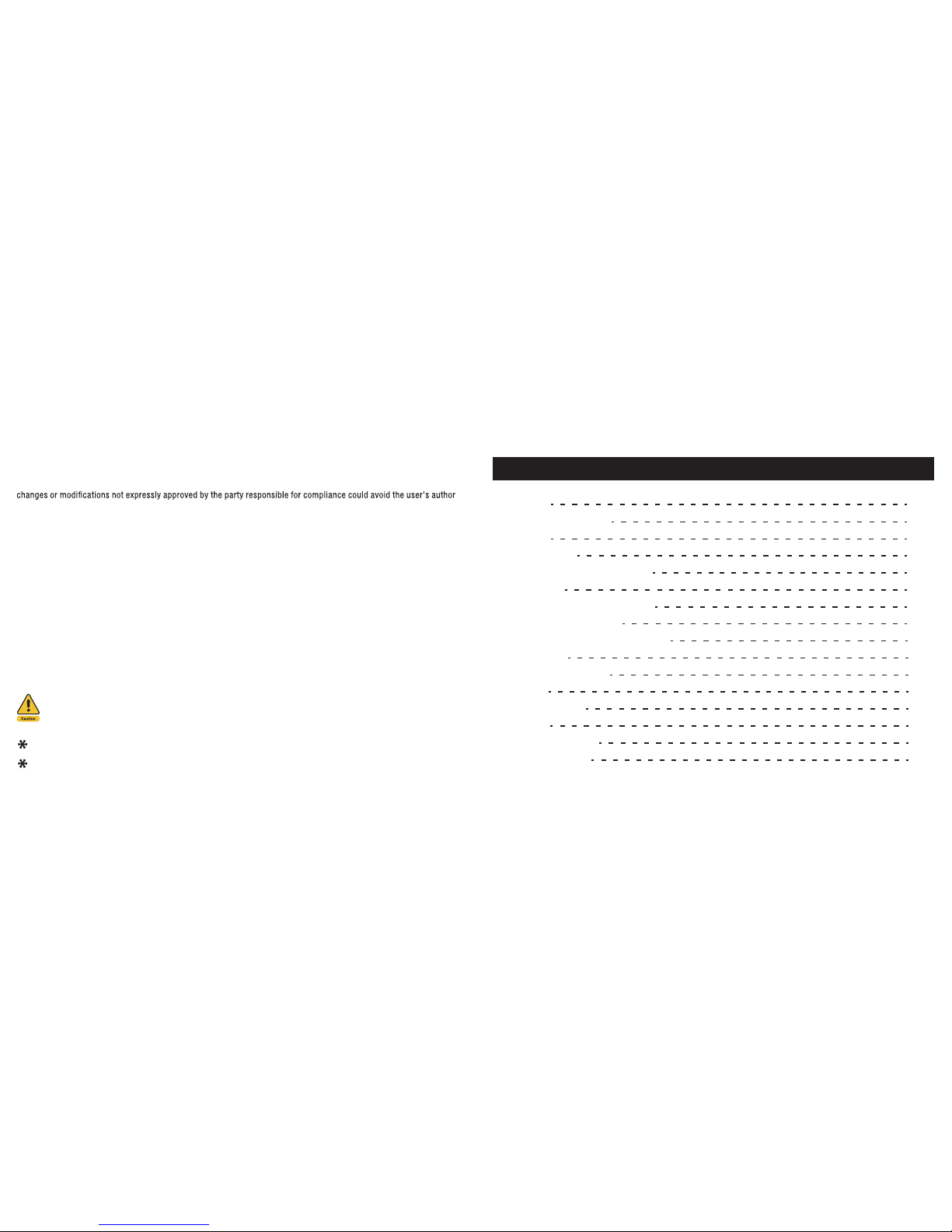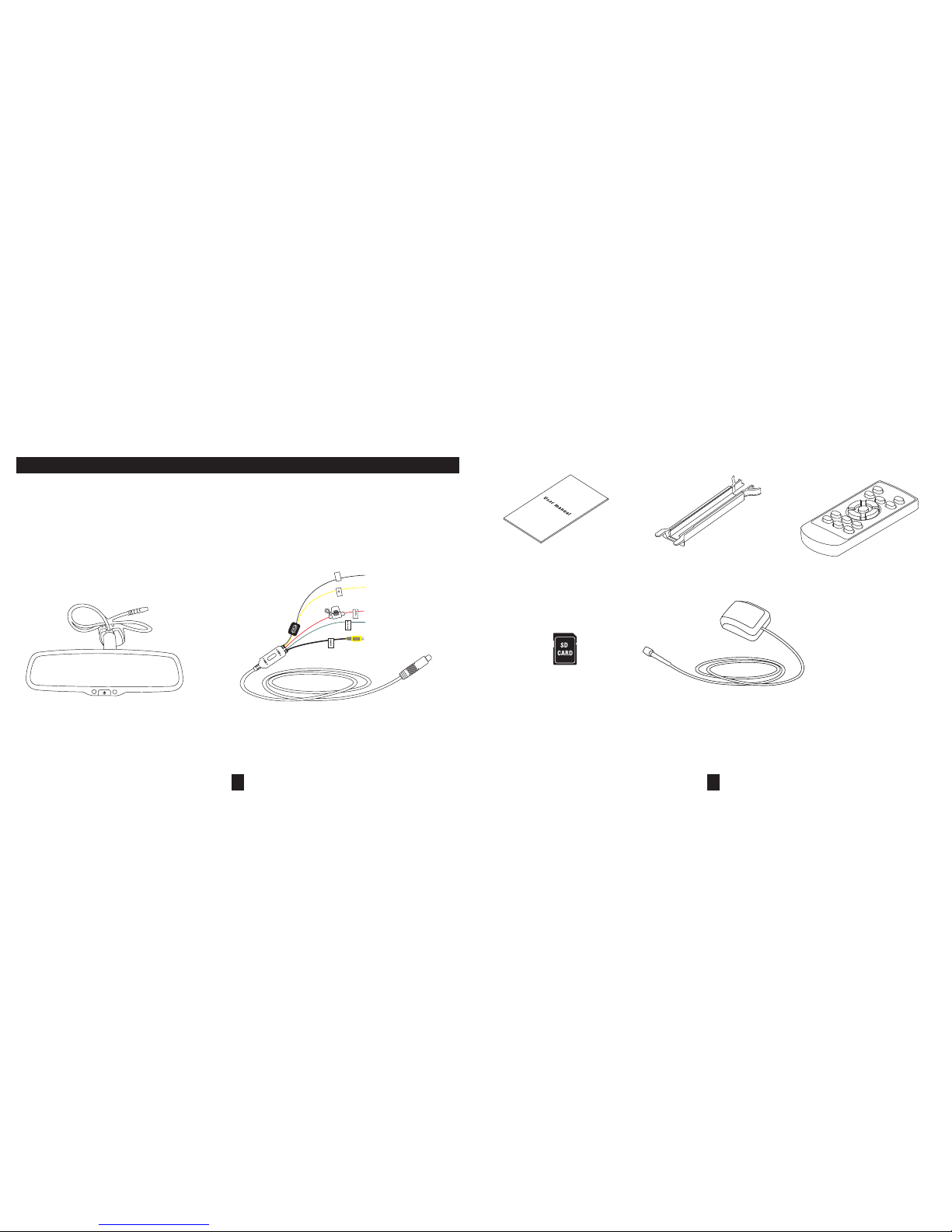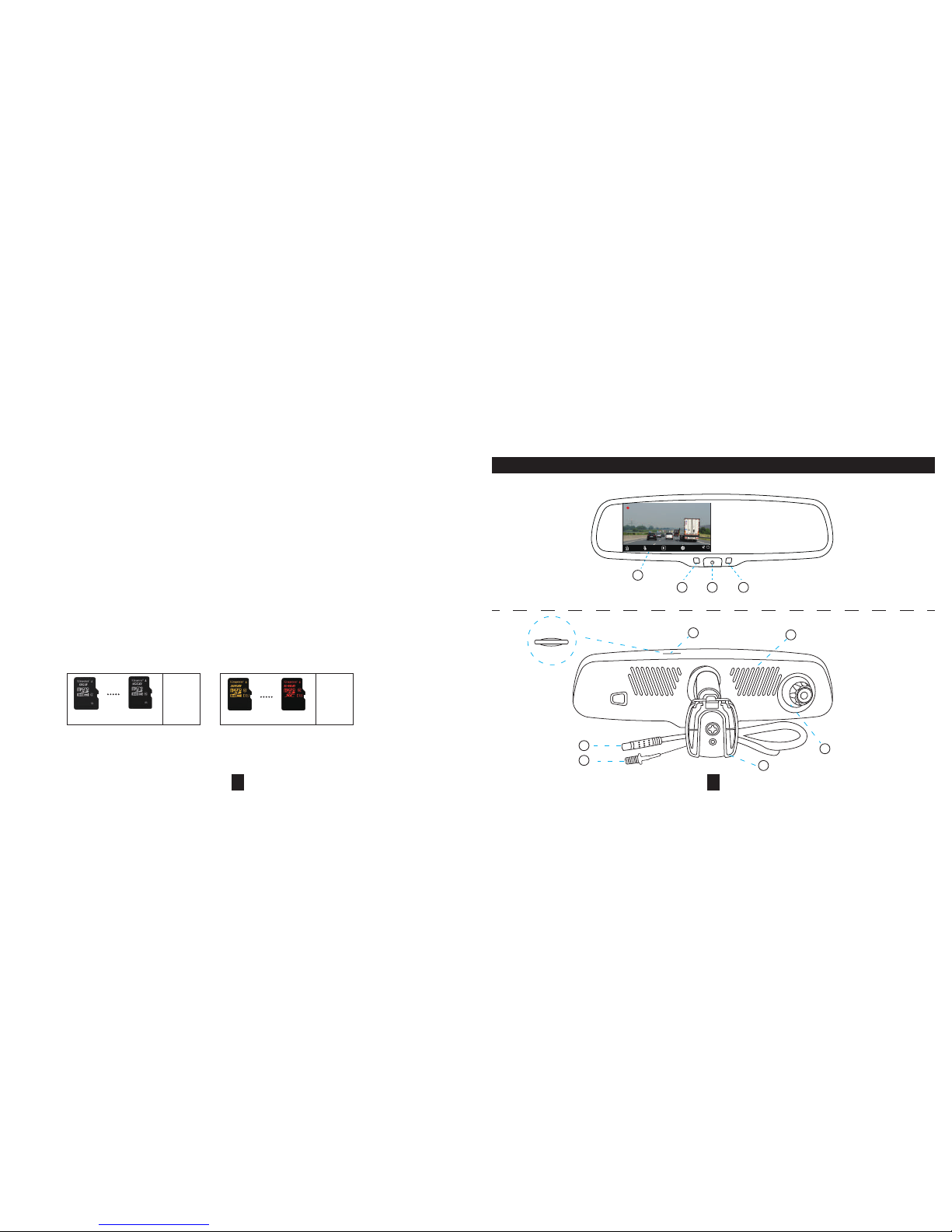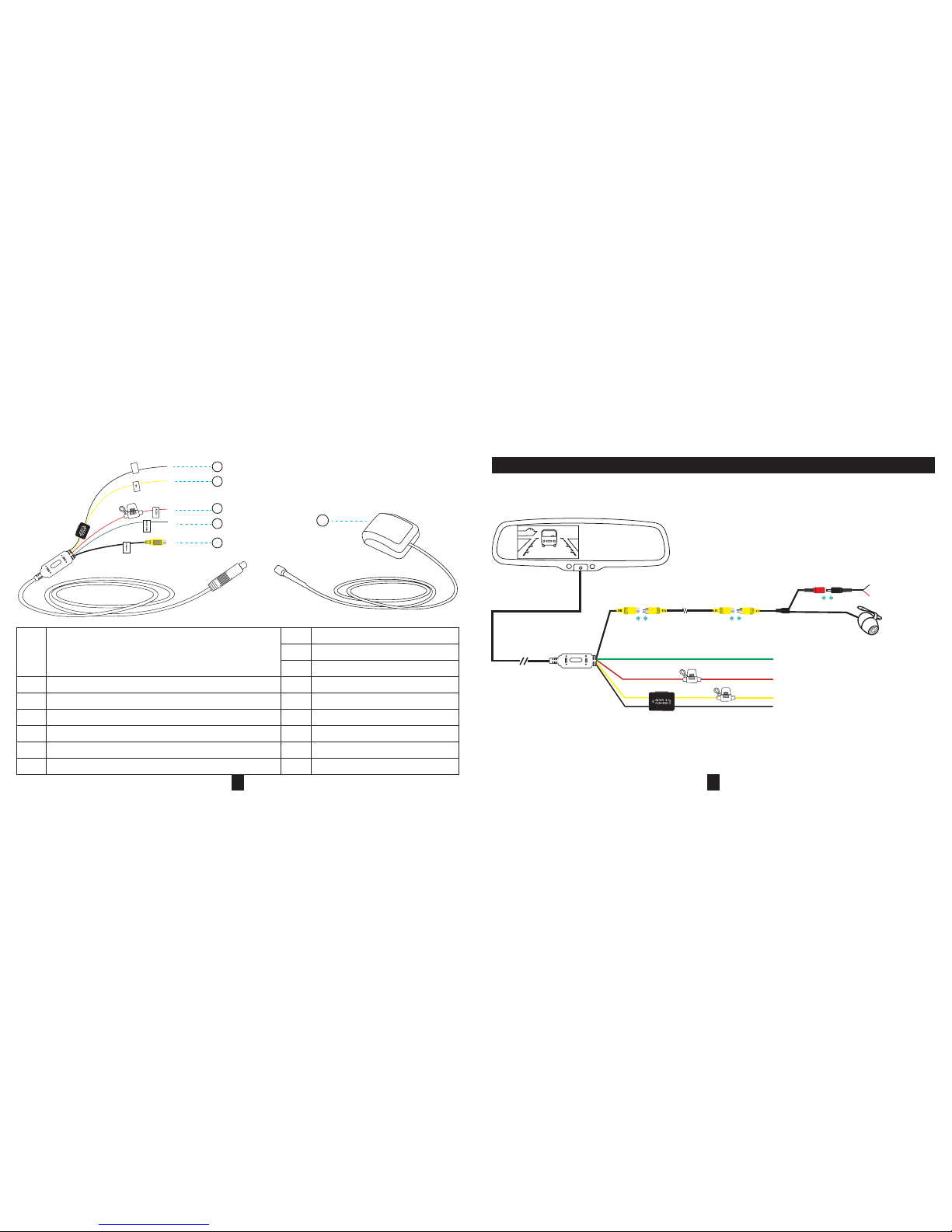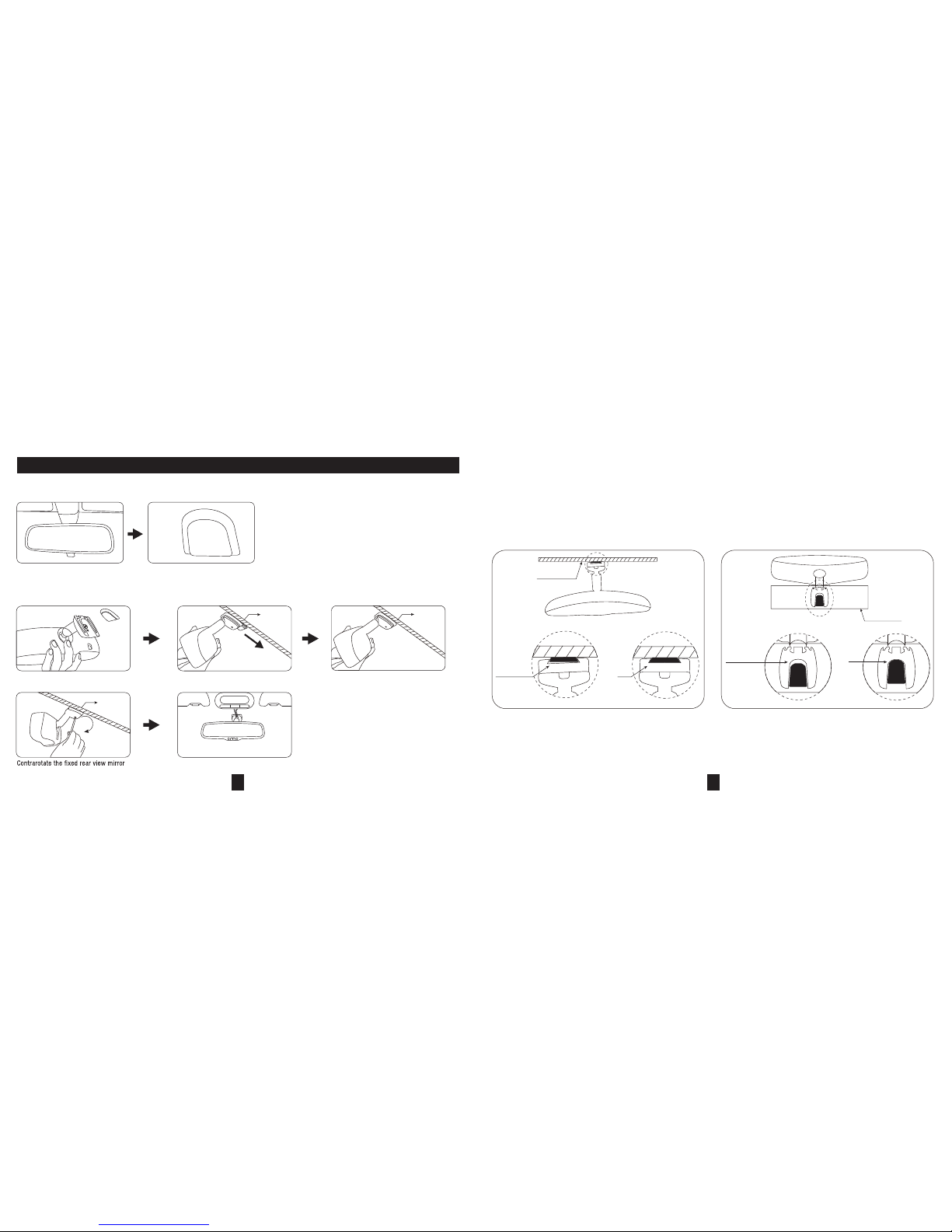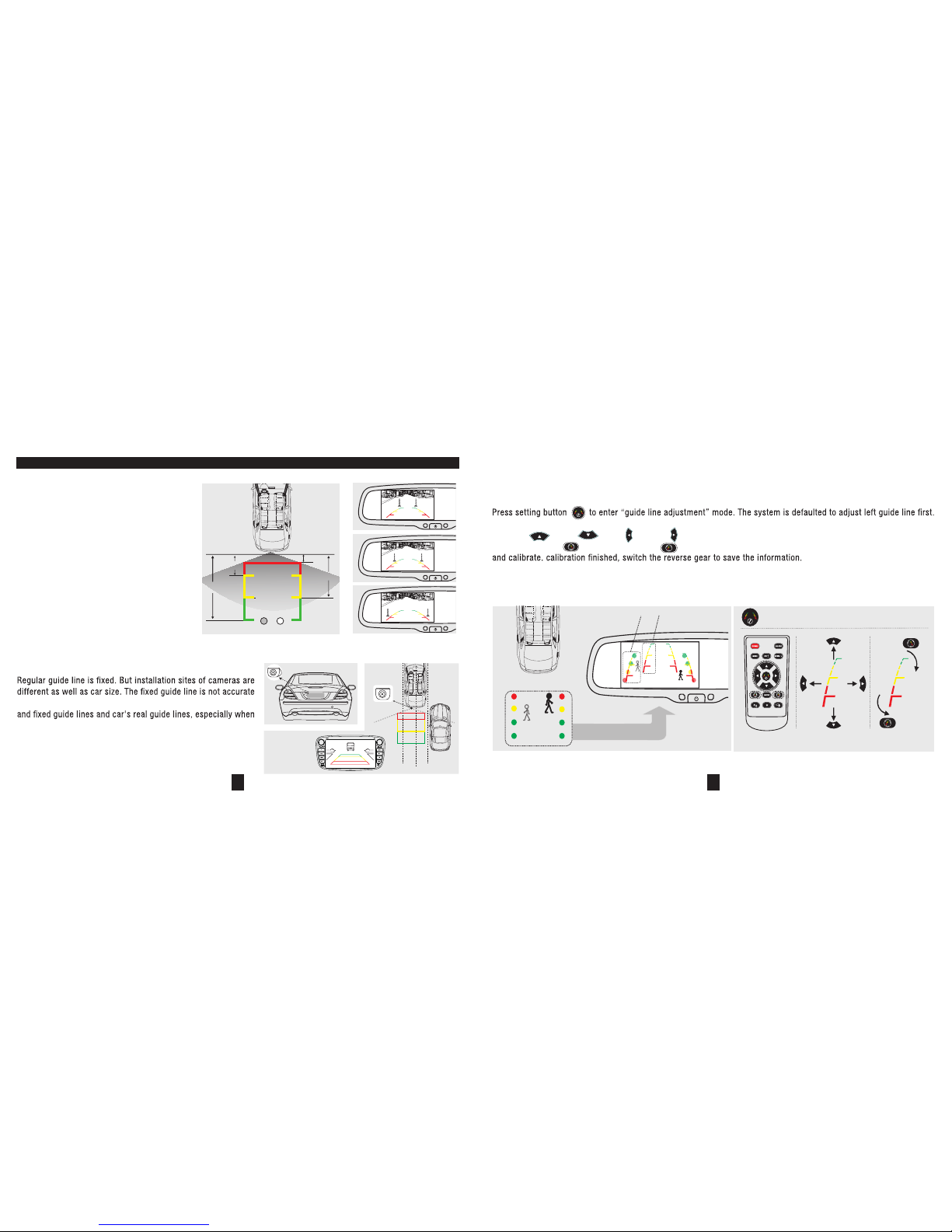TABLE OF CONTENTS
01 PACKAGE 1
02 GENERAL INTRODUCTION 3
03 FEATURES 3
04 SPECIFICATIONS 4
05 BASIC OPERATING INSTRUCTIONS 6
06 HOW TO WIRE 8
07 HOW TO INSTALL MIRROR MONITOR 9
08 BACK UP CAMERA DISPLAY 11
1109 AUTOMATIC BRIGHTNESS ADJUSTMENT
1210 MENU SETTING
1311 ADJUSTABLE GUIDE LINE
1512 SETTINGS
2213 VIDEO RECORDING
14 PLAYBACK 23
15 OPTIONAL FUNCTIONS 24
16 TROUBLE SHOOTING 28
This device complies with Part 15 of the FCC Rules. Operation is subject to the following two conditions:
(1) this device may not cause harmful interference,
(2) this device must accept any interference received, including interference that may cause undesired operation.
-
ity to operate the equipment.
NOTE: This equipment has been tested and found to comply with the limits for a Class B digital device, pursuant to Part
15 of the FCC Rules. These limits are designed to provide reasonable protection against harmful interference in a
residential installation. This equipment generates, uses and can radiate radio frequency energy and, if not installed and
used in accordance with the instructions, may cause harmful interference to radio communications. However, there is
no guarantee that interference will not occur in a particular installation.
If this equipment does cause harmful interference to radio or television reception, which can be determined by turning
the equipment off and on, the user is encouraged to try to correct the interference by one or more of the following
measures:
-- Reorient or relocate the receiving antenna.
-- Increase the separation betweenthe equipment and receiver.
-- Connect the equipment into anoutlet on a circuit different from that to which the receiver is connected.
-- Consult the dealer or anexperienced radio/TV technician for help.
To maintain compliance with FCC’s RF Exposure guidelines, This equipment should be installed and operated with
minimum distance between 20cm the radiator your body: Use only the supplied antenna.
Entertainment video is not permited when driving except for the navigation and backup camera
display!
This manual is only for your reference.
This DVRmirror can stop recording at any time, do not solely rely on the DVR mirror.