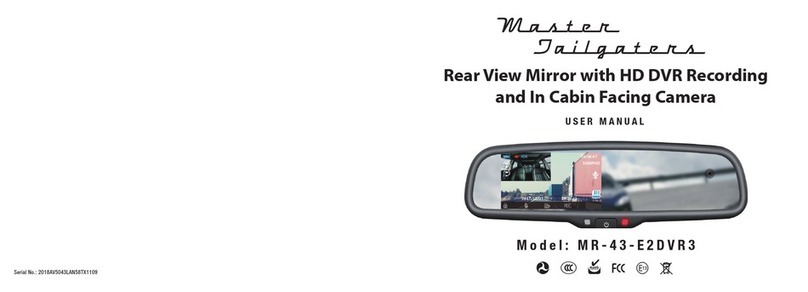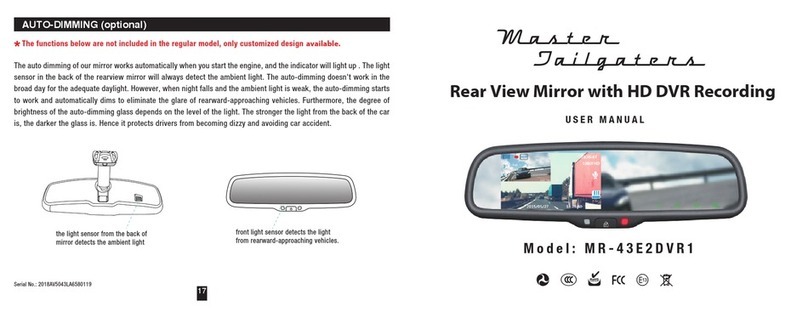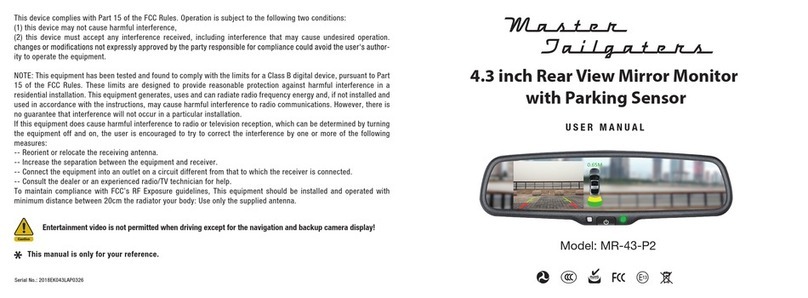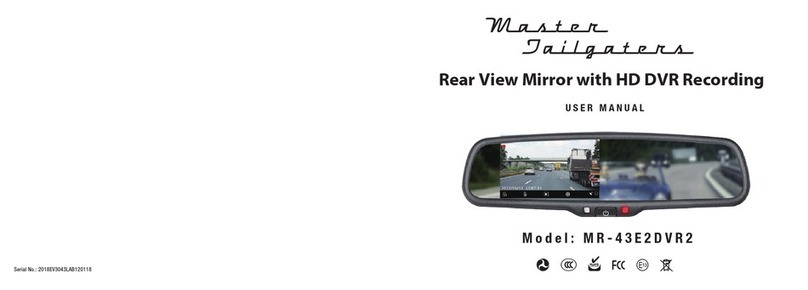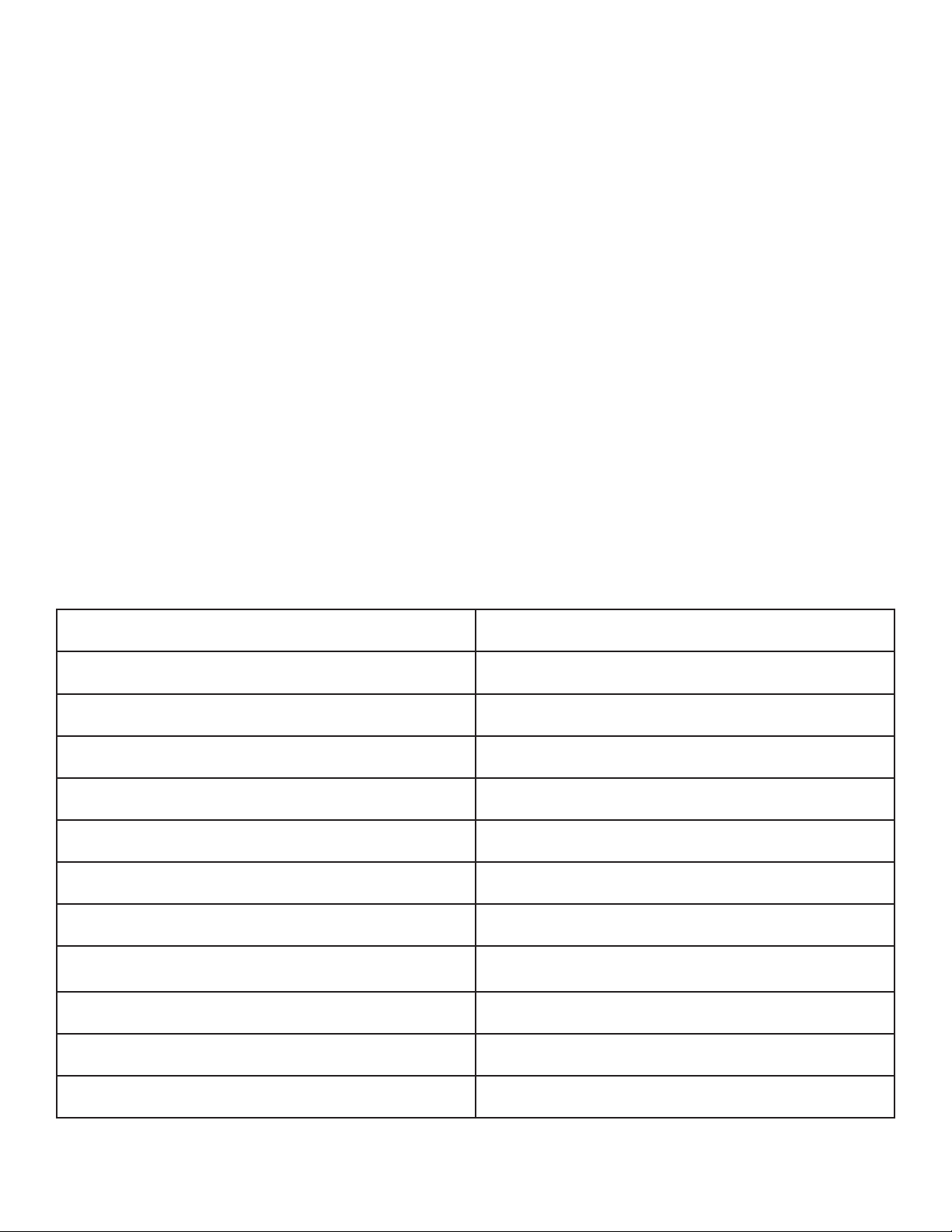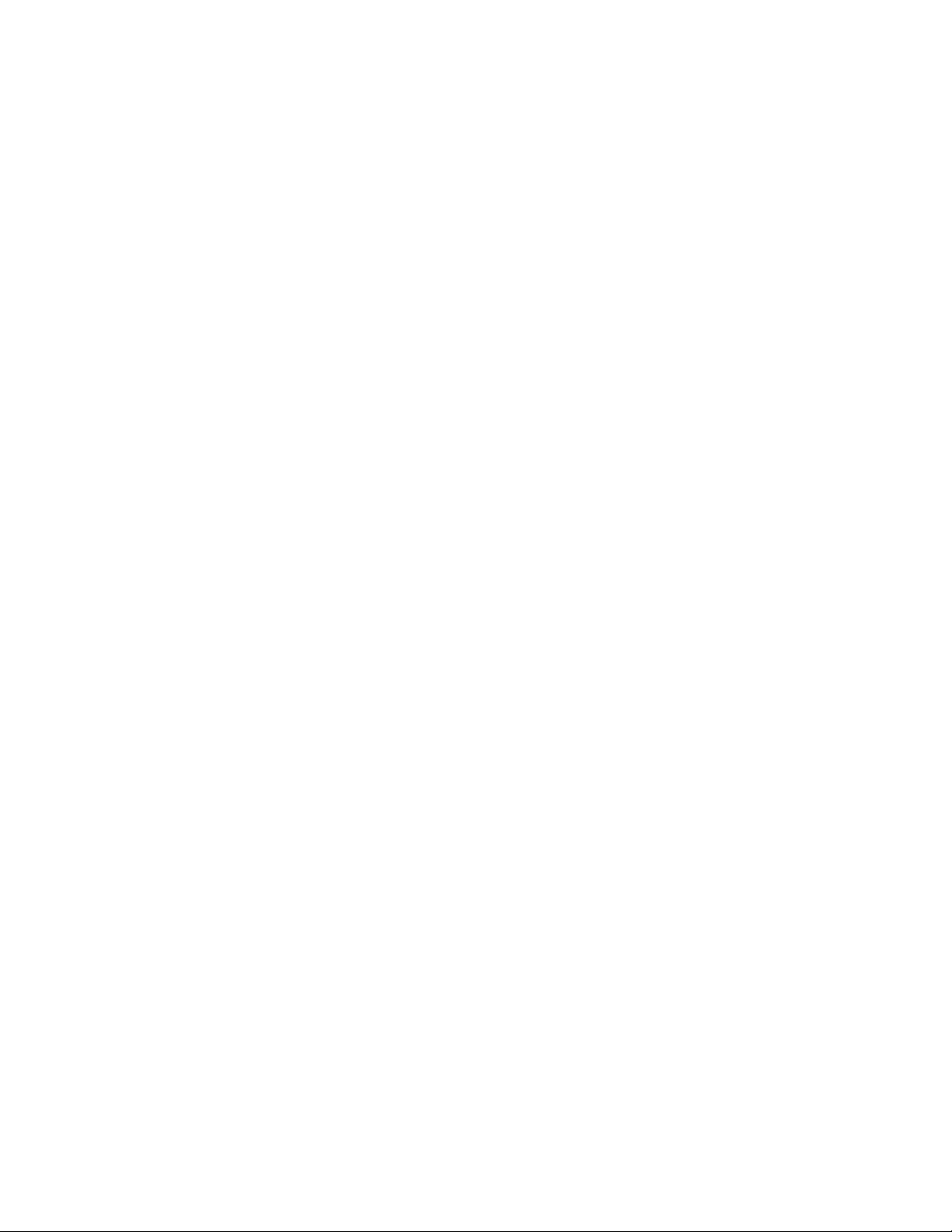FUNCTIONS
Automatic Recording Function
When the vehicle’s engine is started the recorder will automatically start and the charge system along
with the charge indicator will be on. The vidoe indicator icon will flicker. When the engine is stopped
the recorder will automatically save the recording to the Micro SD card in segments and stop recording
automatically. When the Micro SD card is full earlier footage will be overwritten.
The recording interval can be set up in the menu, with options of 1 minute, 2 minutes, 3 minutes, and o.
If the recording interval is set to 1 minute, 2 minute, or 3 minutes the recorder will overwrite previously
recorded video once the Micro SD card is full. If the recording interval is set to o, the recorder will save
file segments every 5 minutes and stop recording once the Micro SD card is full. Front camera video is
saved in the DCIMA folder and backup camera video is saved in the DCIMB folder.
Manual Recording Function
Press the power button on the mirror to activate the recorder and start automatic recording. Press and
hold the power button again for 2 seconds, the mirror will automatically save the video and power o.
Picture Function
If the mirror is powered on press the mode button to enter the photo mode. In the upper left corner of
the screen the video recording icon will change to the image icon. Press the ok button to take a picture.
To switch back to video mode press the mode button twice.
Collision Sense Function
A built in G-sensor will detect motions that indicate a collision has occured and will automatically lock
the recorded video from the incident. A lock icon will appear on the upper left screen. This video will not
be overwritten. The filename of locked footage begins with SOS (whereas regular files would begin with
REC). In the menu options the senstivity of the g-sensor can be adjusted.
One Button Lock Function
To protect the video from being overwritten press the mode button while in video recording mode and
that footage will be locked.
Date and Time Setup
In the standby state, press the menu button to enter the system setup menu. Press the up/down buttons
to move to the date setup option, then press the ok button. Adjust the date and time using the up/down
buttons. Press the ok button to switch between date and time.