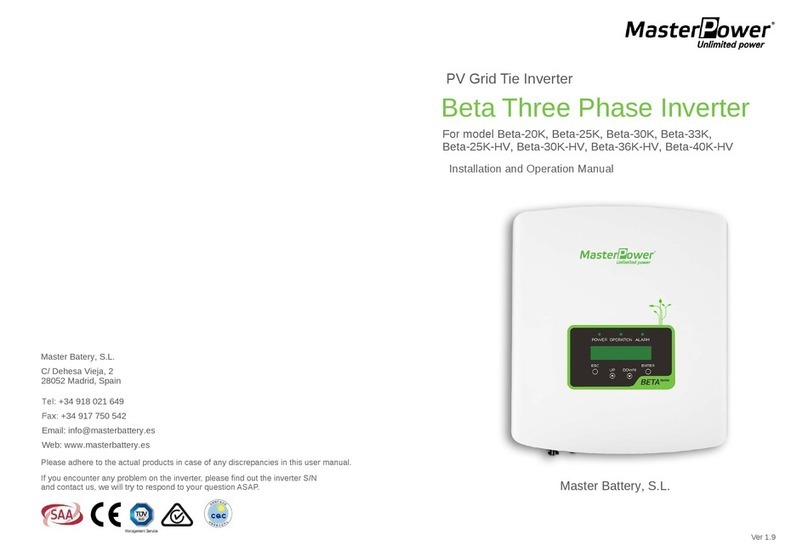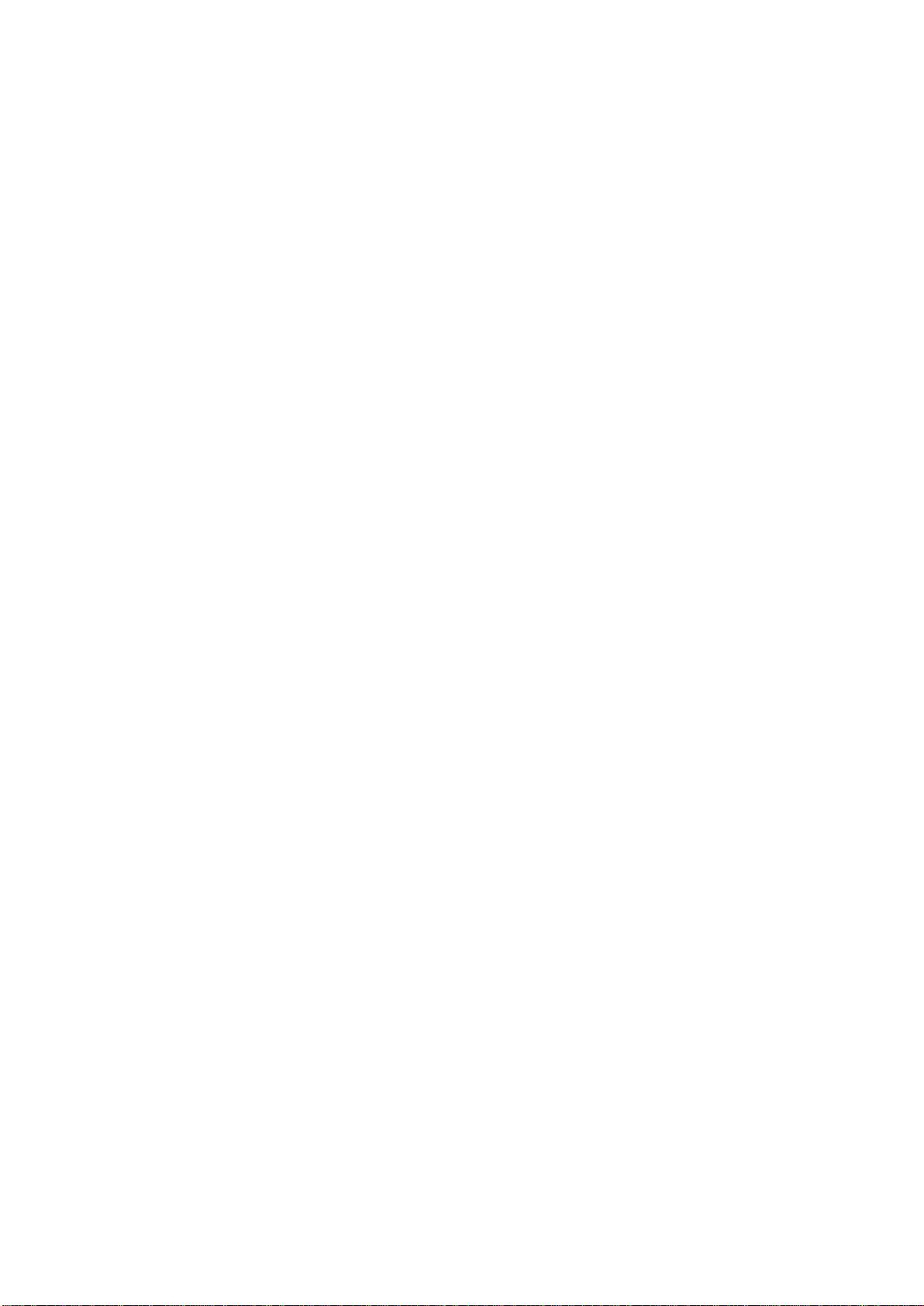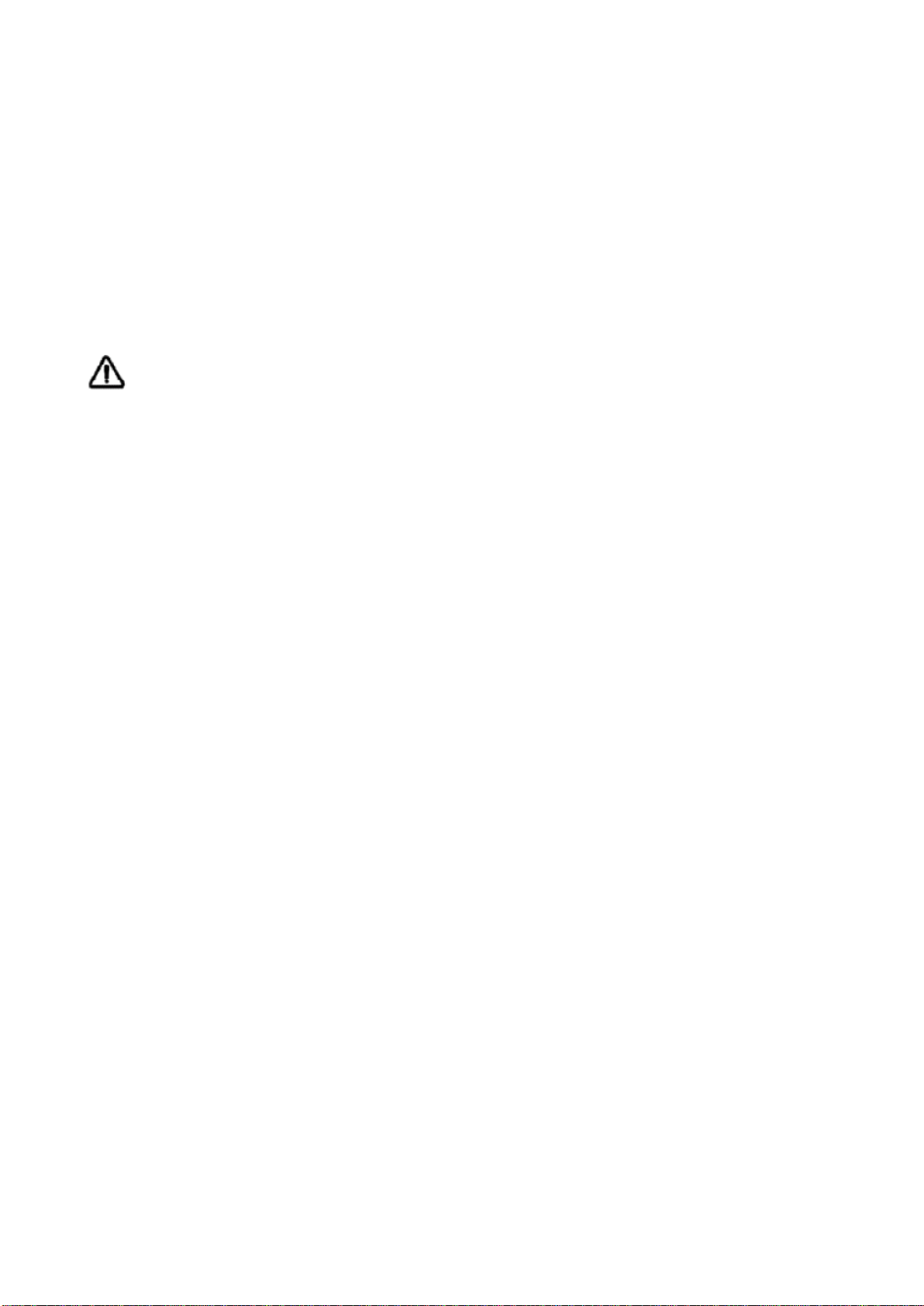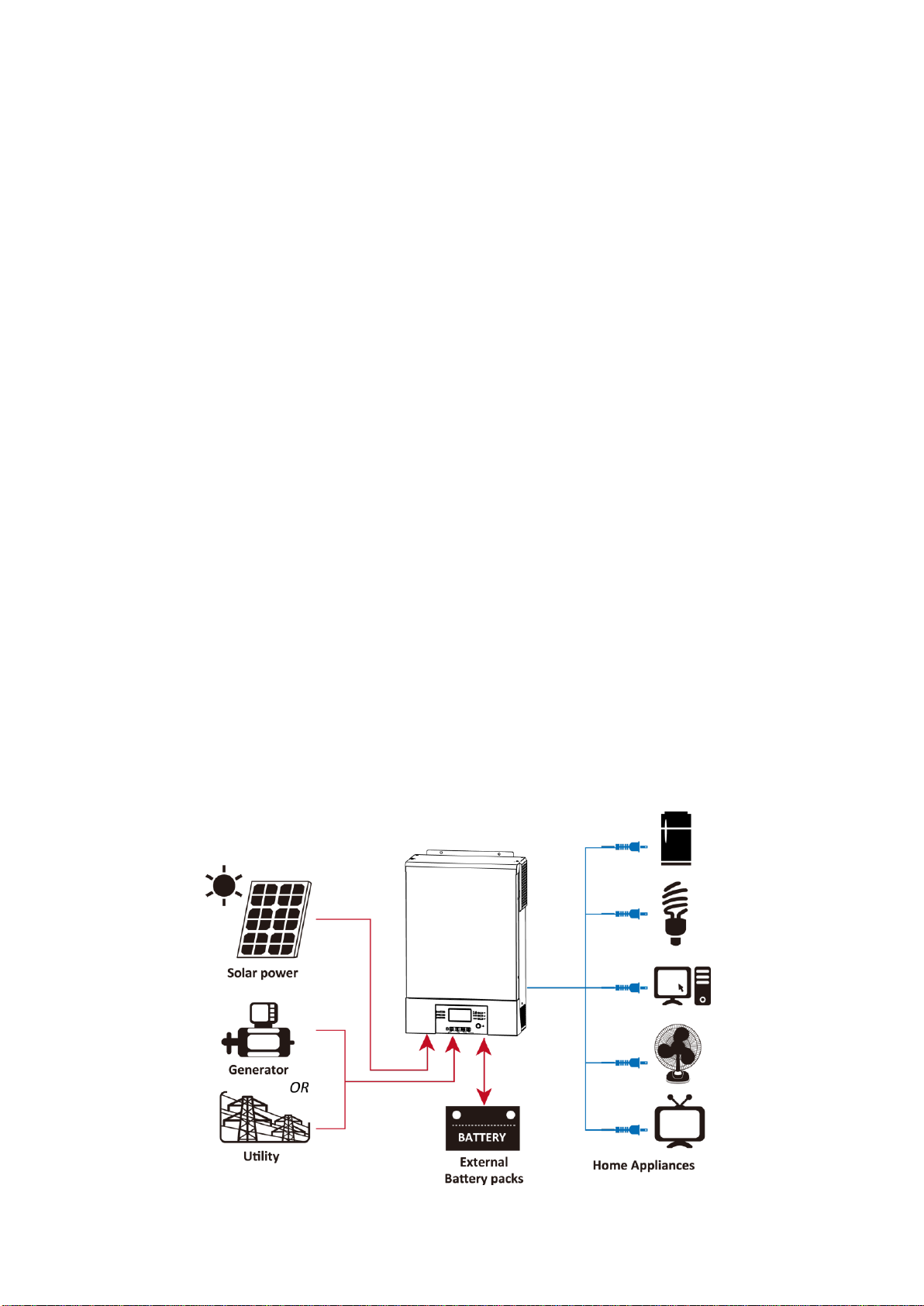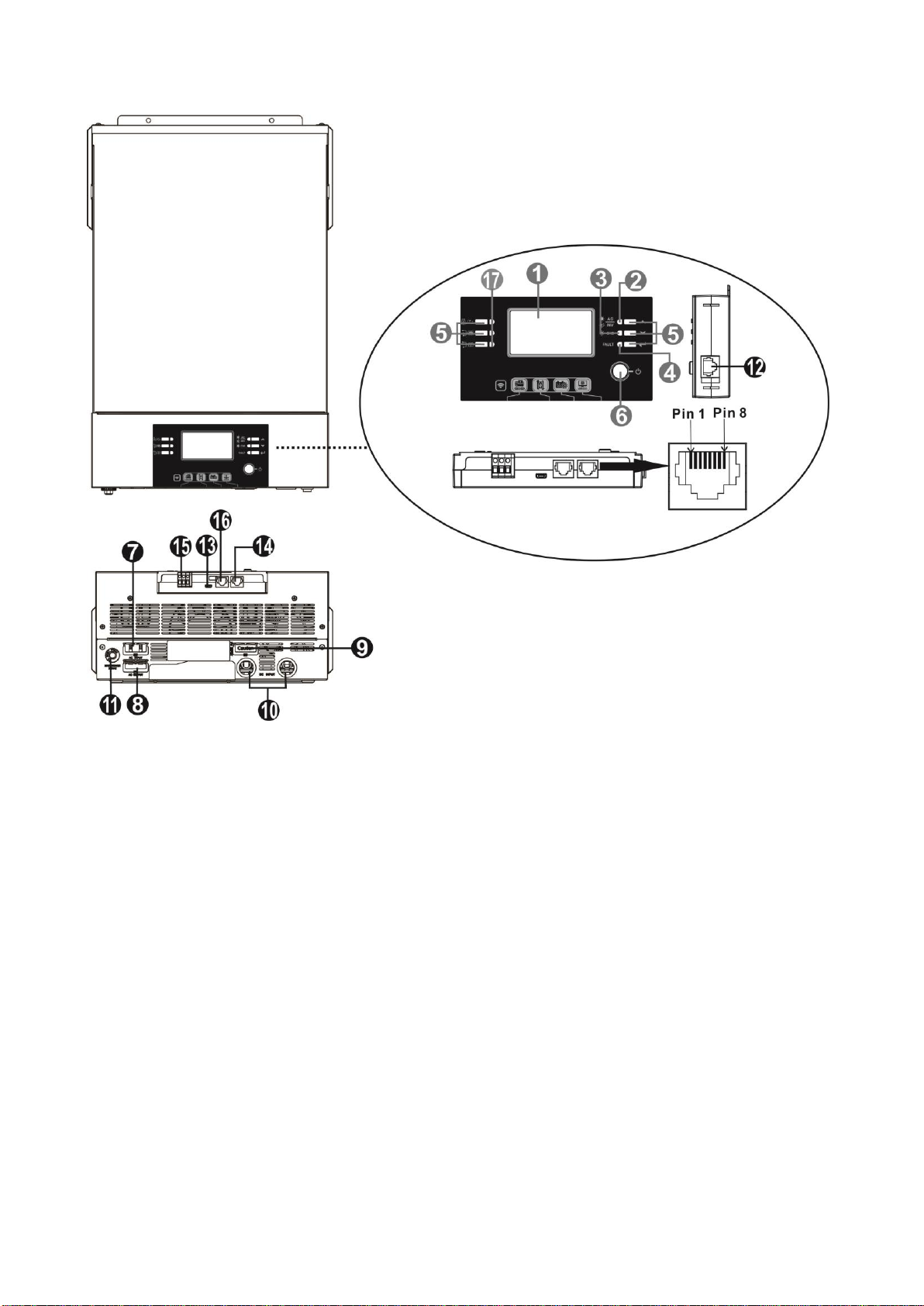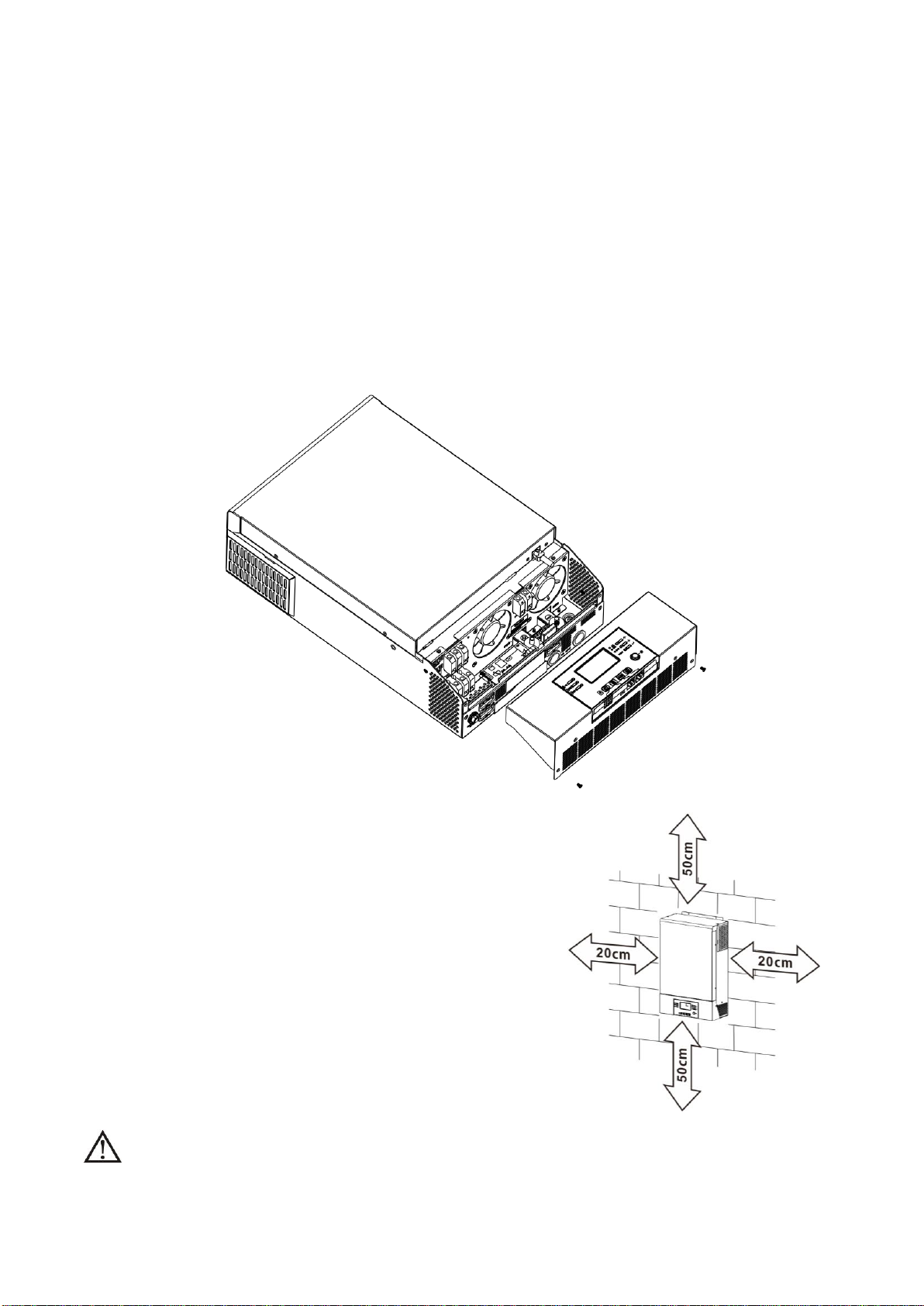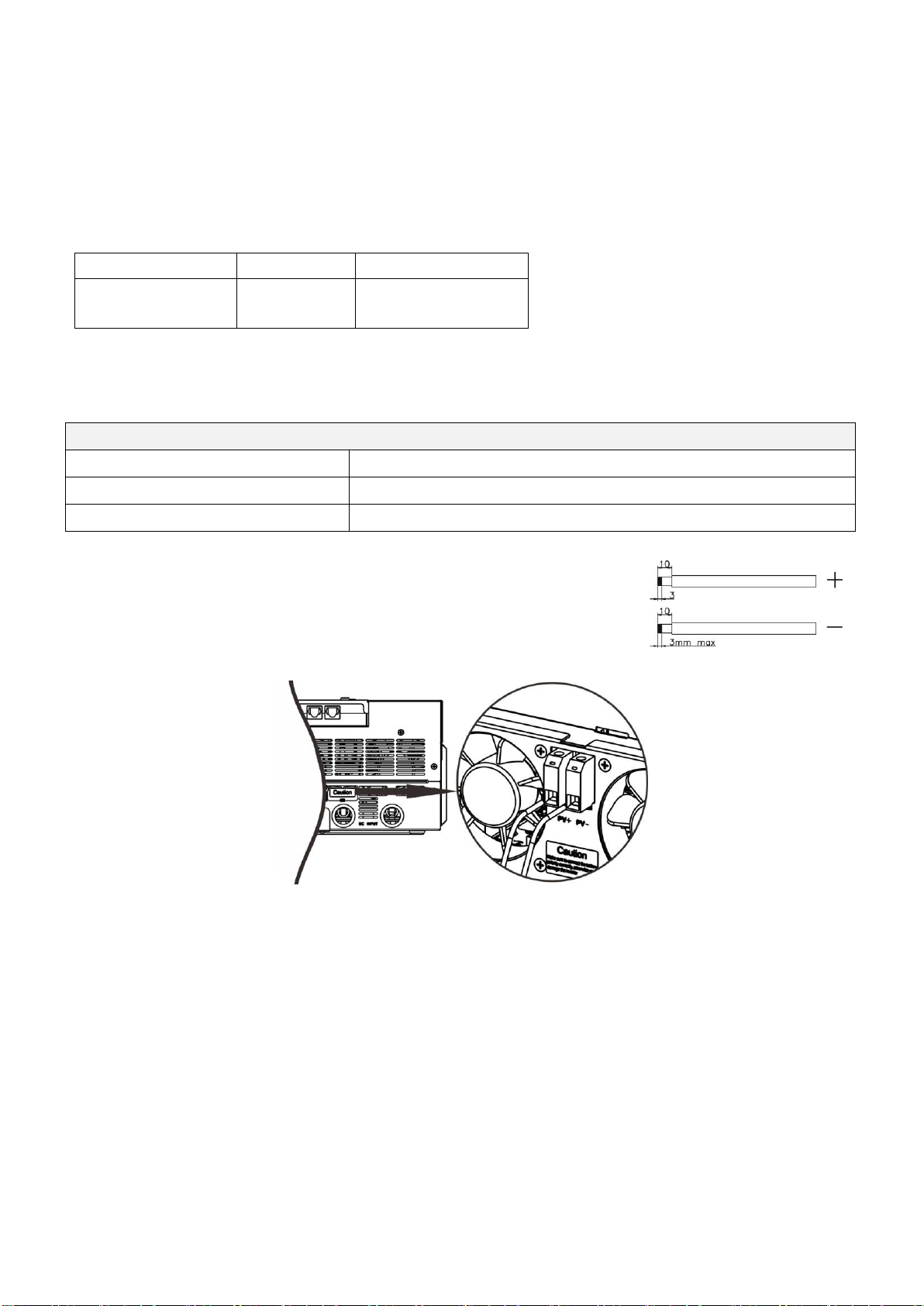Table Of Contents
ABOUT THIS MANUAL ......................................................................................................................................1
Purpose............................................................................................................................................................1
Scope...............................................................................................................................................................1
SAFETY INSTRUCTIONS...................................................................................................................................1
INTRODUCTION.................................................................................................................................................2
Features...........................................................................................................................................................2
Basic System Architecture...............................................................................................................................2
Product Overview.............................................................................................................................................3
INSTALLATION...................................................................................................................................................4
Unpacking and Inspection................................................................................................................................4
Preparation ......................................................................................................................................................4
Mounting the Unit.............................................................................................................................................4
Battery Connection ..........................................................................................................................................5
AC Input/Output Connection............................................................................................................................6
PV Connection.................................................................................................................................................8
Final Assembly.................................................................................................................................................9
Remote Display Panel Installation...................................................................................................................9
Communication Connection...........................................................................................................................11
Dry Contact Signal.........................................................................................................................................11
BMS Communication.....................................................................................................................................11
OPERATION......................................................................................................................................................12
Power ON/OFF ..............................................................................................................................................12
Operation and Display Panel.........................................................................................................................12
LCD Display Icons .........................................................................................................................................13
LCD Setting....................................................................................................................................................15
Display Setting...............................................................................................................................................25
Operating Mode Description..........................................................................................................................29
Fault Reference Code....................................................................................................................................32
Warning Indicator...........................................................................................................................................32
Battery Equalization.......................................................................................................................................33
SPECIFICATIONS.............................................................................................................................................35
Table 1 Line Mode Specifications ...................................................................................................................35
Table 2 Battery Mode Specifications ..............................................................................................................36
Table 3 Charge Mode Specifications ..............................................................................................................37
Table 4 ECO/Bypass Mode Specifications.......................................................................................................38
TROUBLE SHOOTING.....................................................................................................................................39
PARALLEL FUNCTION ....................................................................................................................................40
Appendix A: Approximate Back-up Time Table............................................................................................56
Appendix B: BMS Communication Installation ............................................................................................57
Appendix C: The Wi-Fi Operation Guide in Remote Panel..........................................................................62