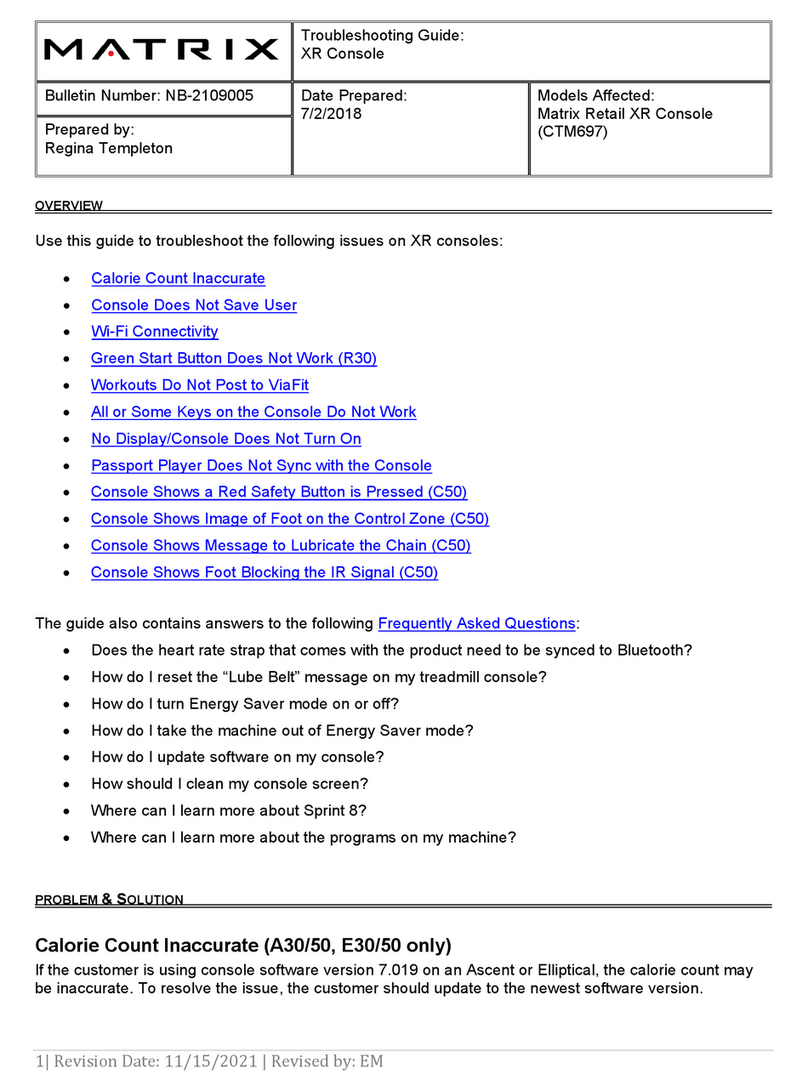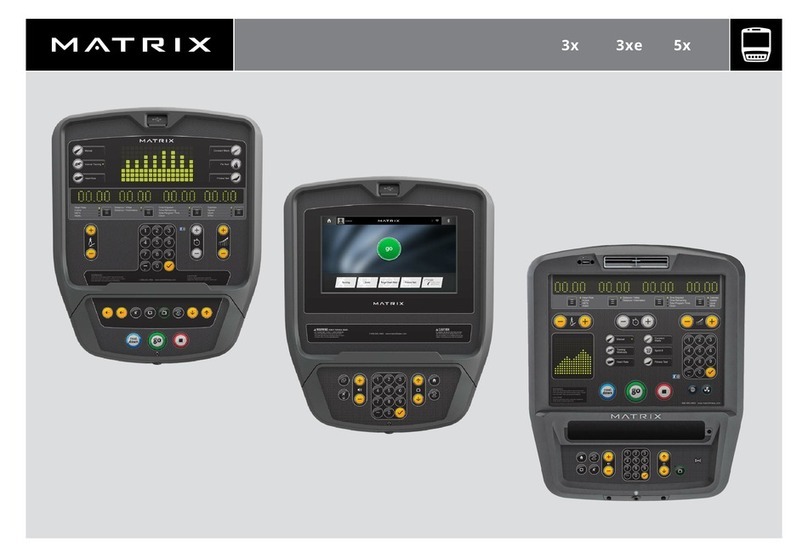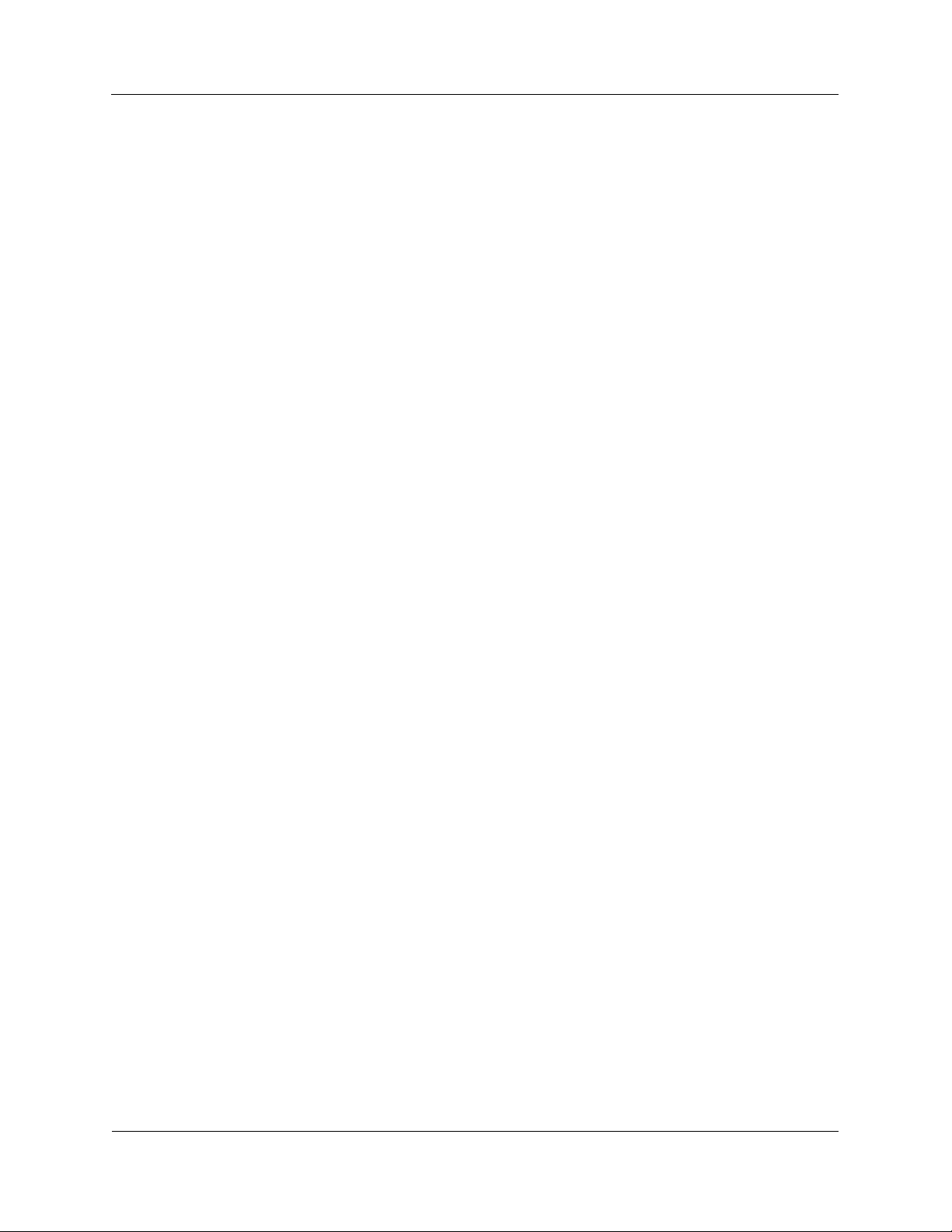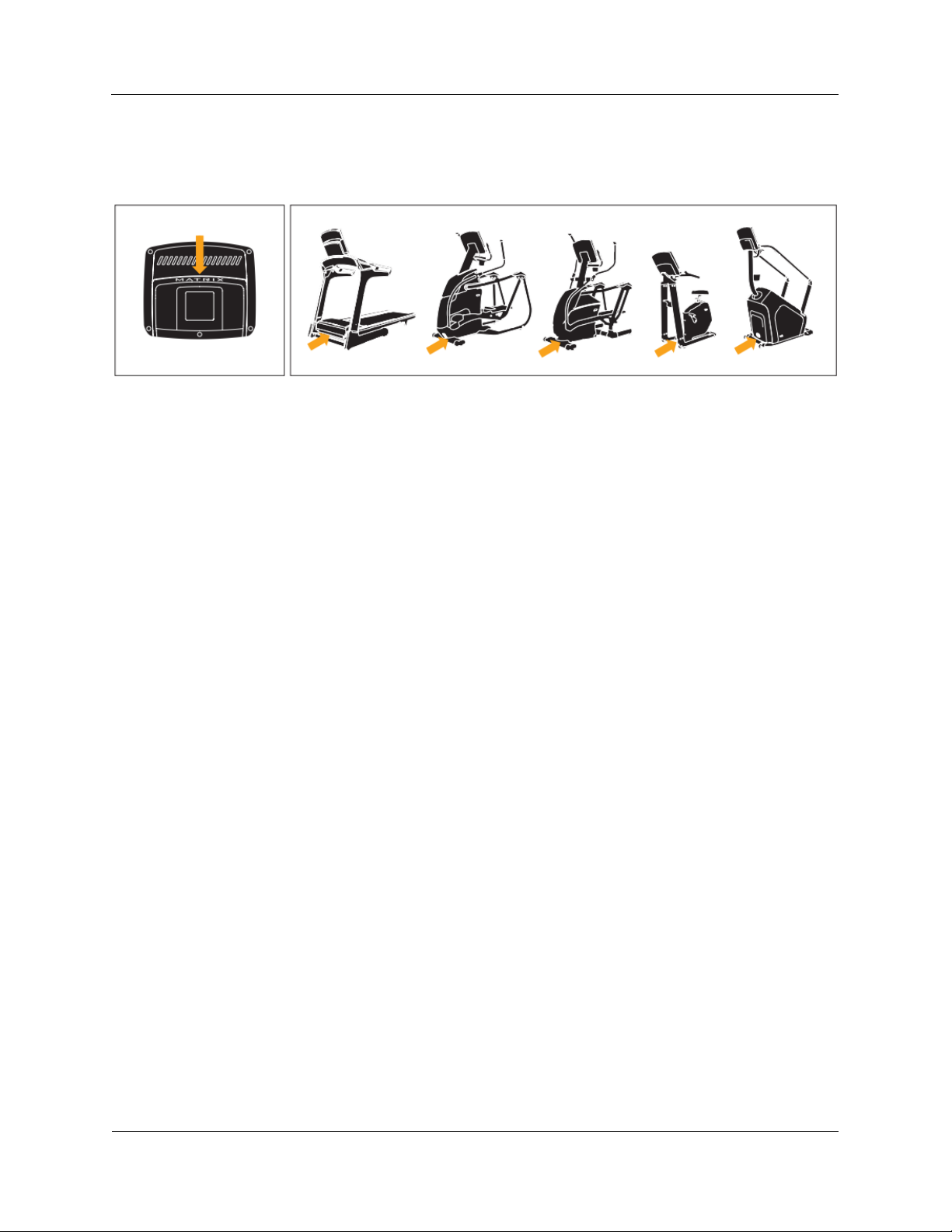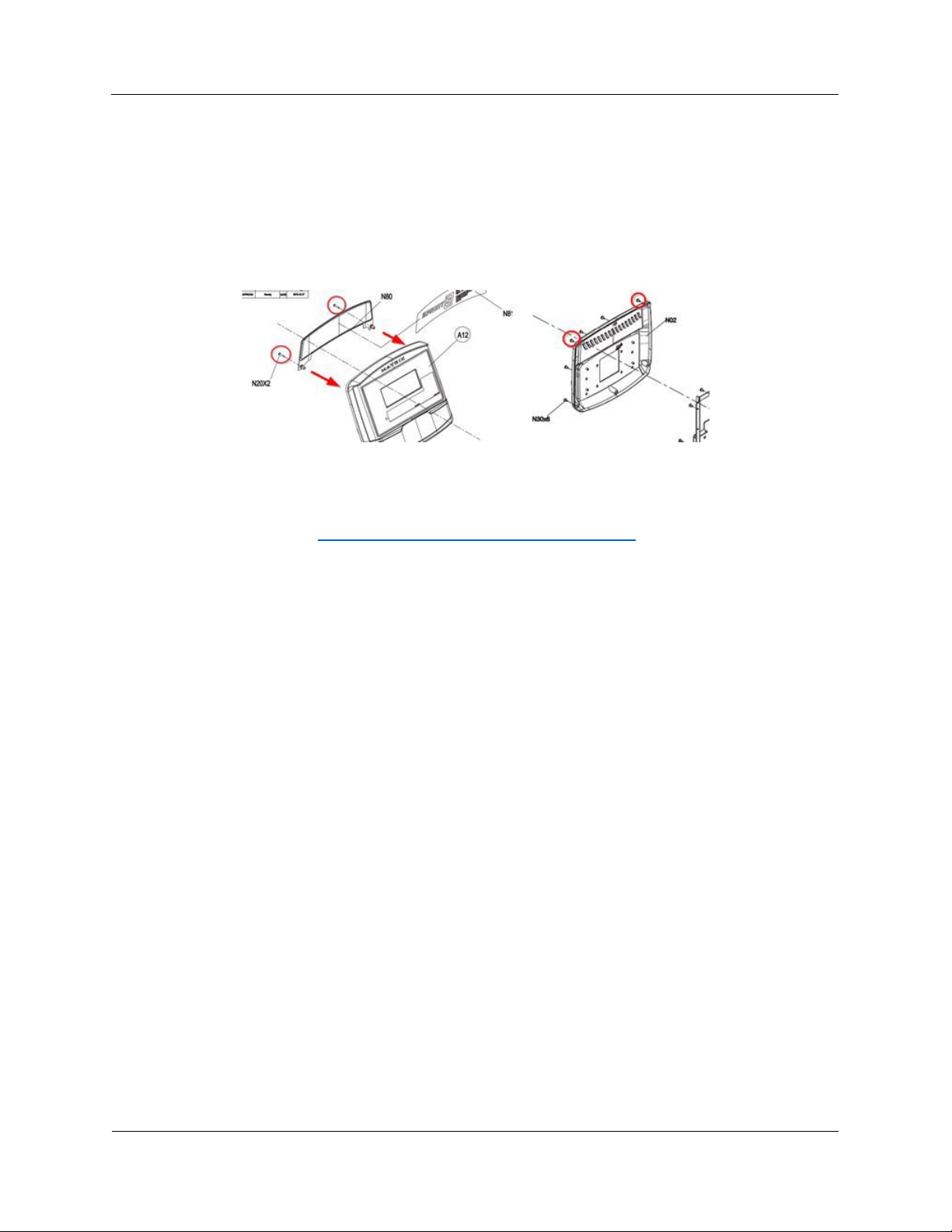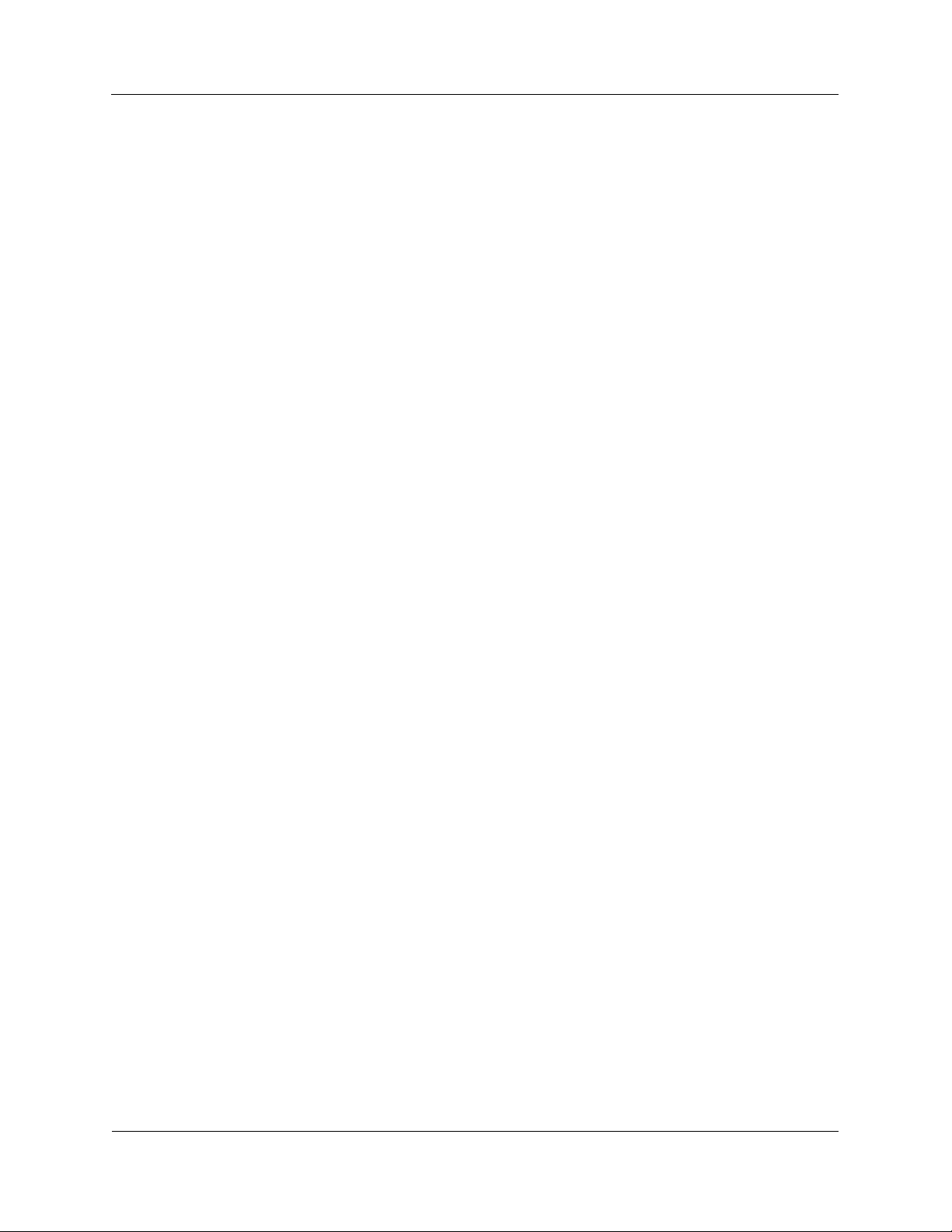
INTRODUCTION ....................................................................................................................... 4
USING THE TROUBLESHOOTING GUIDE ...............................................................................................................................4
CONSOLE IDENTIFICATION....................................................................................................... 5
SERIAL NUMBER LOCATION ..............................................................................................................................................5
HOW TO DIFFERENTIATE BETWEEN XR AND XR-03 CONSOLES ...............................................................................................5
UPDATE CENTER ...................................................................................................................... 6
KNOW ISSUES ................................................................................................................................................................ 6
SOFTWARE HISTORY ....................................................................................................................................................... 6
CONSOLE INSTRUCTIONS......................................................................................................... 7
CONSOLE DESCRIPTION ................................................................................................................................................... 7
DISPLAY DESCRIPTION .....................................................................................................................................................8
FIRST-TIME SETUP..........................................................................................................................................................9
BEFORE YOU BEGIN ........................................................................................................................................................ 9
Set Up xID Account for ViaFit/ViewFit Connectivity..............................................................................................9
Passport Media Player ........................................................................................................................................10
Syncing Console with Passport............................................................................................................................10
GETTING STARTED ........................................................................................................................................................11
Treadmills Only ...................................................................................................................................................11
All Models ...........................................................................................................................................................11
Option 1: Quick Start Up .....................................................................................................................................11
Option 2: Select a Program .................................................................................................................................11
Finishing Your Workout.......................................................................................................................................11
TO RESET THE CONSOLE ................................................................................................................................................11
AUDIO IN/OUT ............................................................................................................................................................11
ENERGY SAVER (STANDBY MODE) ...................................................................................................................................12
CLEANING THE CONSOLE SCREEN.....................................................................................................................................12
FAQS........................................................................................................................................................................12
Does the heart rate strap that comes with the product need to be synced to Bluetooth?.................................12
Where can I learn more about Sprint 8?.............................................................................................................12
Where can I learn more about the programs on my machine? ..........................................................................12
What is the workout time range? .......................................................................................................................12
SERVICE AND SPECIAL FUNCTIONS ........................................................................................ 13
REBOOT/RESTORE FACTORY DEFAULTS ............................................................................................................................13
PASSPORT SYNC ...........................................................................................................................................................13
WI-FI SETUP ...............................................................................................................................................................13
SOFTWARE UPDATES ....................................................................................................................................................14
ENGINEERING MENUS AND FUNCTIONS ............................................................................................................................16
ENGINEERING MODE FUNCTIONS DESCRIPTION..................................................................................................................17
ELECTRICAL DIAGRAM ........................................................................................................... 19
DISPLAY CONNECTION WIRE...........................................................................................................................................19
KEYPAD CONNECTION WIRE ...........................................................................................................................................19