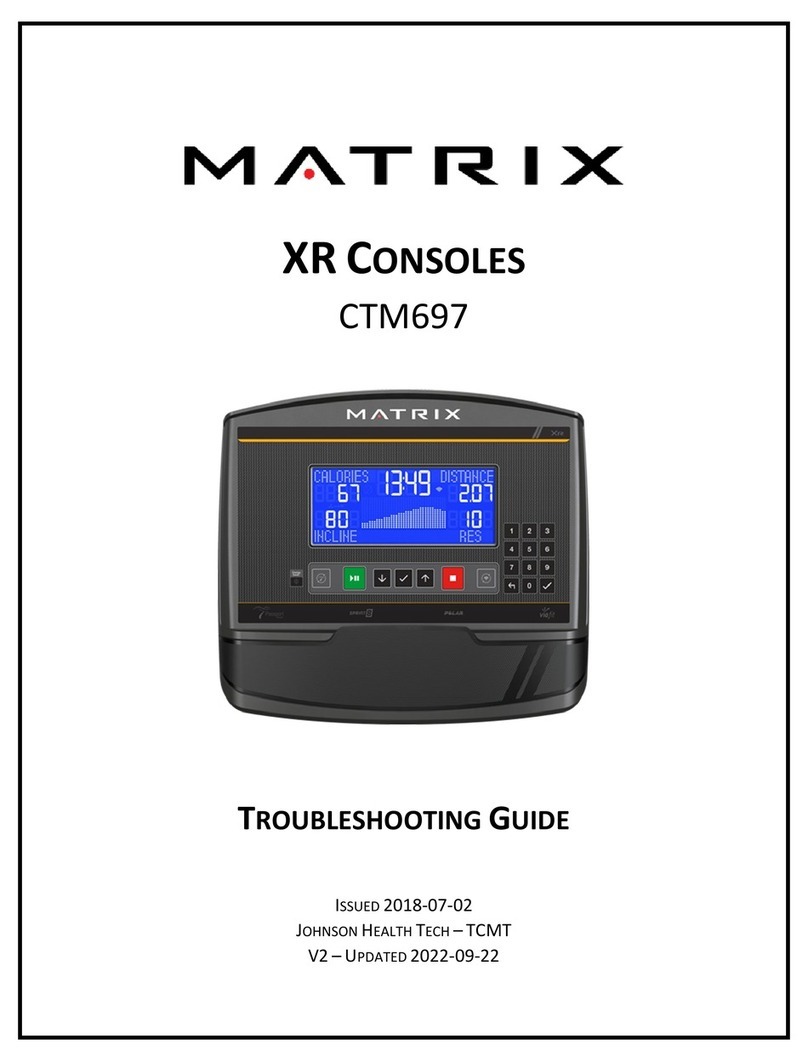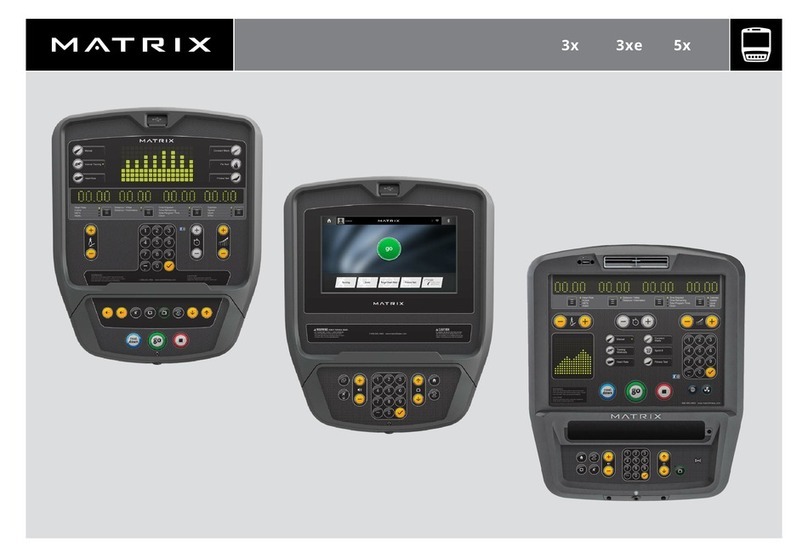2| Revision Date: 11/15/2021 | Revised by: EM
When the Calorie formula got updated at version 7.019 on the XR to match the higher Calorie formula on
the XER/XIR, the speed calculation did not get updated. As a result, the Calorie formula on the XR for
Ascents and Ellipticals did not depend on resistance. The issue is resolved with a newer software version.
Console Does Not Save User
If the console does not load user information after the Select User screen, it is not obtaining the user
information from ViaFit. Either there is a problem with the console’s internet connection, or ViaFit is not
working correctly on our end. (Also see section “Wi-Fi Connectivity”.)
1. Log in to viafitness.com and confirm that the machine appears in the Equipment Profile.
2. Verify that the Wi-Fi icon on the console is solid.
3. If the console still does not update user information when using the direction keys following the
Select User screen, power cycle the unit.
4. If the user information still does not load after a power cycle, reset to first boot, and go through
the ViaFit setup process as needed.
5. If the user information is still not loading, return the console for review.
Wi-Fi Connectivity
To quickly test Wi-Fi Connectivity (without performing user setup), follow these steps:
1. Disconnect your wireless device (laptop or smart phone) from its wireless network.
2. Press and hold the Wi-Fi button on your console.
3. Enter your time zone code on the console. (See the “time zone table” on the ViaFit website.)
4. On your device, connect to the network “Matrix XR”. (It may take a minute for the network to appear in
your device’s network list.)
5. Open a web browser on your device and enter http://10.10.100.254/dist/en/setup.html (This is the
ViaFit website. This alternative way of accessing the website will only work if you are successfully
connected to “Matrix XR”.)
6. The Wi-Fi symbol on the console will change from blinking to solid when the connection is successful.
Important: The Wi-Fi symbol may disappear completely, for up to 2 minutes, before turning solid.
Hardware issues may also prevent Wi-Fi from working properly:
- Check to see that the antenna is present in the console. Refurb has seen a few cases of the antenna
missing or not working.
- The Wi-Fi chip may be bad. The chip comes on the UCB, so the UCB must be replaced.