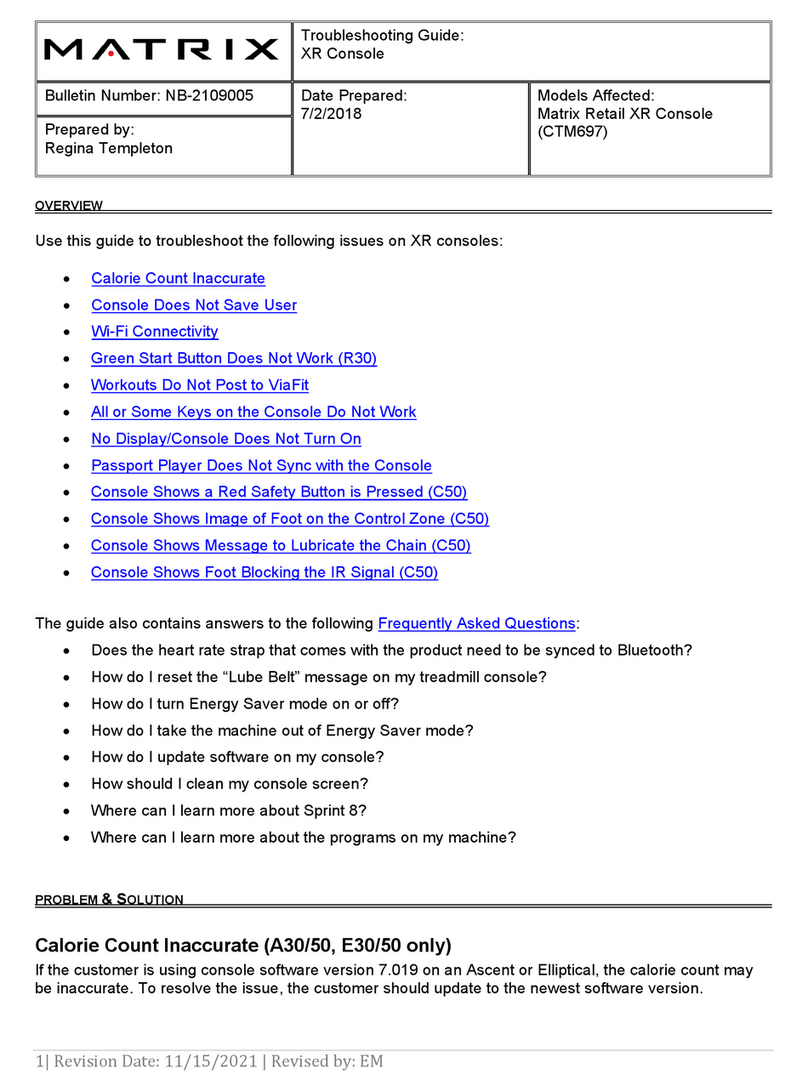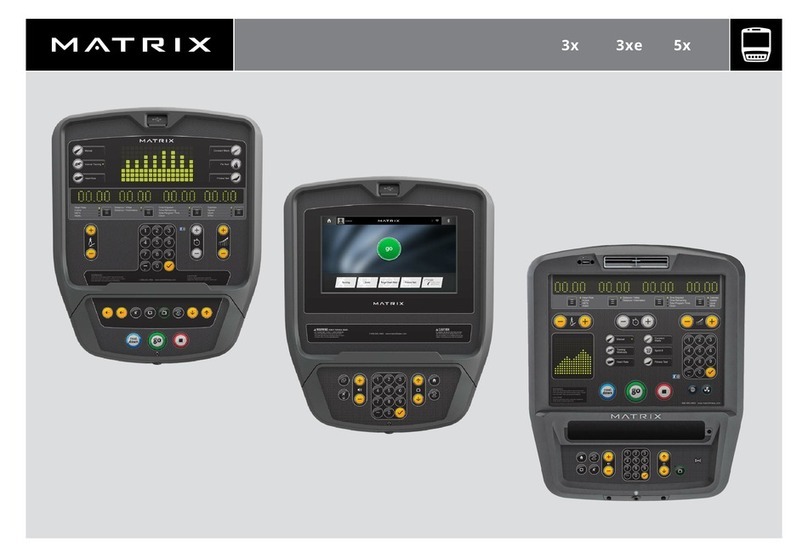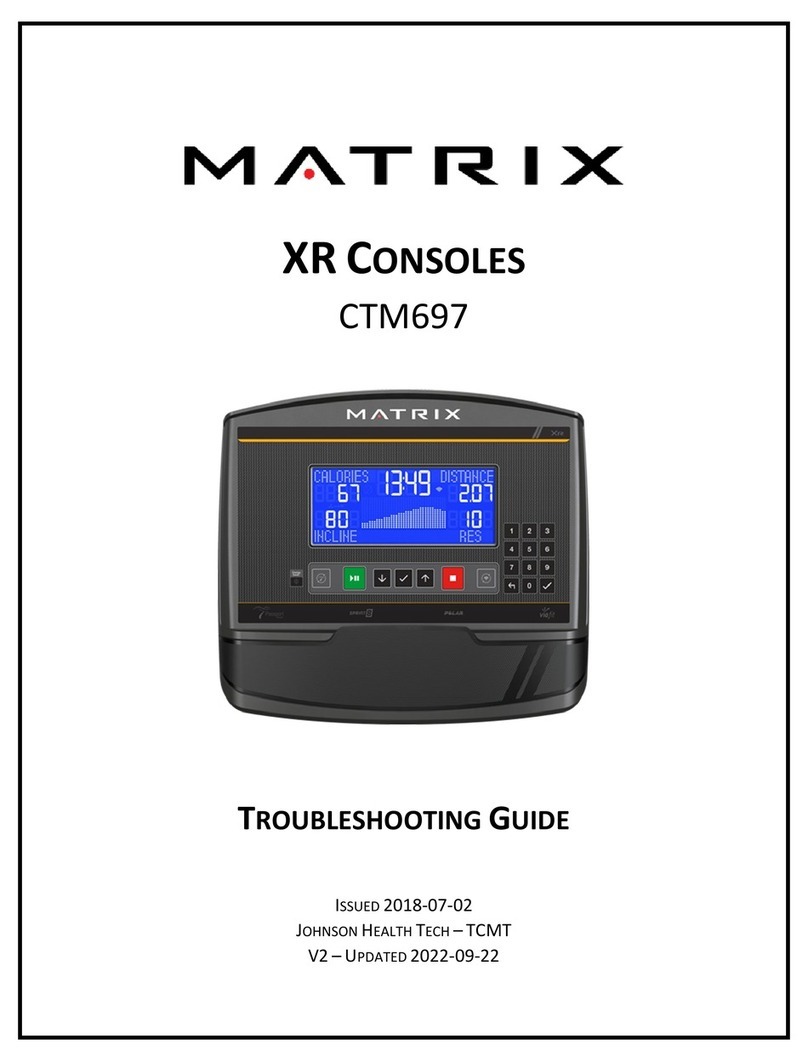2.3 SET UP XID ACCOUNT FOR VIA FIT CONNECTIVITY
Creating an xID account will allow you to save and share workout data online at
www.ViaFitness.com.Up to four users can be saved on a machine. This process is the first step in
connecting your equipment. It must be done from a computer, tablet, or mobile device that is
connected to the internet.
1) Visit the web site: www.ViaFitness.com
2) Once at the web site, select the CONNECT YOUR EQUIPMENT option on the top menu bar.
3) The first step in connecting your equipment will to be creating your xID account. This will be
your login to Via Fit.
4) Enter your phone number or another easy-to-remember 10-14 digit number. This will be your
account number. Fill in your profile information to finish the xID account setup process. You will
be asked to provide an email address not associated with any other xID account. Check your
email after the set-up process for a link to validate your account.
2.4 CONNECT WI-FI
Once you have created your xID account, you will be able to move on to activating the Wi-Fi on your
equipment. Reminder, this requires you to use your computer, tablet, or mobile device that is
connected to the internet.
1) Press and hold for 3-5 seconds until you see the message ACTIVATED on your screen.
2) On your computer or other device, go to your Wi-Fi settings. You should select the network
with your model name. Doing this enables you to connect your equipment to your wireless
network.
3) A new window will pop up with the list of wireless networks your equipment can see. Select
your home Wi-Fi network and connect.
4) The remaining step is to reconnect your computer or other device back to your Wi-Fi network.
Go to your settings again and connect as you normally would.
2.5 XR CONSOLE GETTING STARTED
1) Check to make sure no objects are nearby that will hinder the movement of the equipment.
2) Plug in the power cord and turn the equipment ON (Some equipment does not have a power
switch).
TREADMILLS ONLY:
1) Stand on the side rails of the treadmill.
2) Attach the safety key clip to part of your clothing making sure that it is secure and will not
become detached during operation.
3) Insert the safety key into the safety keyhole in the console.