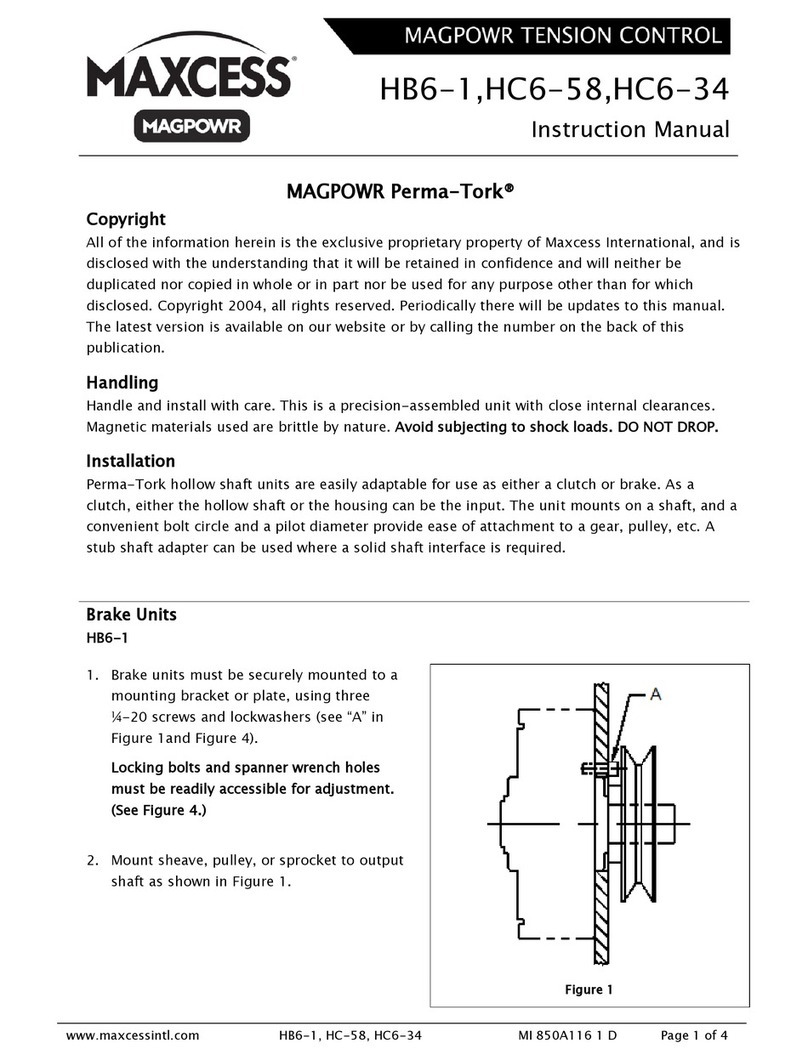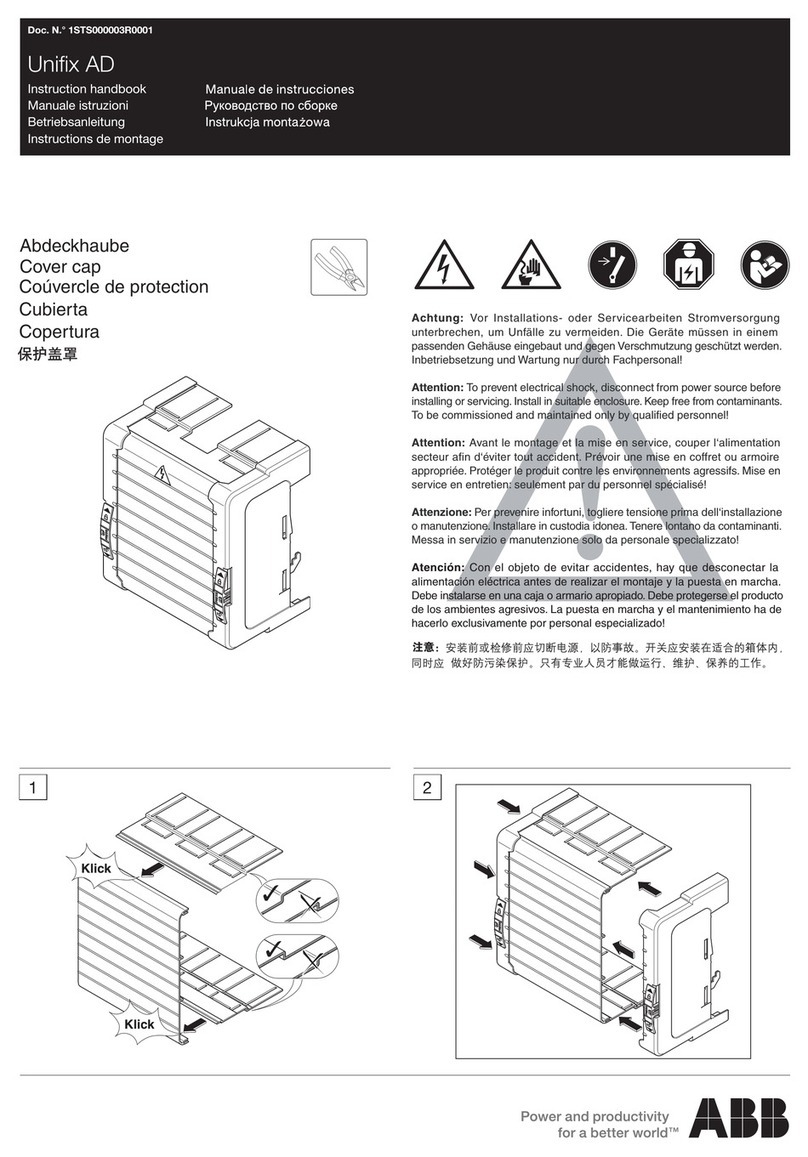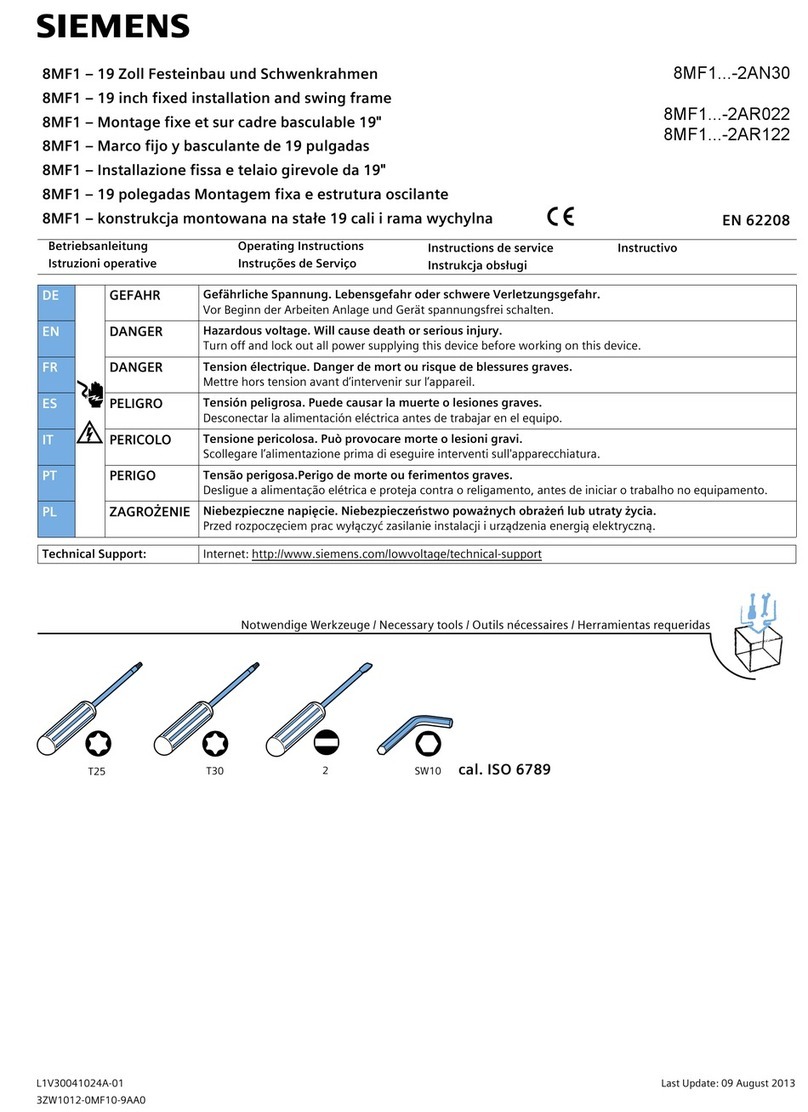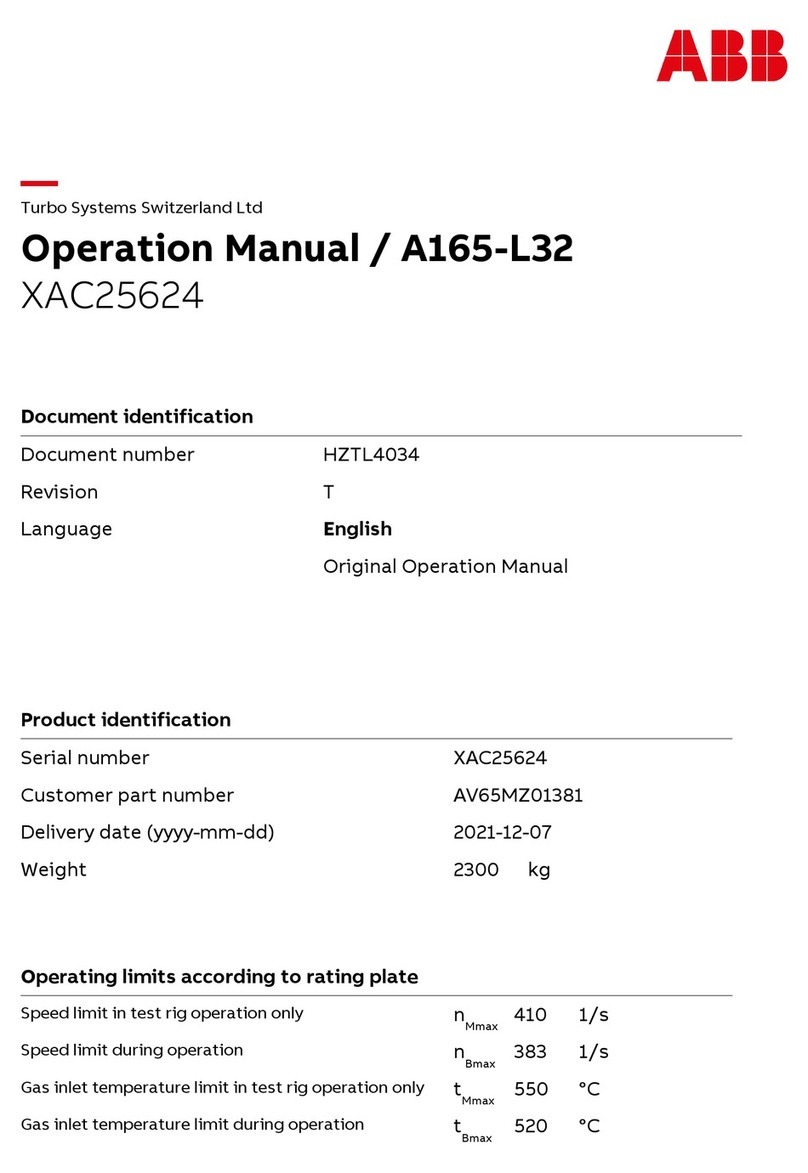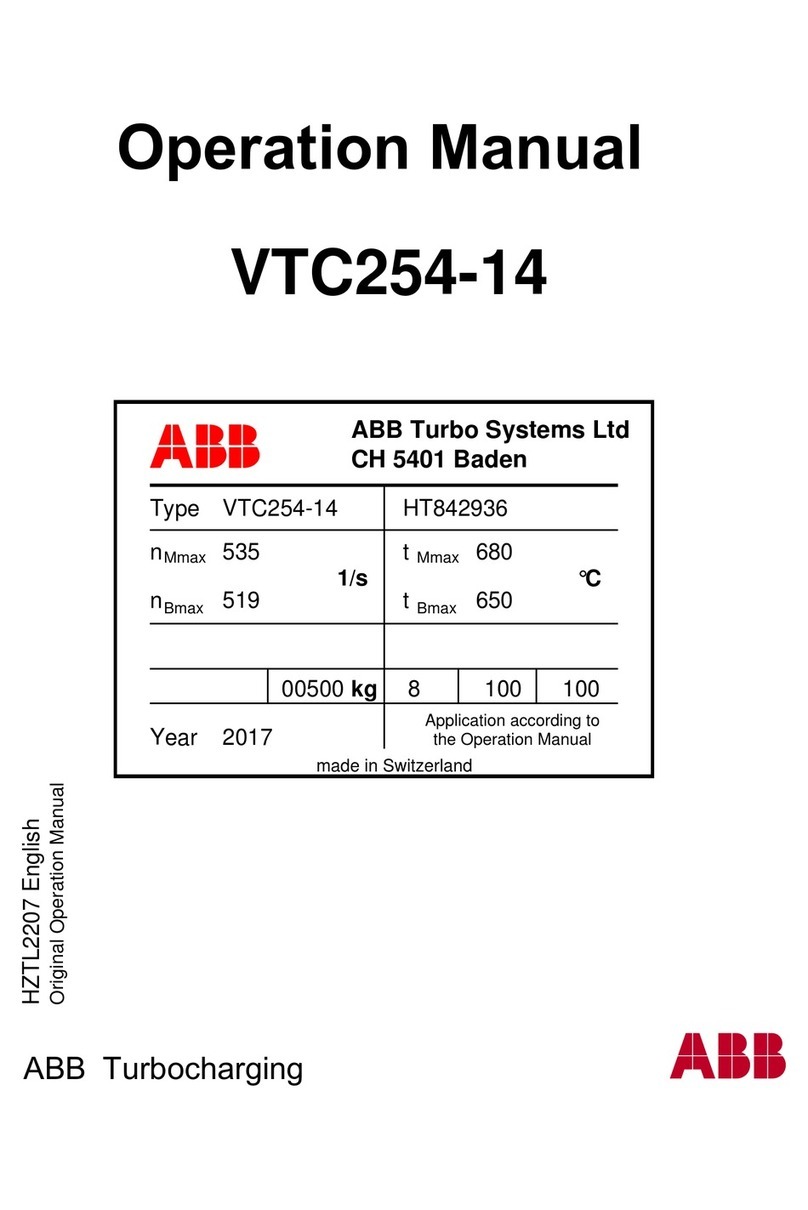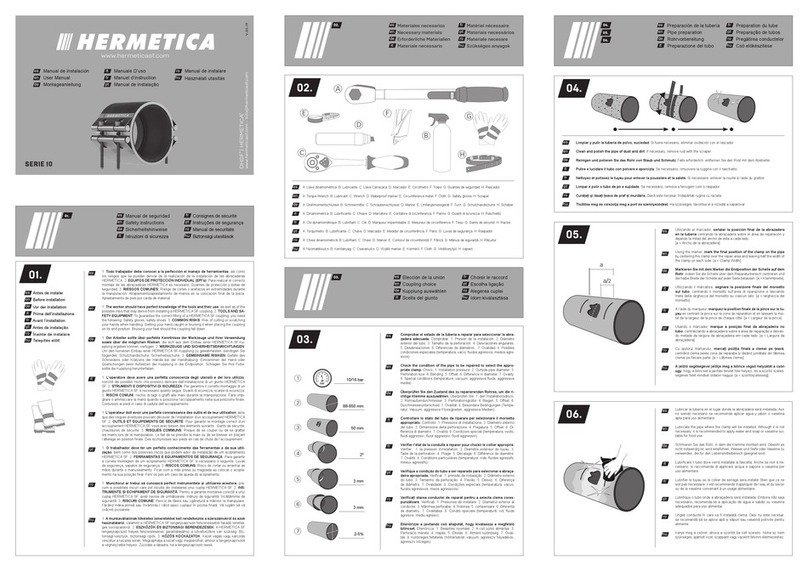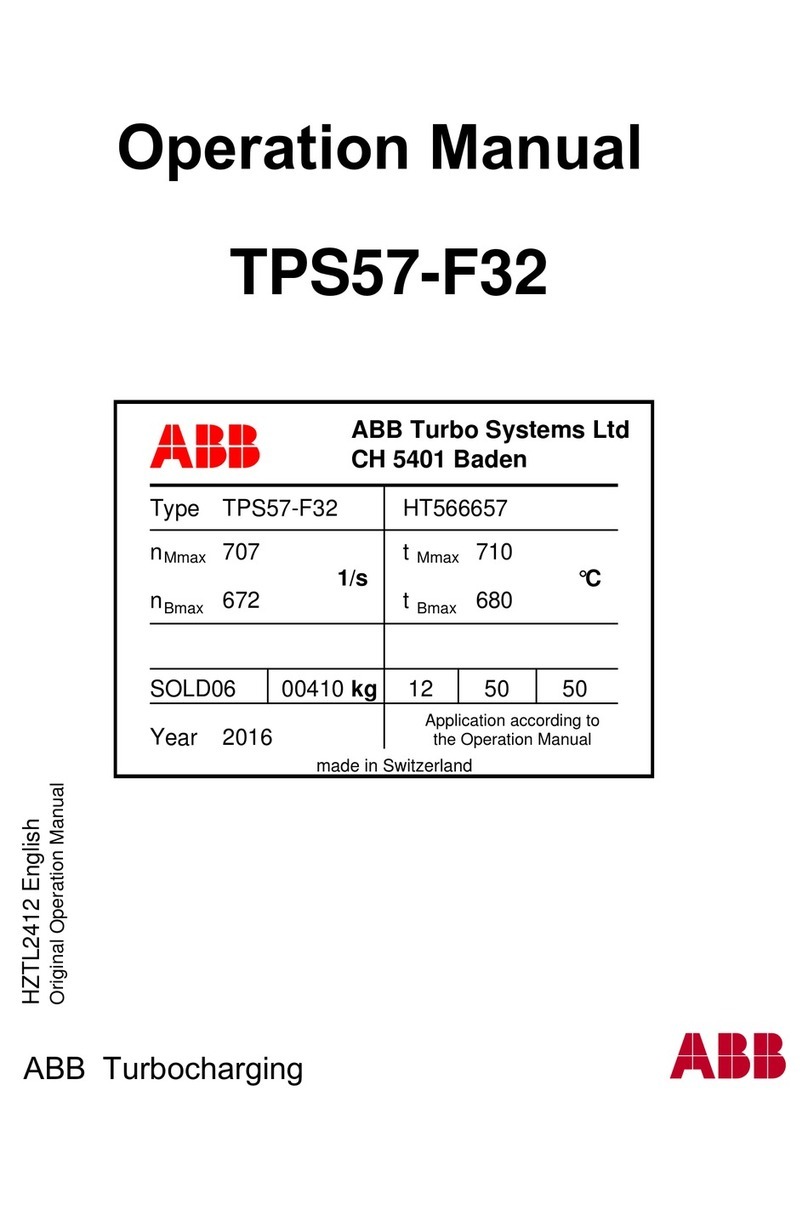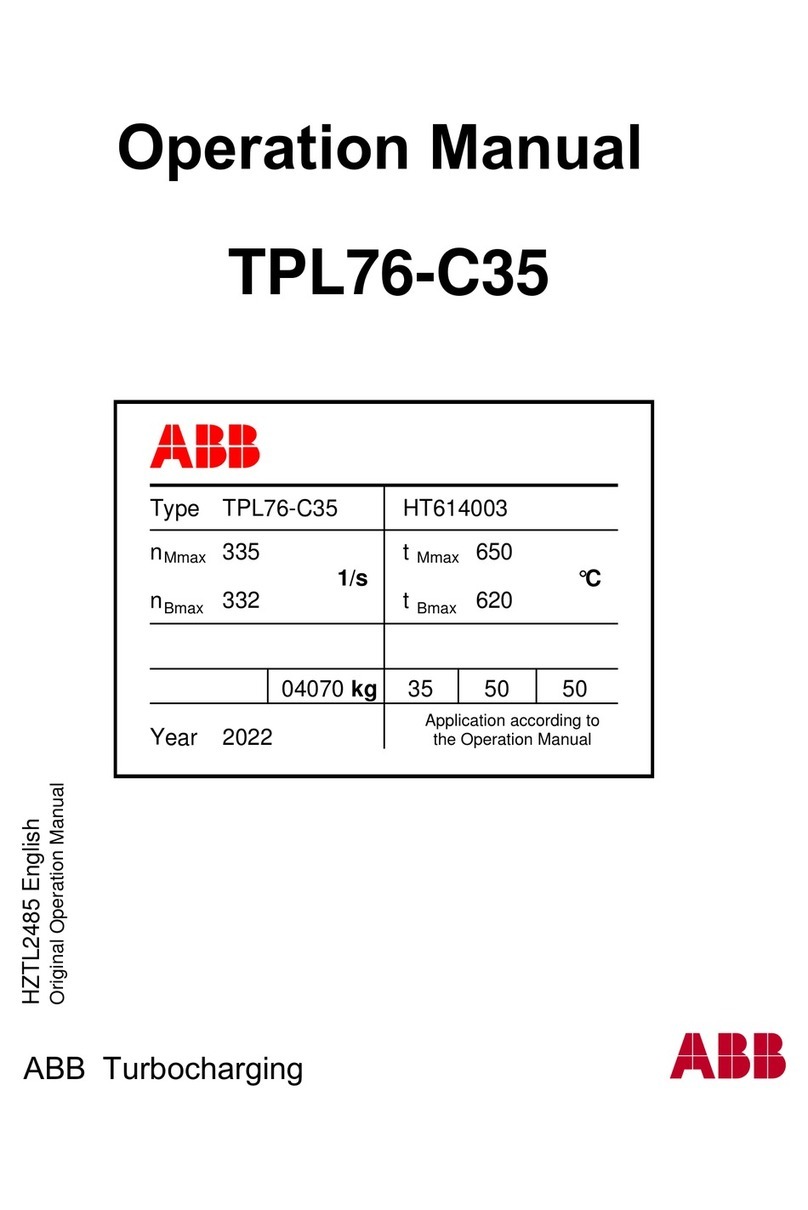Maxcess MAGPOWR User manual
Other Maxcess Industrial Equipment manuals

Maxcess
Maxcess MAGPOWR TLC-B Load Cell User manual

Maxcess
Maxcess FIFE-500 Instruction manual
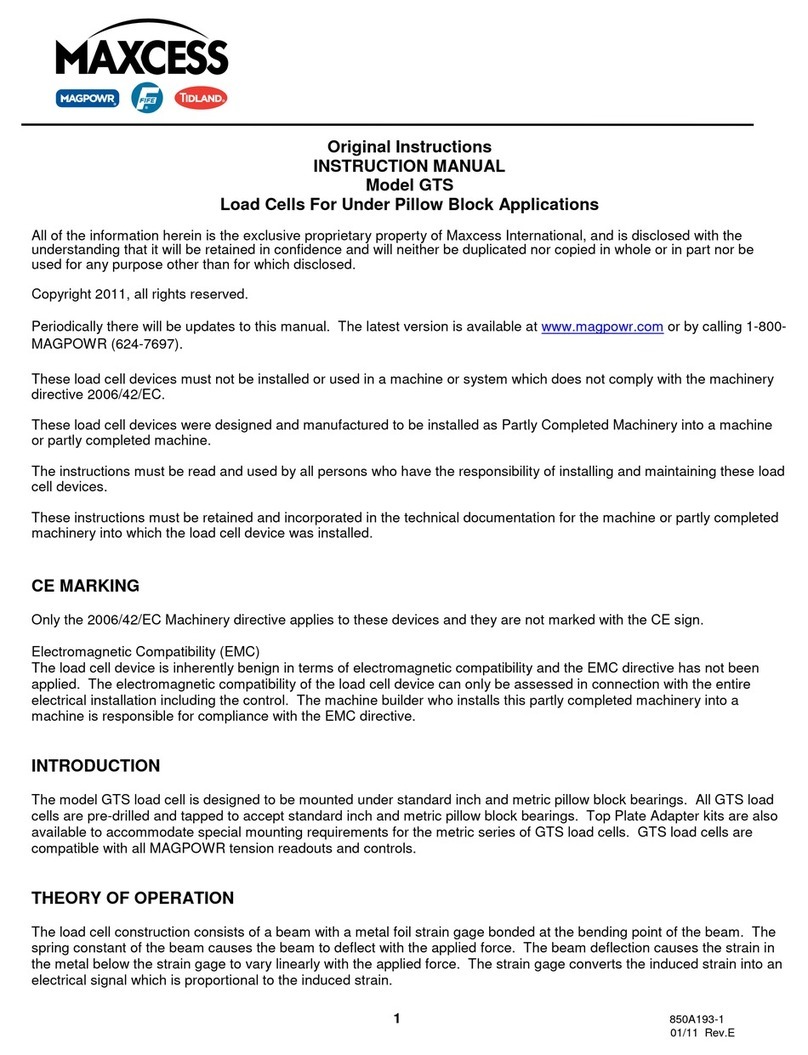
Maxcess
Maxcess GTS User manual

Maxcess
Maxcess FIFE D-MAXE 1 User manual
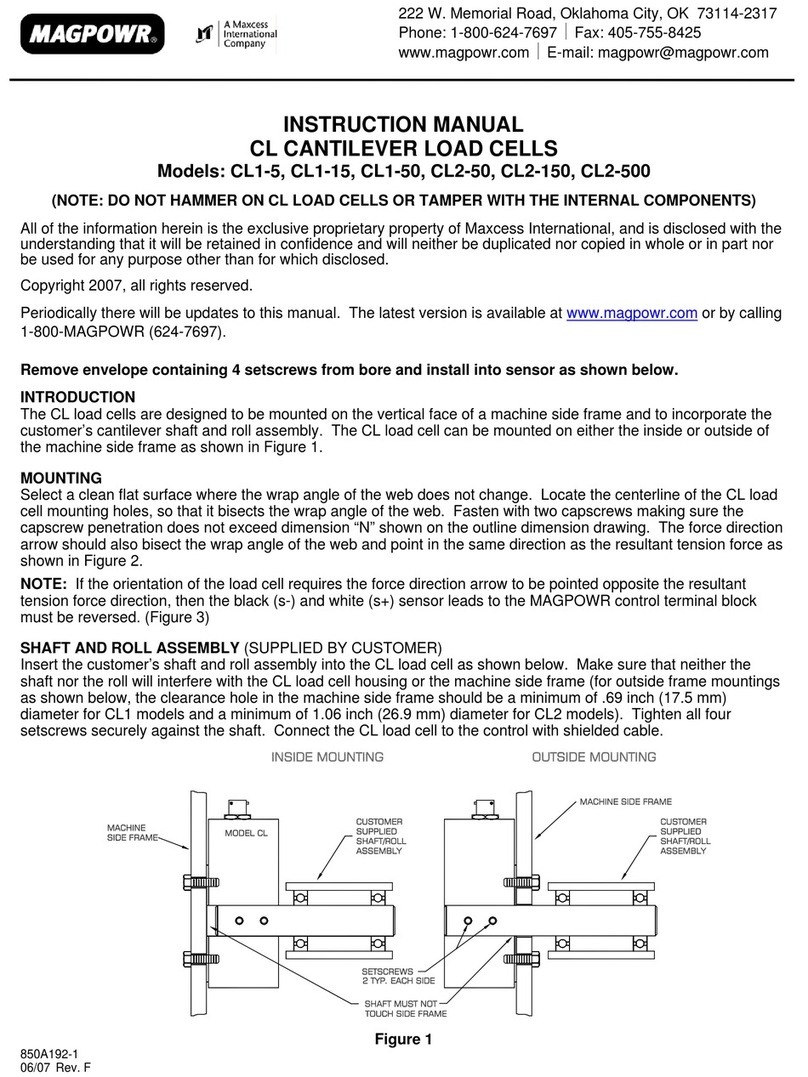
Maxcess
Maxcess Magpowr CL1-5 User manual
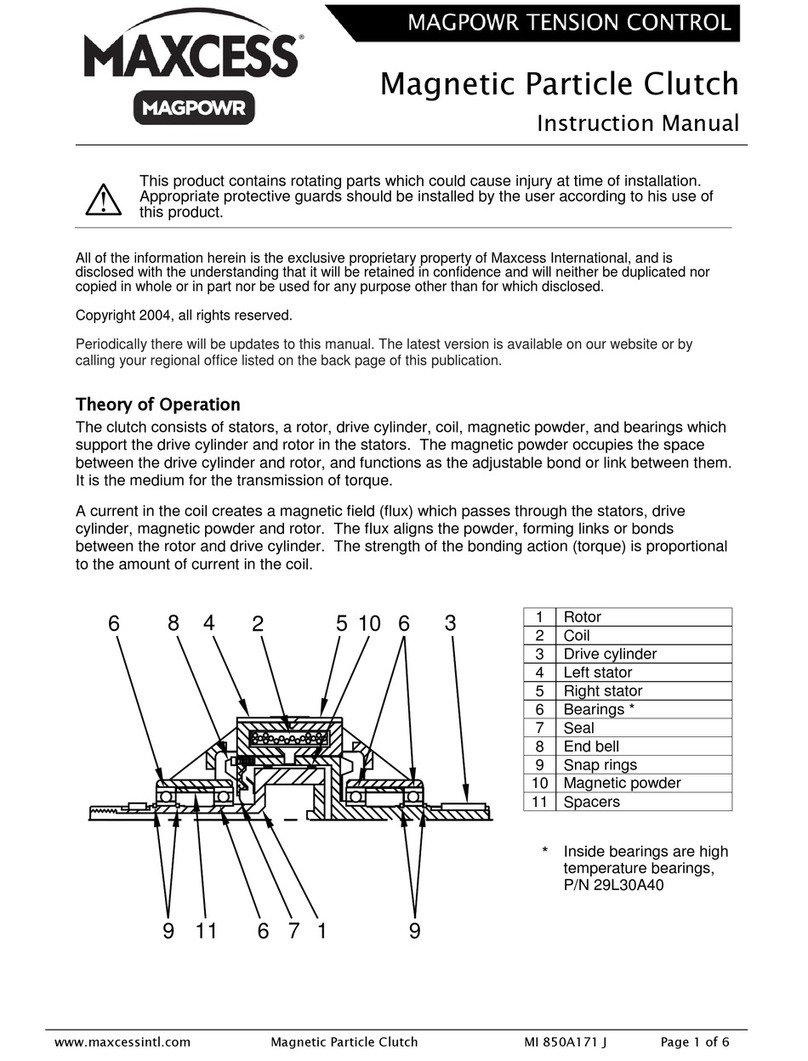
Maxcess
Maxcess MAGPOWR C1 User manual
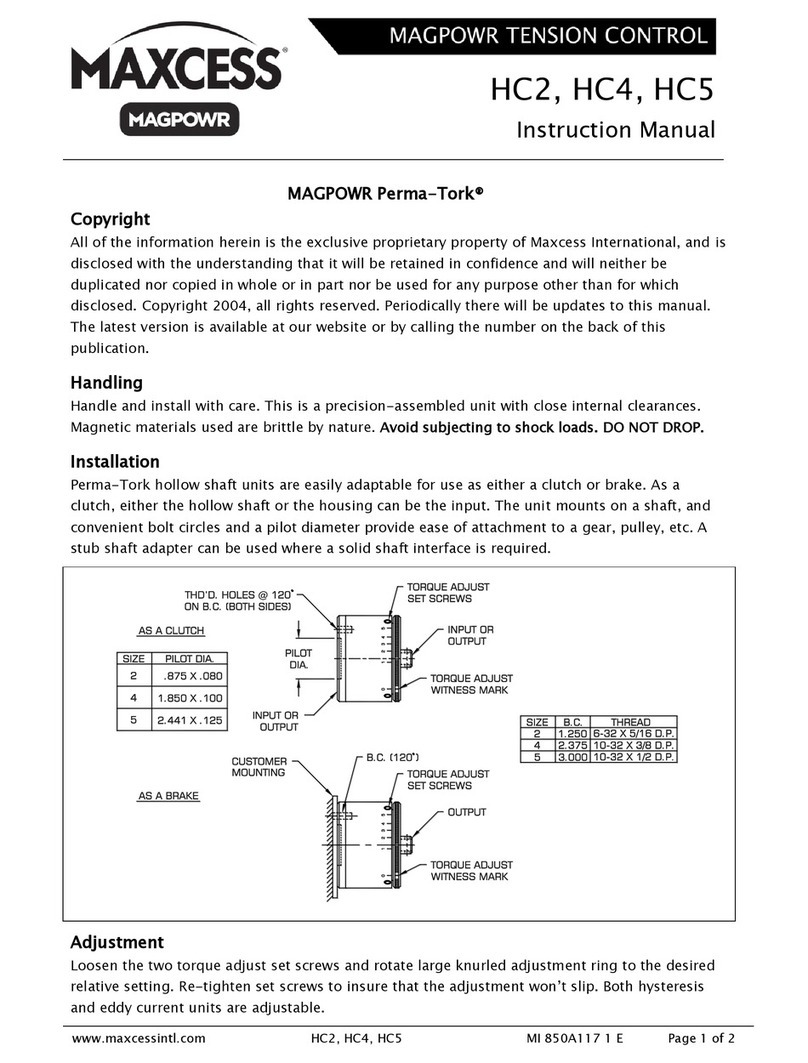
Maxcess
Maxcess MAGPOWR Perma-Tork HC2 User manual

Maxcess
Maxcess VERSATEC S15 Installation and operating instructions
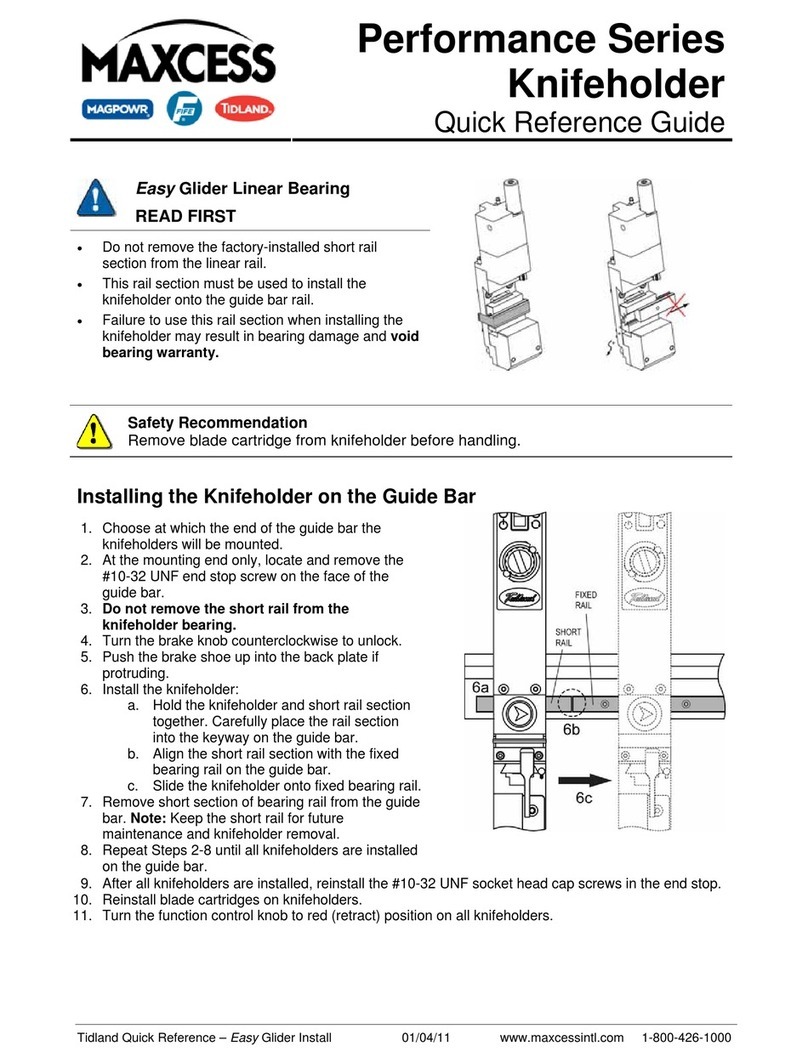
Maxcess
Maxcess Performance Series User manual
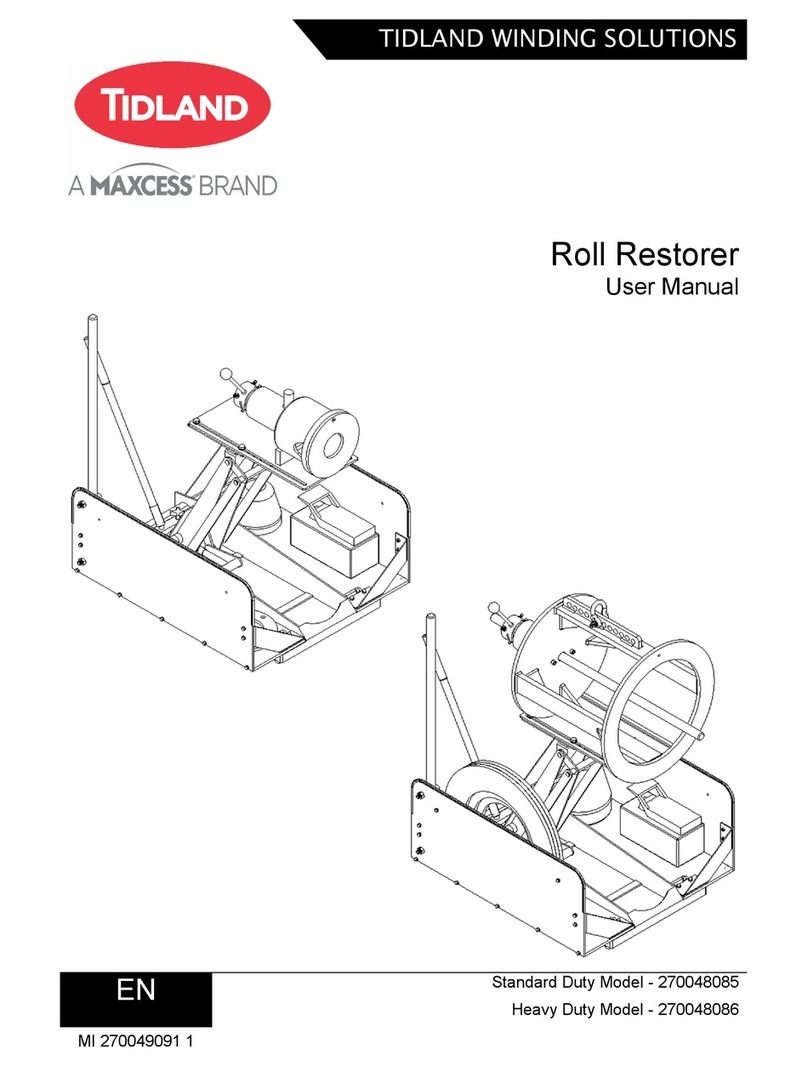
Maxcess
Maxcess TIDLAND Roll Restorer User manual

Maxcess
Maxcess Fife-200 Manual

Maxcess
Maxcess Tidland Advantage Series User manual

Maxcess
Maxcess Magpowr GTSCM User manual

Maxcess
Maxcess FIFE-500-XL Manual

Maxcess
Maxcess FIFE D-MAXE 2 User manual

Maxcess
Maxcess Tidland Raptor Series User manual

Maxcess
Maxcess FIFE-500 User manual
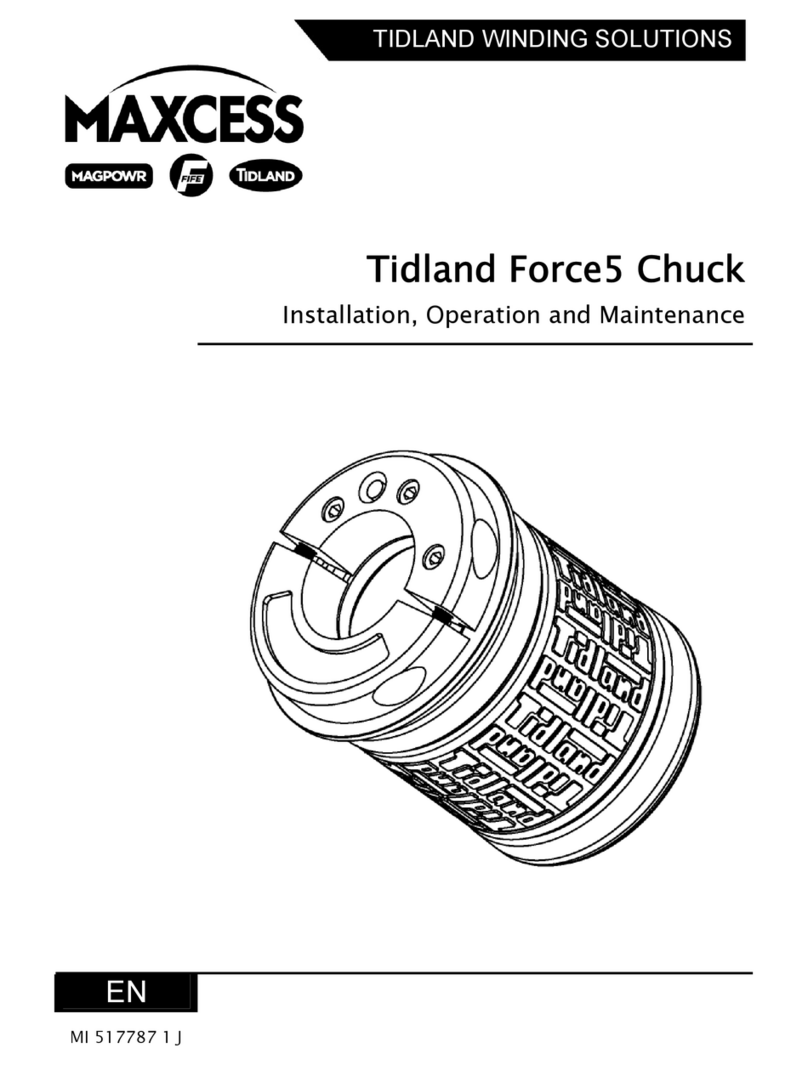
Maxcess
Maxcess Tidland Force5 Chuck Owner's manual

Maxcess
Maxcess MAGPOWR GTS Load Cell User manual
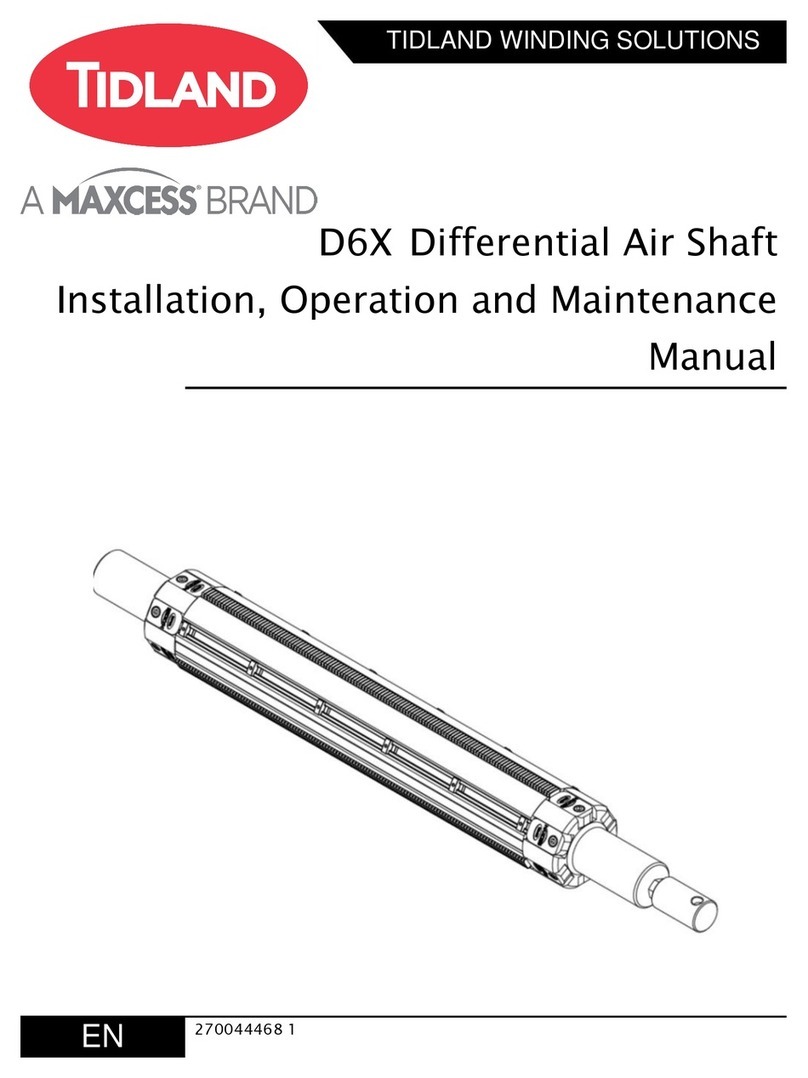
Maxcess
Maxcess TIDLAND D6X User manual