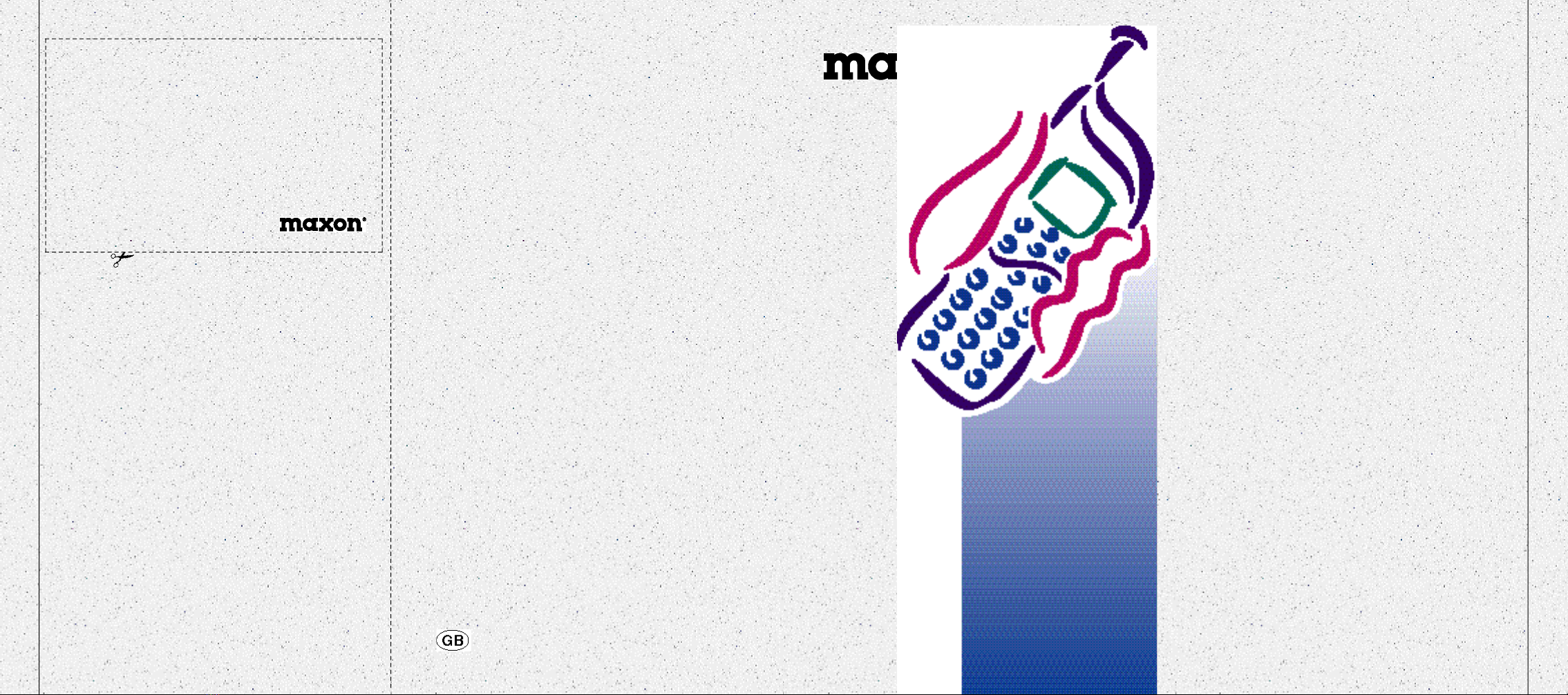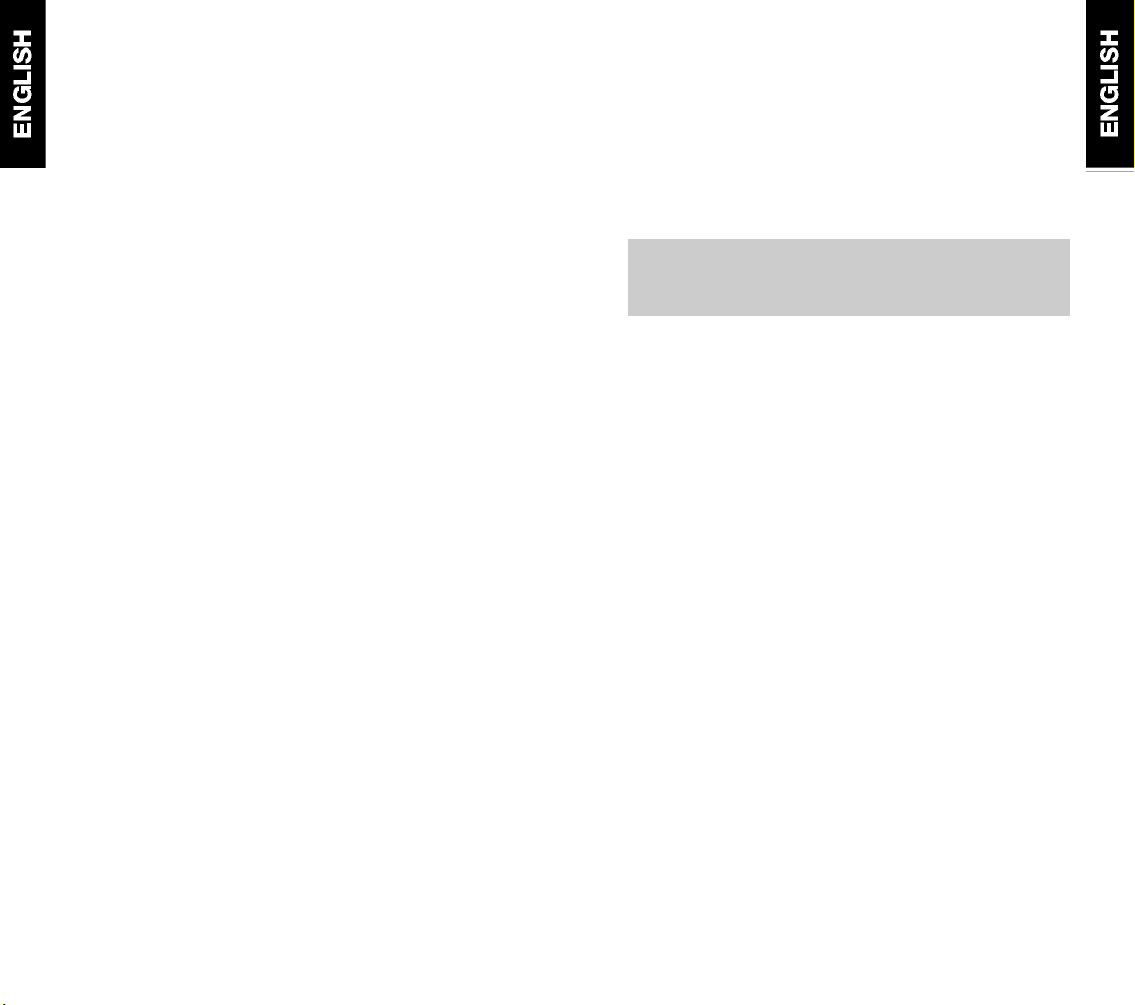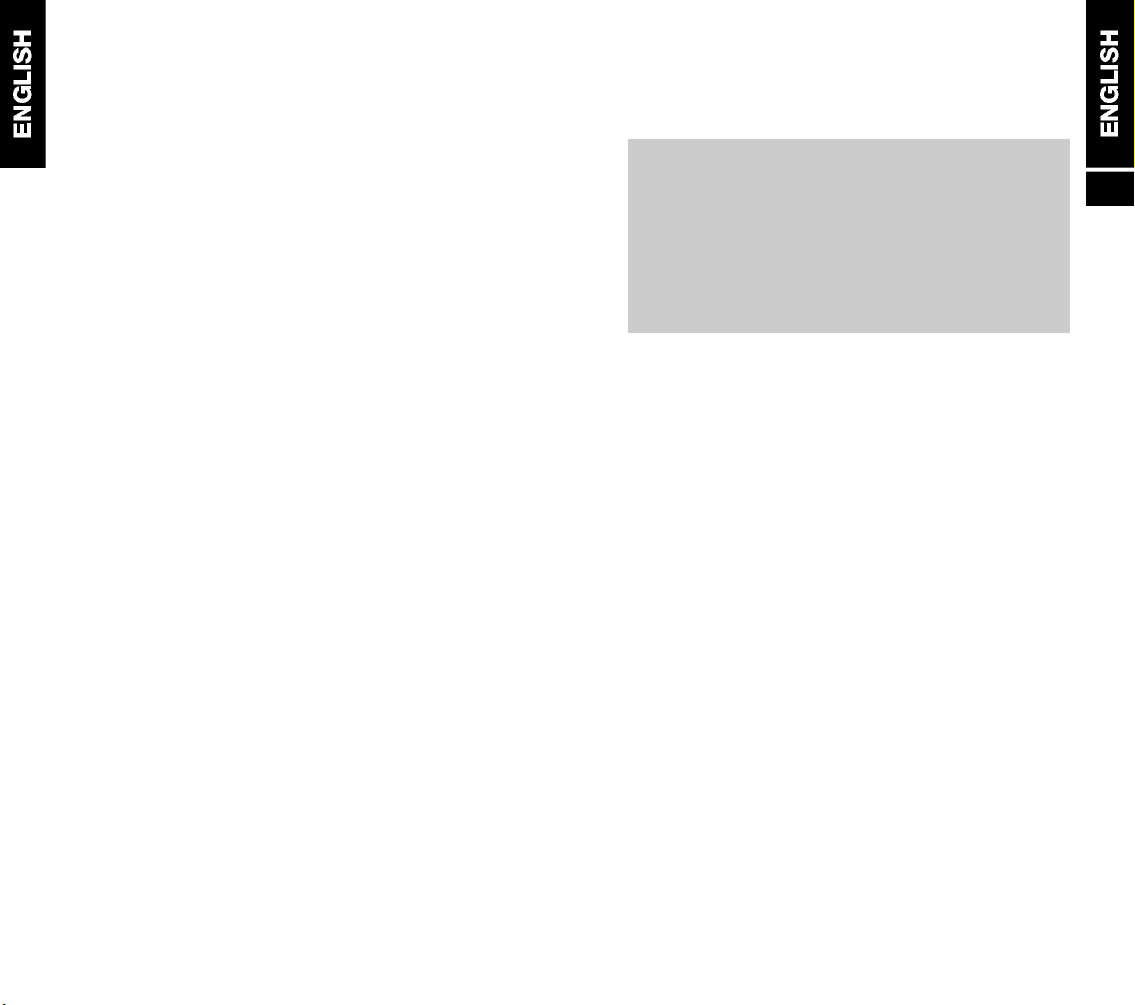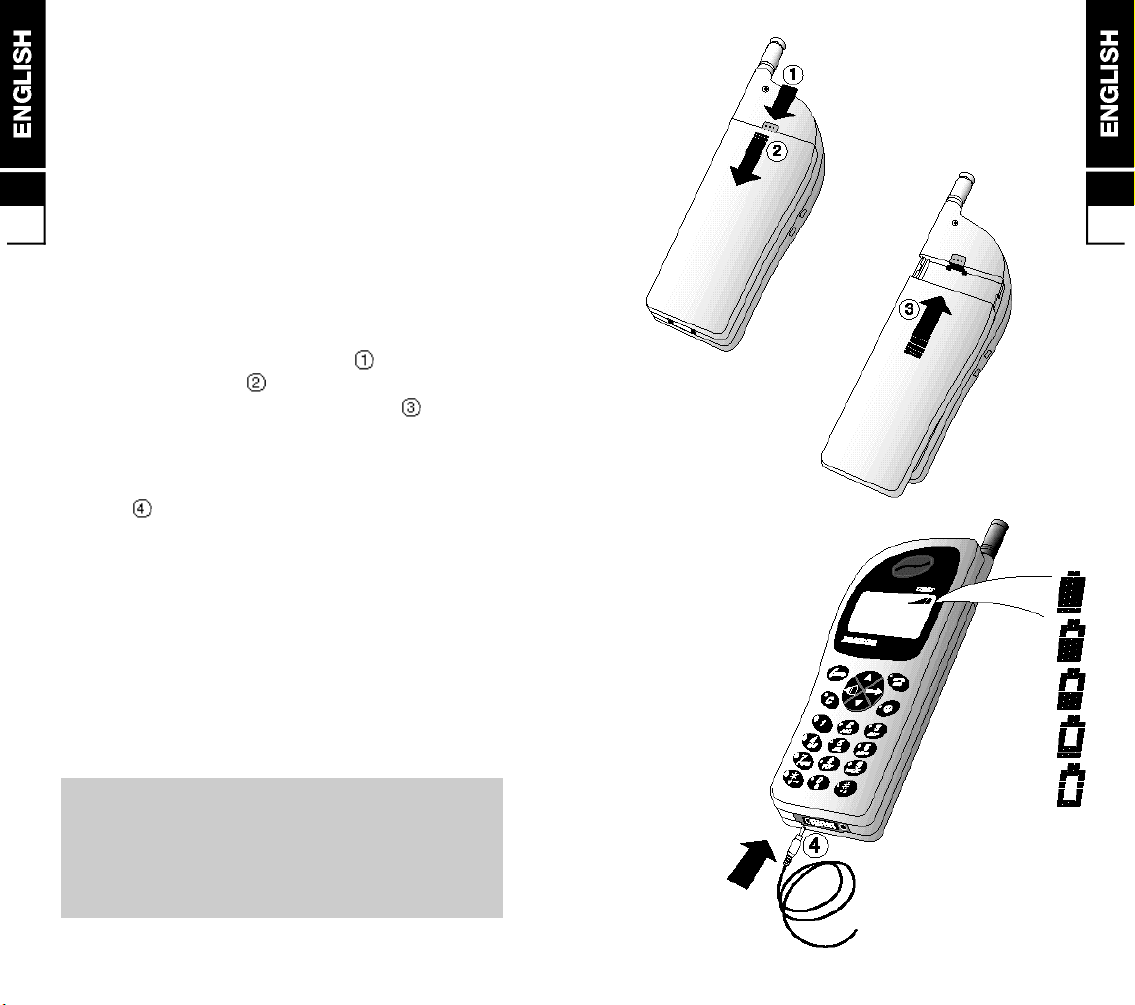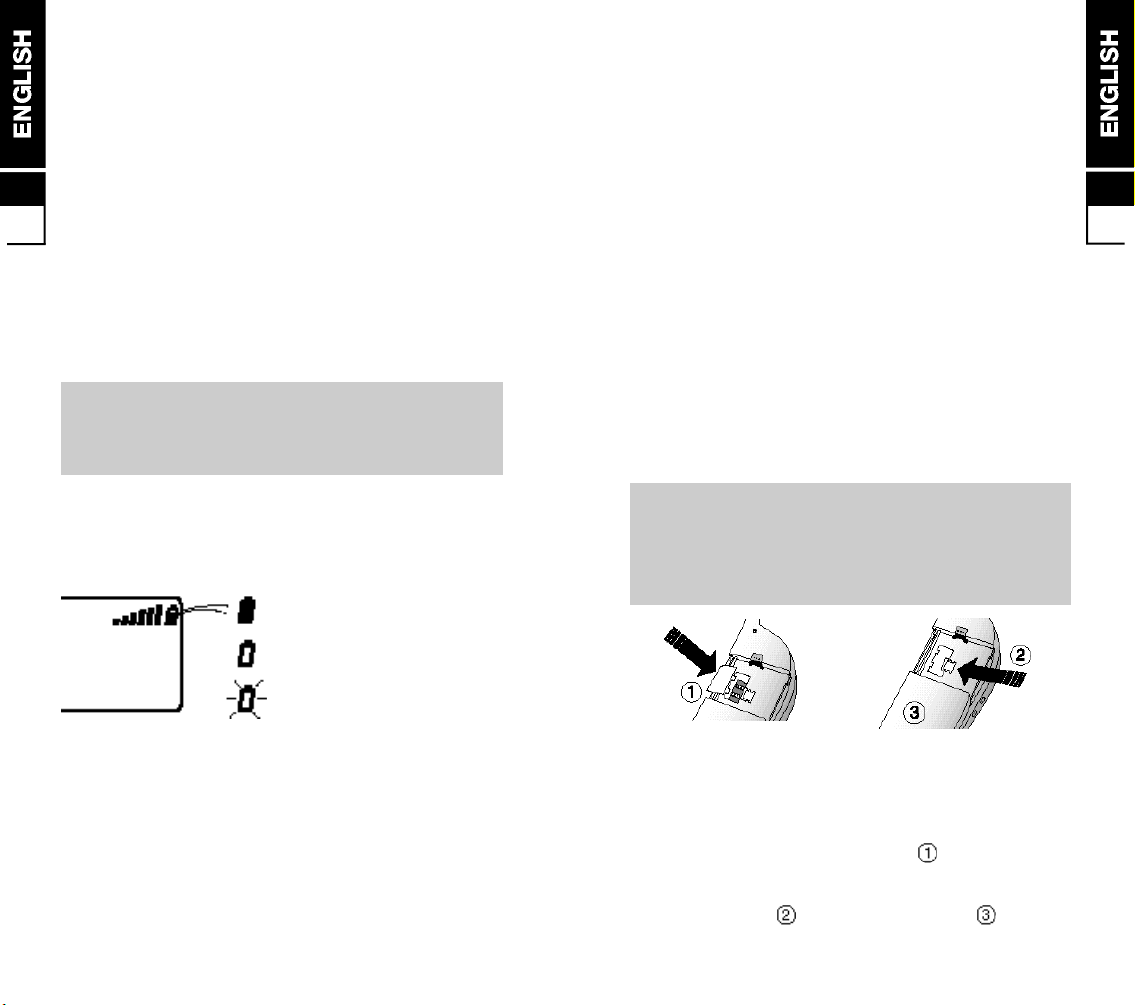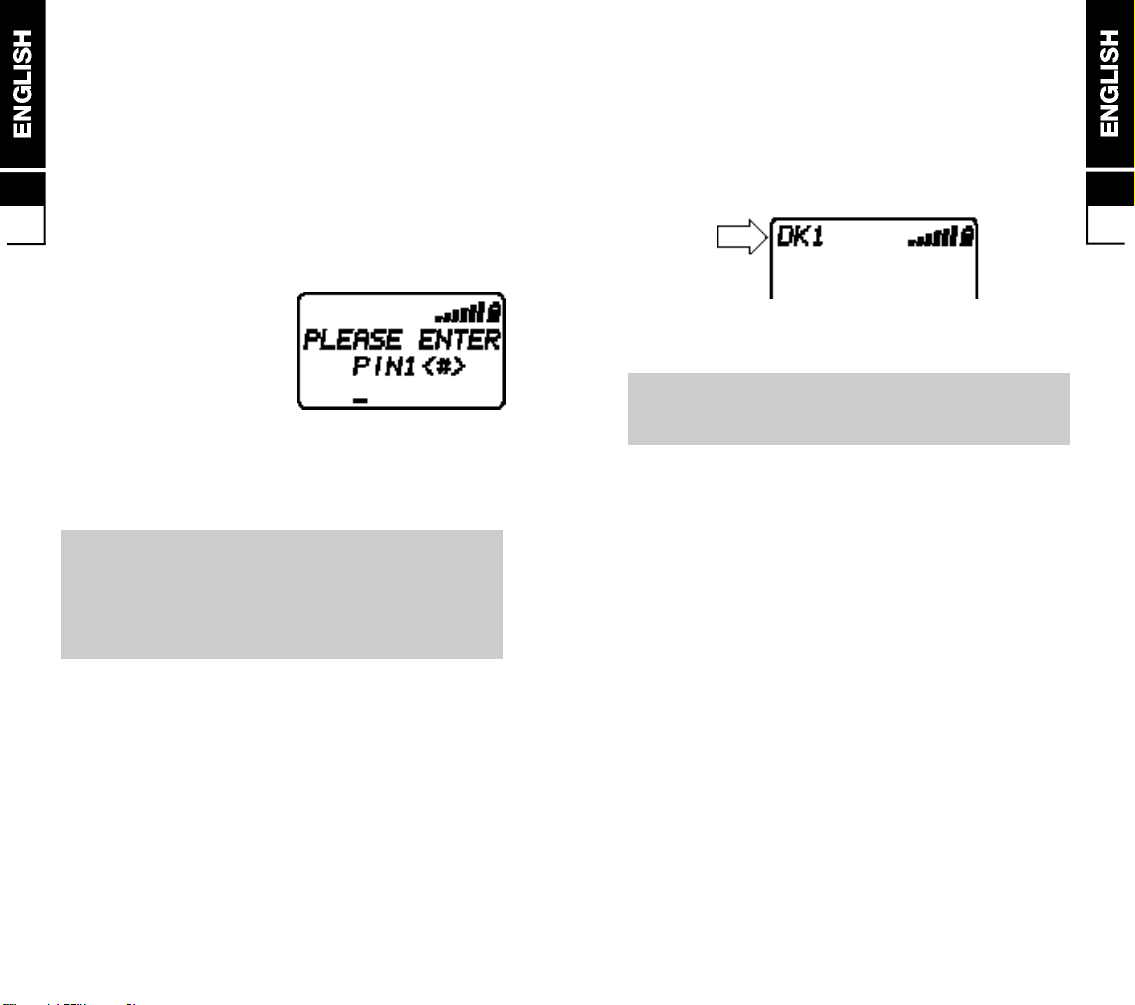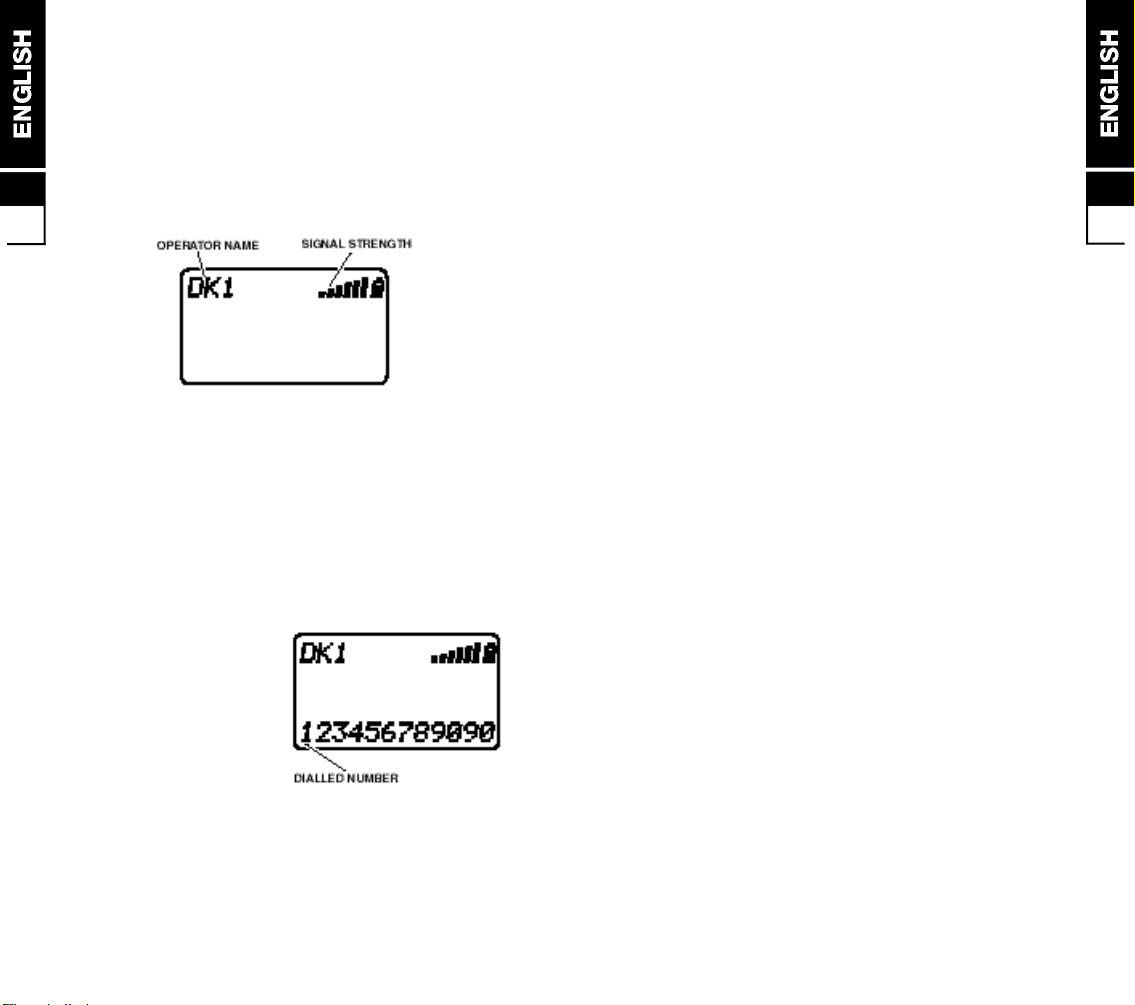Network Connection
The SIM
Your network provider will supply you with a plug-in
SIM for use with your phone. The SIM (Subscriber
Identity Module) is your personal key to the digital
GSM network.
All the information needed to connect you to the
network and to initiate billing for your calls is stored in
the gold plated area along with names, numbers and
messages which you have entered into the phone
book or received. The SIM can be removed and
inserted into any GSM phone using the same size
reader (the new phone automatically takes the identity
of the SIM).
To prevent losing or corrupting information, avoid
touching the gold area and do not place the SIM near
electrical or magnetic fields. A damaged SIM will not
allow you to access the GSM network.
Inserting the SIM
The SIM will probably be supplied in a card holder and
you’ll need to carefully press it free before fitting.
■switch OFF the phone, remove the battery (if attached)
and any externalpowersupply
■insert the SIM under the two lugs so that the gold
area is facing down and the angled corner is
positioned as shown in the diagram
■engage the lock and attach the battery
■if you need to remove the SIM, remove the battery,
disengage the lock then carefully lift and slide the SIM
from the phone
1
1.4
Battery Performance
To maintain battery performance you should operate
the phone until you see the low power warning
message or preferably, the phone switches itself OFF,
then FULLY RECHARGE. If the battery is only partly
used before recharging it can self adjust to holding a
reduced charge with the resultant progressive
reduction in operating times.
Because it is not always convenient to wait for the
phone to switch off, there is a self discharge feature
which will safely discharge the battery in the minimum
time. This feature won’t work when the phone is
connected to the charger. Please refer to section 3 for
activate instructions.
The standby and talk times quoted are estimates
based on ideal operating conditions. Battery life
achieved in use will vary between networks and
with different conditions and applications.
Battery Power Level
The battery power level is shown in the top right corner
of the display when you switch the phone ON. Five
levels are displayed from full (all black) to empty.
■fully charged
■discharged
■near auto power off
The phone will automatically switch OFF shortly after
the empty battery symbol starts flashing and ‘LOW
BATTERY’ appears on display. You can clear the
message temporarily by pressing any key.
The indicator also flashes red to warn of low battery
power provided that the feature is activated (refer to
page 1.7 for details).
1
1.3
WARNING: Always switch the phone OFF before
removing the battery or SIM. Never insert or remove
the SIM when an external power supply (e.g. the
quick charger) is connected, otherwise the SIM may
be damaged .