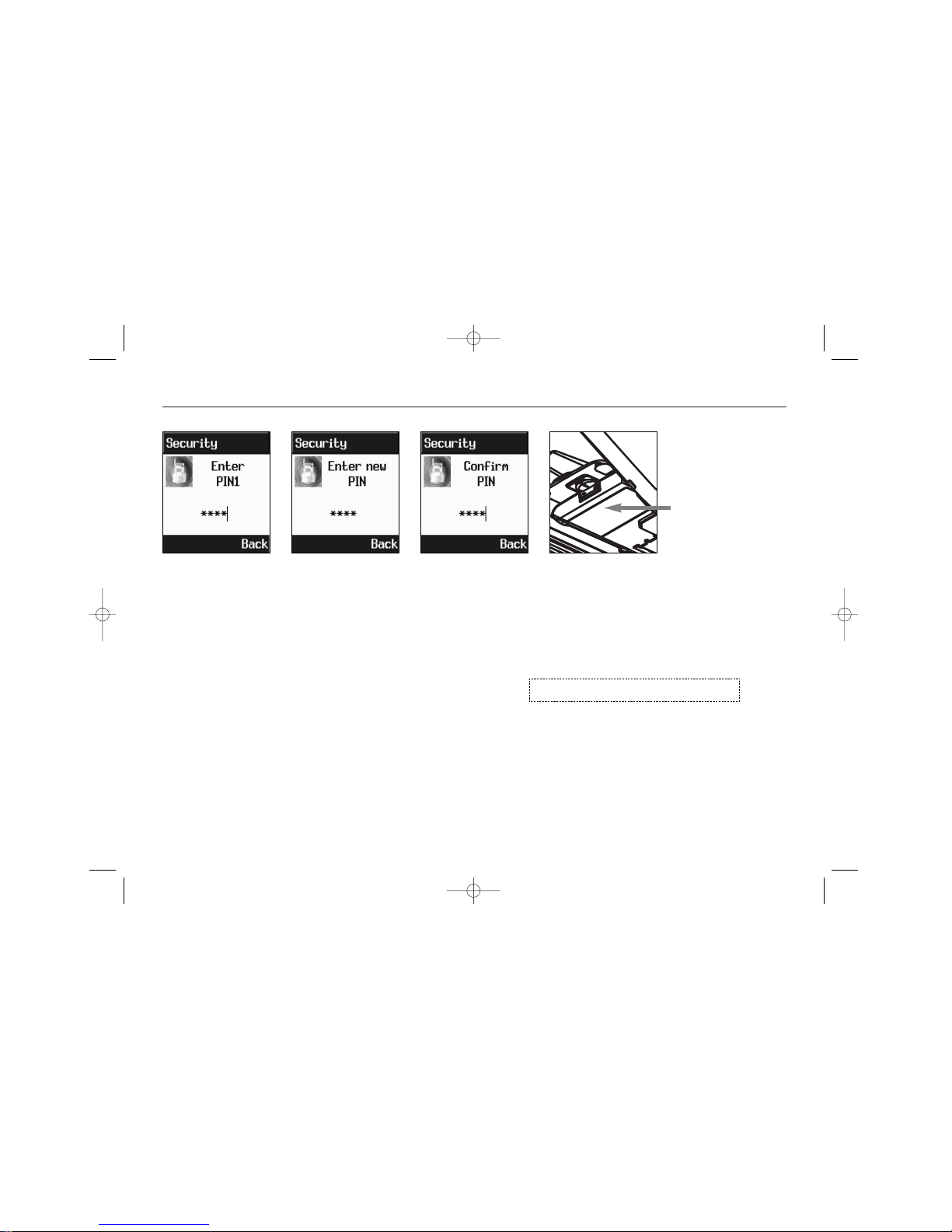Get started
5
What’s in the package
When you open your MX7930/31 sales
package you should find the phone
itself, the battery, the charger, the
MaxSoft CD (Optional), the Mini Guide
and this user guide. Depending of your
place of purchase, various accessories
may also be included. Contact your
retailer if any of the above is missing.
The battery
Your phone comes with a high-perform-
ance rechargeable battery. The battery
must be fully charged before you use
your phone. Failure to do so may impair
the service life of the battery. Use only
the charger supplied with the phone.
To install the battery, align the pins at
the bottom with the guides in the cover
and click in place. To remove the bat-
tery, pull the button on the back of the
phone upwards and lift off. The battery
Important:
Carefully read the “Read me first”
statement at the inside of the cover as
it contains vital information concerning
your security, the security of others
and your legal rights.
Open retail box
photo (MTHQ)