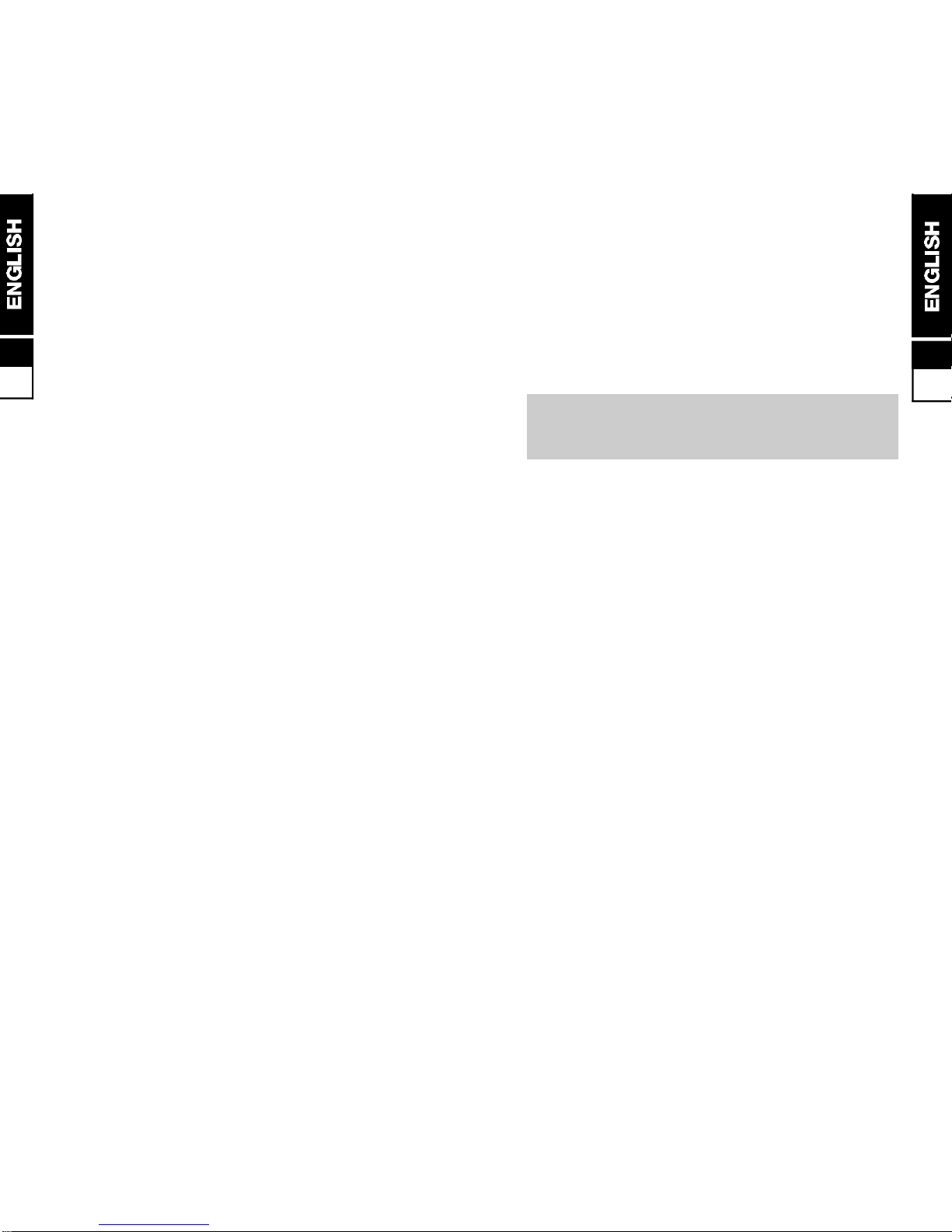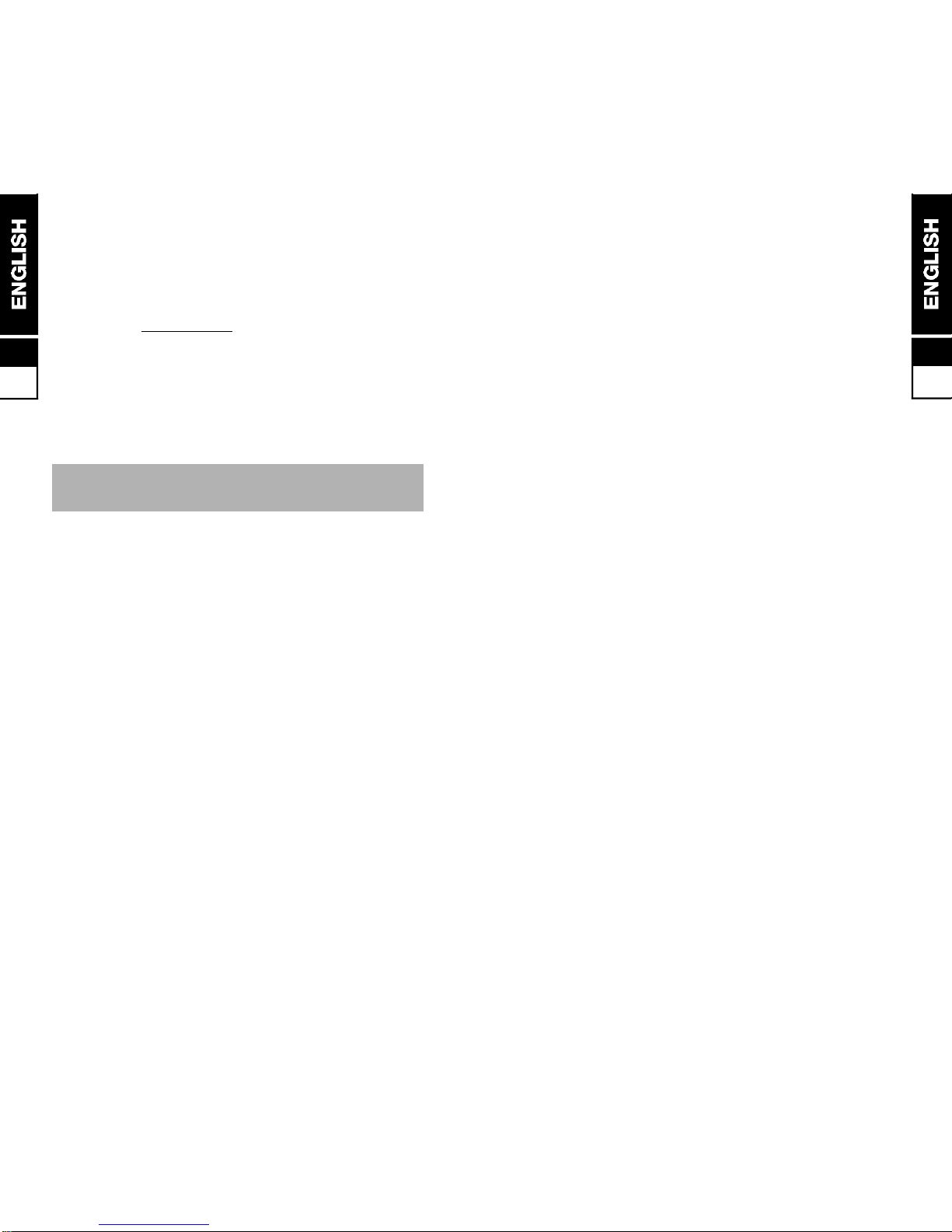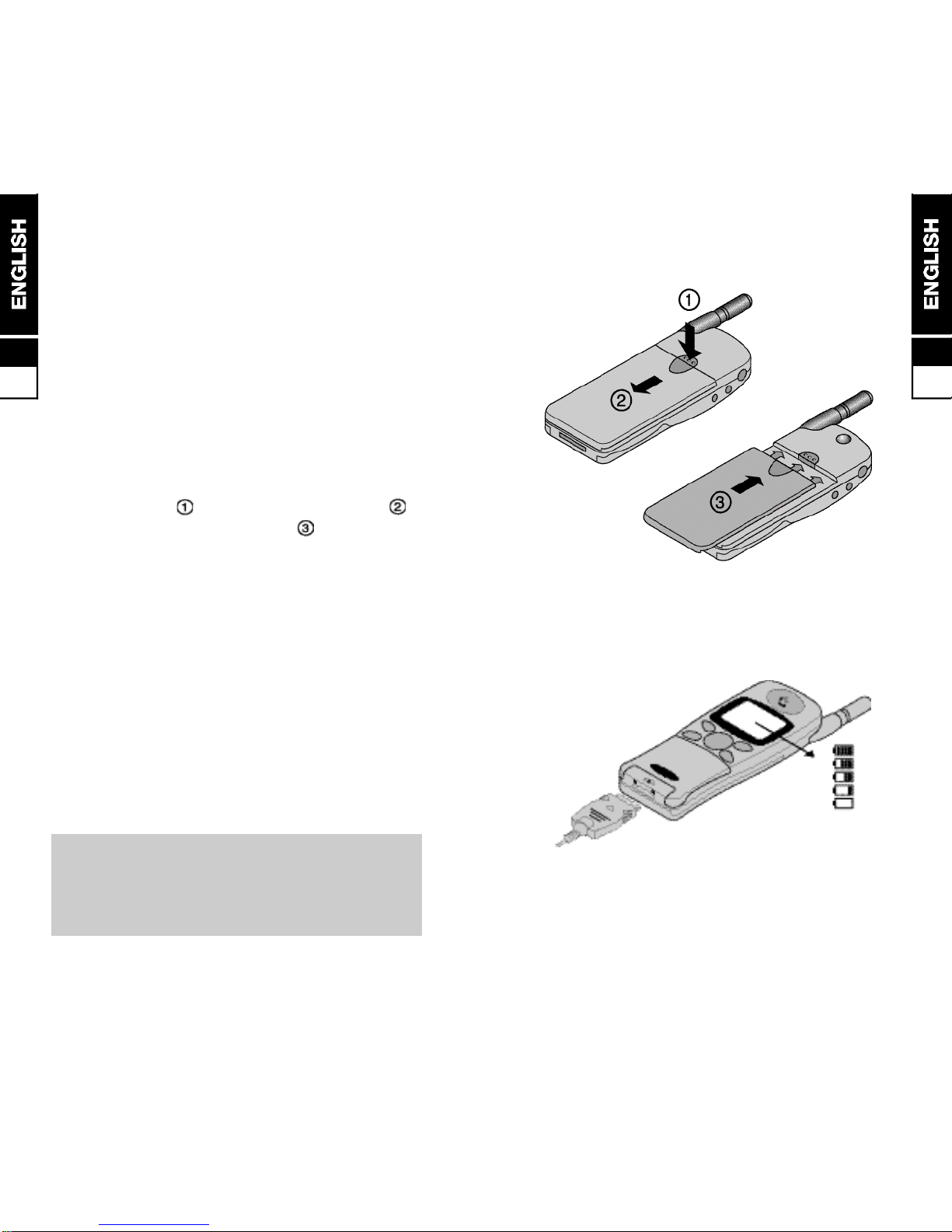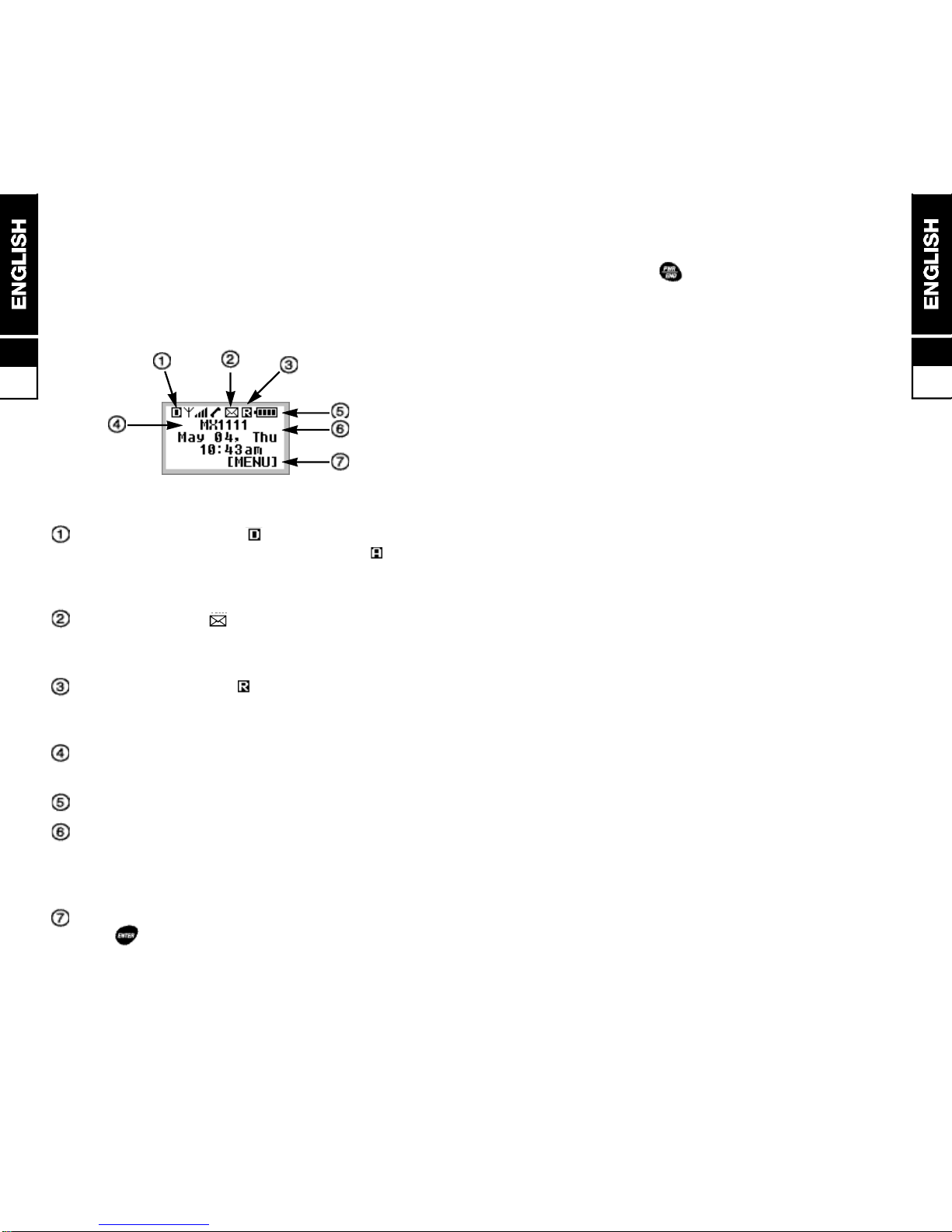3
3.4
standard operating positions specified by the FCC
with the phone transmitting at its highest certified
power level in all tested frequency bands. Although
the SAR is determined at the highest certified power
level, the actual SAR level of the phone while
operating can be well below the maximum value. This
is because the phone is designed to operate at
multiple power levels so as to use only the power
required to reach the network. In general, the closer
you are to a wireless base station antenna, the lower
the power output.
■Before a phone model is available for sale to the
public, it must be tested and certified to the FCC that
it does not exceed the limit established by the
government-adopted requirement for safe exposure.
The tests are performed in positions and locatios
(e.g., at the ear and worn on the body) as required by
the FCC for each model. The highest SAR value for
this model phone when tested for use at the ear is
1.5W/kg and when worn on the body, as described in
this user guide, is 0.355W/kg (Body-worn
measurements differ among phone models,
depending upon available accessories and FCC
requirements). While there may be differences
between the SAR levels of various phones and at
various positions, they all meet the government
requirement
■The FCC has granted an Equipment Authorization for
this model phone with all reported SAR levels
evaluated as in compliance with the FCC RF emission
guidelines. SAR information on this model phone is
on file with the FCC and can be found under the
Display Grant section of http://www.fcc.gov/oet/fccid
after searching for FCC ID F3JMX1111.
On the Road
■Before making or receiving calls acquaint yourself
thoroughly with the applicable local laws and
guidelines regarding the use of mobile radio
telephones and observe them at all times
■Air safety bags, anti-lock brakes, speed control and
fuel injection systems are normally immune to radio
transmissions but if you experience problems,
consult your vehicle dealer.
■Switch off your mobile phone when refueling or
where there are signs restricting the use of 2-way
radio equipment. Do not store or carry flammable or
explosive materials in the same compartment as
your mobile phone, internal sparks could cause
ignition.
RF Safety Information
■This model phone meets the government’s
requirements for exposure to radio waves.
■Your wireless phone is a radio transmitter and
receiver. If is designed and manufactured not to
exceed the emission limits for exposure to
radiofrequency(RF) energy set by Federal
Communications Commission of the U.S.
Government. These limits are part of comprehensive
guidelines and establish permitted levels of RF
energy for the general population. The guidelines
are based on standards that were developed by
independent scientific organizations through periodic
and thorough evaluation of scientific studies. The
standards include a substantial safety margin
designed to assure the safety of all persons,
regardless of age and health.
■The exposure standard for wireless mobile phones
employs a unit of measurement known as the Specific
Absorption Rate, or SAR. The SAR limit set by the
FCC is 1.6W/kg.* Tests for SAR are conducted using
3
3.3