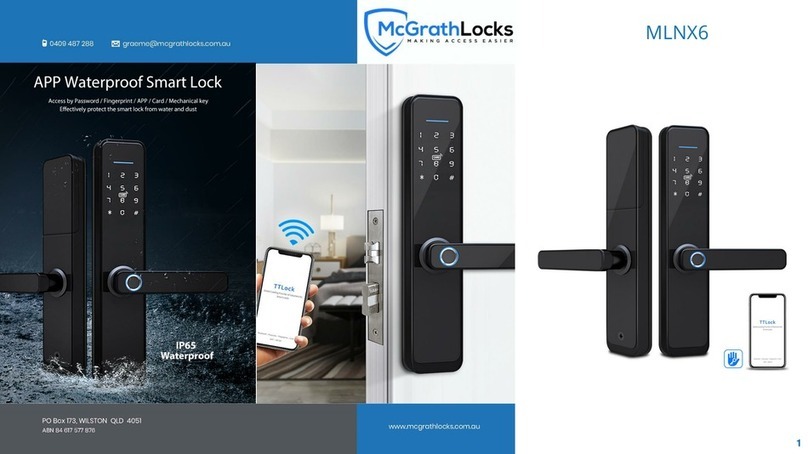7
Security issue verification
A&AT 16:59
you can verify by answering the question
Which city did you go to on the first flight?
XXXXX
what is your QQ number?
XXXXXXXX
what is your pet’s name
input your answer
next step
safety verification
A&AT 16:59
input the code
get the code
You are logging in to a new device.For account security,
please conduct safety certification.
verify
change the account
1.3 Ways of identifying
There are two ways of security verication. One is the way to get
the verication code via the account number and the other is the
way to answer the question.
If the current account is set the "answer the question" verication,
then when the new device is logged in, there will be an "answer
question verication" option.
Verify with verication code Verify by answering questions
1.4 Login successful
The rst time you use the lock lock app, if there is no lock or key
data in the account, the home page will display the button to
add the lock. If there is already a lock or key in the account, the
lock information will be displayed.
no lock adding the account with lock
A&AT 16:59
When adding a lock, the phone must be next to the lock
lock management
A&AT 16:59
xxxx community
send key send passcodea ttendance key management
passcode management Cardmanagement Bracelet managementf ingerprint management
settingsrecord
2. Lock management
The lock must be added on the app before it can be used.
The addition of a lock refers to the initialization of the lock by
communicating with the lock via Bluetooth. Please stand beside
the lock. Once the lock is added successful, you can manage the
lock with the app including sending a key, sending a password,
and so on.
When the lock is added, the adder becomes the administrator of
the lock. At the same time, the lock cannot enter the setup mode
by touching the keyboard. This lock can only be re-added after
the current administrator has deleted the lock. The operation of
deleting the lock needs to be done by Bluetooth beside the lock.
2.1 Lock adding
as long as the lock keyboard is touched. The lock that has been
added needs to be deleted on the App rst.
The App supports multiple types of lock, including door locks,
padlocks, safe locks, smart lock cylinders, parking locks and
bicycle locks. When adding a device, you must rstly select the
lock type.
The lock needs to be added to the app after entering the setting
mode. A lock that has not been added will enter the setting mode
The initialization data of the lock needs to be uploaded to the
network. The data needs to be uploaded when the network is
available to complete the entire whole adding process.
lock adding
A&AT 16:59
name the lock here
lock name
Your phone is not connected. Please open the network or
manually upload data after adding a lock.
next step
data uploading
A&AT 16:59
!
unsuccessful
Make sure the network is ok. Click Upload Data to
manually upload data after adding a lock.
date uploading
2.2 Lock upgrading
User can upgrade the lock hardware on the APP. The upgrade
needs to be done via Bluetooth next to the lock. When the
upgrade is successful, the original key, password, IC card and
ngerprint can continue to be used.
2.3 Error diagnosis and time calibration
Error diagnosis aims to help analyse the system problems. It needs
to be done via Bluetooth beside the lock. If there is a gateway, the
clock will be calibrated rstly through the gateway.
If there is no gateway, it needs to be calibrated by the mobile
phone Bluetooth.
lock type
A&AT 16:59
nearby lock
A&AT 16:59
lock upgrading
A&AT 16:59
upgrading
75%
The lock upgrading takes a while,
please be patient.
lock upgrading
A&AT 16:59
restoring
restore the passcode
Troubleshooting
A&AT 16:59
Please do this at the prompt of the customer
service staff. W hen operating, t he phone
should be next to the lock.
start
lock clock
A&AT 16:59
calibrate the time
2018.01.03 16:04:29
2.4 Authorized administrator
Only the administrator can authorize the key. When the authorization
is successful, the authorized key is consistent with the administrator's
interface. He can send keys to others, send passwords and more.