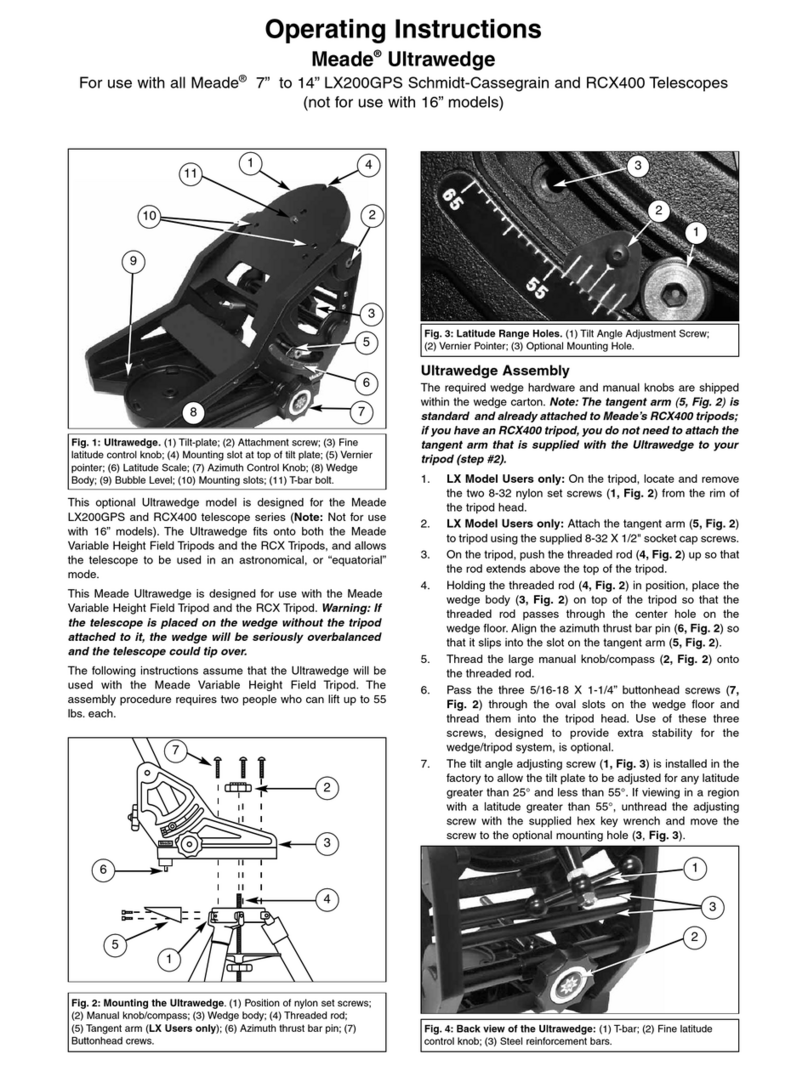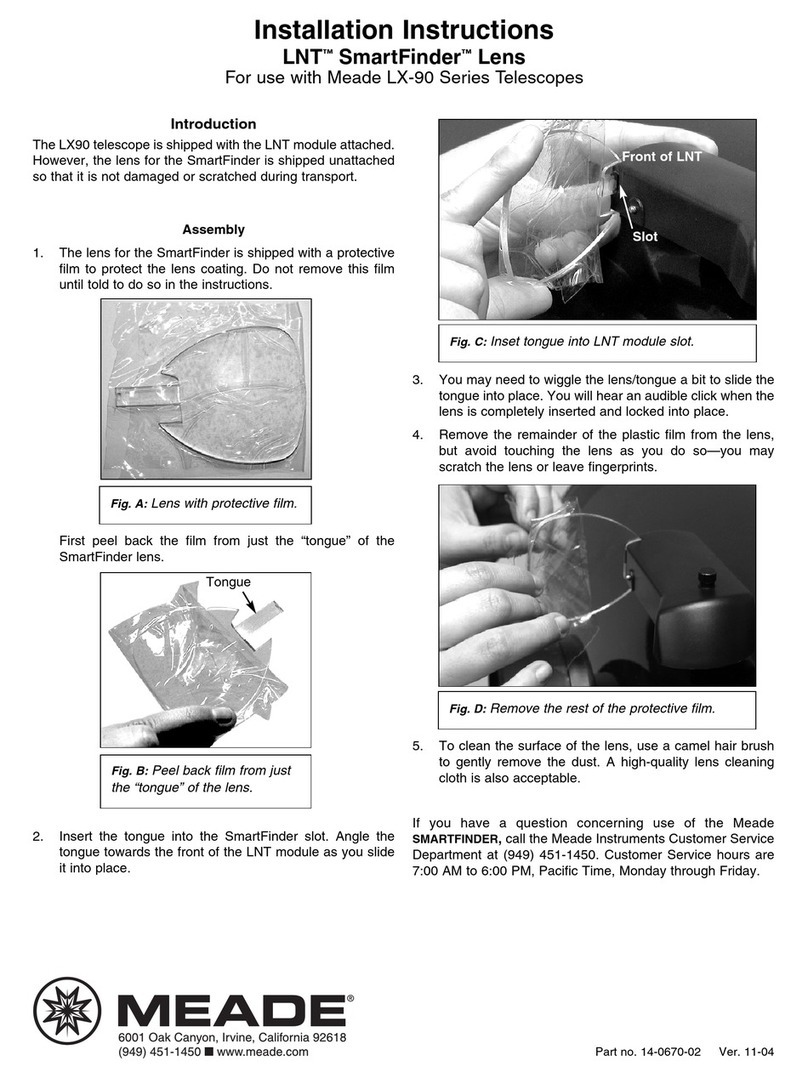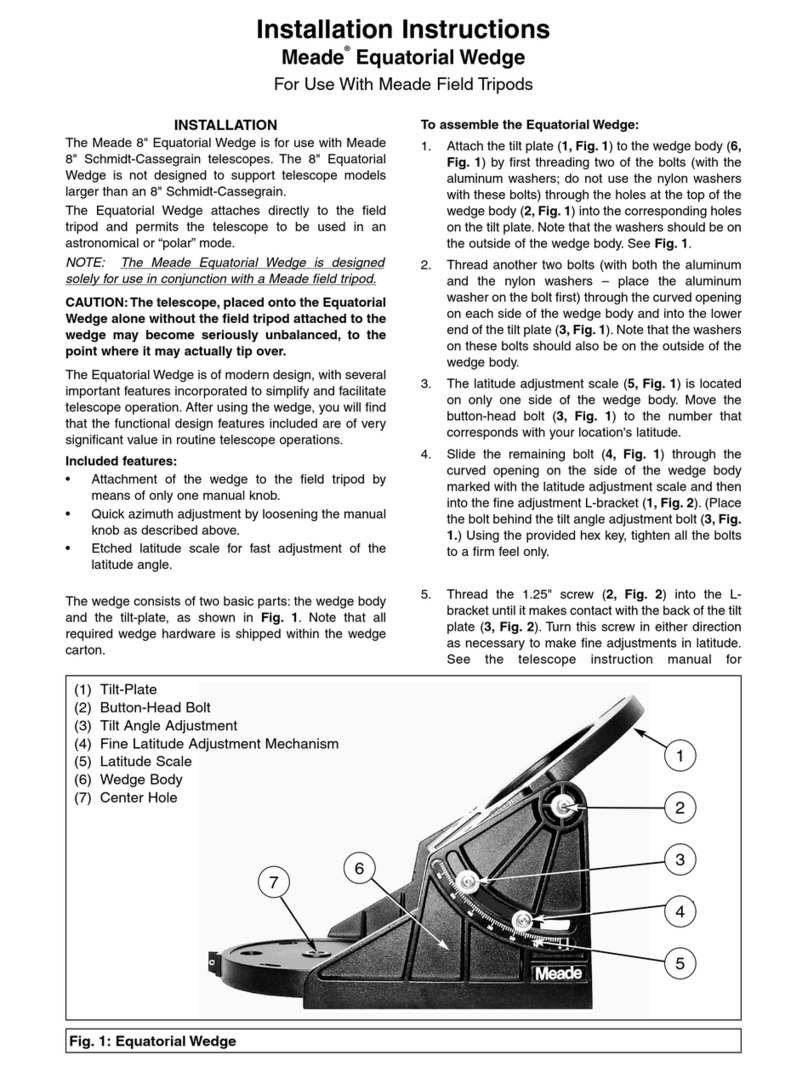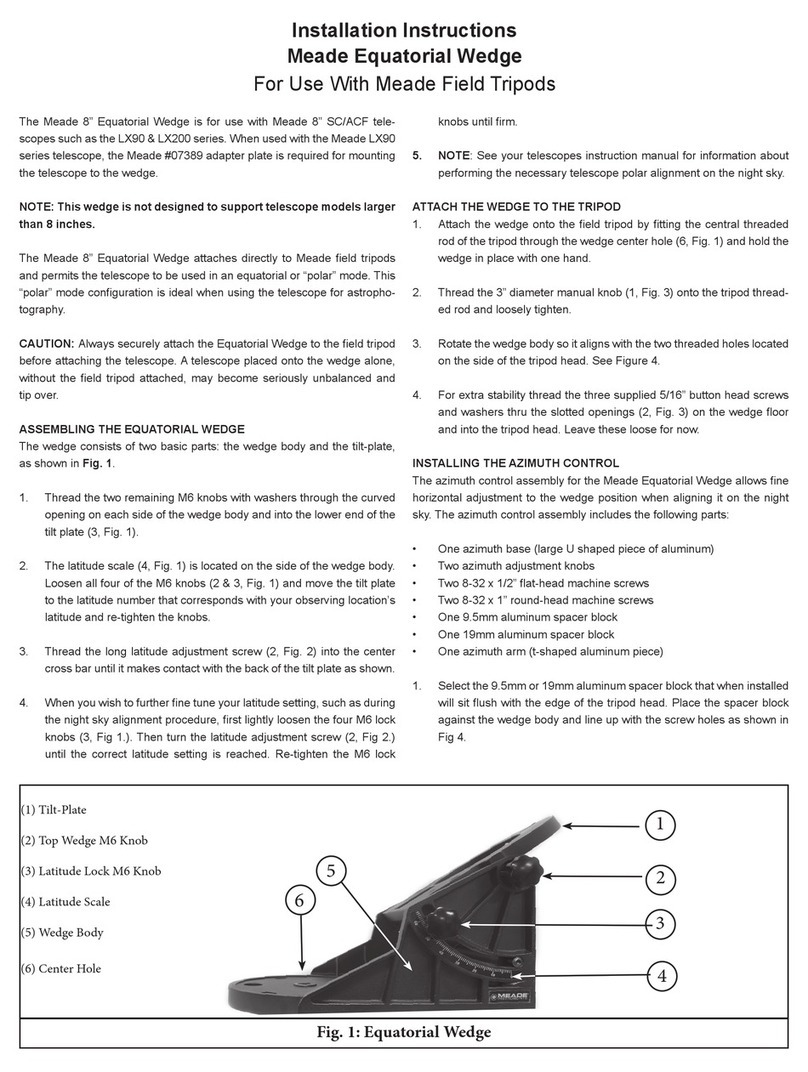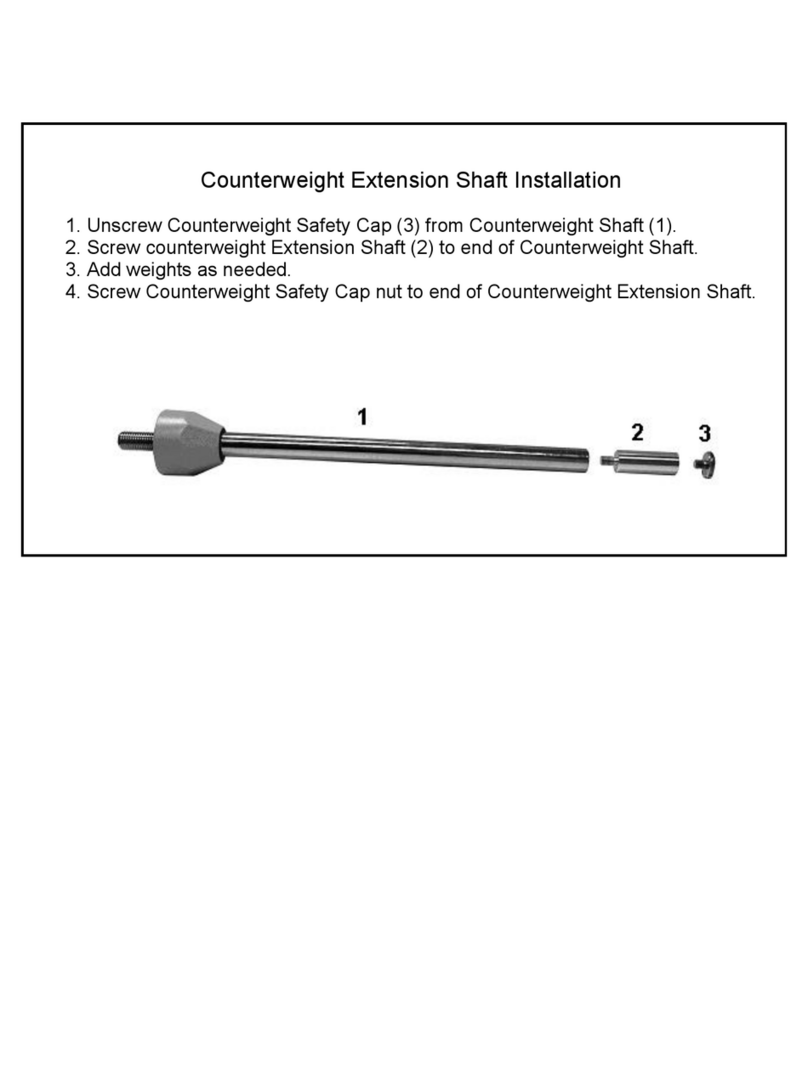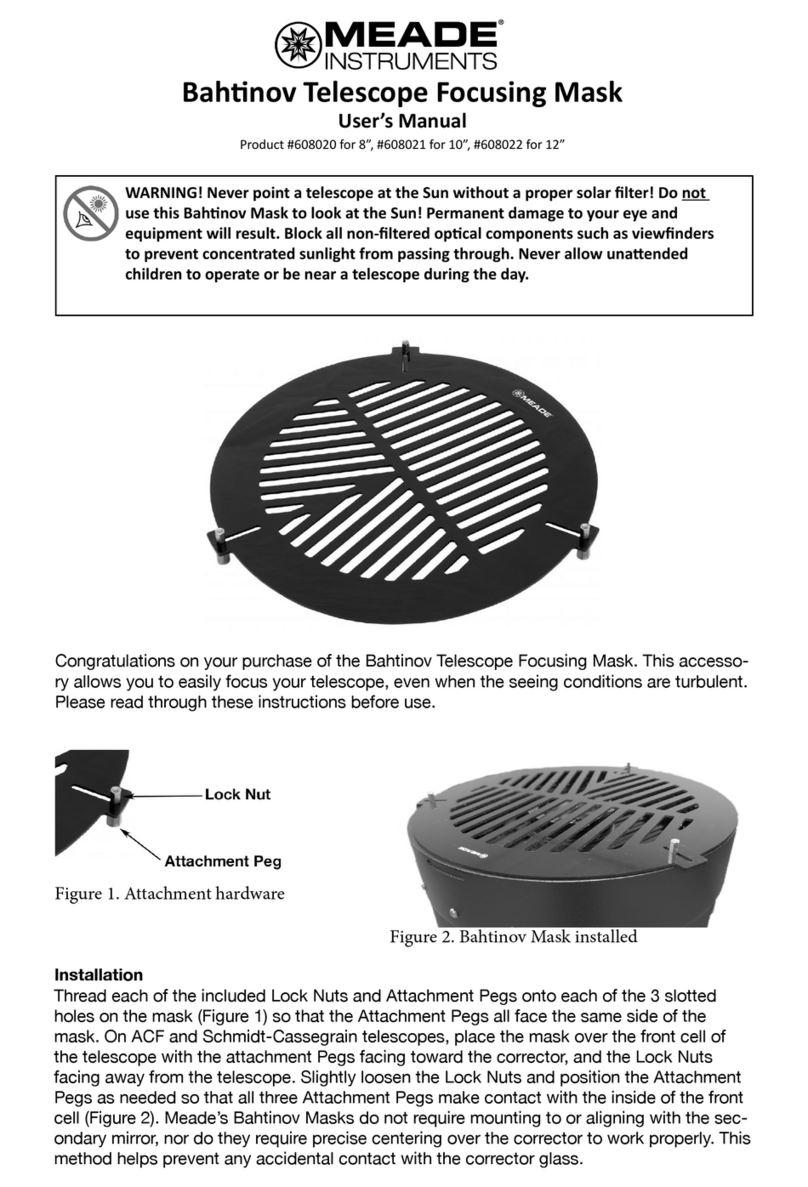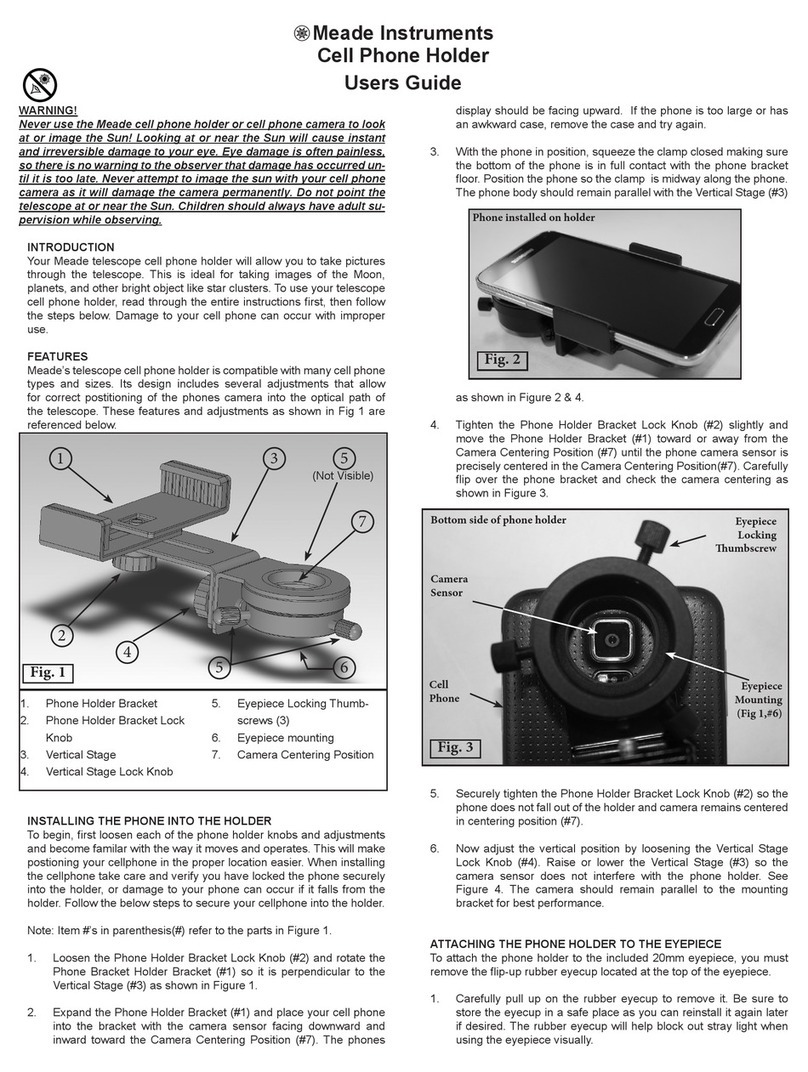7. Autostar then prompts you to enter the current date.
a. To enter numbers, press either the Up or Down
Arrow key (5, Fig. 3) to scroll through numbers 0
through 9. After the desired number is displayed,
use the RightArrow key (5, Fig. 3) to move the cur-
sor from one number to the next in the day display
(or use to LeftArrow key to move in the other direc-
tion across the display, if necessary).
b. Use the RightArrow key (5, Fig. 3) to move the cur-
sor to the month. Use the Scroll keys (6 and 7, Fig.
3) to cycle through the list of months. When the
current month is displayed, use the Right Arrow (5,
Fig. 3) to move the cursor to the year.
c. Use the Up and Down Arrow keys to enter all four
digits of the current year. Use the Right Arrow key
(5, Fig. 3) to move the cursor from one number to
the next.
d. Press ENTER (2, Fig. 3) when the entire date has
been entered.
8. Autostar then prompts you to enter the current time.
Use the Up and Down Arrow keys to enter digits and
the Right and Left Arrow keys move the cursor across
the screen as described in the previous step. Enter the
current time (use a "0" for the first digit if less than 10).
Use the Up Arrow key to scroll through "AM," "PM," or
"blank." The "blank" option selects the 24-hour (i.e.,
military time) clock. Then press ENTER to start the
clock.
TIP: When multiple choices are available within
a menu option, the option that is currently select-
ed is usually displayed first and highlighted by a
right pointing arrow (>).
9. Autostar then prompts you to enter the status of
Daylight Savings Time. Press one of the Scroll keys to
switch between the YES/NO settings. Select the
desired setting by pressing ENTER.
NOTE: Daylight SavingsTime may be referred to
by different names in various areas of the world.
10. Autostar then prompts you to enter the Country or State
(listed alphabetically) of the observing site. If you have
previously entered the Country/State and City of your
observing site and your Telescope Model Number (as
described in "MANUAL OBSERVATION USING THE
ARROW KEYS," page 7), go to step 11. If you have not
yet entered this information, perform the following
steps:
a. Autostar prompts you to enter the Country or State
(listed alphabetically) of your observing site. Use
the Scroll keys to cycle through the list of countries,
states, and provinces. Press ENTER when the
desired location displays.
b. Autostar then prompts you to enter the city nearest
to your observing site. Use the Scroll keys to cycle
through the list of cities. Press ENTER when the
correct city displays.
-10-