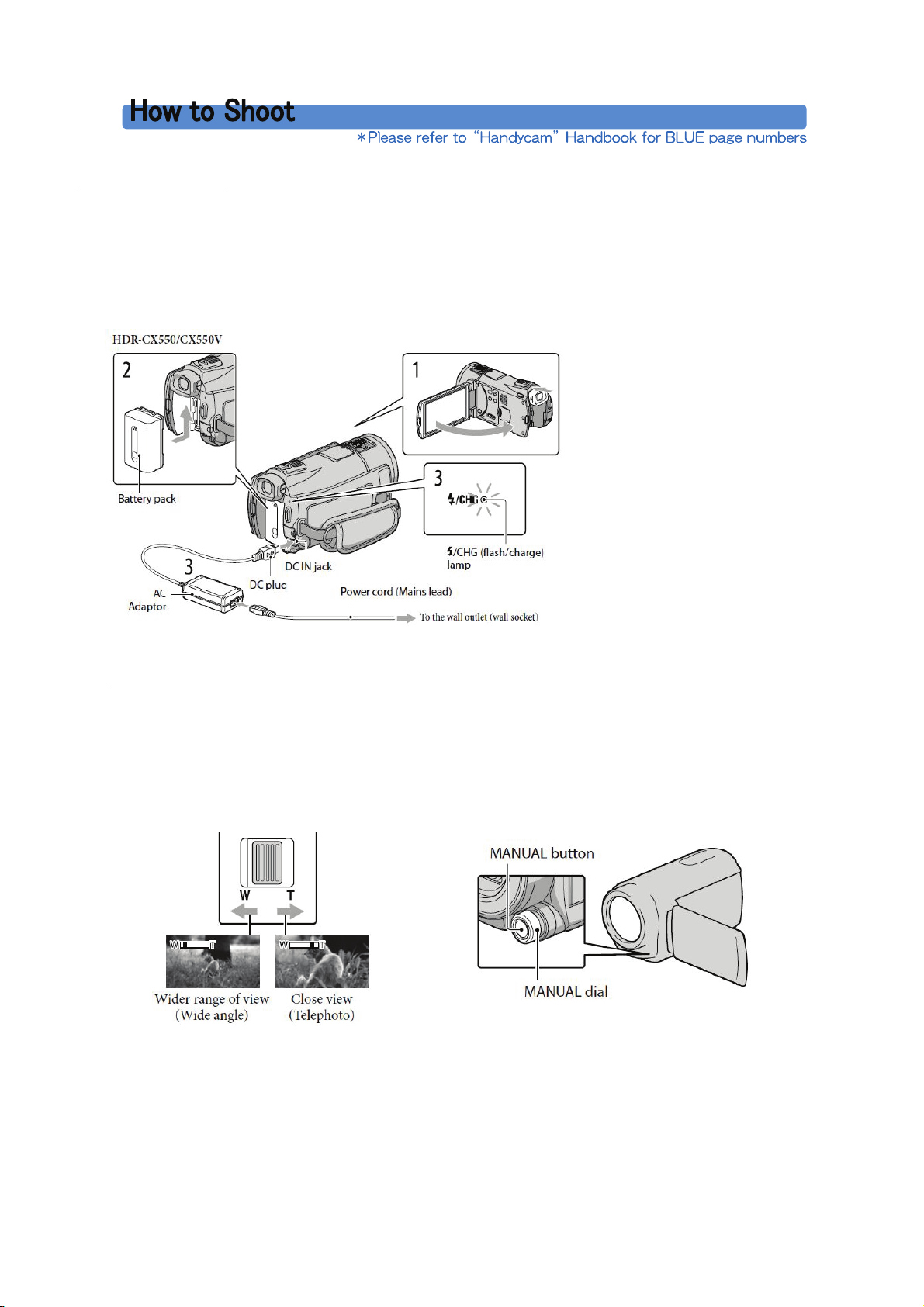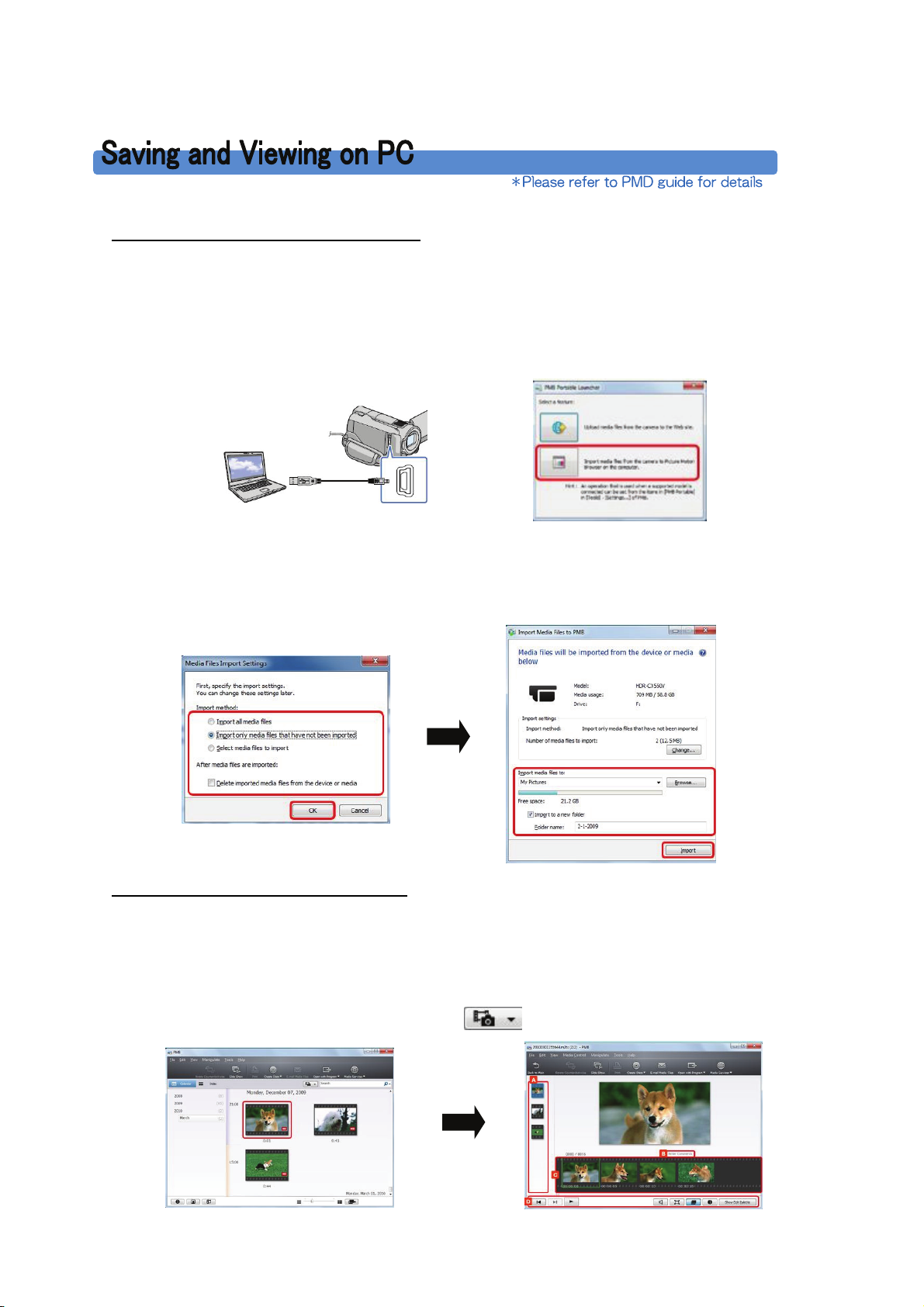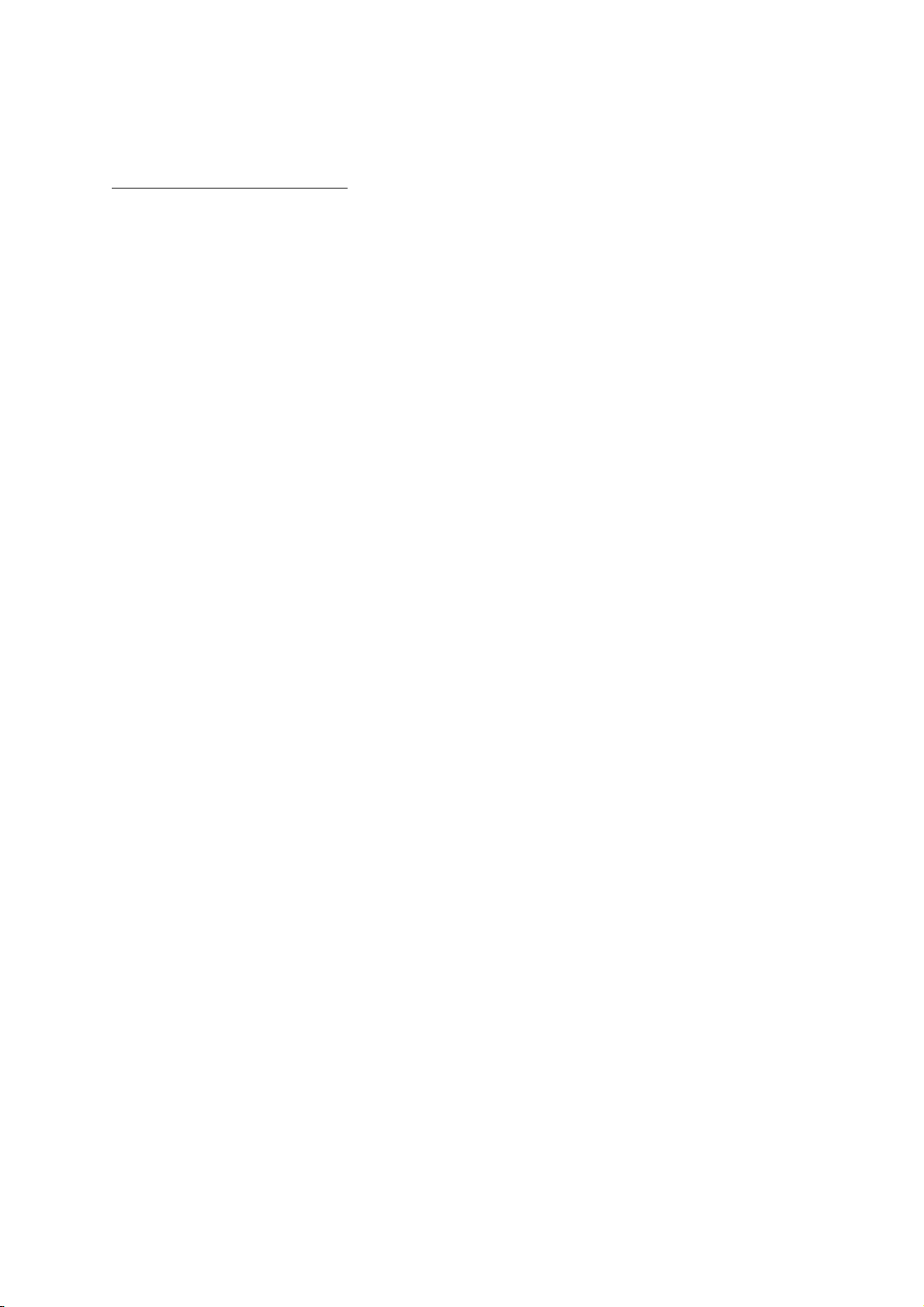▼
Shooting still photo. Press POWER and by using MODE button, select RECORDING PHOTO.
Photo recording lamp will turn on. Press PHOTO button. You can capture still images by pressing PHOTO
button even while recording a movie.
3. Manual settings・・・ items used mostly for capturing microscopic images
Shooting set ・・・ manual setting for movie shooting p86
▼
AE Shift. p74
・ You can manually adjust exposure to brighter or darker.
▼
WB (white balance) shift. p85
・ You can adjust the white balance manually.
Shooting Option setting・・・you can alter the settings by using the OPITON MENU p68
▼
Manual white balance setting. p72
・ Select white balance from option.
・ Touch ONE PUSH. Frame a white object on the microscope stage such as a piece of paper, to fill the
screen under the same lighting conditions as you will shoot the subject. Touch . flashes
quickly. When the white balance has been adjusted and stored in the memory, the indicator stops
flashing
※ When the microscope light is too bright, it may cause vignette since the camera automatically reduces
exposure. In that case, please adjust the lighting intensity of the microscope.
1. Playback movie on LCD of camcorder
・ Press (View images). The VISUAL INDEX screen appears after a few seconds.
(Movies are displayed and sorted by recording date)
・ Select movie from INDEX and play. p33-34
2. Playback photo on LCD of camcorder
・ Press (View images). The VISUAL INDEX screen appears after a few seconds.
(you can search photo from data button) p33
・ Touch , and select the desired photo from the list.
・
3. Playing images on a TV
・ Switch the input on the TV to the connected jack. p39
(Refer to the instruction manuals of the TV)
・ Open the cover of the connector on your camcorder.
・ Select the type of connection cables between camcorder and TV (refer top42~for each type)