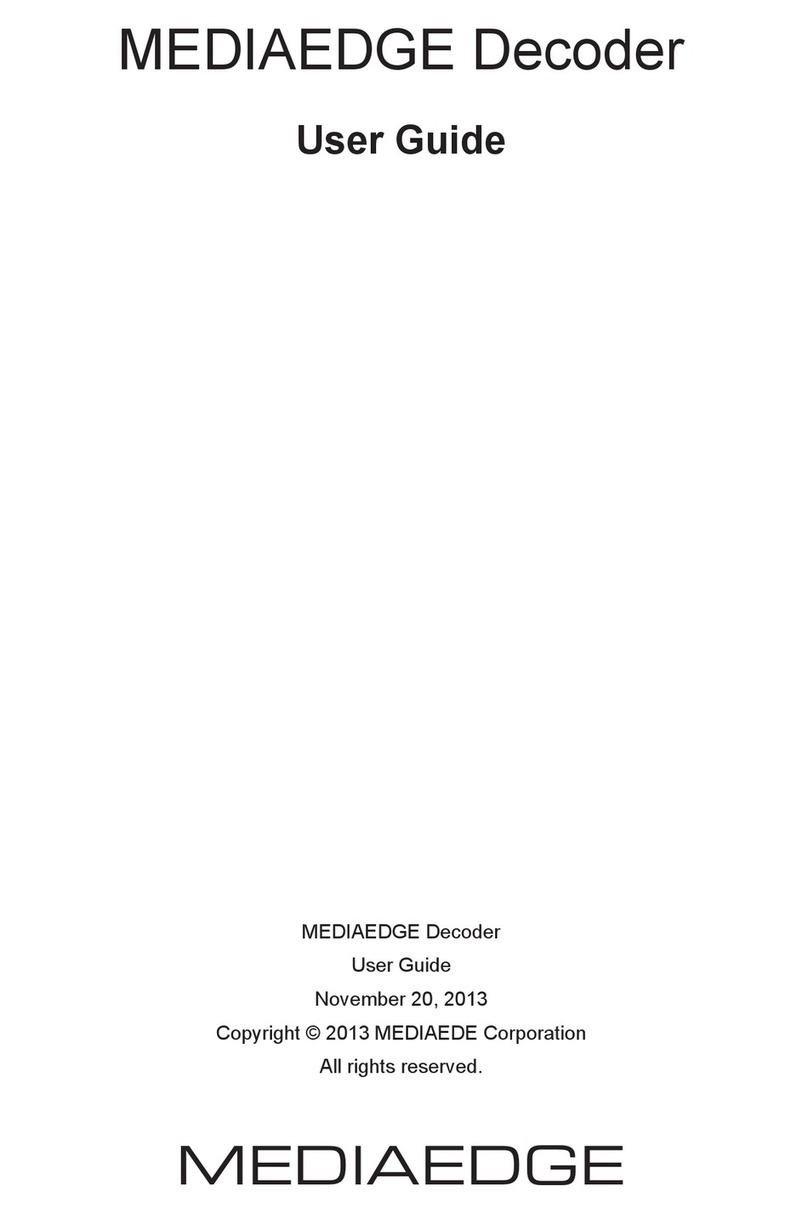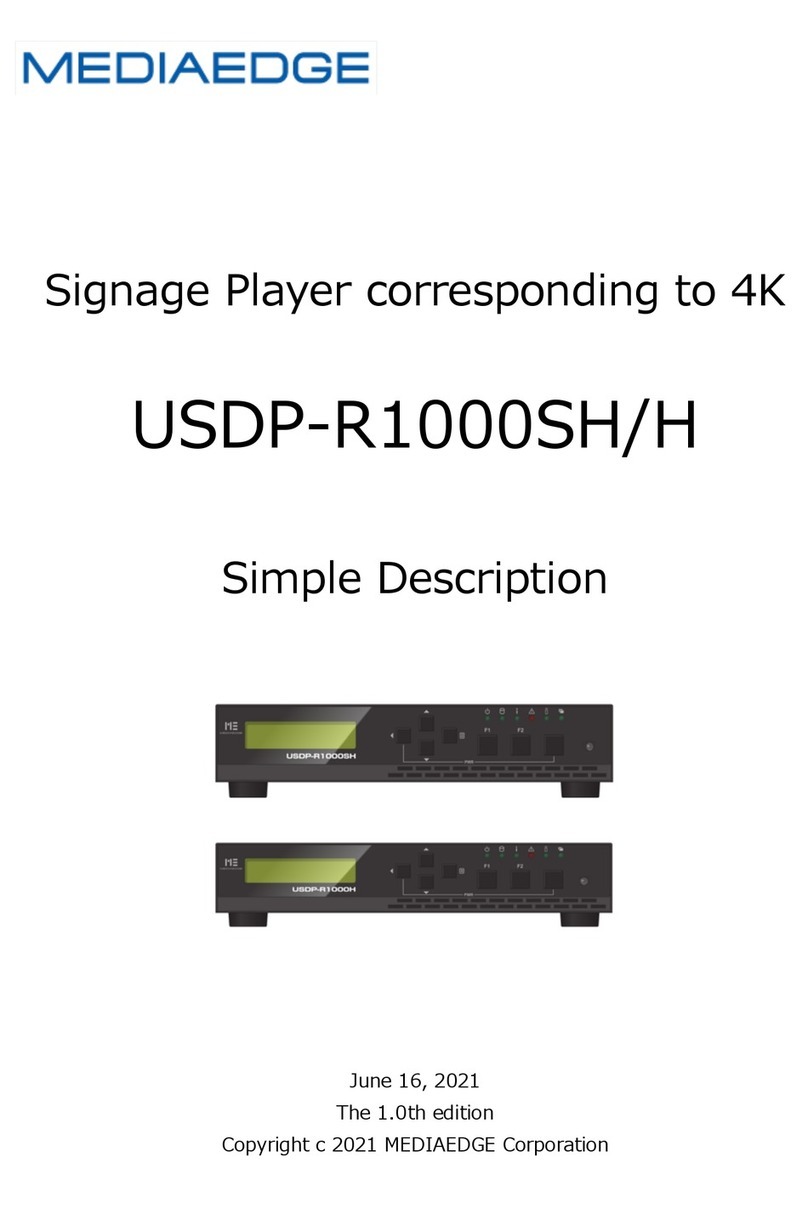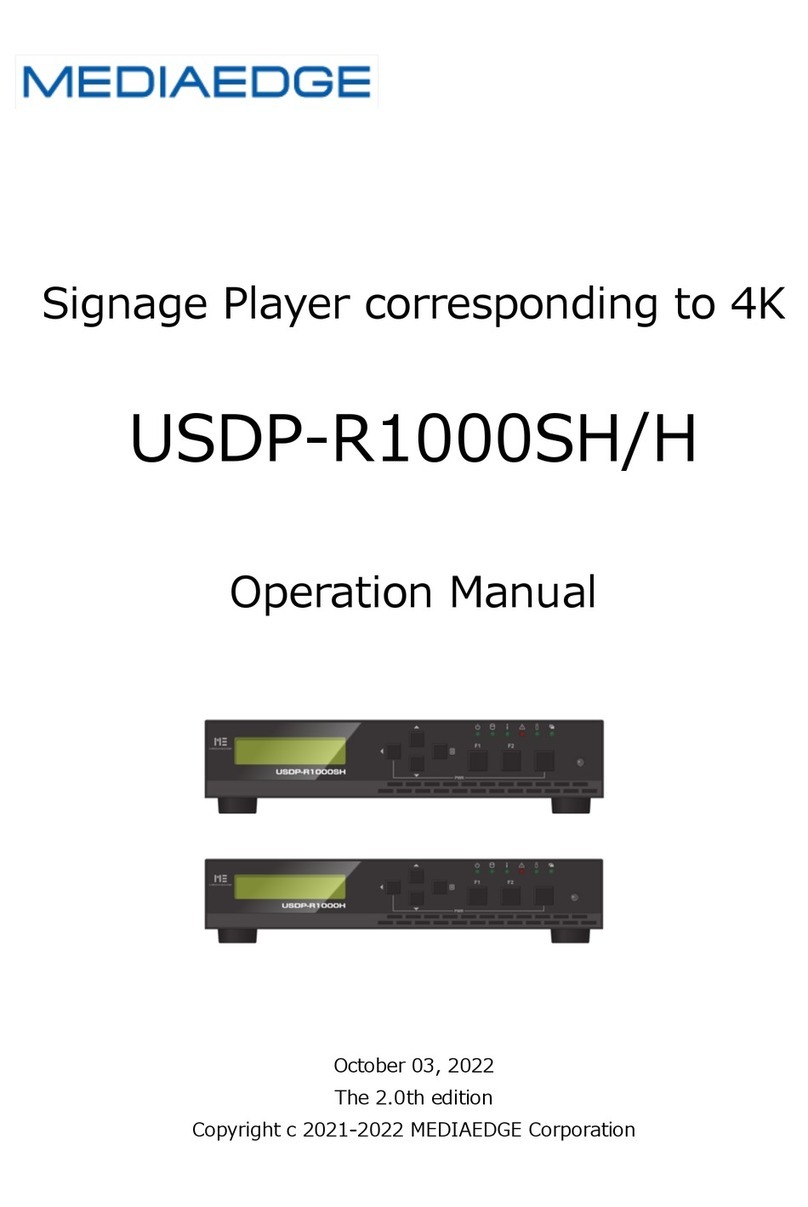Mediaedge USDP-R1000SH/H User manual

4K Compatible Signage Player
USDP-R1000SH/H
Simplified User Manual
June 16, 2021
Version 1.0
Copyright © 2021 MEDIAEDGE Corporation

1
I-1. Before Using This Product
Thank you for purchasing USDP-R1000SH/USDP-R1000H. This section describes the items to
be checked before using or setting up the equipment.
■I-1-1. Check package contents
Make sure that USDP-R1000 package contains the following accessories. We make every effort
to pack our products carefully. However, in the unlikely event that something is missing, please
contact the store where you purchased the product or contact Customer Support listed below.
MEDIAEDGE Co., Ltd.
Customer Support
TEL: 078-265-1552
FAX: 078-265-1550
Mail: support@mediaedge.co.jp
(Monday to Friday 10:00 to 12:00 and 13:00 to 17:00
*Closed on national and company-designated holidays)
USDP-R1000SH/USDP-R1000H Included Items
USDP-R1000SH/H main unit: 1 pc
AC adapter, power cable: 1 each
Remote control (with 2 AAA batteries) × 1
Simplified User Manual (this document): 1 copy
*The user manual is available for download from our website.
■I-1-2. Product Registration
Register your product to ensure you receive warranty, technical support, and other services.
Access the following link and register as a new user by using the serial number on the product
label. http://www.mediaedge.co.jp/enq/u-reg.html
■I-1-3. Gather Documents Necessary for Setting Up This Product
Check our webpage for the latest information and manual data before using the product.
https://www.mediaedge.co.jp/
You can download the latest user manuals from the Download page on the link below.
https://www.mediaedge.co.jp/product/usdp-r1000/

2
I-2. Overview of USDP-1000
■I-2-1. Overview
This is a 4K UHD player that playback content files in the unit's internal storage, USB storage, or
streams (data encoded in H.265, H.264, or MPEG-2) delivered by a server or live encoder. You
can update the content via USB storage as well as over the network.
The DCM (Display Content Manager: sold separately) enables scheduled playback and playlist
playback with videos, still images, and captions displayed on a single screen. You can collectively
manage content updates and status monitoring for multiple units of this product. All functions
including control, monitoring, and content update are available over the network. These functions
can also be linked to our cloud services.
MEDIAEDGE-SVS server
Network camera
Live encoder
Video encoder
Content can be updated
via network
USDP-R1000 main unit
Web console
screen
4K/2K monitor for playback
USB memory
DCM cloud (cloud streaming)
Markus (weather, news, etc.)
Tweet sign (tweet display)
Internet
BB router
USDP-R1000 main unit
Telop
4K/2K monitor for playback
DCM console
screen
Content can be
updated via network
News

3
■I-2-2. USDP-R1000SH/USDP-R1000H Front Side
(1) Power lamp······································· Displays the status associated with power
operations such as startup and shutdown.
Lamp off····································· Power is off.
Blinking green (every 0.5 seconds) ··· The unit is starting or ending.
Green light·································· Operation status.
Orange light ································ In shutdown state.
Blinking orange ···························· Updating firmware.
(2) Built-in storage lamp ··························· Lights up when reading from or writing on the
Internal storage. (Models with SSD only)
(3) Information lamp ································ Displays the access status of the external and the
internal storage.
Lamp off ······························· External storage is not connected or is mounted in
read-only state.
Flashing ······························· Writing on the external or the internal storage.
Light on ···················· ················ The external storage is mounted in a read-only state.
(4) Error lamp ········································ Displays error conditions caused by hardware.
Lamp off····································· The unit is operating properly.
Flashing ····································· A fan error was detected.
LCD screen
[RIGHT/MENU/ENTER] key
[UP] key
[DOWN] key
[LEFT/CANCEL] key
Power lamp
Built-in storage lamp
Information lamp
Error lamp
Remote control lamp
Idle lamp
Remote control receiver
[PWR] key
[F2] key
[F1] key
LCD screen
[RIGHT/MENU/ENTER] key
[UP] key
[DOWN] key
[LEFT/CANCEL] key
Power lamp
Built-in storage lamp
Information lamp
Error lamp
Remote control lamp
Idle lamp
Remote control receiver
[PWR] key
[F2] key
[F1] key

4
(5) Remote control lamp ··························· Lights up upon receiving light from the remote control.
(6) Not-in-Use lamp ································· Not used.
(7) Remote control receiver ······················· It has a built-in infrared receiver for the remote control.
(8) LCD screen······································· Displays status and settings menu.
(9) [UP] key··········································· Moves to the upper item when operating the
Settings menu.
(10) [DOWN] key ····································· Moves to the lower item when operating the
Settings menu.
(11) [LEFT/CANCEL] key ·························· Moves the key to the one previous item when
operating the settings menu or used as a cancel key
(12) [RIGHT/MENU/ENTER] key·················· Confirms items/actions when operating the settings
menu.
(13) [F1] key ··········································· Not used.
(14) [F2] key ··········································· Not used.
(15) [PWR] key········································ Hold down the [LEFT/CANCEL] key and press
the [PWR] key to start up or shut down the main
unit.
Error lamp
The error lamp lights up or blinks when a device failure is detected. In this case, please
contact our customer support.
■I-2-3. USDP-R1000SH/USDP-R1000H Rear of Main Unit
USDP-R1000SH
USDP-R1000H
Power connector
Power connector
Other Mediaedge Media Player manuals