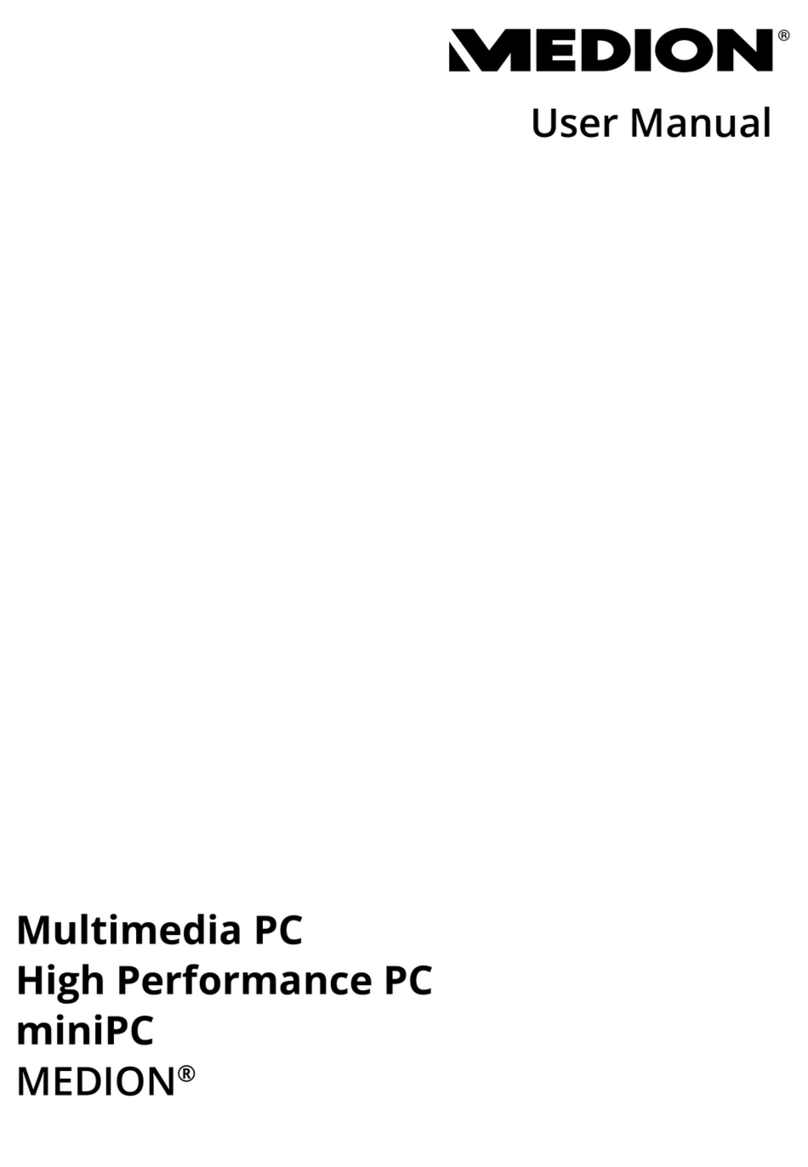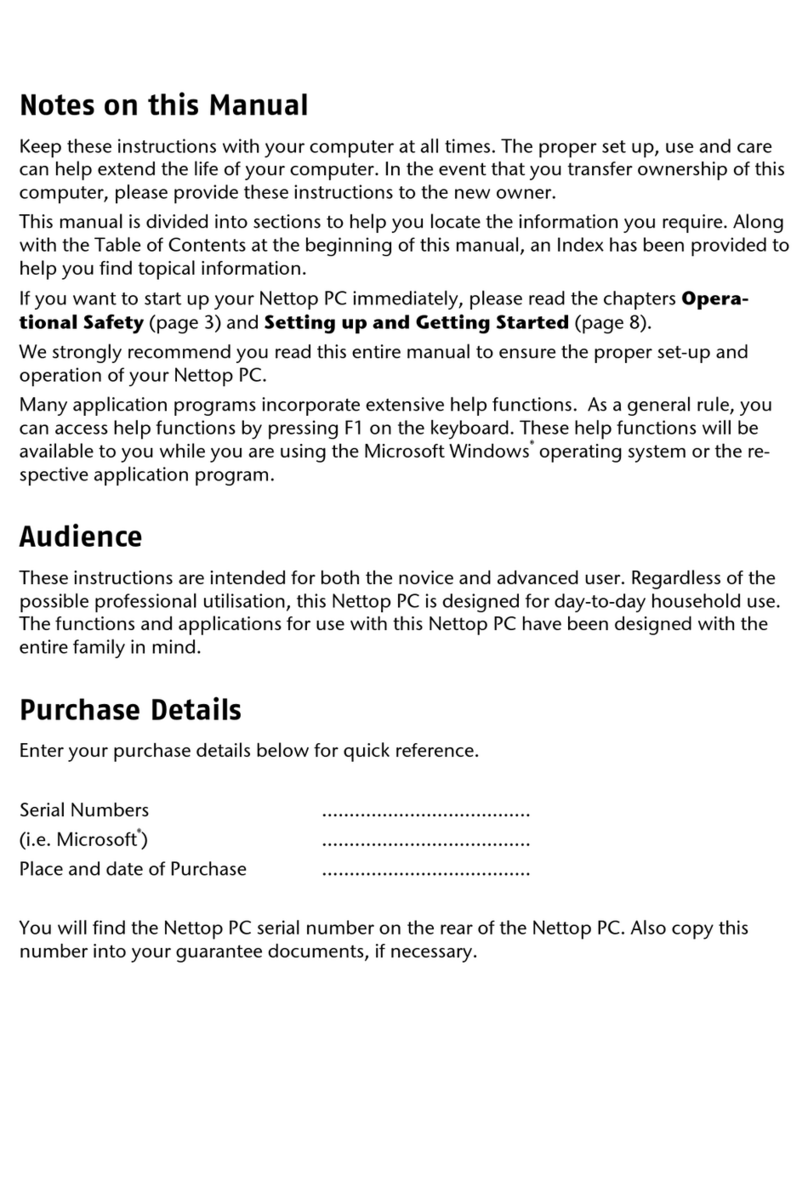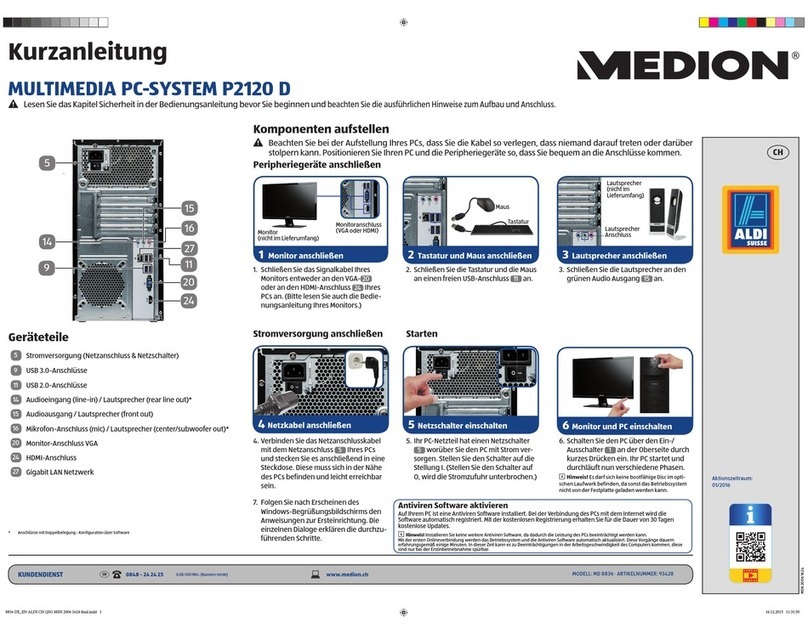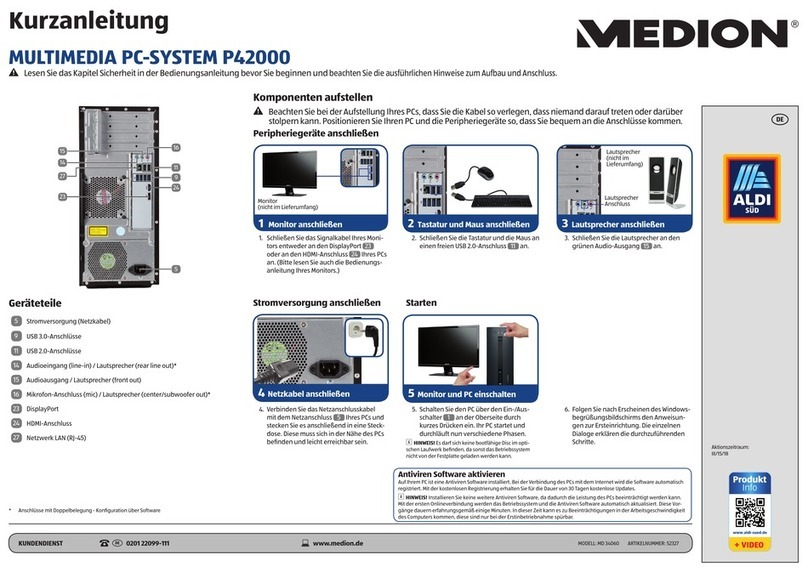After Sales Support TEL: 1300 884 987 WEB Support: www.medion.com.au
v
Chapter 3.................................................................................................... 23
Operation ................................................................................................... 23
The Mouse ................................................................................................................25
The Keyboard ............................................................................................................26
The Alt and Ctrl Keys..............................................................................................26
The Hard Drive ..........................................................................................................27
Important Directories.............................................................................................28
Connecting an External Hard Drive ........................................................................29
The Optical Drive ......................................................................................................30
Loading a Disc:.......................................................................................................30
How to Remove a Disc ........................................................................................30
Playing Back and Retrieving Data from Discs ..........................................................31
Regional Playback Information for DVD..................................................................31
Subjects Concerning the CD/DVD-Rewriter............................................................32
The Card Reader........................................................................................................33
The Graphics Card.....................................................................................................34
Appearance and Personalisation.............................................................................34
The Sound System.....................................................................................................35
USB Port ....................................................................................................................37
The Network .............................................................................................................38
What is a Network? ................................................................................................38
Wireless LAN ..........................................................................................................39
Safety Note .........................................................................................................39
Conditions..........................................................................................................39
Troubleshooting within the Network .....................................................................40
Software....................................................................................................................41
Getting to Know Windows®7 .................................................................................41
Windows®7 - News .............................................................................................41
Windows®7 - Help and Support ..........................................................................43
Windows®7 - Getting Started ..............................................................................44
Windows®7 - User Account Control ....................................................................45
Windows®7 - Control Panel.................................................................................46
Windows Media Center..........................................................................................47
Installation of Software ..........................................................................................50
How to Install your Software...............................................................................50
Software Uninstallation.......................................................................................51
Windows Activation ...............................................................................................52
Product Activation on Your PC............................................................................52
BIOS Setup.............................................................................................................53
Execution of the BIOS Setup ...............................................................................53
Kaspersky Internet Security ....................................................................................54