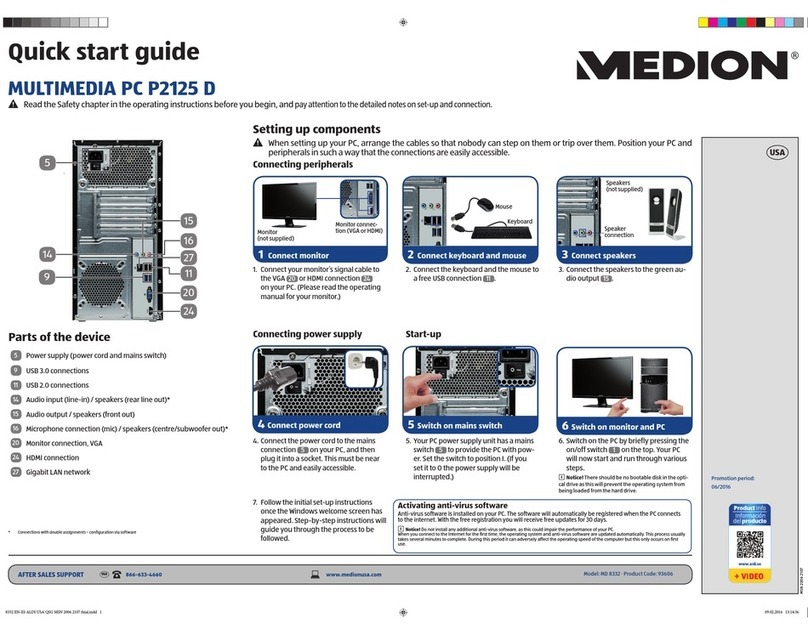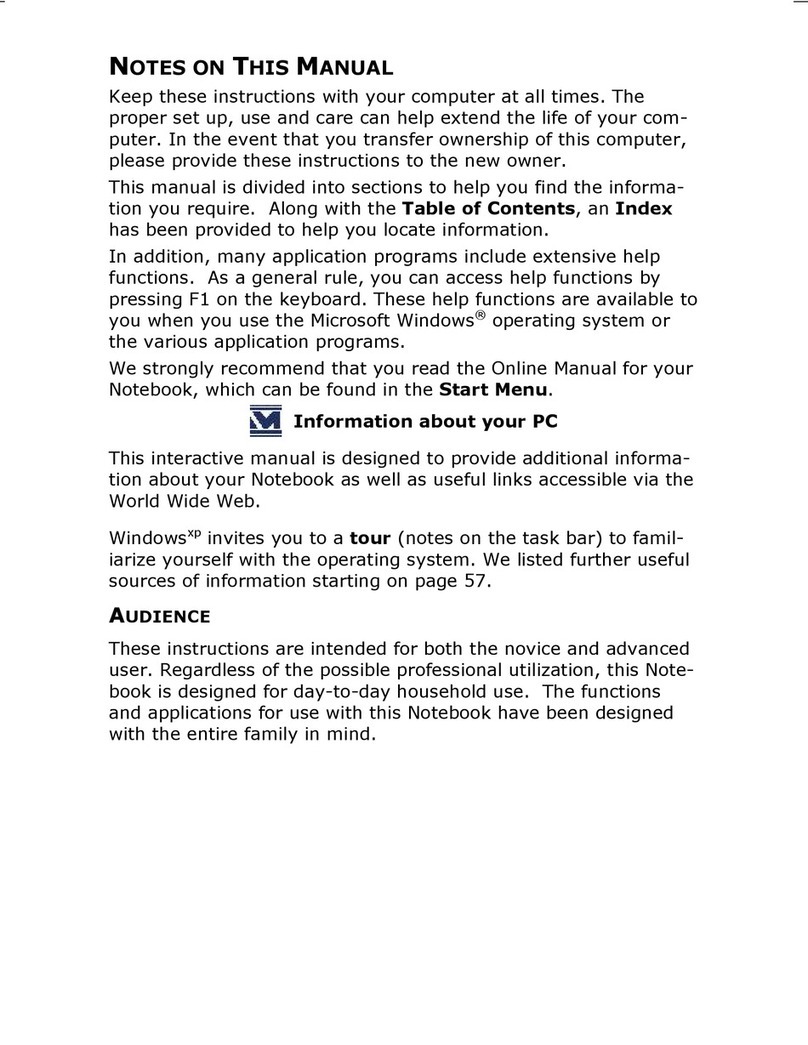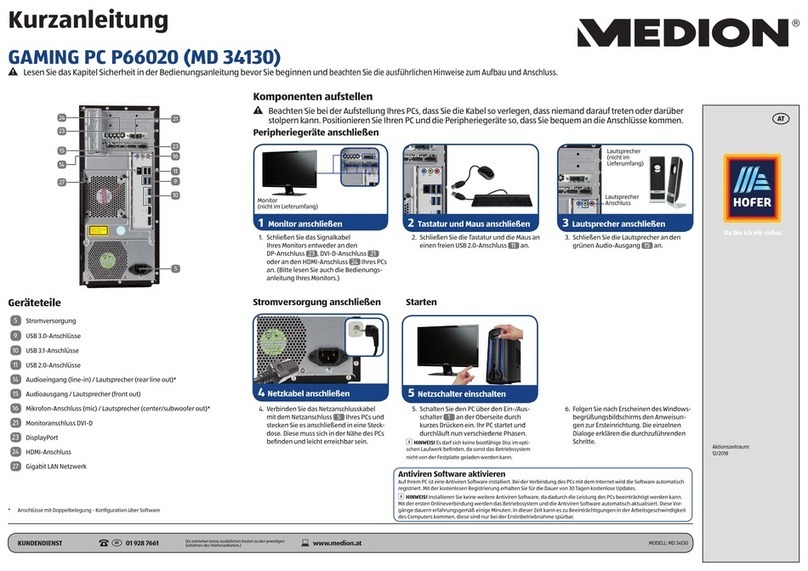iv
Getting Started .................................................................. 28
Main Power Switch ........................................................ 28
Short description of the Windows® Desktop ......................... 30
Operation ............................................................................33
Operation.......................................................................... 35
The Mouse...................................................................... 35
The Keyboard.................................................................. 35
Multimedia Functions ..................................................... 37
The Hard Drive................................................................ 39
Important directories..................................................... 40
The optical drive.............................................................. 41
Loading a Disk.............................................................. 42
Playing Back and Retrieving Data from Discs..................... 43
DVD Technology ........................................................... 44
Subjects Concerning the CD/DVD-Rewriter .......................... 46
Recordable/Rewriteable Discs ......................................... 46
The Card Reader ............................................................. 47
The Graphics Card ........................................................... 48
Current image playback frequencies ................................ 48
Connecting the PC to a Television.................................... 49
The Sound Card .............................................................. 51
USB Port ........................................................................ 51
IEEE 1394 (Fire Wire)....................................................... 52
Application Options for IEEE1394 .................................... 52
Technical Specifications ................................................. 52
The Radio-/TV- Tuner Card ............................................... 53
The Network ................................................................... 54
What is a Network? ....................................................... 54
What Do You Need for Networking? ................................. 55
Wireless LAN ................................................................ 57
Bluetooth..................................................................... 58
Enabling and disabling Bluetooth/WLAN............................ 59
Troubleshooting within the Network ................................. 60
Modem / ISDN ................................................................ 61
Serial COM-Port............................................................... 62
Software ........................................................................ 62
Getting to Know Windows XP .......................................... 62
Writing CDs/DVDs ......................................................... 63
Installation of Software.................................................. 64
Windows Activation ....................................................... 67
BIOS Setup .................................................................. 68