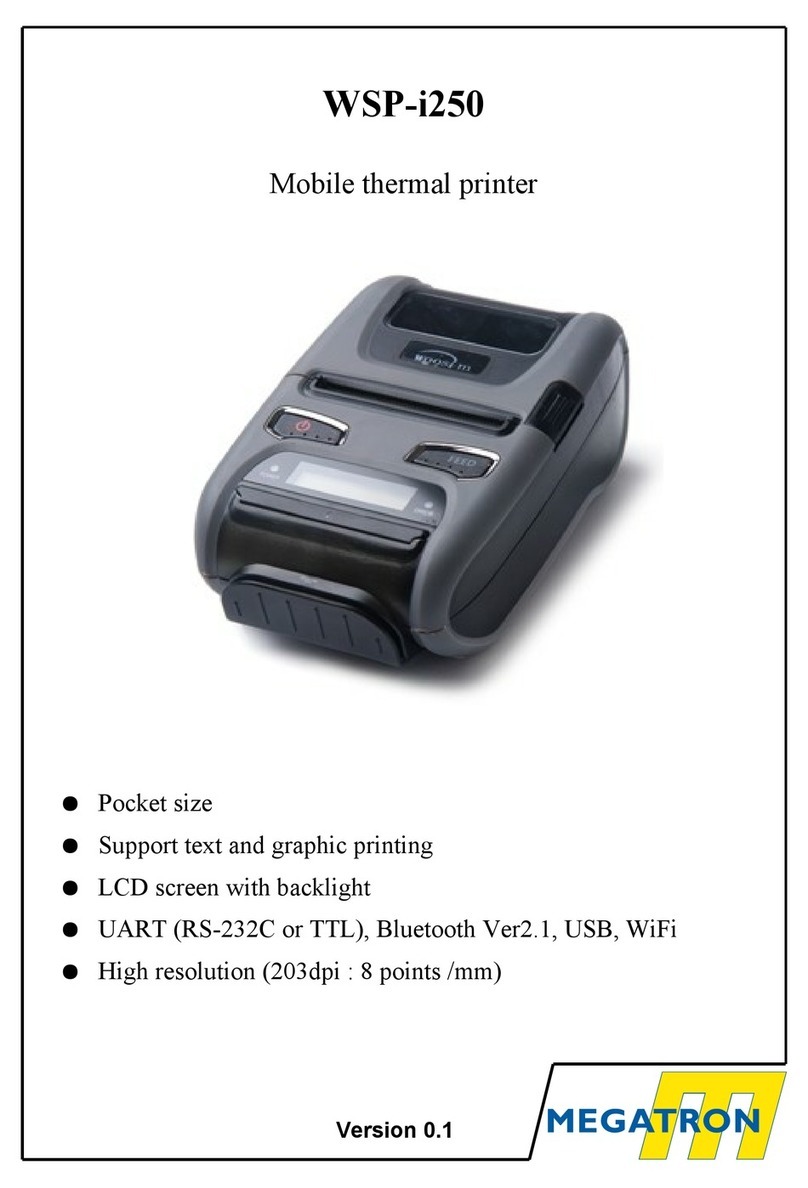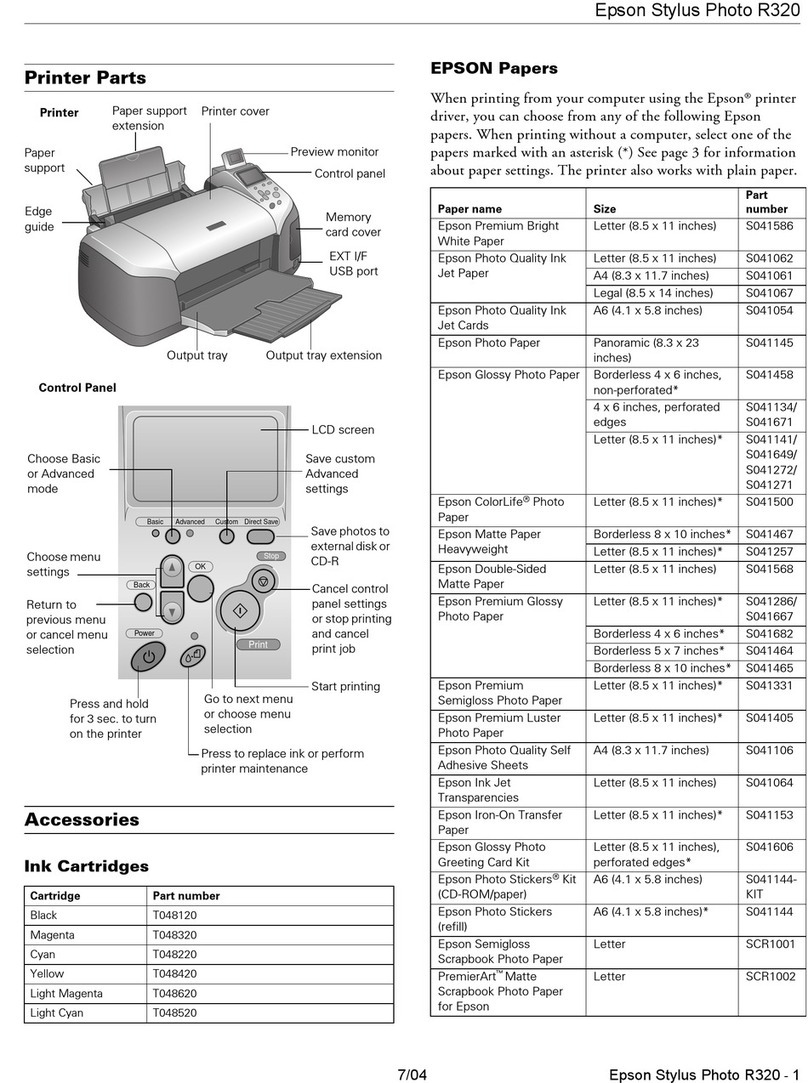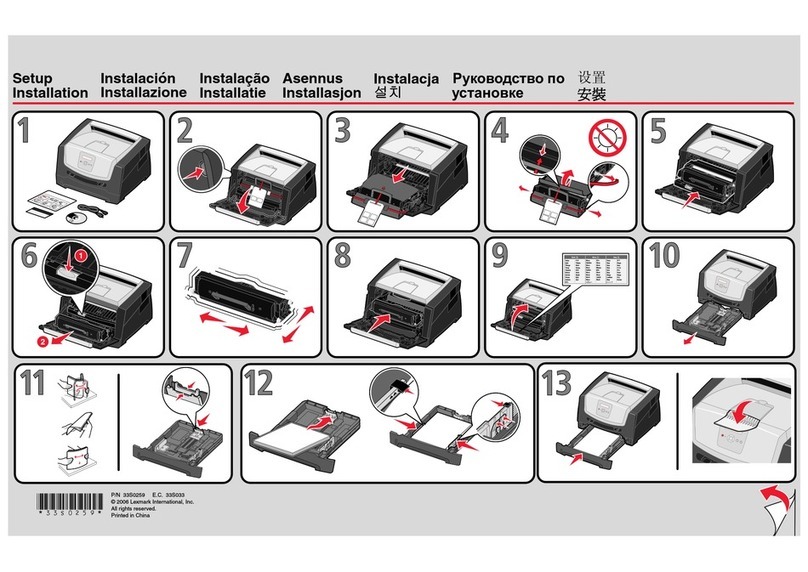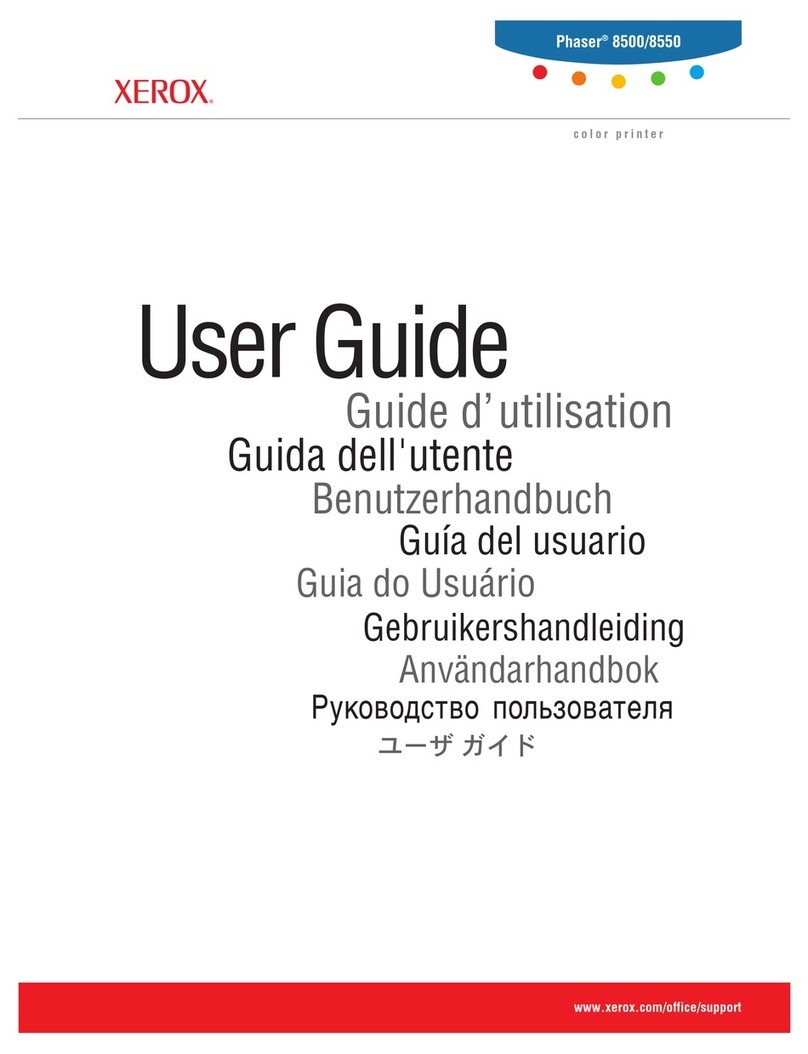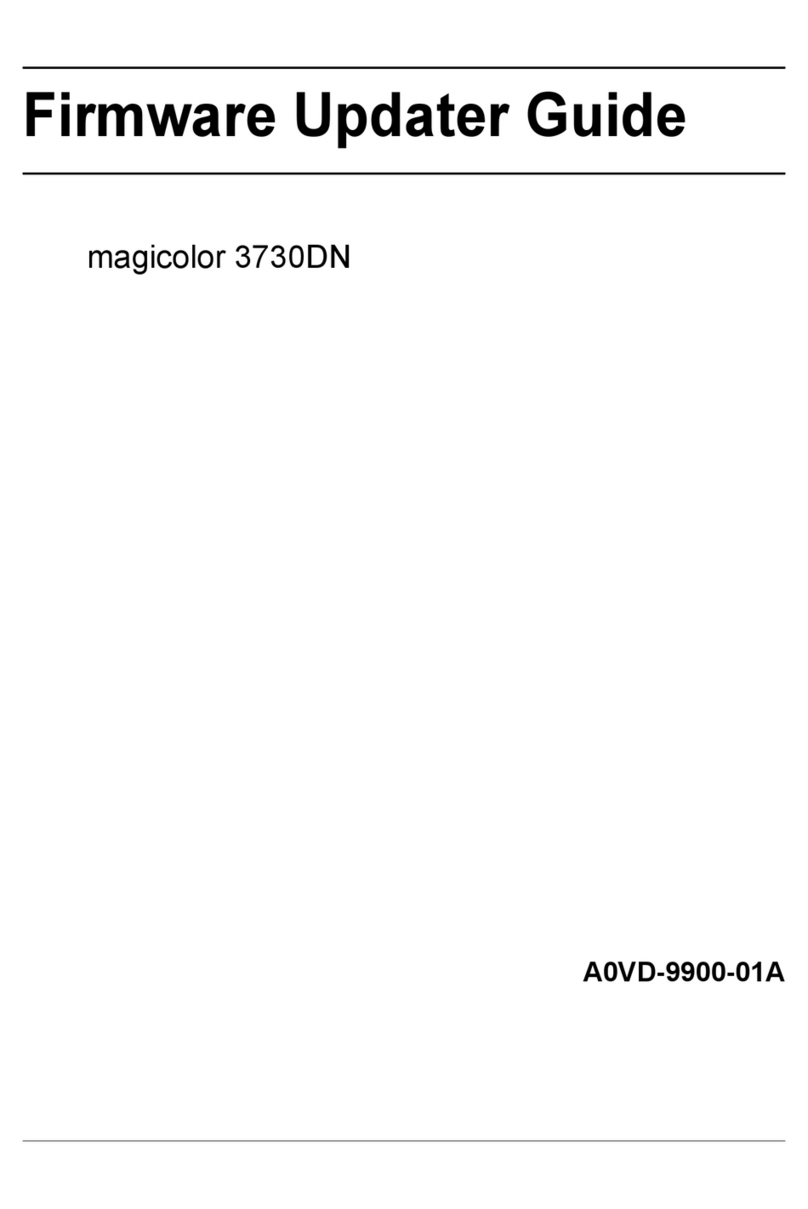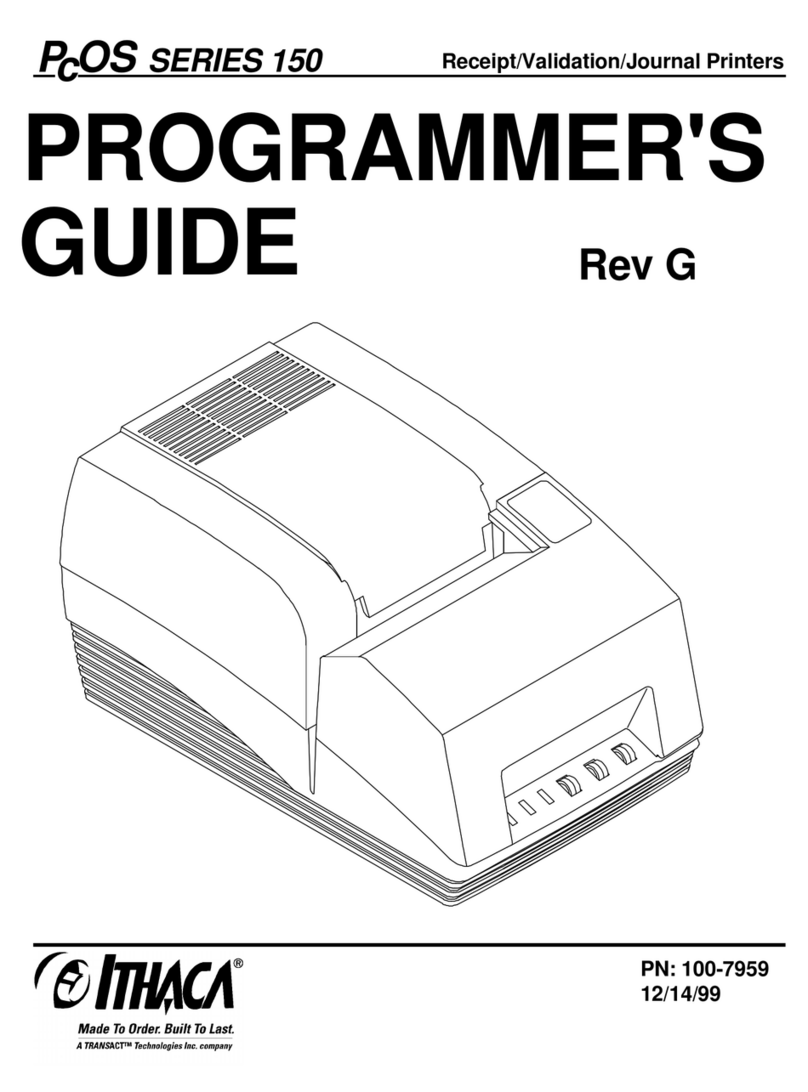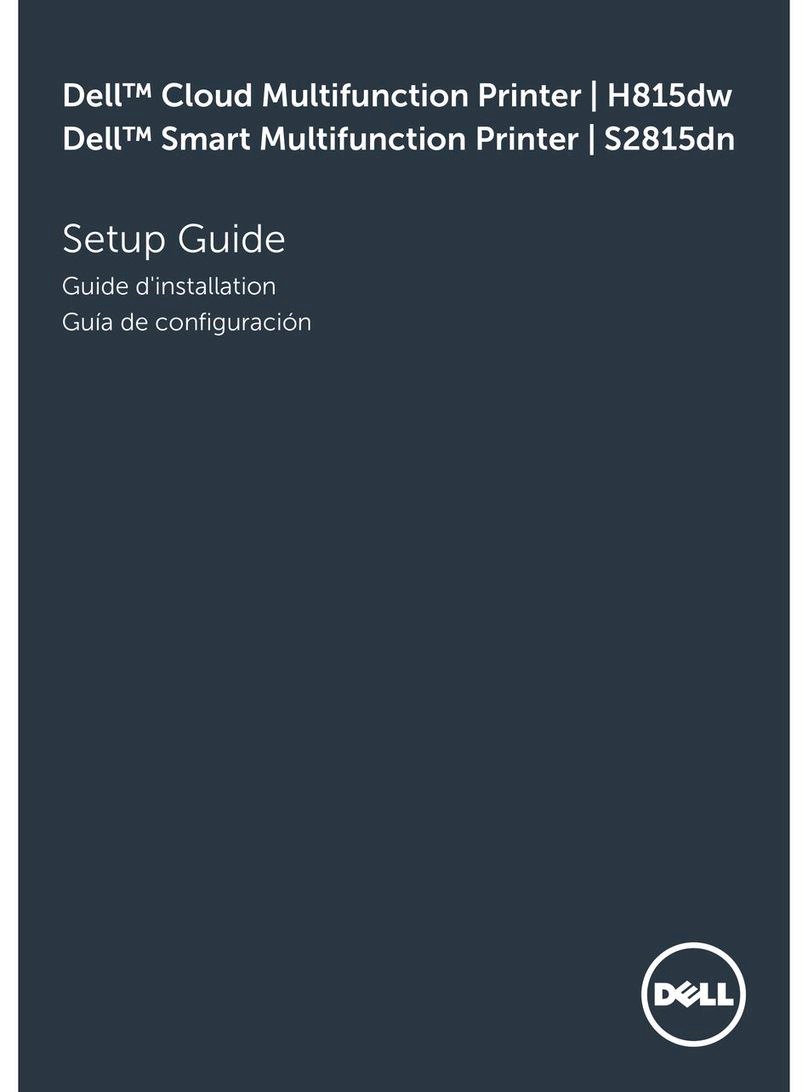Megatron WSP-R241 User manual
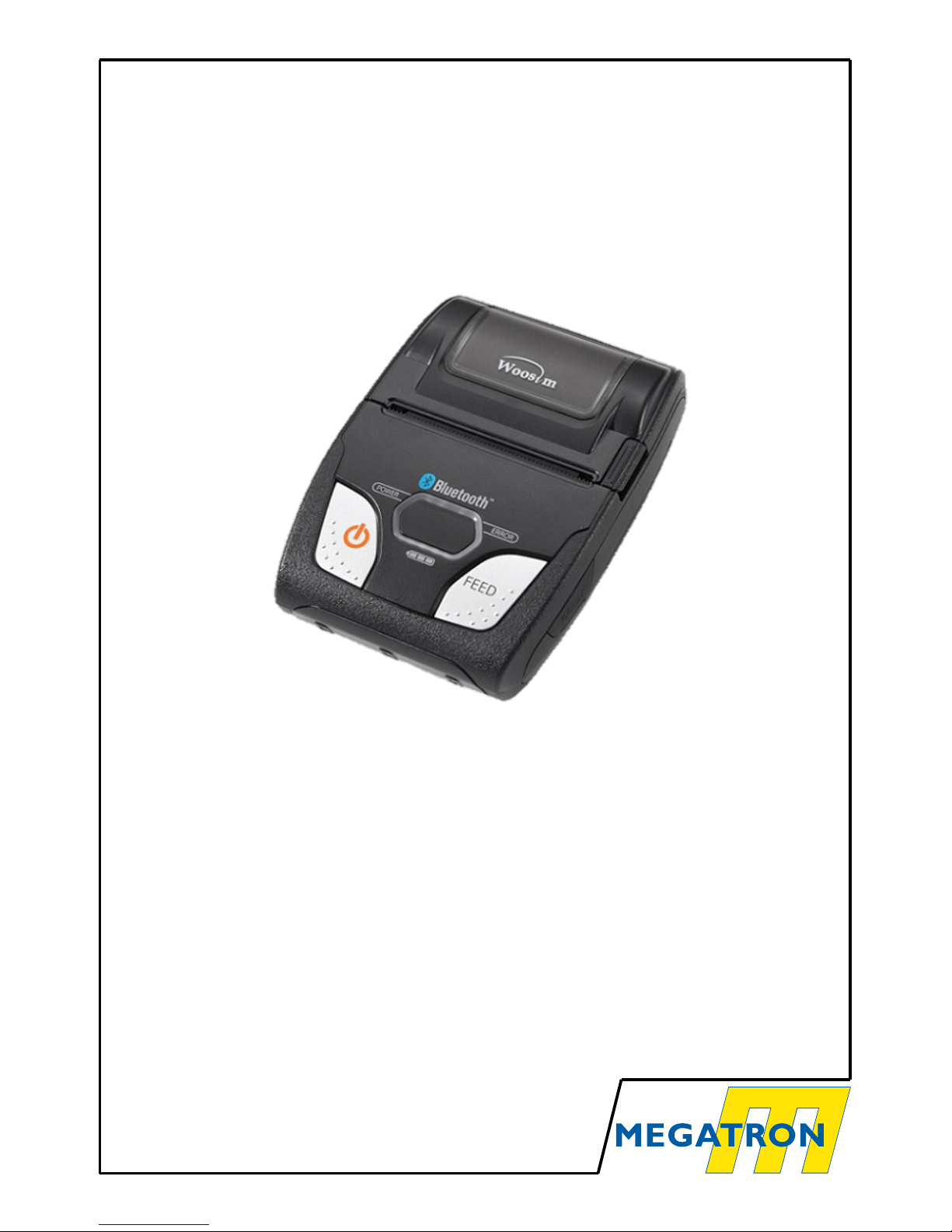
WSP-R241
Mobile thermal printer
●Pocket size.
●Support text and graphic printing.
●Low power consumption
●Interface USB Bluetooth Ver3.0
●High resolution (203 dpi : 8 dots mm)
Version 0.1
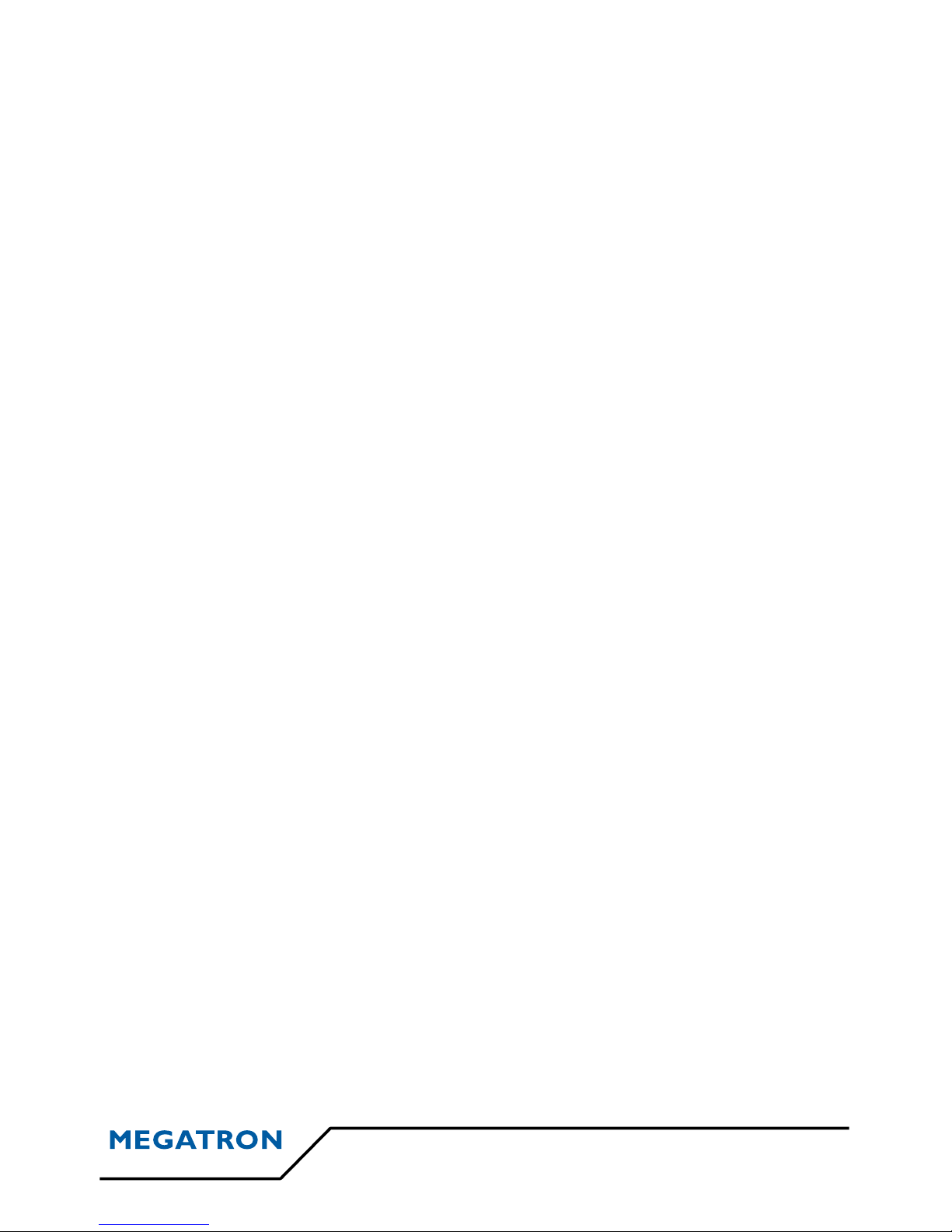
Summary
Introduction...................................................................................................3
Operating precautions :.................................................................................4
Specifications :..............................................................................................5
Setting up the printer :..................................................................................6
Printer features :............................................................................................7
Dimensions :.................................................................................................8
Replacing the paper roll:...............................................................................9
Power supply :............................................................................................10
Control panel :............................................................................................12
Set operation mode :...................................................................................13
Interface :....................................................................................................15
The self-test :..............................................................................................18
Consumable parts :......................................................................................18
Doc WSP-R241 2

Introduction
→ The WSP-R241 printer is suitable designed for use with a growing variety of
mobile devices. Bluetooth USB interfaces make the WSP-R241 the perfect comrade for
applications such as point of transaction warehousing, distribution, point of sales,
hospitality, gaming and healthcare.
→ Her general features are as follows:
➢Light weight (193.5g) for true mobility.
➢Pocket size (79,5 x 104,4 x 37,6 mm)
➢Very silent printing thru direct thermal printing method.
➢High speed(100mm sec, MAX)
➢High resolution(203dpi : 8dots mm)
➢USB, Bluetooth Ver3.0 interface
➢Intuitive LED’s indicate Power(on off),Error, Bluetooth status, Battery status
➢Support Magnetic Stripe Reader [option]
➢Support text and graphic printing.
➢Easier paper loading by CLAMSHELL design.
➢One touch paper cover
➢Printer door open & Paper-out sensor
➢Easier maintenance with self-diagnostics.
➢In field programming – Update Firmware, Download Fonts and Logos
➢Microsoft Windows XP VISTA 7 8 CE, Linux, Android compatible.
➢Free fall: 1.5M drop resistance
➢Flow control : Software (XON XOFF)
3 Doc WSP-R241

Operating precautions :
→ Please follow the precautions below to enjoy and maintain the full
performance of the printer.
Using the printer :
•Be careful not to drop or bump the printer on a hard surface;
• Do not install the printer in direct sunlight or such areas. Suitable environment
for the use of the printer is as follows:
Operating temperature : -10°c à 50°C
Relative humidity : 30 % et 80 %
•Do not install the printer near devices that generate strong electromagnetic fields
such as a copy machine.
•Do not open platen cover during printing.
•Do not remove or reinstall the communication cable during printing or
transmission.
•Do not touch the connectors of the communication cable during printing.
•Switch the POWER OFF when not in use.
•Do not use other solvent.
•The AC adapter, the battery charger and the battery pack may
become warm when in use. This is normal and is not a malfunction.
•When the battery pack is used at low temperature, the length of time
the printer can be used may be shortened.
Thermal paper handling :
•Store the thermal paper in a cool, dry and dark place.
•Do not rub the paper with hard object.
•Do not allow plastic film, erasers, or adhesive tape to touch the paper for long
periods.
•Do not use chemical glue.
•Always use the clean thermal paper.
Doc WSP-R241 4

Specifications :
Item Specifications
Printing method Direct thermal line printing
Character size ont size A: 12x24 ont size B : 9x24 ont size C : 8x16
KOR : 24x24(16x24) CHN,JPN : 24x24
Characters per line A : 32cpl B : 42cpl C : 48cpl
KOR : 16cpl(24) CHN,JPN : 16 cpl
Character set
Alphanumérique : 95, extended graphics : 128x50 pages,
International : 10
Simplified Traditional Chinese, Japanese, Korean
Resolution 203dpi, 8 dots mm
Dimensions 79,5 x 114,3 x 43,5 mm
79,5 x 118,4 x 43,5 mm (MSR*)
Weight 197,2 g 202,1 g (MSR*)
Interface USB, Bluetooth ver3.0 interface
Paper supplied Thermal roll paper, Label roll
(58 mm wide, 40 Ø)
Barcodes
1-D : UPC-A, UPC-E, EAN-8, EAN-13, CODE-39, CODE-
93,
CODE-128, ITF, CODABAR
2-D : PDF417, Micro PDF417, Tru cated PDF417, QR-
CODE,
DATA Matrix, Maxicode
Etc :GS1 databar
Driver Microsoft Wi dows XP/VISTA/7/8/CE, Li ux, A droid
compatible
H W spec. MCU : RX-32bit, RAM : 128M bit, FLASH : 64M bit
Receive buffer size 1M bytes
MSR [option] Triple tracks (1&2&3 tracks reading)
Supports 3DES & AES encryption
Battery Rechargeable, 7,4V DC, 1100mAh (Li-ion)
Battery duration 1 hours continuous printing
5 Doc WSP-R241
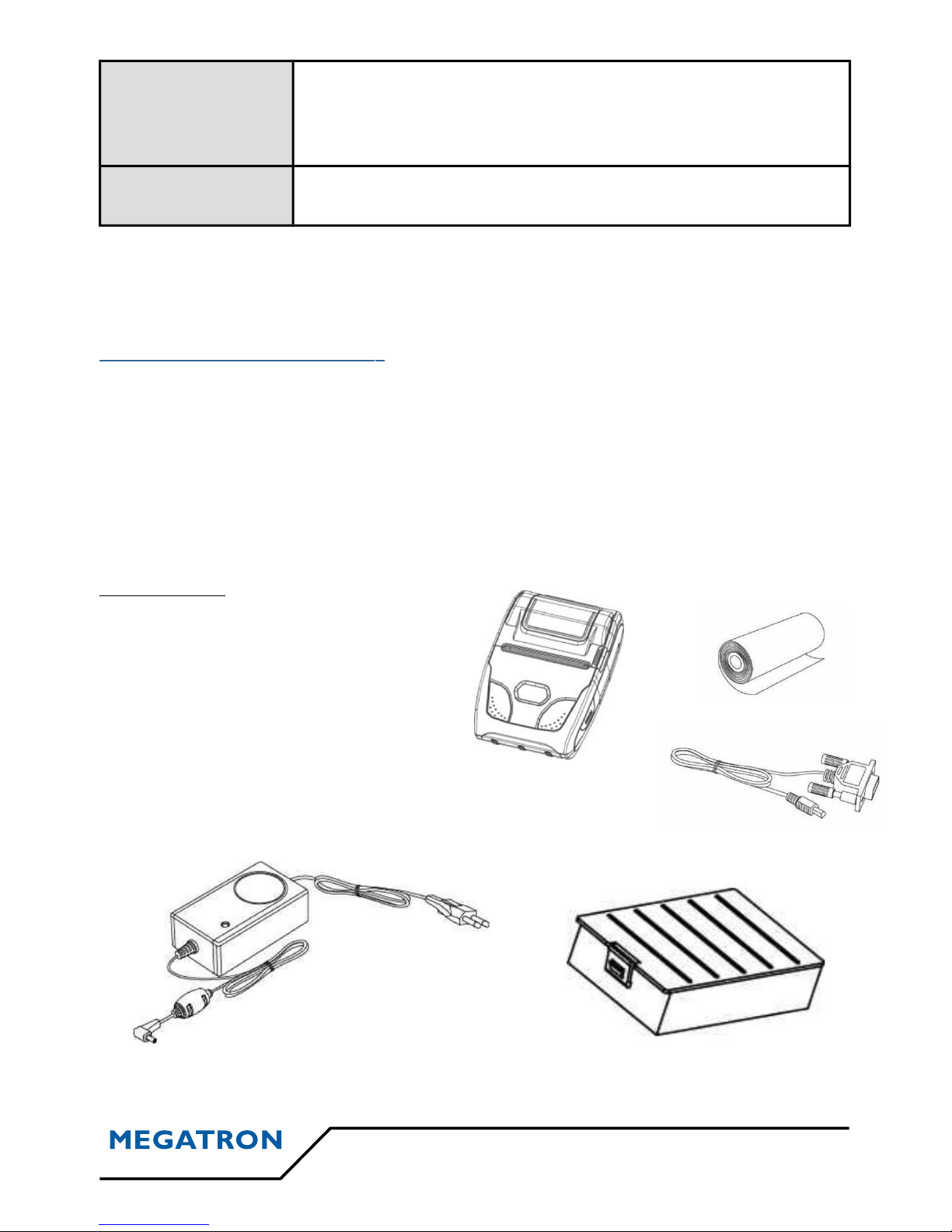
Environment
conditions
Temperature : -10°C ~ 50°C (operating)
-10°C ~ 70°C (storage)
Humidity : 30 % ~ 80 % (operating)
10 % ~ 90 % (storage)
Limited warranty of
life Head : 100km
-MSR : Magnetic Stripe Reader
Setting up the printer :
a) Printer & accessories
→ Your printer should include these items. If any items are damaged or missing,
please contact your dealer for assistance.
Box contents :
•Printer WSP-R241 :
•Thermal Roll Paper :
•Communication cable :
•Battery pack :
•Battery charger adaptor :
Doc WSP-R241 6
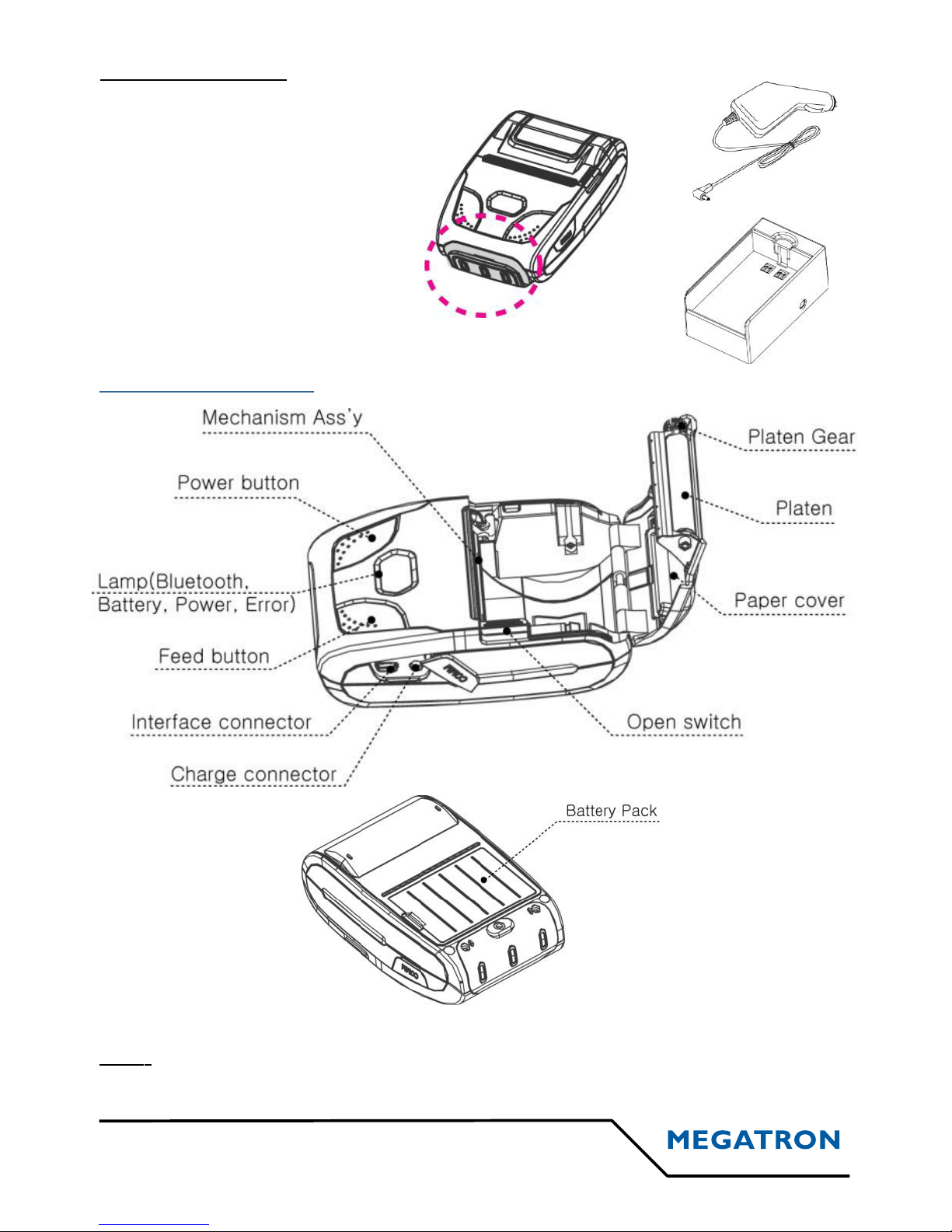
Optional accessories:
•MSR :
•Car charger :
•External battery crade :
Printer features :
Note : The features are the same for the MSR printer.
7 Doc WSP-R241
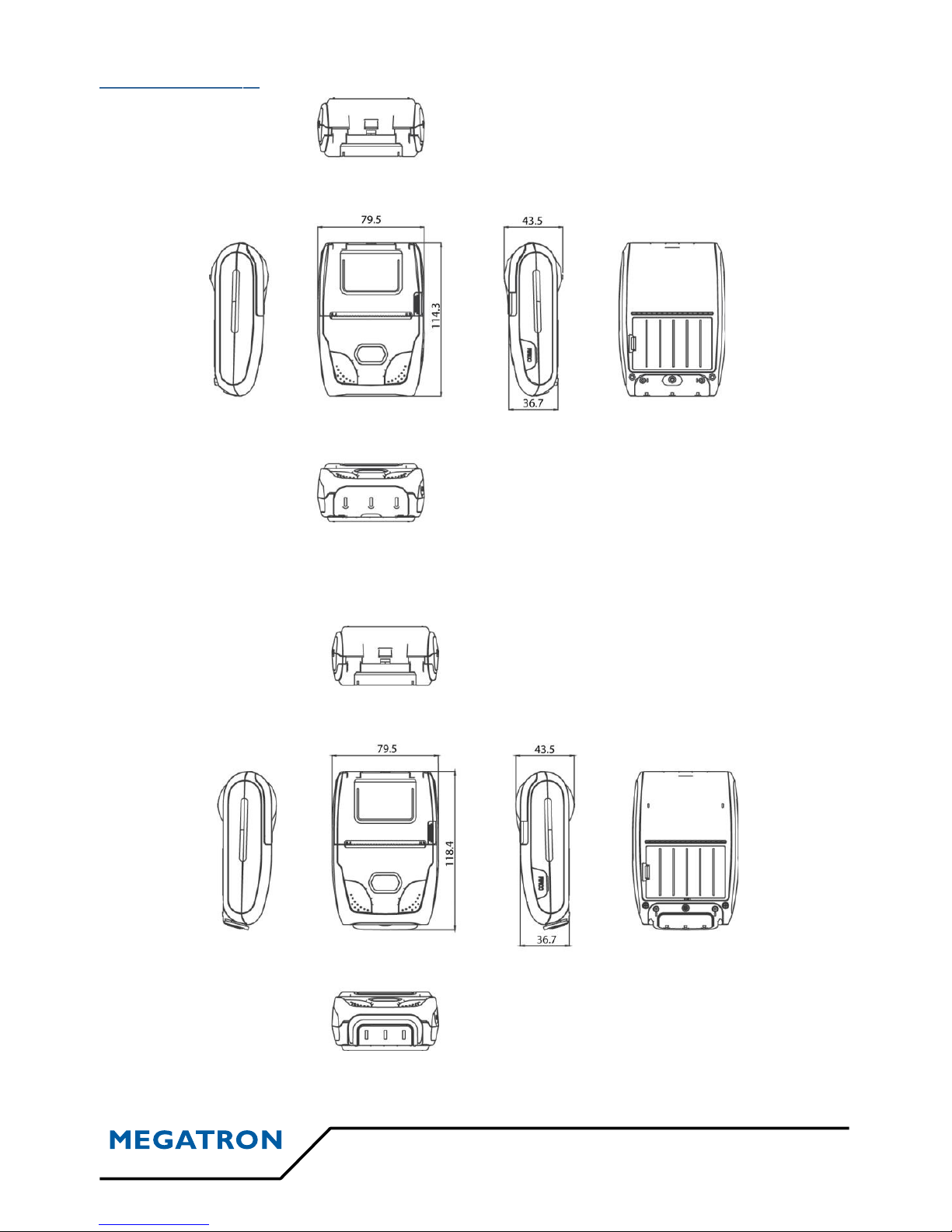
Dimensions :
MSR model :
Doc WSP-R241 8

Replacing the paper roll:
Note : → Be sure too use paper rolls that meet the specifications.
→ Do not use paper rolls that have the paper glued to the core because the printer
can not detect the paper end correctly.
Steps to follow: →Make sure that the printer is not receiving data; otherwise, data may
be lost.
→ Remove the used paper roll (if there is one)
→ Install the paper roll as shown below :
1) – Open the paper cover by pressing the open switch:
2) – Insert the paper roll as shown:
3) – Tear the excess paper off using the edge of paper door as a tear bar :
9 Doc WSP-R241

Power supply :
Power supply specifications :
→ The following specification is requested for power supply :
Input : 24V DC Max 3A
Avoid using power supply which it’s power capacity of power current is extremely high.
Installing the battery :
→ To install the battery, please follow the steps as shown below :
1) – Insert the battery connector in the direction of the arrow :
2) – To remove battery pack, proceed the above order reverse.
Recharging the battery :
→ For recharging the battery pack, insert the battery pack in the printer. Insert
the battery charger to the charge connector of the printer:
Doc WSP-R241 10

→ For the external battery cradle, just do as shown below :
Note :
→ Switch off the printer during charging.
→ Do not remove the battery during charging.
→ The battery is consumable part and when purchasing, compared to the use
hour is gradually decreases. (Warranty 6 month)
→ The recharging time depends on the voltage level and ambient temperature of
the battery. Normally, it takes around 4 to 5 hours to recharge a battery pack.
→ You must use only the supplied adapter.
→ Red lamp : charging the battery.
→ Green lamp : charging is finished.
11 Doc WSP-R241

Control panel :
•Buttons :
→ EED : Use FEED button to feed the paper continuously.
→ POWER : This button is used to power ON OFF. You need to press it around
5 seconds to switch ON or OFF the printer.
•Lamps:
→ POWER (green) : The printer is on and ready to receive data.
→ ERROR (red) : Indicates a fault condition or a printer error (no paper, paper
cover open, etc...).
→ BLUETOOTH (blue) : Indicates a Bluetooth connection status.
→ BATTERY : Indicates the remaining battery power thanks to a progress bar
simulated by 3 lamps. If there is only one lamp ON, you must recharge your
battery using the battery charger.
Doc WSP-R241 12

Set operation mode :
→ To switch on operation mode, press the FEED and POWER button
simultaneously. Then from this moment, the ERROR lamp blink. You need to keep
pressing on the FEED and POWER button until the ERROR lamp blink for 5 times. Then
you are now in the operation mode.
→The menu navigation in operation mode is done as:
POWER button: Used for changing OPTION status of a mode. The lamps
showing the chosen option is the ERROR lamp.
FEED button: Used to switch from one MO E to another. The lamp
showing the chosen option is the POWER lamp.
→ The WSP-R241 present the following modes and options :
13 Doc WSP-R241

Amount of
blinking for
POWER lamp
Mode
Amount of
blinking for
ERROR lamp
Option
1Type of
communication
1USB
2USB(pro)
3Bluetooth
4Bluetooth(pro)
5Bluetooth(iAP)
2Density
1Low
2Medium
3High
3Mark 1No use
2Use
4Sensor sensitivity
1Low
2Medium 1
3Medium 2
4High
5Power down
1No use
21min sleep
32min sleep
43min sleep
54min sleep
65min sleep
71min OFF
82min OFF
93min OFF
10 4min OFF
11 5min OFF
Doc WSP-R241 14
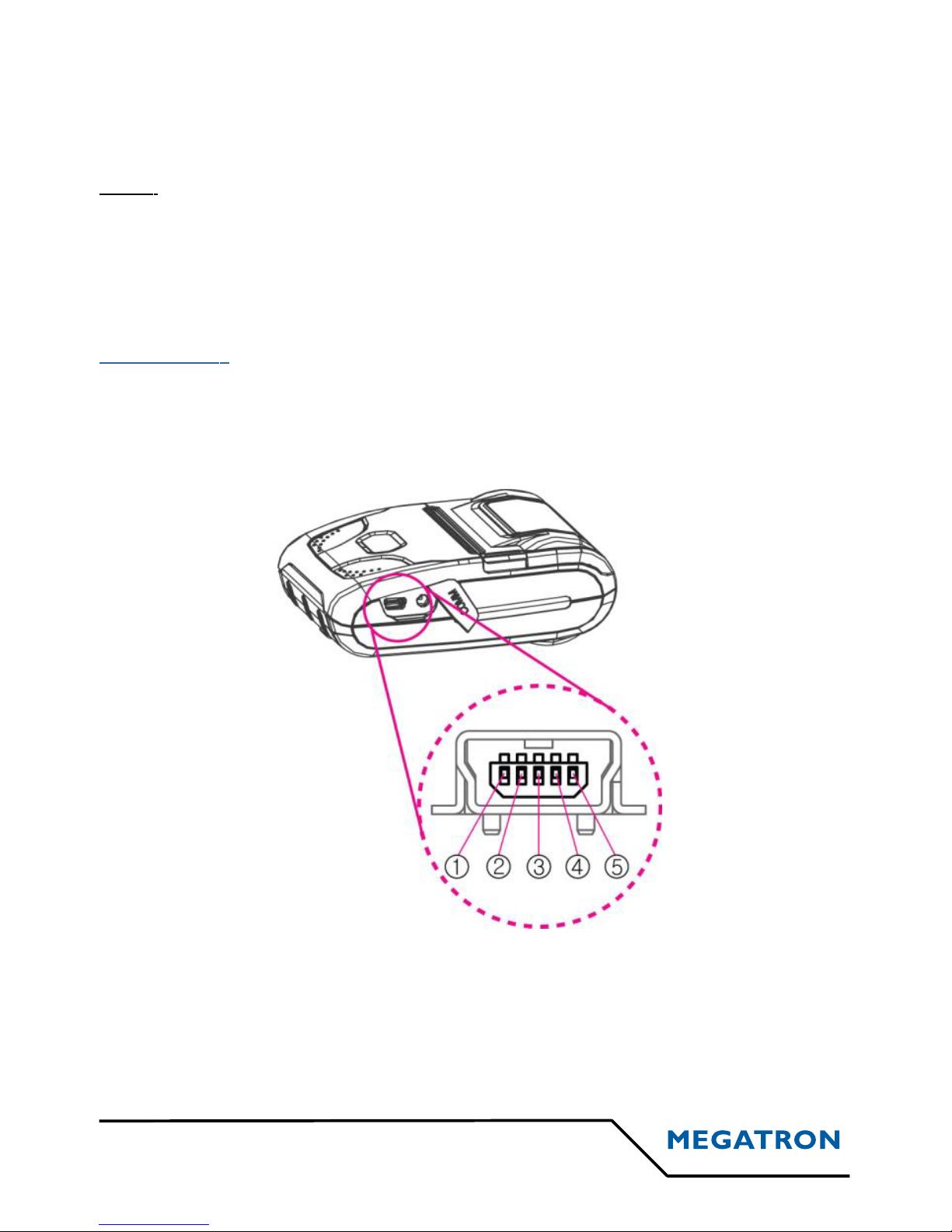
To leave the operation mode, press simultaneously on the FEED and
POWER button again.
Note :
→Bluetooth(iAP) is used only for Apple devices (iPod, iPhone, iPad,,,)
→ When you will leave the operation mode, the printer will print a
ticket with her setting on.
Interface :
a) USB interface
15 Doc WSP-R241
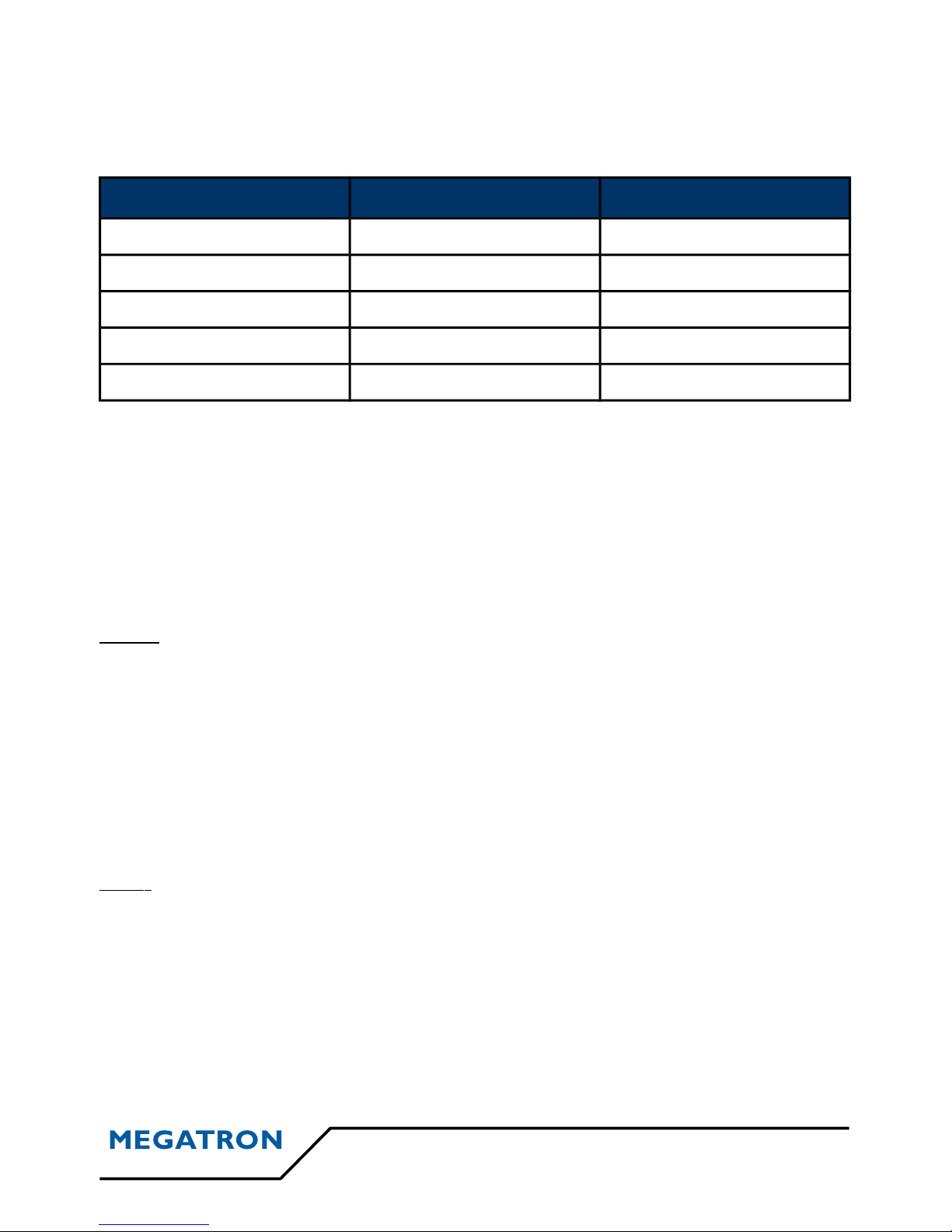
→ The WSP-R241 printer has a USB interface and is connectd by a means of 5
pin mini USB socket. In the following table, the signal present on the mini-USB socket
are listed :
N° pin Name unction
1 VCC +5V
2 DM DATA « - »
3 DP DATA « + »
4 NC. -
5 GND Ground
b) Bluetooth interface
→ To switch on Bluetooth mode, refer to the “set operation mode” section.
→ To connect in great conditions, please proceed as shown below :
Steps : 1) Switch to Bluetooth mode in the operation mode.
2) Switch off the printer.
3) Switch on the printer.
4) Activate the bluetooth function of your device (mobile phone, tablet, etc...).
5) The connection is made and the BLUETOOTH lamp lights.
Note :
→ The printer only support one mode at a time. Thus, if the Usb cable is connected while
you are on the Bluetooth mode, nothin will happen. You need to unplus the Usb cable to
use the Bluetooth mode.
Doc WSP-R241 16
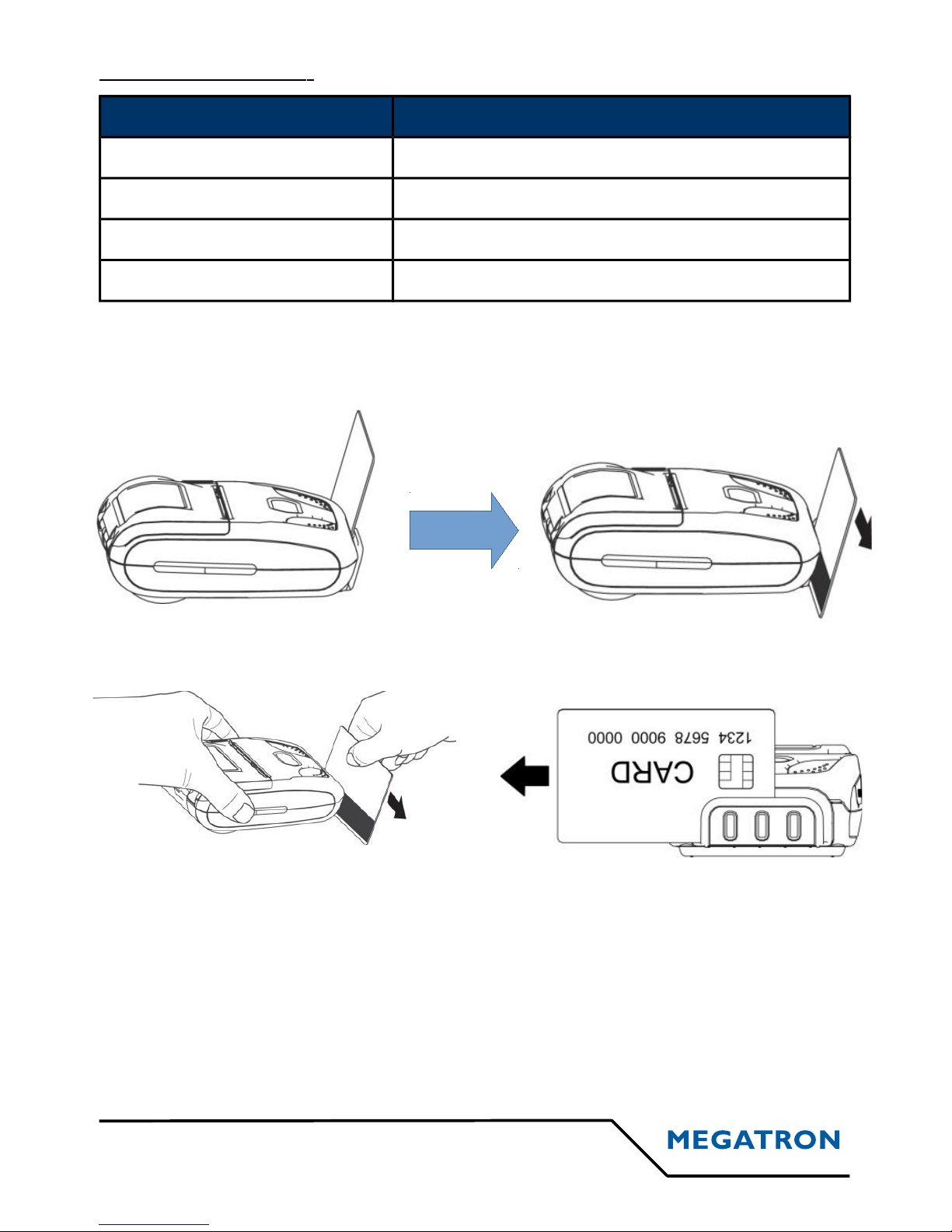
Bluetooth specification :
Category Specification
Bluetooth spec. Bluetooth Ver3.0 Class2 (10m)
Frequency band 2402~2480 MHz
Protocol L2CAP, RFCOMM, SDP
Profile GAP, SDAP, SPP
c) Read a magnetic stripe card (MSR) [option]
→ Check the direction of the magnetic stripe and read the card.
→ Please hold the card correctly as show above to pass the card at a steady
speed.
→ When the card reading is successful, buzzer sound one time. If it fails, buzzer
sounds three times.
17 Doc WSP-R241

The self-test :
→ The self-test prints out the current setting value of printer. The way of self-test
is as follows:
1. Insert proper paper into the printer.
2. Power oon while pressing FEED button to start self-test.
3. The printer will print out her current settings (ROM version and communication
mode).
4. And then a pattern of characters will be printed out.
5. The self-test will be finished automatically and turned to the standby status.
Consumable parts :
a) Recommended paper
•Type : Thermal paper.
•Paper width : 58 mm
•Paper thickness : 60 + 5μm
•Outer diameter : Ø40 mm or less.
•Recording side : Outside of the roll.
Doc WSP-R241 18

Caution
1) – Do not paste the paper to the core, and the roll paper which has near
end mark printing on its near end is recommended.
2) – chemicals or oil may change the color of paper, or printed characters
may fade.
3) – Change of paper color starts from approximatively 70°C.
4) – Color of paper may be changed by being scratched with a nail or hard
metal, etc...
Printing position :
19 Doc WSP-R241
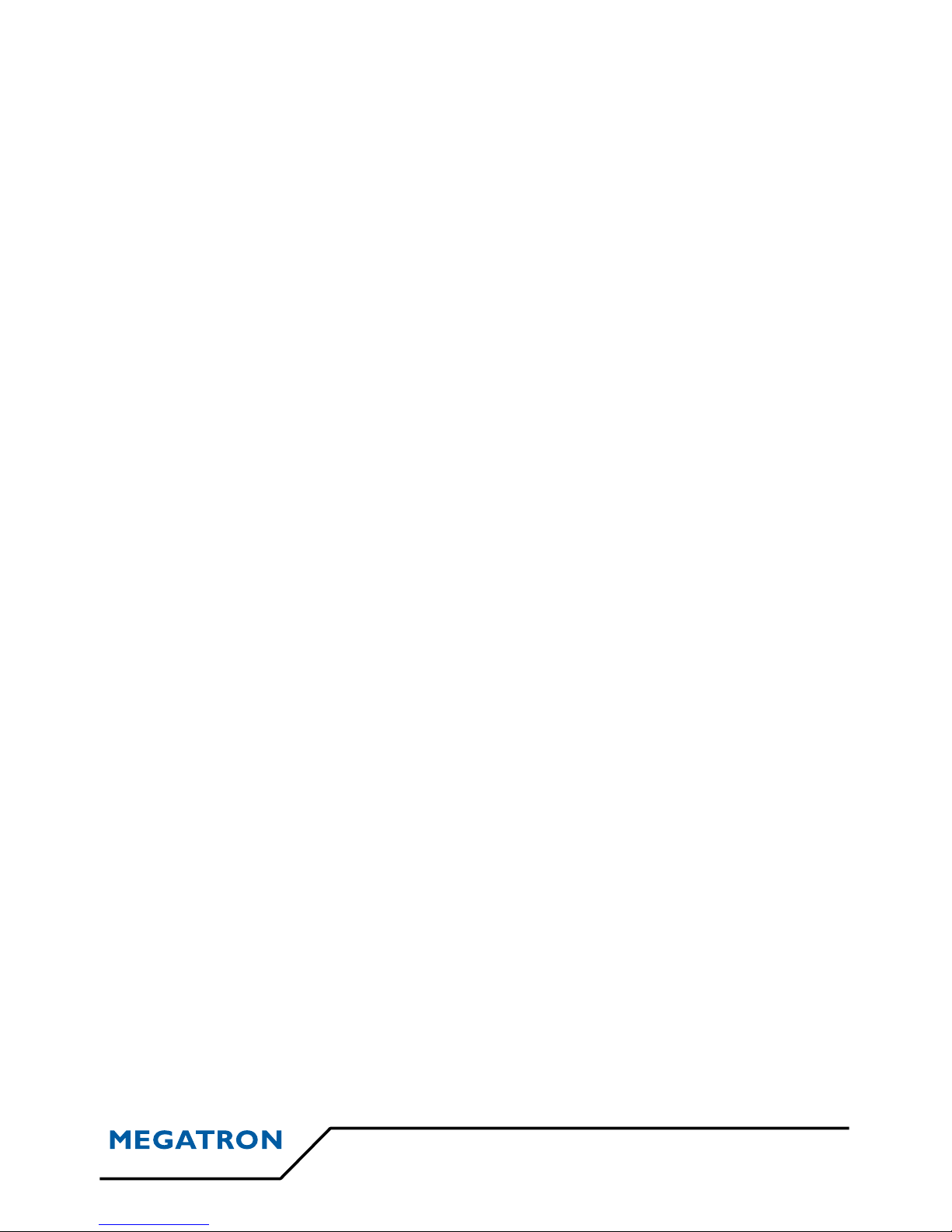
Doc WSP-R241 20
Table of contents
Other Megatron Printer manuals
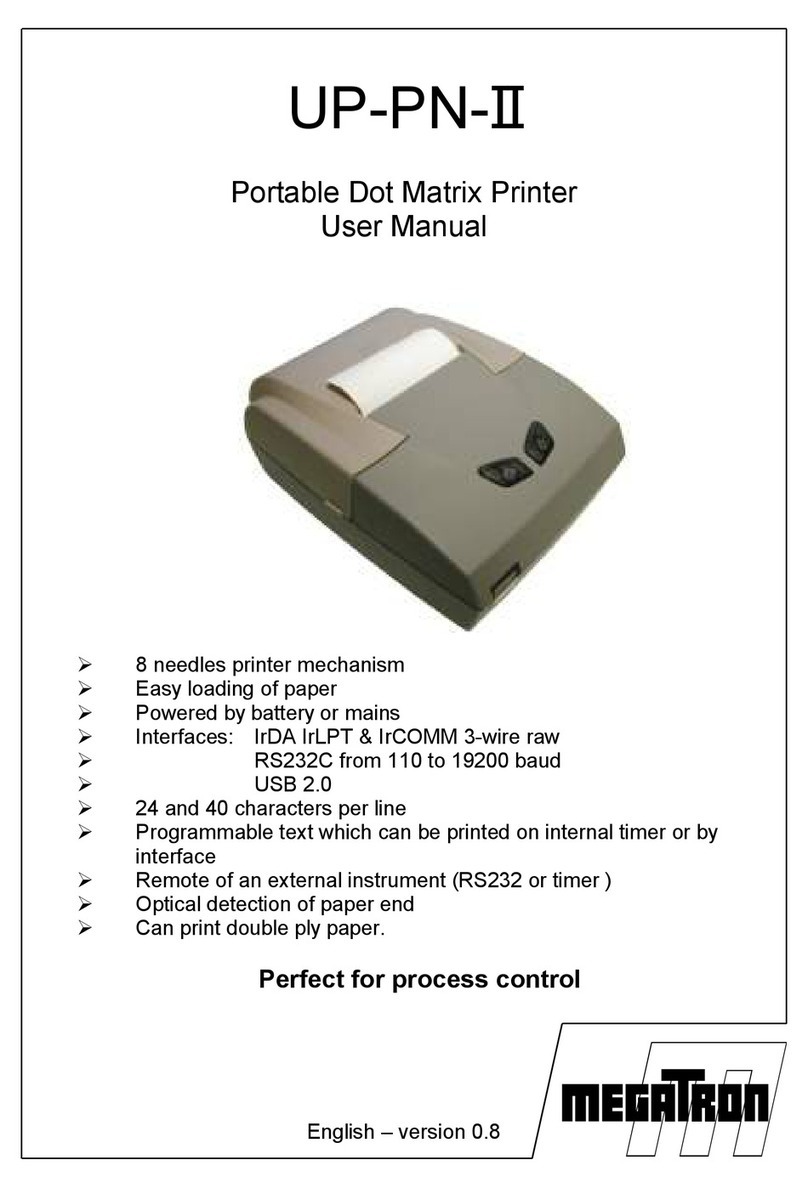
Megatron
Megatron UP-PN-II User manual

Megatron
Megatron GeBE-COMPACT Plus User manual
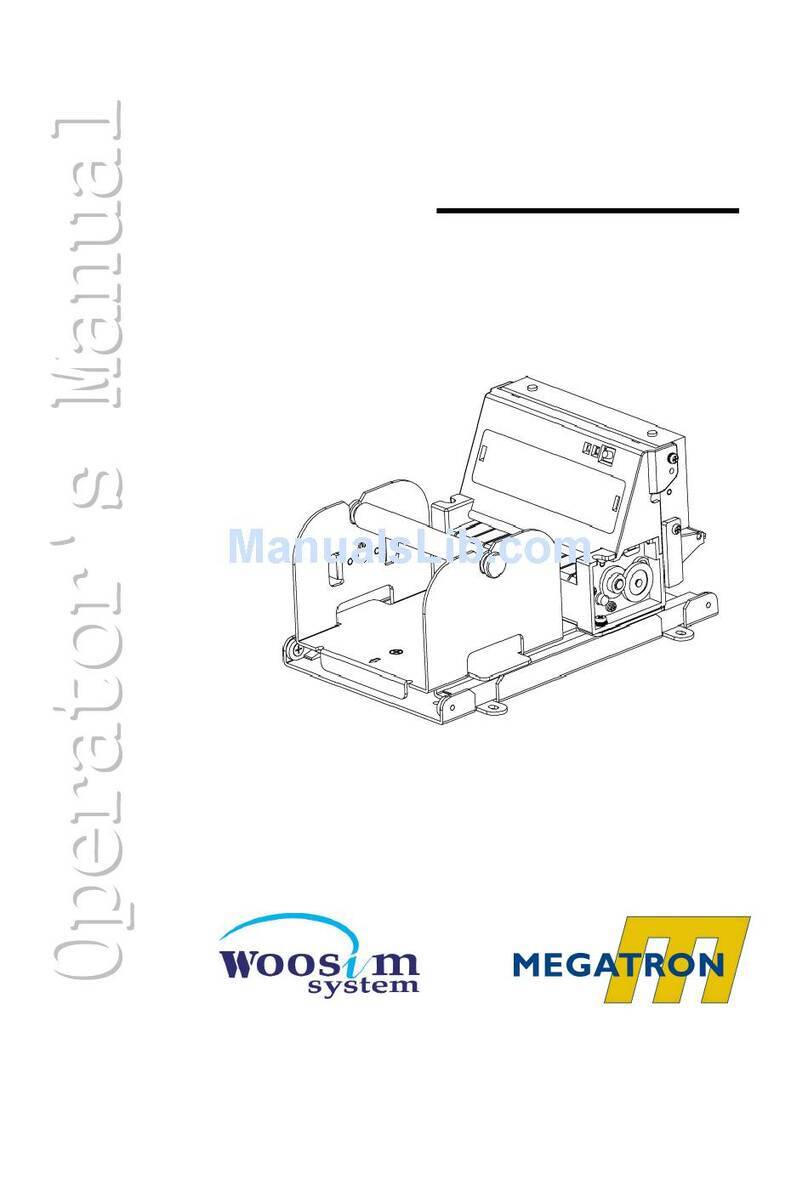
Megatron
Megatron PORTI-T380 User manual

Megatron
Megatron WSP-R240 User manual
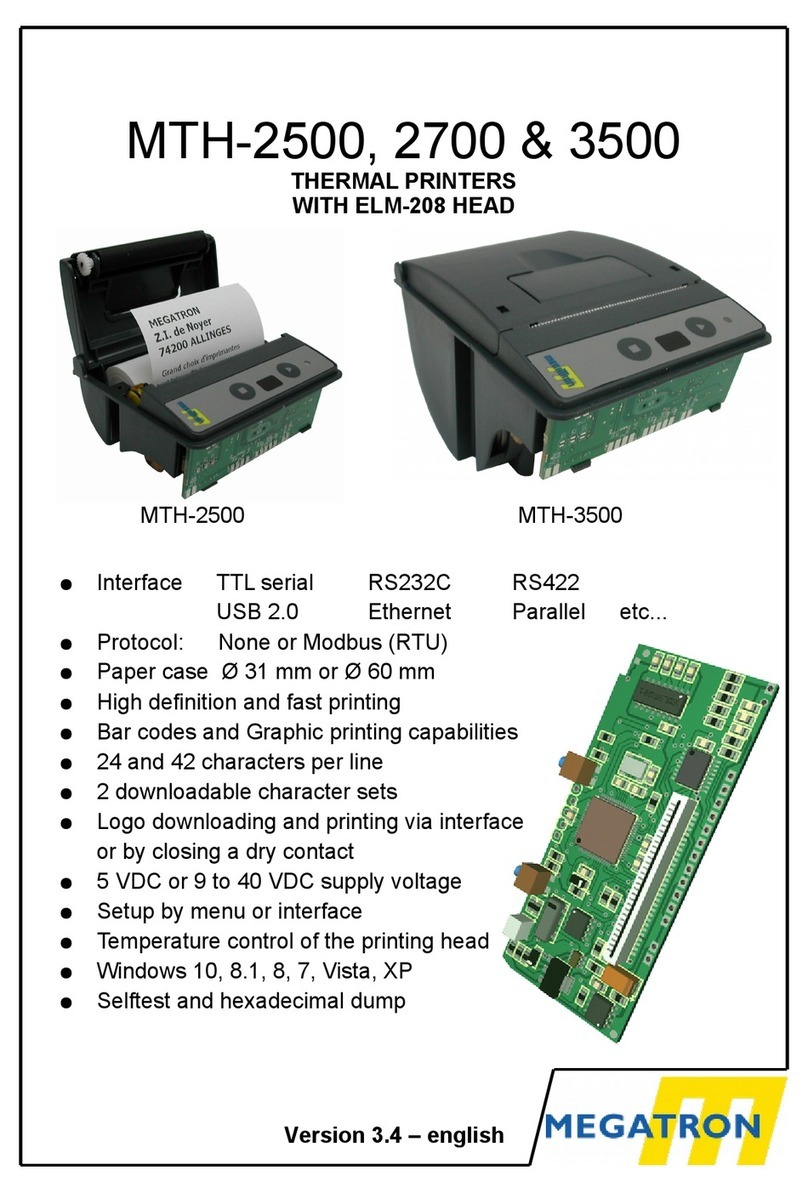
Megatron
Megatron MTH-2500 User manual
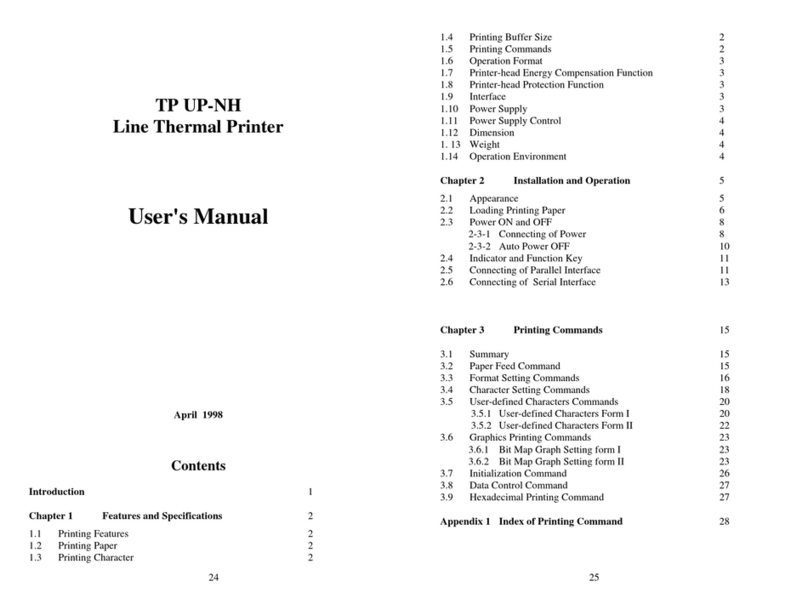
Megatron
Megatron TP UP-NH User manual

Megatron
Megatron PORTI-T380 User manual

Megatron
Megatron MRSi-x200 User manual
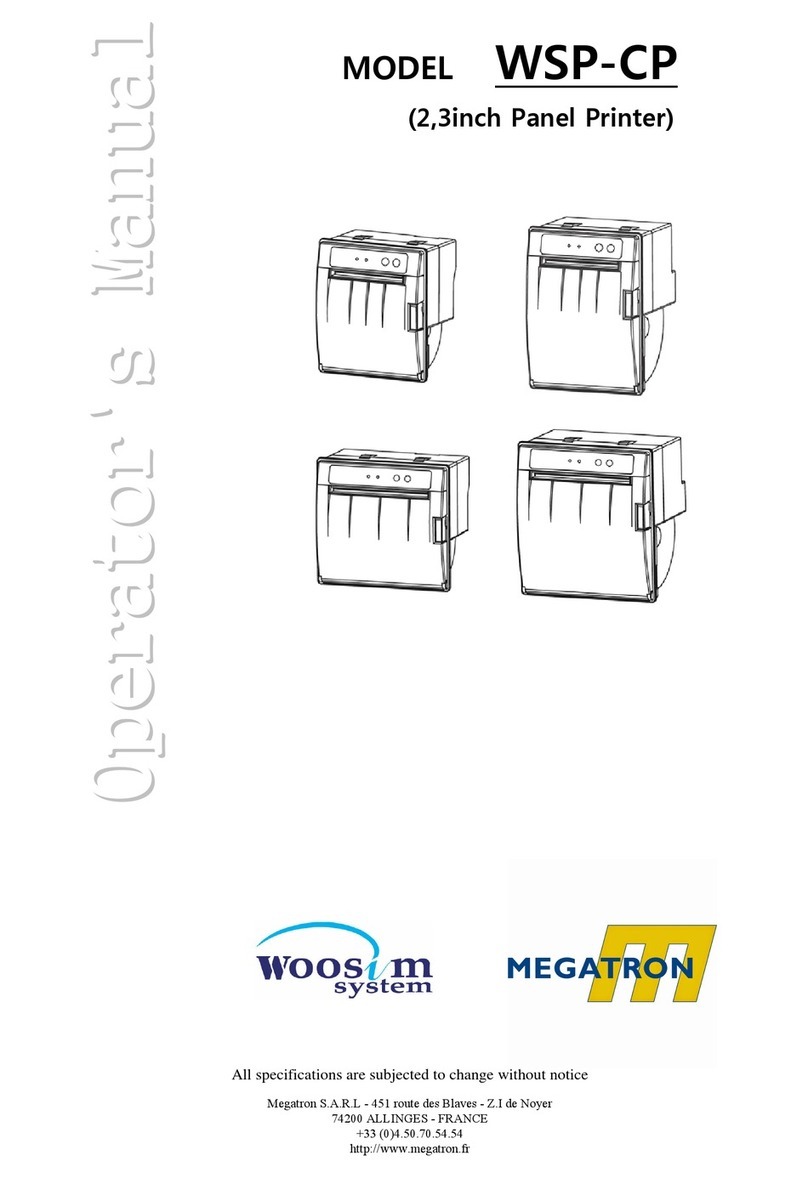
Megatron
Megatron WSP-CP260 User manual
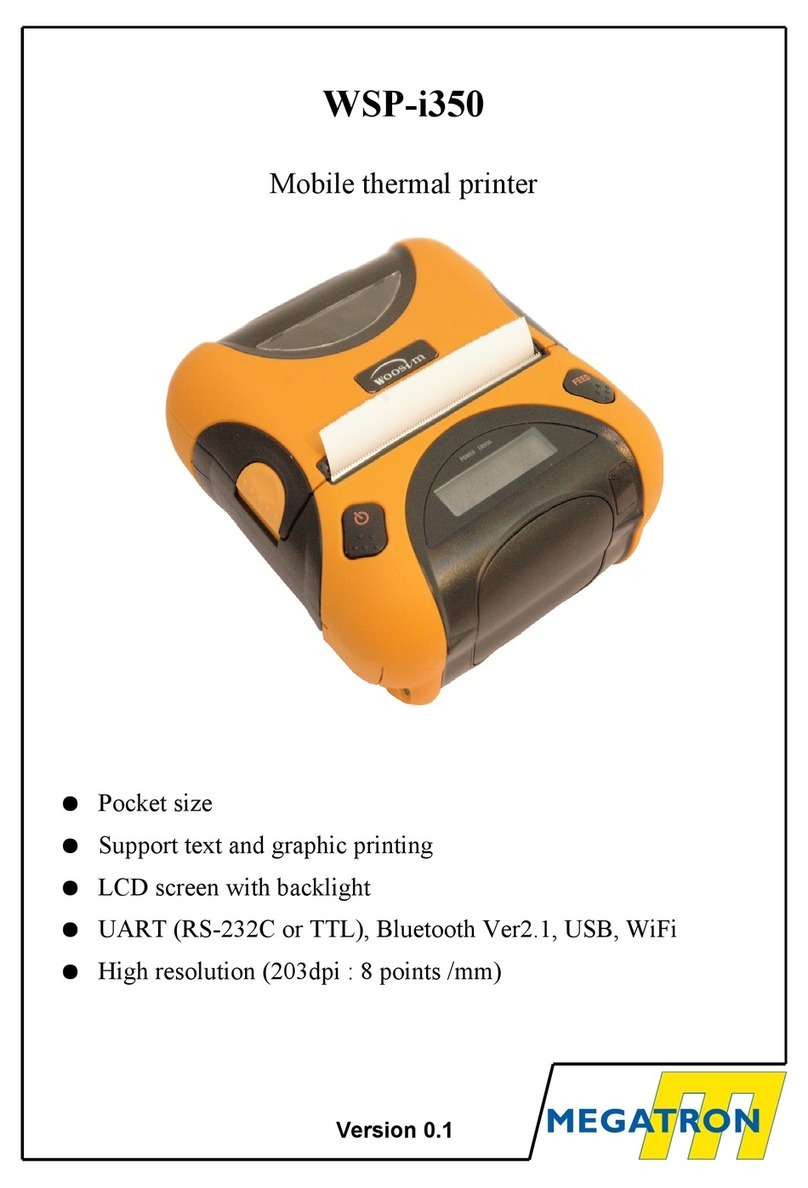
Megatron
Megatron WSP-i350 User manual