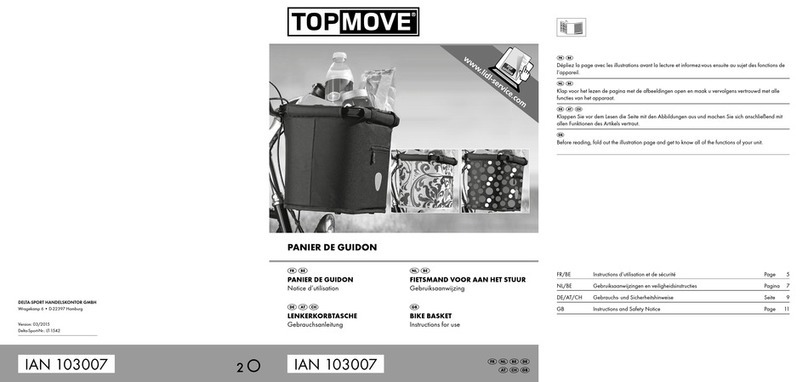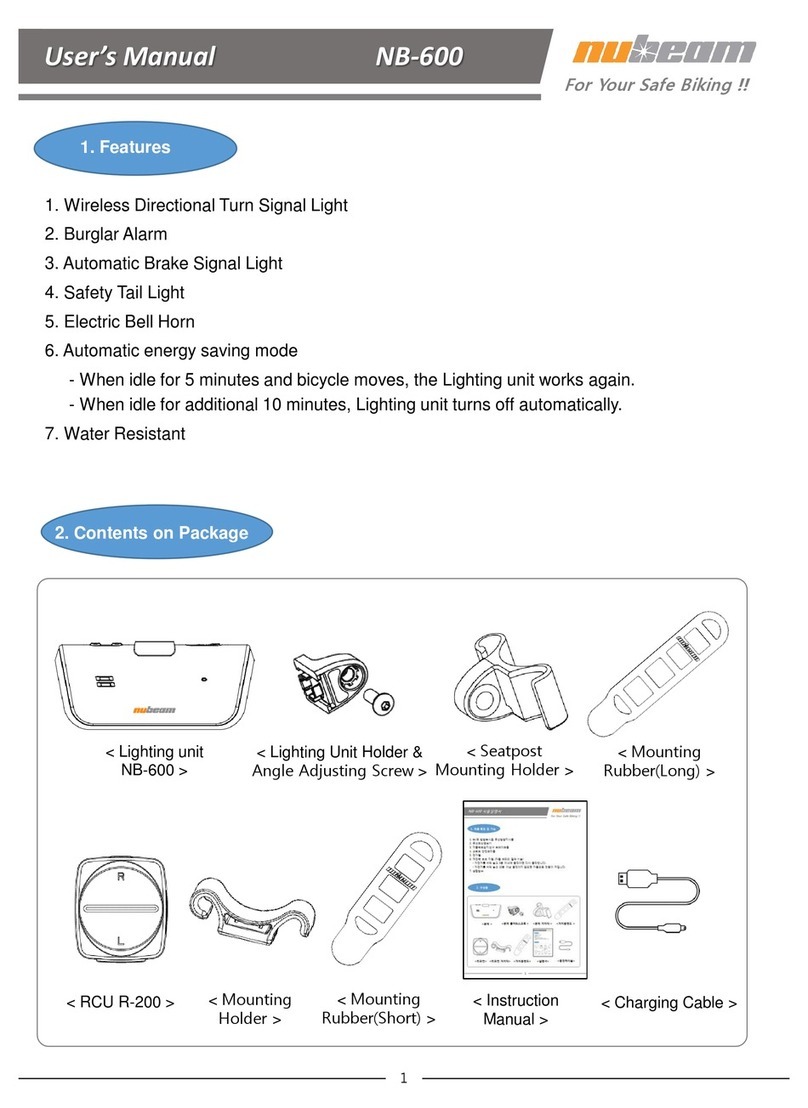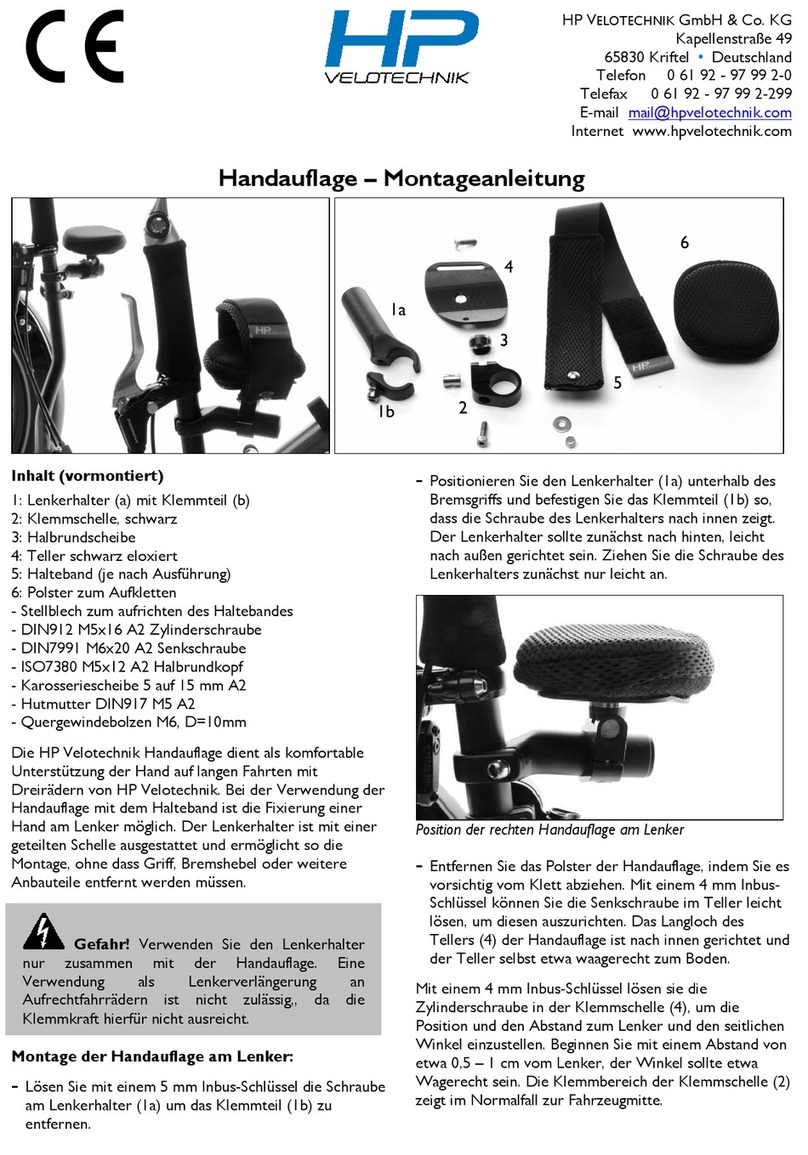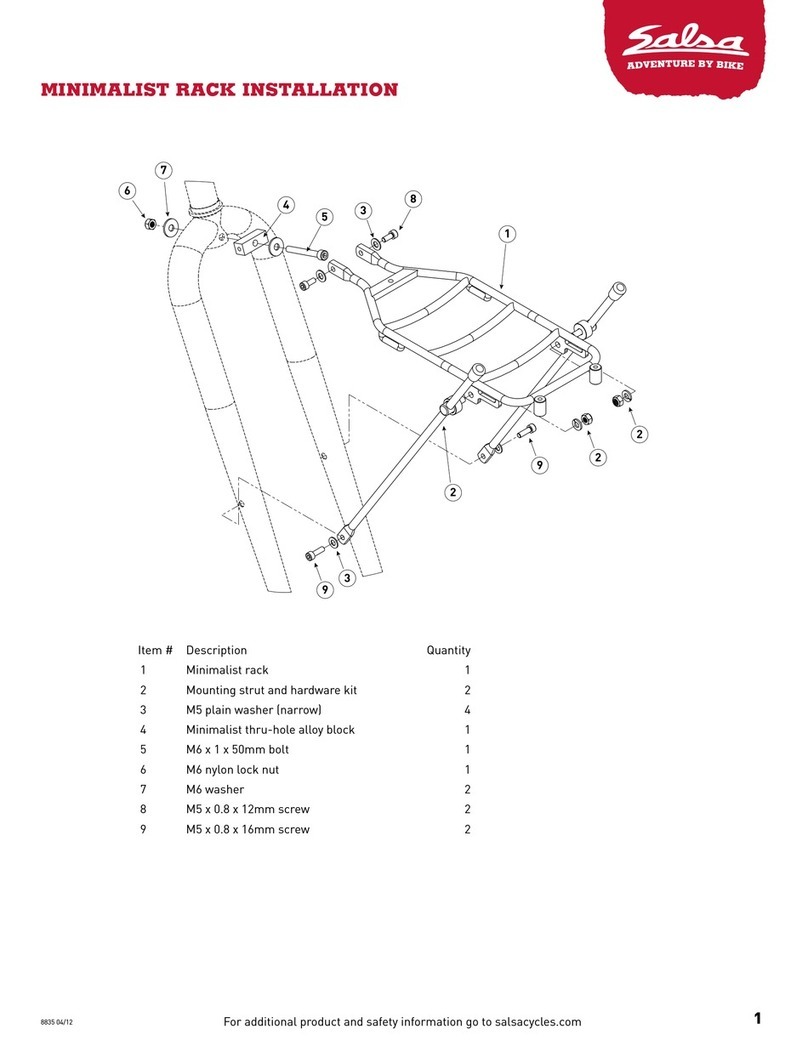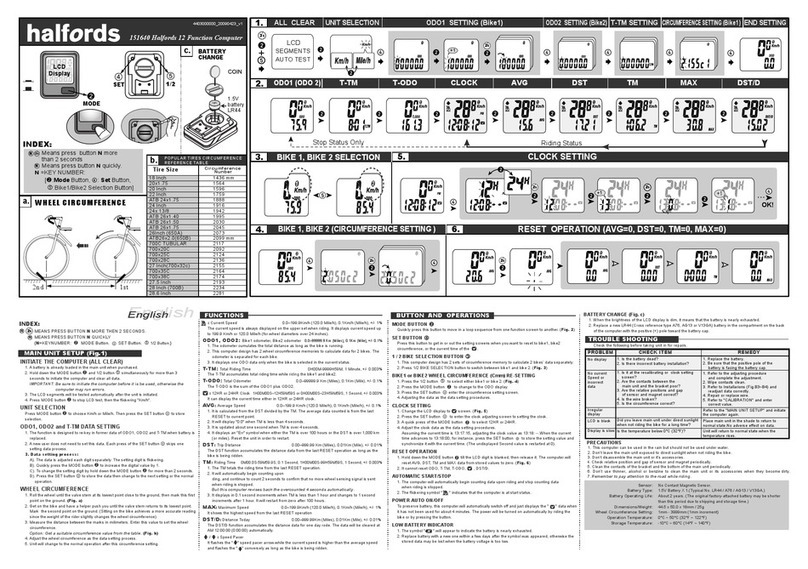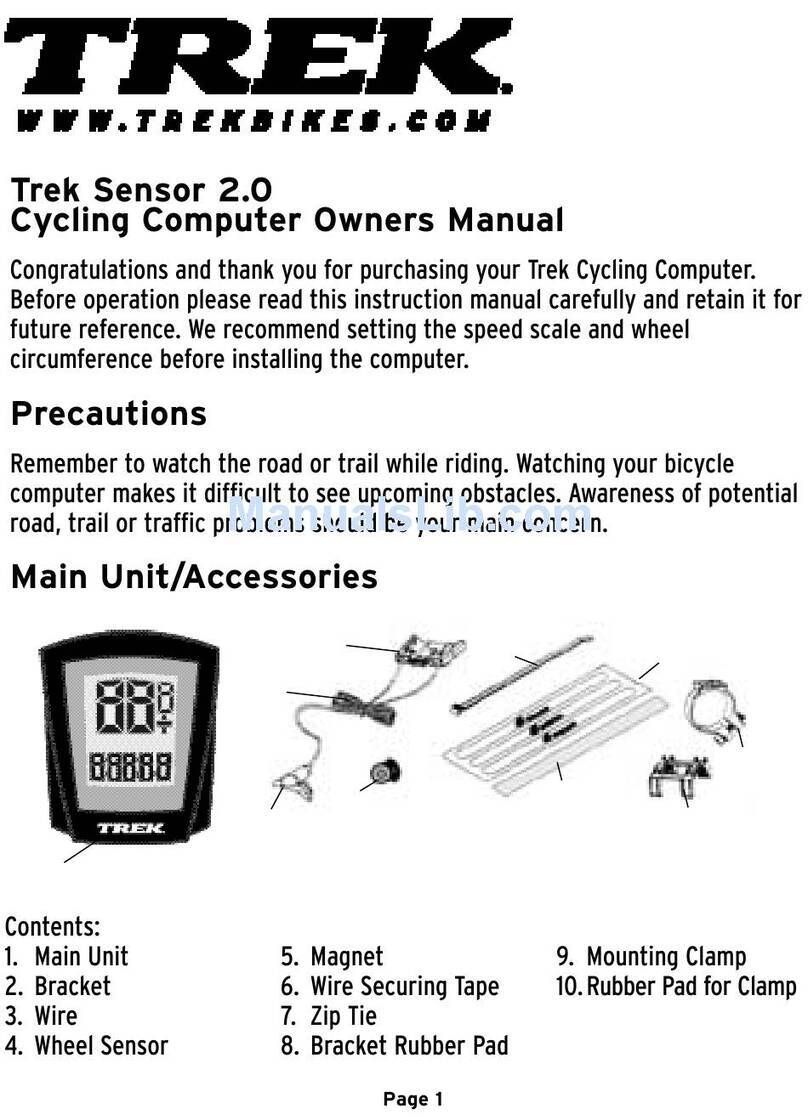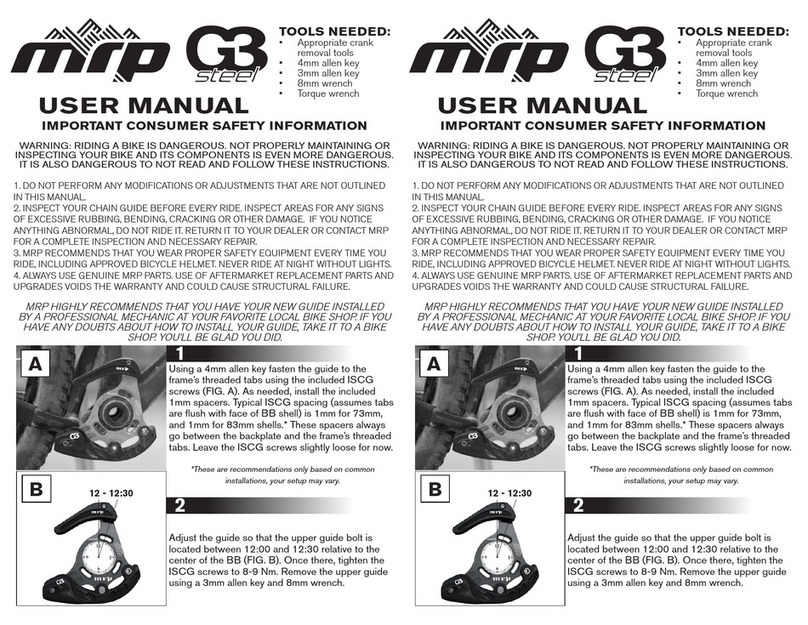meilan FINDER Instruction manual

FINDER
GPS Navigation Bike Computer
Quick User Guide
APP Download

Menu(English)
-01-
How to install?..........................................................................................02
GPS Working Status.................................................................................. 30
APP Connecon........................................................................................03
Navigaon Guide......................................................................................04
Start To Use.............................................................................................. 06
Buon Funcons...................................................................................... 09
Icons & abbreviaons and its meanings................................................... 10
Wireless Connecon Protocols.................................................................11
Data Upload............................................................................................. 12
Charge...................................................................................................... 13
Specificaon.............................................................................................13
Safety Statement And Warranty............................................................... 13
Access to FAQ & Videos............................................................................ 14
-02-
1 2 3
1 2 3
How to install?
Device Rubber BandData Cable Screw Bike Mount
F-Mount
English FINDER GPS Navigaon Bike Computer

Menu(English)
-01-
How to install?..........................................................................................02
GPS Working Status.................................................................................. 30
APP Connecon........................................................................................03
Navigaon Guide......................................................................................04
Start To Use.............................................................................................. 06
Buon Funcons...................................................................................... 09
Icons & abbreviaons and its meanings................................................... 10
Wireless Connecon Protocols.................................................................11
Data Upload............................................................................................. 12
Charge...................................................................................................... 13
Specificaon.............................................................................................13
Safety Statement And Warranty............................................................... 13
Access to FAQ & Videos............................................................................ 14
-02-
1 2 3
1 2 3
How to install?
Device Rubber BandData Cable Screw Bike Mount
F-Mount
English FINDER GPS Navigaon Bike Computer

-03-
GPS Working Status
10:12
Mon, Nov 27
85%
Ac.Time
SPEED(km/h)
12.3
00:10:00
A B
APP Connecon
GPS icon flashing: FINDER is searching for
GPS signal or weak signal(Figure A)
GPS icon disappeared:GPS signal strong,
FINDER can work normally, you also can
check GPS working status in connecon
page.(Figure B)
Note: If there are high buildings or high-
frequency radio transming equipment
nearby, it may take you long me to finish
GPS posioning or even fail to locate.
You can either access to Google play.Apple Store.
com and download our APP. MEILAN APP will be
constantly updated as per customer needs, you may need
Yingyongbao or to our homepage www.meilancycling.
to adapt to different operang interfaces.
Aer installing the MEILAN APP and signing up, please turn on the Bluetooth
and locaon funcons of the phone, connect the APP to FINDER , and then
you can use the APP to set up FINDER and connect / delete sensors and etc.
you don't need to perform the same operaon on FINDER again, this will
improve your efficiency. when a new record comes up, FINDER will upload to
APP, you can quickly view your detailed sports data.
Navigaon Guide
-04-
Komoot
Bluetooth Power
saving GPS Portrait
You can see this S / N number on the product packaging box, the back of
the product, and the product sengs interface.
C
Setting
UserInfo
Weight 63kg
Exit
DeviceInfo
FreeSpace:3.4M
Firmware:V1.0.1
Model:M1
S/N:18040001M1
REACH
D
S/N:18040001M1
In order to ensure the accuracy and professionalism, FINDER is directly
conneted with the world-renowned outdoor navigaon company KOMOOT APP
for navigaon.
1.Please download KOMOOT APP from Google Play or Apple Store, install it
into your computer, and follow the APP instrucons to register an account.
2.Turn on the Bluetooth and GPS posioning funcons in your phone
sengs.
3.Acvate your account
Komoot navigaon service requires legal authorizaon. The FINDER
package contains an S / N number on the color box. Please enter this S / N
number into the VOUCHERS of the APP for authorizaon (Figure C).

-03-
GPS Working Status
10:12
Mon, Nov 27
85%
Ac.Time
SPEED(km/h)
12.3
00:10:00
A B
APP Connecon
GPS icon flashing: FINDER is searching for
GPS signal or weak signal(Figure A)
GPS icon disappeared:GPS signal strong,
FINDER can work normally, you also can
check GPS working status in connecon
page.(Figure B)
Note: If there are high buildings or high-
frequency radio transming equipment
nearby, it may take you long me to finish
GPS posioning or even fail to locate.
You can either access to Google play.Apple Store.
com and download our APP. MEILAN APP will be
constantly updated as per customer needs, you may need
Yingyongbao or to our homepage www.meilancycling.
to adapt to different operang interfaces.
Aer installing the MEILAN APP and signing up, please turn on the Bluetooth
and locaon funcons of the phone, connect the APP to FINDER , and then
you can use the APP to set up FINDER and connect / delete sensors and etc.
you don't need to perform the same operaon on FINDER again, this will
improve your efficiency. when a new record comes up, FINDER will upload to
APP, you can quickly view your detailed sports data.
Navigaon Guide
-04-
Komoot
Bluetooth Power
saving GPS Portrait
You can see this S / N number on the product packaging box, the back of
the product, and the product sengs interface.
C
Setting
UserInfo
Weight 63kg
Exit
DeviceInfo
FreeSpace:3.4M
Firmware:V1.0.1
Model:M1
S/N:18040001M1
REACH
D
S/N:18040001M1
In order to ensure the accuracy and professionalism, FINDER is directly
conneted with the world-renowned outdoor navigaon company KOMOOT APP
for navigaon.
1.Please download KOMOOT APP from Google Play or Apple Store, install it
into your computer, and follow the APP instrucons to register an account.
2.Turn on the Bluetooth and GPS posioning funcons in your phone
sengs.
3.Acvate your account
Komoot navigaon service requires legal authorizaon. The FINDER
package contains an S / N number on the color box. Please enter this S / N
number into the VOUCHERS of the APP for authorizaon (Figure C).

-05-
E
Komoot
F
GPS
Bluetooth
Connect
Add device
Kommot
Exit On
Bluetooth pairing request
To pair with:
Meilan M1
Allow access to your contacts and call
history
PAIR
CANCEL
GPS
Bluetooth
Connect
Add device
Kommot
Exit On
G-1 G-2 G-3
GPS
Bluetooth
Connect
Exit Off
Add device
4.Click to connect to Meilan bike computer in KOMOOT.
5.Long press , select , Aer entering: Add device(Figure E)
When FINDER detect KOMOOT, please press to connect(Figure F)
Exit Off
Wait for FINDER and KOMOOT to connect successfully. If a pairing request
dialog pops up on the phone during this process, Please confirm the request.
FINDER is connecng with KOMOOT (Figure G-1)
The phone system requires authorizaon for pairing (Figure G-2)
FINDER successfully connected with KOMOOT (Figure G-3)
-06-
Reasons for not being able to use navigaon:
① For very few Android phones, due to the quality of the phone, the operang
system which has been tampered with, the locaon or baery power consumpon
and other permission reasons, it may not be connected or frequently interrupted; we
recommend using genuine Android system brand mobile phone and open the
restricons on KOMOOT as much as possible,you also can consult us for detailed
guidance and help.
② When the GPS of the mobile phone fails to locate indoors or if navigaon planning
is not made for a long me, KOMOOT will automacally disconnect with the device.
When the condions are met, they will automacally connect again.
③ Navigaon is only an auxiliary reference. The data may have uncertain inaccuracies
and even some hidden trouble due to road changes. Therefore, please mind your
riding situaon.
7.Aer confirming that the connecon is successful, you can start navigaon plan on
KOMOOT, and the FINDER will display the navigaon simultaneously.
Road Cycling
One Way
Fitness Level In Good Shape
A: Current Location
B: Choose Destination
Expand
B
Follow
Road
Km/h Km/h
Current Current
0 27.8
0 125 250 375m
Follow Road
500M
SPEED(km/h)
0
DST (m)
855
-03-
Start to use
English
Language
A
H-1
Start to use and sensor pairing
1.Long press toswitch on FINDER .
2.You need to set up your FINDER when it is used at first me.
①Language seng(Figure H-1)

-05-
E
Komoot
F
GPS
Bluetooth
Connect
Add device
Kommot
Exit On
Bluetooth pairing request
To pair with:
Meilan M1
Allow access to your contacts and call
history
PAIR
CANCEL
GPS
Bluetooth
Connect
Add device
Kommot
Exit On
G-1 G-2 G-3
GPS
Bluetooth
Connect
Exit Off
Add device
4.Click to connect to Meilan bike computer in KOMOOT.
5.Long press , select , Aer entering: Add device(Figure E)
When FINDER detect KOMOOT, please press to connect(Figure F)
Exit Off
Wait for FINDER and KOMOOT to connect successfully. If a pairing request
dialog pops up on the phone during this process, Please confirm the request.
FINDER is connecng with KOMOOT (Figure G-1)
The phone system requires authorizaon for pairing (Figure G-2)
FINDER successfully connected with KOMOOT (Figure G-3)
-06-
Reasons for not being able to use navigaon:
① For very few Android phones, due to the quality of the phone, the operang
system which has been tampered with, the locaon or baery power consumpon
and other permission reasons, it may not be connected or frequently interrupted; we
recommend using genuine Android system brand mobile phone and open the
restricons on KOMOOT as much as possible,you also can consult us for detailed
guidance and help.
② When the GPS of the mobile phone fails to locate indoors or if navigaon planning
is not made for a long me, KOMOOT will automacally disconnect with the device.
When the condions are met, they will automacally connect again.
③ Navigaon is only an auxiliary reference. The data may have uncertain inaccuracies
and even some hidden trouble due to road changes. Therefore, please mind your
riding situaon.
7.Aer confirming that the connecon is successful, you can start navigaon plan on
KOMOOT, and the FINDER will display the navigaon simultaneously.
Road Cycling
One Way
Fitness Level In Good Shape
A: Current Location
B: Choose Destination
Expand
B
Follow
Road
Km/h Km/h
Current Current
0 27.8
0 125 250 375m
Follow Road
500M
SPEED(km/h)
0
DST (m)
855
-03-
Start to use
English
Language
A
H-1
Start to use and sensor pairing
1.Long press toswitch on FINDER .
2.You need to set up your FINDER when it is used at first me.
①Language seng(Figure H-1)

GMT
+08:00
Time Zone
H-2
③Metric/Imperial system seng(Figure H-3)
④Rider weight seng(Figure H-4)
⑤ODO Inial total mileage seng(Figure H-5)
⑥Start to pair sensors(Figure H-6)
-07-
②Time zone seng(Figure H-2),Please check your me zone on the internet
and finish the seng, GPS will automacally correct the date and me.
Below are the me zones of most common cies.
Beijing
Sao paulo
Moscow
Warsaw
UTC+8 UTC+9 UTC+7
UTC-3 UTC-8 UTC-5
UTC+3 UTC+10 UTC+0
UTC+1 UTC+1 UTC-8
Tokyo
Los Angeles
Sydney
Berlin
Bangkok
New York
London
San Diego
ODO
10 Km
H-6
Unit
Distance
km
UserInfo
63 Kg
Weight
H-3 H-4 H-5
Meilan SPD √
ws:2050mm
Adddevice
Meilan SPD
Meilan CAD
Meilan HRM
√
ws:2050mm
Exit Select
⑦If there is a speed sensor in the connected sensors, the device will request
you to input the rim circumference value. Press buon to move, select
WS: ****, increase or decrease the value according to the” - +” reminder icon
in the lower right corner of the screen.
⑧Aer compleng the set up, short press buon to resume back to the
main interface.
First make sure that the baery of the sensor that you want to connect to the FINDER is
in the normal operang state. Please also assure that the installaon and wearing
posion is correct, as the sensors are normally in power saving mode. In order to
acvate the sensor, you’d beer take a short ride, When it is in an operang state, it will
usually go to sleep aer 3 minutes, you need to exercise to acvate them. Some power
meters need to be pedaled to acvate.
Please press buon to select your desirable sensor, press buon to move up
and down.
-08-
Wheel Size Wheel Size Wheel Size
*The following rim size is for your reference
6.Then FINDER will automacally enter into the history record menu. If you do not
want to view the history, you can short press buon to exit the history menu or
directly turn off the power. Therefore, FINDER will start recording from 0 again when
you start your next ride.
3.Please wait for the positioning of satellite signals in an outdoor open area.
4.Once GPS positioning is successful, there will be a "beep" reminder, GPS
icon indicates that the it is successfully connected, then you can start your
riding activity.
5.Short press button, FINDER starts to automacally record your riding data
and track, when there is pause / resume during your riding, FINDER will
automacally judge. Long press buon to save this me cycle data.

GMT
+08:00
Time Zone
H-2
③Metric/Imperial system seng(Figure H-3)
④Rider weight seng(Figure H-4)
⑤ODO Inial total mileage seng(Figure H-5)
⑥Start to pair sensors(Figure H-6)
-07-
②Time zone seng(Figure H-2),Please check your me zone on the internet
and finish the seng, GPS will automacally correct the date and me.
Below are the me zones of most common cies.
Beijing
Sao paulo
Moscow
Warsaw
UTC+8 UTC+9 UTC+7
UTC-3 UTC-8 UTC-5
UTC+3 UTC+10 UTC+0
UTC+1 UTC+1 UTC-8
Tokyo
Los Angeles
Sydney
Berlin
Bangkok
New York
London
San Diego
ODO
10 Km
H-6
Unit
Distance
km
UserInfo
63 Kg
Weight
H-3 H-4 H-5
Meilan SPD √
ws:2050mm
Adddevice
Meilan SPD
Meilan CAD
Meilan HRM
√
ws:2050mm
Exit Select
⑦If there is a speed sensor in the connected sensors, the device will request
you to input the rim circumference value. Press buon to move, select
WS: ****, increase or decrease the value according to the” - +” reminder icon
in the lower right corner of the screen.
⑧Aer compleng the set up, short press buon to resume back to the
main interface.
First make sure that the baery of the sensor that you want to connect to the FINDER is
in the normal operang state. Please also assure that the installaon and wearing
posion is correct, as the sensors are normally in power saving mode. In order to
acvate the sensor, you’d beer take a short ride, When it is in an operang state, it will
usually go to sleep aer 3 minutes, you need to exercise to acvate them. Some power
meters need to be pedaled to acvate.
Please press buon to select your desirable sensor, press buon to move up
and down.
-08-
Wheel Size Wheel Size Wheel Size
*The following rim size is for your reference
6.Then FINDER will automacally enter into the history record menu. If you do not
want to view the history, you can short press buon to exit the history menu or
directly turn off the power. Therefore, FINDER will start recording from 0 again when
you start your next ride.
3.Please wait for the positioning of satellite signals in an outdoor open area.
4.Once GPS positioning is successful, there will be a "beep" reminder, GPS
icon indicates that the it is successfully connected, then you can start your
riding activity.
5.Short press button, FINDER starts to automacally record your riding data
and track, when there is pause / resume during your riding, FINDER will
automacally judge. Long press buon to save this me cycle data.

-09-
Buon Funcons
Ac.Time
SPEED(km/h)
12.3
00:10:00
Store?
Delete CancelOK
B
10:12
Mon, Nov 27
85%
A
Short press: Increase / Up, Short press: Decrease
/ Down.
Press: Power switch key.
Short press: Enter into the working status (Figure A)
Short press: Short press: in riding state: segment (LAP).
Please note: The segmentaon (LAP) funcon only can
be used when you start recording.
In the main menu: Exit the main menu.
Long Press: In the riding state: enter into the main
operaon menu.
Short press: select next or follow the on-screen
instrucons
Short press:
In the riding state: start recording;
short press again: pause recording;
in other menus: OK or follow the on-screen instrucons.
Long Press:
In riding state: End recording, need to store: OK
Discard: Cancel (Figure B)
-10-
Icons & abbreviaons and its meanings
Short press enter
Descent(m)
Ascent(m)
SPEED(km/h)
VAM(m/h)Grade(%)
Altitude(m)
12.3
1143
13 14
60
30m 480m
base:0m
Dst.Ahead(m)
Master
400
Rival SPEED(km/h)
Time.Ahead
00:01:57
28.8
12.3
Follow Road
500M
SPEED(km/h)
0
DST (m)
855
Altitude(m)
Heading
Cur.Time
Ascent(m)
Ac.Time
Grade(%)Total.Time
Distance(m)
SPEED(km/h)
12.3
1
60
13
800
W
10:36:05
00:25:05
00:10:00
The riding data can be displayed up to 4 pages, as follows:
You can press to zoom in and out the displayed content,
and press to select the next page
H: M
Week,Date
Baery power
Backlight brightness
GPS is located
Bluetooth open
Speed sensor is not connected
Cadence sensor is not connected
Heart rate belt is not connected
Power meter is connected
Status page query: short press ; press any key on the front to exit the status bar query.
Adjust the backlight brightness: when in the status page, press to increase the backlight
brightness; press to decrease the backlight brightness.
Start recording Pause recording
GPS signal status
The speed value is provided by the sensor
10:12
Mon, Nov 27
85%

-09-
Buon Funcons
Ac.Time
SPEED(km/h)
12.3
00:10:00
Store?
Delete CancelOK
B
10:12
Mon, Nov 27
85%
A
Short press: Increase / Up, Short press: Decrease
/ Down.
Press: Power switch key.
Short press: Enter into the working status (Figure A)
Short press: Short press: in riding state: segment (LAP).
Please note: The segmentaon (LAP) funcon only can
be used when you start recording.
In the main menu: Exit the main menu.
Long Press: In the riding state: enter into the main
operaon menu.
Short press: select next or follow the on-screen
instrucons
Short press:
In the riding state: start recording;
short press again: pause recording;
in other menus: OK or follow the on-screen instrucons.
Long Press:
In riding state: End recording, need to store: OK
Discard: Cancel (Figure B)
-10-
Icons & abbreviaons and its meanings
Short press enter
Descent(m)
Ascent(m)
SPEED(km/h)
VAM(m/h)Grade(%)
Altitude(m)
12.3
1143
13 14
60
30m 480m
base:0m
Dst.Ahead(m)
Master
400
Rival SPEED(km/h)
Time.Ahead
00:01:57
28.8
12.3
Follow Road
500M
SPEED(km/h)
0
DST (m)
855
Altitude(m)
Heading
Cur.Time
Ascent(m)
Ac.Time
Grade(%)Total.Time
Distance(m)
SPEED(km/h)
12.3
1
60
13
800
W
10:36:05
00:25:05
00:10:00
The riding data can be displayed up to 4 pages, as follows:
You can press to zoom in and out the displayed content,
and press to select the next page
H: M
Week,Date
Baery power
Backlight brightness
GPS is located
Bluetooth open
Speed sensor is not connected
Cadence sensor is not connected
Heart rate belt is not connected
Power meter is connected
Status page query: short press ; press any key on the front to exit the status bar query.
Adjust the backlight brightness: when in the status page, press to increase the backlight
brightness; press to decrease the backlight brightness.
Start recording Pause recording
GPS signal status
The speed value is provided by the sensor
10:12
Mon, Nov 27
85%

-11-
Main Menu.
Setting
Datamanagement
Ac.Time Distance
Cadence HRM
Power Altitude
Temp.Grade
Back
Speed
Wireless Connecon Protocols
Long press to enter into the main menu, Short press to confirm, short
press to select the next item, short press back to previous page.
FINDER can change the name of the data that displaying on the screen.
Enter sengs,select
The FINDER computer uses bluetooth BLE4.0 and ANT + dualmode wireless
connecon. It can be connected to sensors which using same protocol.
Disclaimer: If there is a large amount of 2.4GHZ same frequency radio
interference in your surroundings, which may cause FINDER malfuncon. For
example: some traffic monitoring equipment, building wireless video
transmission, and etc.
Zone Setting Connect
Record
Moving up and down
Select the next data
Select previous data
-12-
In addion to uploading data to the APP through the bluetooth, you can
also use the USB cable to copy out the sports files via the USB interface
and upload them to website.
1.In the off state, plug in the USB data cable.
Data Upload
85%
2. Open your removable storage disk on the computer:(MEILAN-FINDER )
folder: ACTIVITY.
MEILAN-M1(G)
3.42 MBAvailable,Total 3.44MB
ACTIVITY
3.Select the data that you want to upload to the web, you can delete your
data here.
Noce: The built-in files and data in FINDER can not be recovered aer
being deleted, which may cause product failure use, please operate properly.
2018-08-21-11-21-45
2018-08-22-17-06-20

-11-
Main Menu.
Setting
Datamanagement
Ac.Time Distance
Cadence HRM
Power Altitude
Temp.Grade
Back
Speed
Wireless Connecon Protocols
Long press to enter into the main menu, Short press to confirm, short
press to select the next item, short press back to previous page.
FINDER can change the name of the data that displaying on the screen.
Enter sengs,select
The FINDER computer uses bluetooth BLE4.0 and ANT + dualmode wireless
connecon. It can be connected to sensors which using same protocol.
Disclaimer: If there is a large amount of 2.4GHZ same frequency radio
interference in your surroundings, which may cause FINDER malfuncon. For
example: some traffic monitoring equipment, building wireless video
transmission, and etc.
Zone Setting Connect
Record
Moving up and down
Select the next data
Select previous data
-12-
In addion to uploading data to the APP through the bluetooth, you can
also use the USB cable to copy out the sports files via the USB interface
and upload them to website.
1.In the off state, plug in the USB data cable.
Data Upload
85%
2. Open your removable storage disk on the computer:(MEILAN-FINDER )
folder: ACTIVITY.
MEILAN-M1(G)
3.42 MBAvailable,Total 3.44MB
ACTIVITY
3.Select the data that you want to upload to the web, you can delete your
data here.
Noce: The built-in files and data in FINDER can not be recovered aer
being deleted, which may cause product failure use, please operate properly.
2018-08-21-11-21-45
2018-08-22-17-06-20

-13-
Charge
Input::MircoUSBDC5V/0.5A
1. Baery type: Rechargeable lithium baery
2. Working hours: 25 hours
3. Wireless transmission mode: Bluetooth BLE4.0 / ANT +
4. Operaon frequency: 2.4G HZ
5. Ambient temperature: -10℃ — + 40 ℃
6. Waterproof grade: IPX5
Specificaon
Safety Statement And Warranty
1. Do not throw used baeries into water or an uncontrolled natural environment.
2. When the product is not used connuously for six months, please charge it at
least once, otherwise it may affect your use.
Do not place this product on fire or in an extremely high temperature environment.
3. This product is suitable for use from light to moderate rain. Do not use
the product in heavy rain or immerse it in water.
-14-
YoutubeFacebook
Access to FAQ & Videos
More informaon about installaon and funcons, you can check our
Youtube/Facebook/official website by scanning QR codes as below.
5.This product was developed in accordance with the EN300328V1.9.1
standard. Please observe the local laws and regulaons when using it in
different regions.
4.Riders pay too much aenon to the screen when the bicycle is running
at high speed or improper training will increase your chance of injury. The
data generated by FINDER is for reference only.
6.The product is guaranteed for one year from the date of sale for non-
human damage, and the accessories are not covered by the warranty. You
can contact the aer-sales service through MEILAN global distributors or
by wring to MEILAN. When sending for repairs, you need to effecvely
keep the internal storage informaon. Data may be lost during the repair
process.
Website

-13-
Charge
Input::MircoUSBDC5V/0.5A
1. Baery type: Rechargeable lithium baery
2. Working hours: 25 hours
3. Wireless transmission mode: Bluetooth BLE4.0 / ANT +
4. Operaon frequency: 2.4G HZ
5. Ambient temperature: -10℃ — + 40 ℃
6. Waterproof grade: IPX5
Specificaon
Safety Statement And Warranty
1. Do not throw used baeries into water or an uncontrolled natural environment.
2. When the product is not used connuously for six months, please charge it at
least once, otherwise it may affect your use.
Do not place this product on fire or in an extremely high temperature environment.
3. This product is suitable for use from light to moderate rain. Do not use
the product in heavy rain or immerse it in water.
-14-
YoutubeFacebook
Access to FAQ & Videos
More informaon about installaon and funcons, you can check our
Youtube/Facebook/official website by scanning QR codes as below.
5.This product was developed in accordance with the EN300328V1.9.1
standard. Please observe the local laws and regulaons when using it in
different regions.
4.Riders pay too much aenon to the screen when the bicycle is running
at high speed or improper training will increase your chance of injury. The
data generated by FINDER is for reference only.
6.The product is guaranteed for one year from the date of sale for non-
human damage, and the accessories are not covered by the warranty. You
can contact the aer-sales service through MEILAN global distributors or
by wring to MEILAN. When sending for repairs, you need to effecvely
keep the internal storage informaon. Data may be lost during the repair
process.
Website

Table of contents
Other meilan Bicycle Accessories manuals