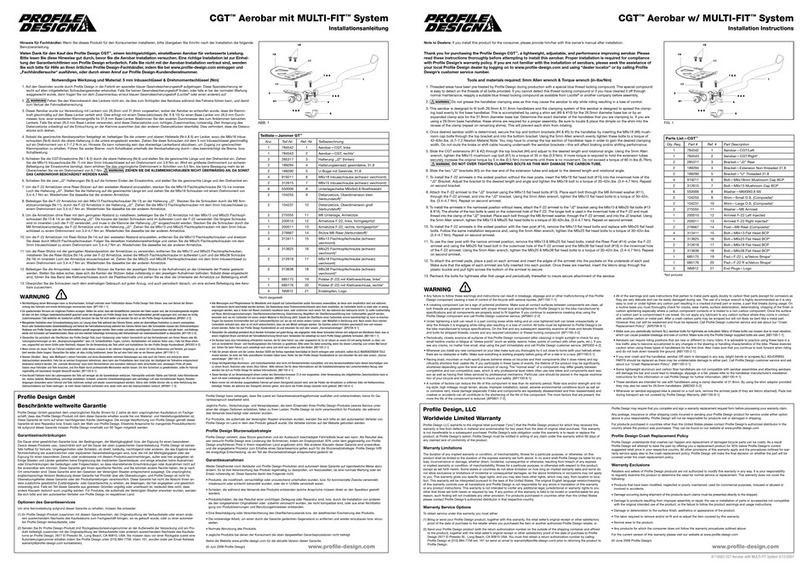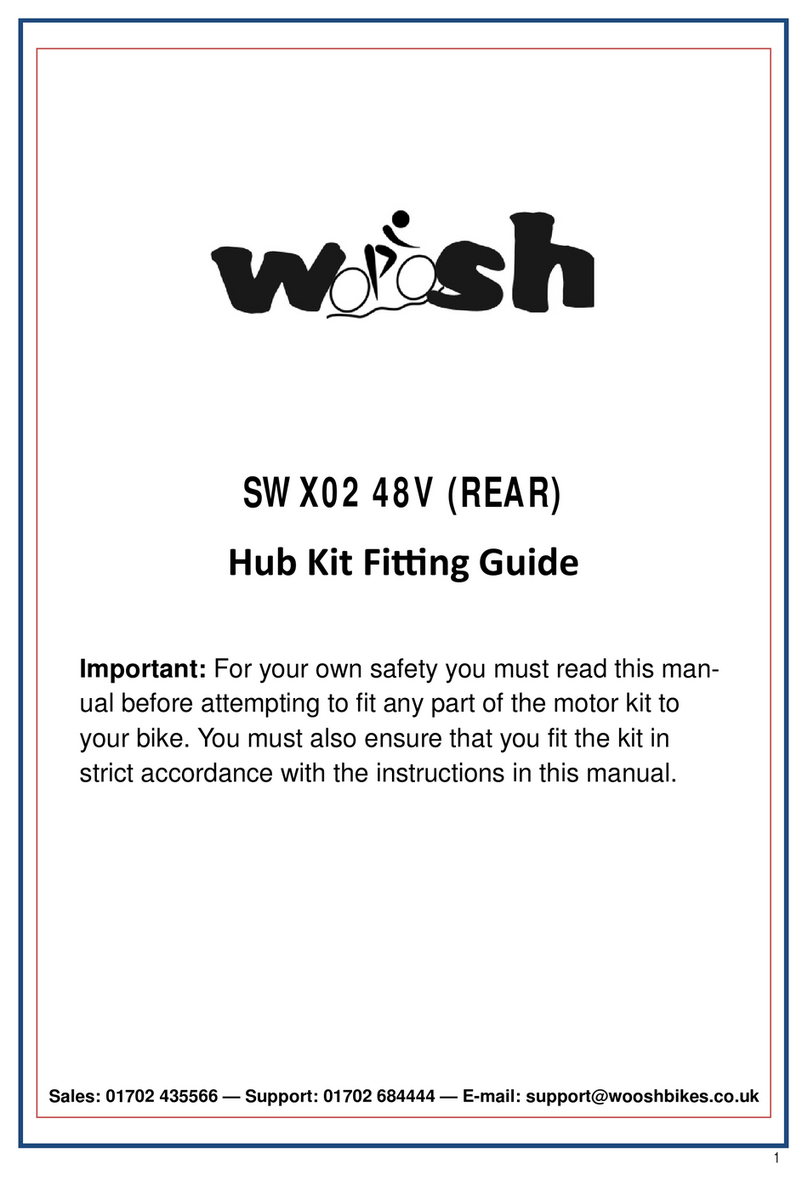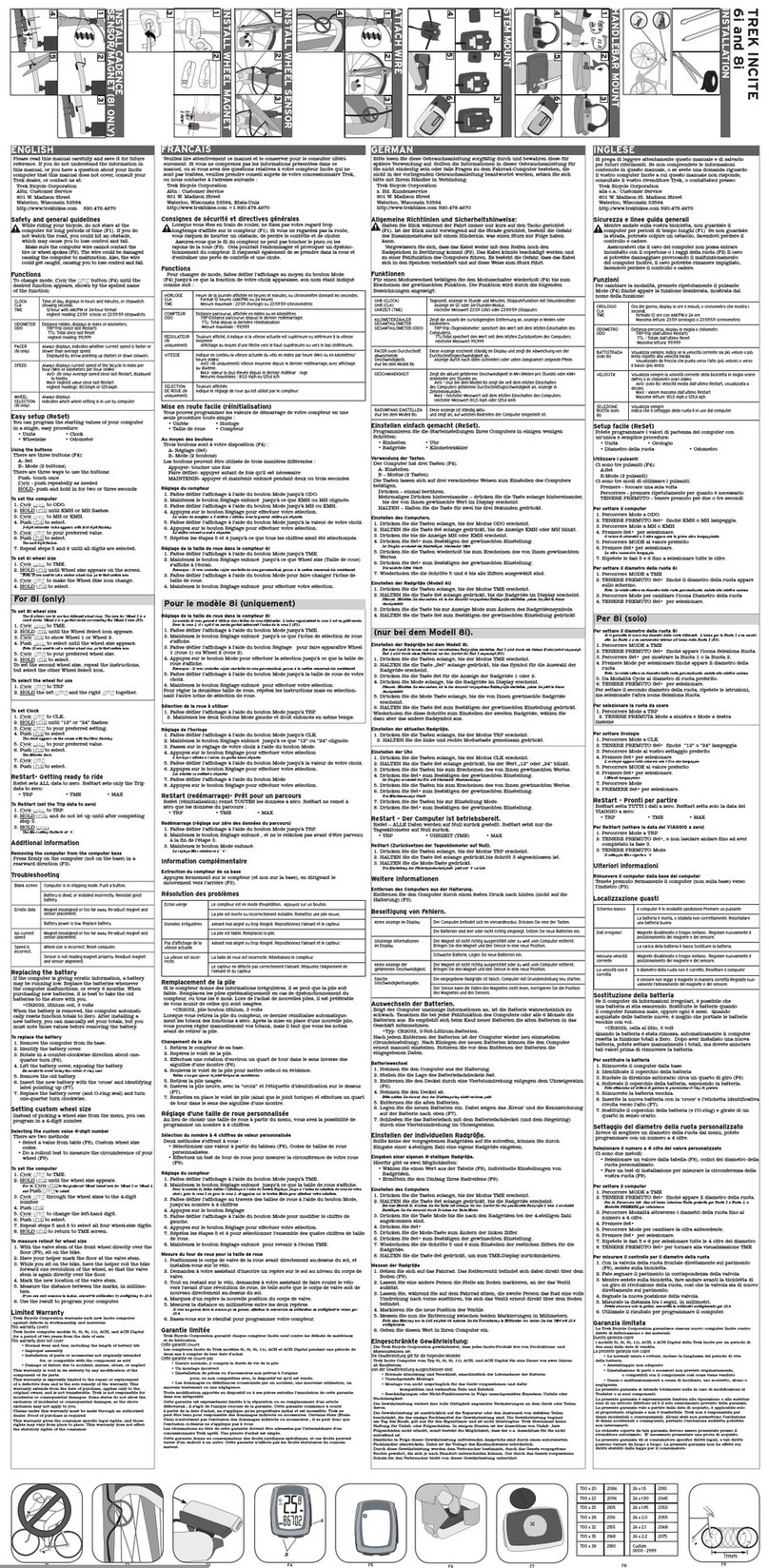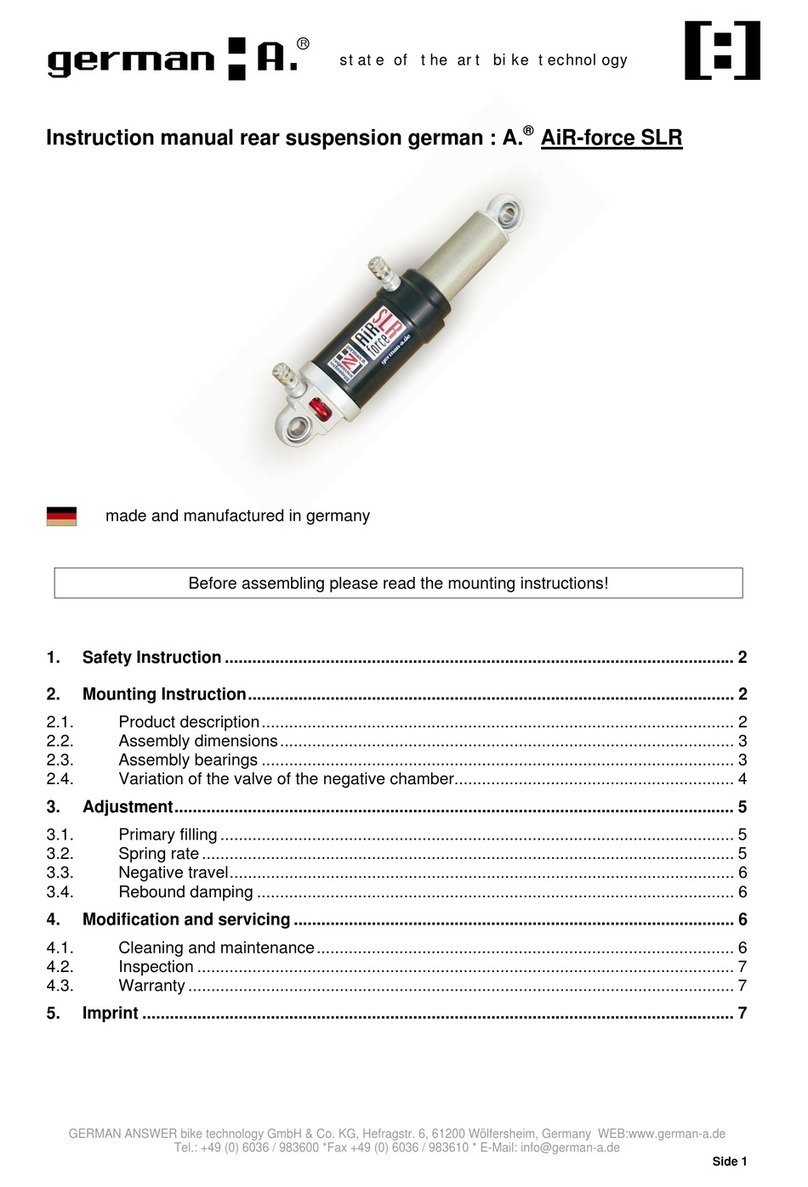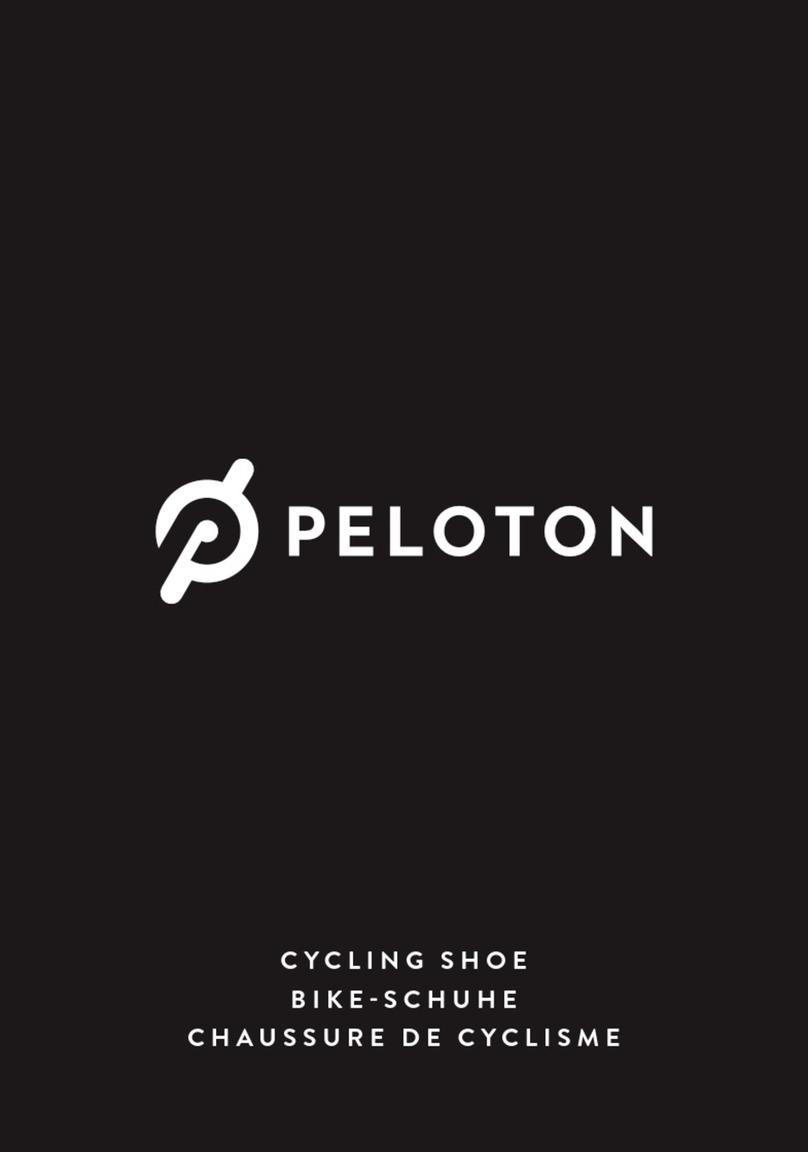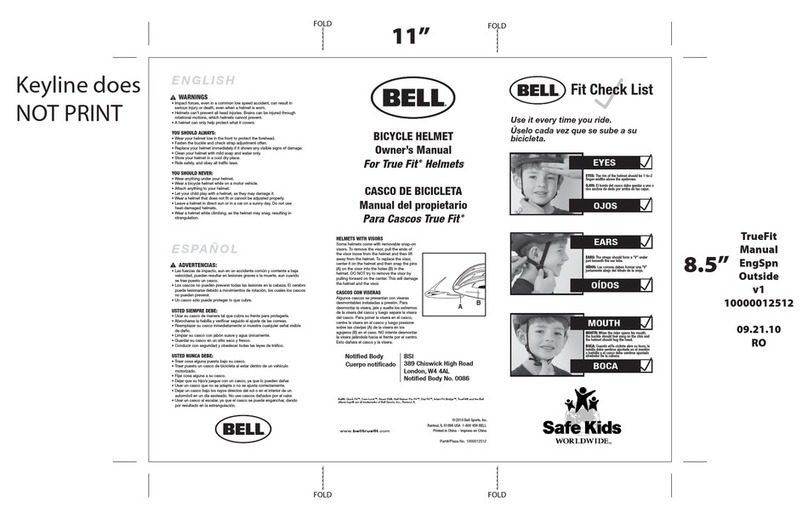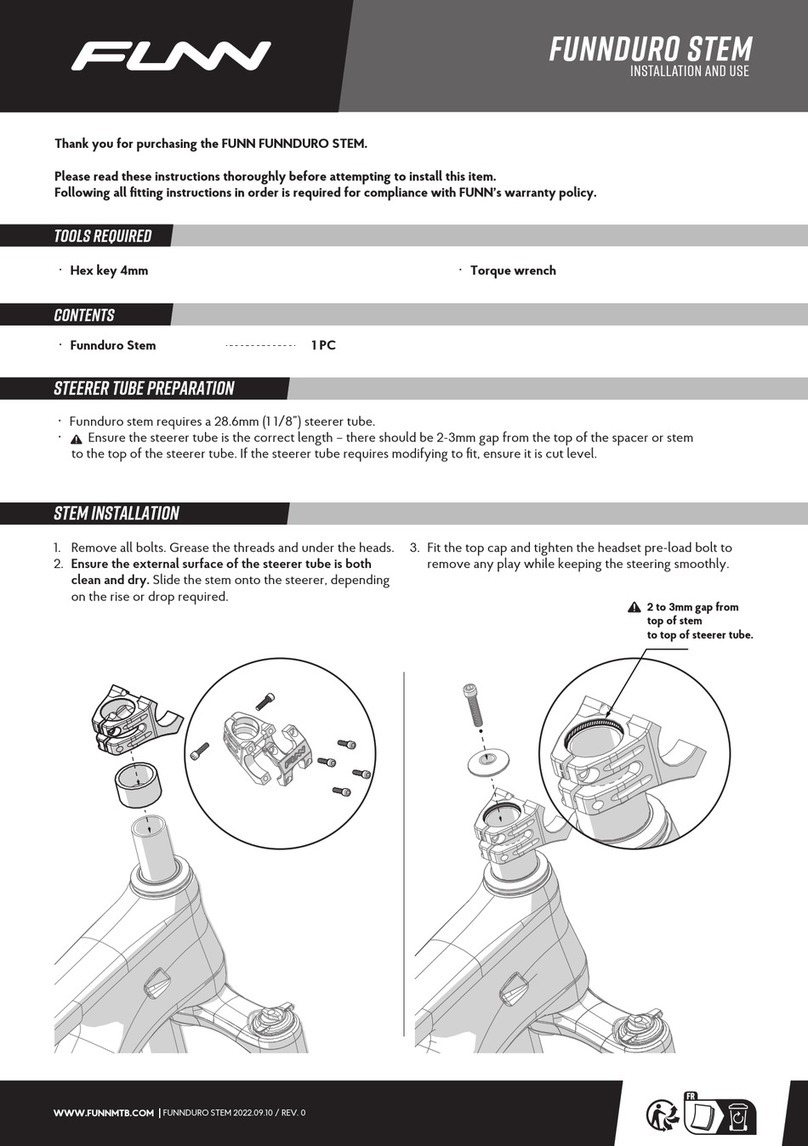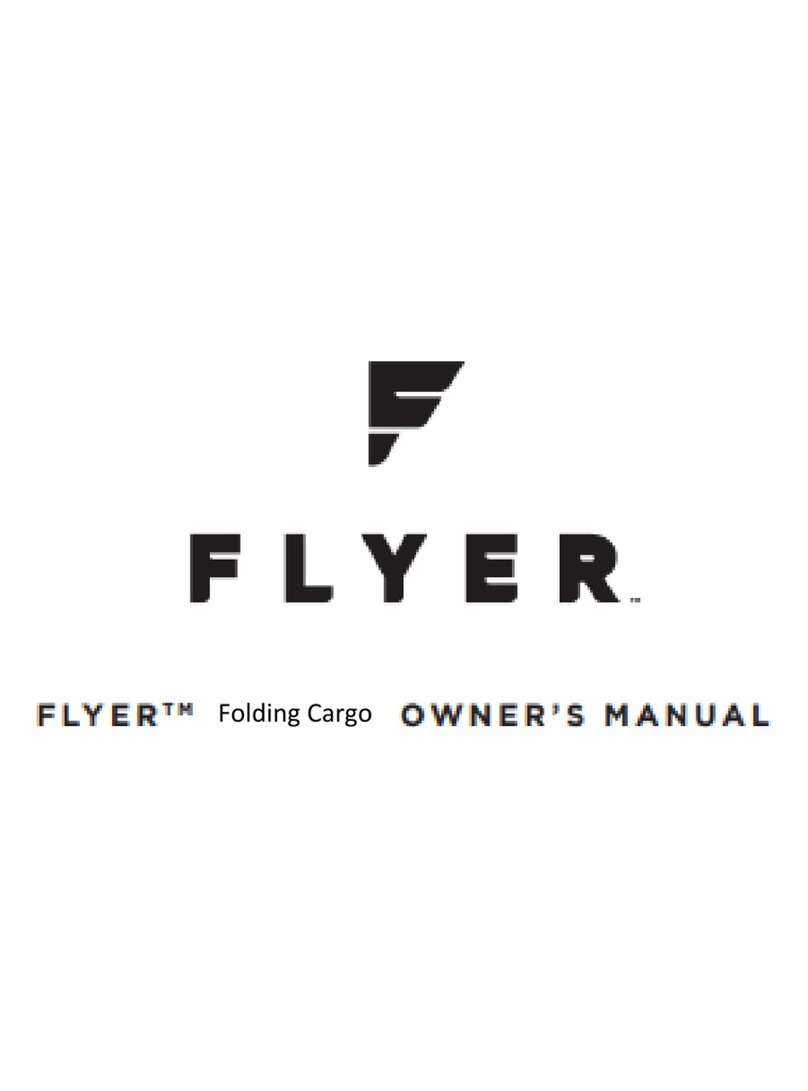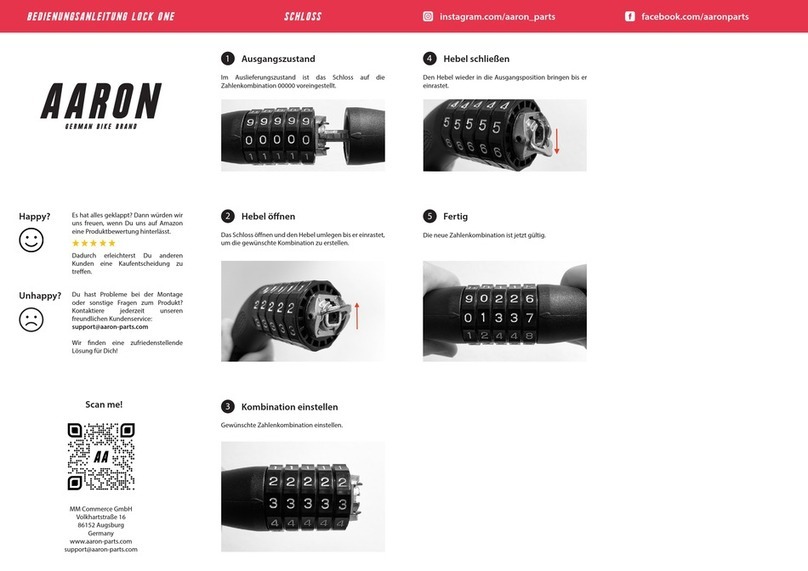meilan BLADE User manual

Wireless Bike Computer
Quick Start Guide
Blade
Introduction
The Blade is a bike computer that connects to bike sensors. In addition to the included Bluetooth Speed & Cadence
Sensor, optional or third party sensors can also be connected for use.

Table of Contents
• Installing the Mount: F-mount and Bike Mount ..................................... 01
• Installing the Speed and Cadence Sensor (C3) ................................... 02
• Setting up with Blade ....................................................................................... 03
• Setup with a Smartphone (MEILAN app) ............................................... 04
• Pair Sensors ......................................................................................................... 05
• Display Screen .................................................................................................... 06
• Icon Description .................................................................................................. 06
• Starting Measurement ..................................................................................... 06
• Changing Settings .............................................................................................. 07
Changing the Measurement Unit (KM/H or MPH) ........................... ...... 07
Inputing the Initial Settings for Total Distance ........................................... 07
Adding a New Sensor .........................................................................................07
Changing Sensor Tire Circumference Values ............................................ 07
• Viewing Your Ride .............................................................................................. 08
• Deleting Your Riding Data ..................................................................................08
• Uploading Your Ride Data to MEILAN app ............................................. 08
• Standard Accessories ...................................................................................... 08
• Optional Accessories ........................................................................................ 08
Appendix .................................................................................................................... 09
Setting up the Blade
Starting a Workout
History
Packing List
Appendix
Introduction
The Blade is a bike computer that connects to bike sensors. In addition to the included Bluetooth Speed & Cadence
Sensor, optional or third party sensors can also be connected for use.
Installing the Blade
1
2
3
4
5
6

Installing the BLADE
Installing the Mount: F-mount and Bike Mount
• Installing the Bike Mount:
* The mount can be mounted on either the stem or the handlebar.
1. Place the bike mount on the stem or handlebar of your bicycle with the rubber
side down.
2. Attach the bike mount securely using the two rubber bands.
3. Place the Blade in the mounting grooves and turn clockwise until it locks in place.
To remove, turn counterclockwise or clockwise and lift.
1. Begin by removing the screw with the allen key from the F-mount.
2. Select a suitable thickness of silicone pad into fixed ring of the mount.
3. Place the F-mount and silicone pad around the handlebar.
4. Replace and tighten the screw.
5. Place the Blade in the mounting grooves and turn clockwise until it locks in place.
To remove, turn counterclockwise or clockwise and lift.
* NOTE:
• Lock the mount firmly with two suitable rubber bands according to the size of the stem and
handlebar.
• Two rubber bands fix the bracket diagonally.
• The triangle symbol in front must point in the direction of travel.
* NOTE: The F-mount double-sided available.
1
• Installing the F-mount:
.......................................................................................................................................................................................................................................................................................................
Bike Mount Rubber Bands *4 Screw Silicone Pads Allen KeyF-mount
1 2 3 4
1 2 3

Installing the Speed and Cadence Sensor (C3)
* NOTE: The battery insulator sheet needs to be removed for the first use in order
to activate the sensor.
1. Use a coin to twist the cover counter-clockwise until it is loose enough to remove
(the arrow points to unlocked).
1. Place the sensor on the rear chain stay of your bike, near the pedal. The logo
should be facing up and the arm of the sensor should be inside the rear chain
stay, facing down.
2. Attach the magnet:
(1). Loosen the sensor arm screw using a
phillips screwdriver to move it into the
correct position.
(2). Secure the sensor in place with the
provided rubber band or nylon ties,
whichever is preferred. If using nylon
ties, do not completely tighten yet, as the
magnets still need to be aligned before
completely securing the sensor in place.
We recommend using the nylon ties for the
most secure connection.
(1). Cadence magnet:
A. Remove white liner on the back of cadence magnet and place the pedal magnet
onto the crank, magnet facing in towards the sensor.
B. Align so that the magnet will pass by the indicator sensing area on the body of
the MEILAN C3 sensor.
C. The magnet will have to within 0.79 inch (about 2cm) to get a reading.
2. Remove the cover, the battery and blue battery insulator sheet.
3. Insert the battery with the positive side facing up. Use a coin to twist the cover
clockwise back into place.
2
Installing the Speed and Cadence Sensor C3 Mounting the Speed and Cadence Sensor
Cadence magnet
Sensor zone (CADENCE)
Wheel magnet
Spoke
Sensor zone (SPEED) side
Sensor zone (SPEED)
Sensor zone (CADENCE) side
Speed and Cadence Sensor C3 Spoke Magnet Cadence Magnet Nylon Ties *4 Rubber Band
1 2 3

Setting up the Blade
(2). Wheel magnet:
A. Screw the wheel magnet onto any spoke on your back wheel, facing in towards
the sensor.
B. Align so that the magnet will pass by the indicator line on the arm of
the MEILAN C3 sensor.
C. The magnet will have to pass within 0.79 inch (about 2cm) to get a reading.
D. Once again, adjust the position of the sensor and/or magnet if required. Tighten
the magnet in place on the spoke.
E. Once satisfied with the magnet positioning and tighten.
D. Attach the pedal magnet to the crank arm using two nylon ties. As such, adjust the
position of the sensor if required.
The first time that you use this product, perform the initial setup from the Blade or
from a smartphone (MEILAN app) .
1. Hold left-side button to power on/off.
2. Press SETTING key and go to setting menu.
* NOTE: Press (middle key) to change the data; Press (left key) to scroll
forwards through the functions; Press (right key) to Scroll backwards through
the functions.
3. Press to change the Time, Year and Date based on your current location. Press
to confirm and scroll backwards. Please refer to Figure 03.
4. Press to change the measurement unit: ODO (KM/MI) and WGT (KG/LB),
Press to confirm and scroll backwards. Please refer to Figure 04.
5. Press to change the default settings for ODO. Press to confirm and scroll
backwards. Please refer to Figure 05.
6. Press to change the default settings for WGT. Press to confirm and scroll
backwards. Please refer to Figure 06.
7. Pair with the sensors (speed and cadence sensor c3)
Speed signal Cadence signal Heart rate signal
(Optional)
Power meter signal
(Optional)
3
Setting up with Blade
1 2 3
4 5 6
within 0.79 inch
within 0.79 inch
21 3
03 04 05 06
ODO
WGT
KM
KG
ODO
WGT
MI
LB
ODO
WGT
MI
LB

The icons are blinking on the screen.
Meanwhile, rotate the wheel to activate the sensor.
1. Download the MEILAN app (download from Google Play or App Store) and ensure
Bluetooth is on.
2. Turn on MEILAN app to register / log in, follow the app instructions, select the
measurement unit and authorize app.
3. Turn on Blade: hold left-side button to turn on.
4. Tap ‘+Add device’ to search and add Blade to the app.
Please refer to Figure 01 to 04.
* For detailed explanations on how to pairing with speed and
cadence sensor C3.
Please refer to the Pair Sensors on (page 5)
8. After BLADE is paired with C3 (The icons on
the screen stop blinks), press to enter WS (Wheel
circumference) setting screen. Press to change the
default settings for the wheel circumference, press
to confirm and scroll backwards through enter the
second bike pairing.
* Set tire circumference : Refer to “Tire circumference table”( page 9 )
9. You can pair and set wheel circumference just
like the first bicycle (If you have second bike).
If not, you can press SETTING key to save and
complete the Blade setting.
Long press ‘Power’ and ‘SETTING’ key at the
same time, go to factory default settings menu.
* All the data will be deleted when the device
is reset to the factory default mode by
pressing ; if you want to cancel the operation,
you can press .
* Restore Factory Settings
Setup with a Smartphone ( MEILAN app)
(Free of Charge)
If using an iPhone If using an Android smartphone
01 02 03 04
5. Tap icon of “BLADE” to enter the setting menu, then set ODO and update firmware
(if prompted). Refer to the Figure 05 to 07.
05 06 07
08 09 10
6. Pairing sensors. Tap the sensor, search and add sensor, Meanwhile, rotate the
wheel to activate the sensor. Refer to the Figure 08 to 10.
MPH
RPM
BPM W
WS
INS
MPH
RPM
BPM W
WS
INS
4
Download on the
App Store
GET IT ON
Google Play

Pair Sensors
7. After the paired, set or modify the name of sensor and wheel circumference, then
complete the setting. Refer to the Figure 11 to 12.
The sensors has been connected successfully
when the icon is green.
* Blade can be used with wireless Bluetooth BLE or ANT+ sensors. Pair your Blade with
compatible speed and cadence sensor, heart rate monitor and power meter.
1.The unit switches to the pairing standby
screen and the icons are blinking on the
screen.
2. Use one of the methods in the following
table to activate the sensor.
3. Measurement icons will stop blinking when available sensors are paired.
When all the sensors of speed, cadence, heart rate, and power meter are
paired, the Blade interface will display SUCC. Therefore, when your sensors has
stopped flashing, it means that the pairing has been successful. You can confirm
and enter the next step to set the wheel circumference.
* NOTE:
If Blade has been paired and
connected with the sensor before, it
will prompt before entering the pairing:
means your Blade is clearing its paired
history, and ready to repair, press
to confirm the clearing and re-enter
the repair.
Sensors
MEILAN Speed and
Cadence Sensor (C3)
MEILAN Heart Rate
Sensor (C5) - (Optional)
Power Meter
(Optional)
Activating the sensor Display
Rotate the wheel
Wearing the heart
Pedaling
8. Tap “More”, you can switch units and authorize third-party apps: Strava,
Trainingpeaks (Blade does not support Komoot app). Refer to the Figure
13 to 16.
* NOTE:
• Time setting: After connecting to the app, the time is automatically synchronized with the phone
time.
• When you in update device software process, don’t turn off your phone and bike computer, and
do not exit the update menu, Otherwise your bike computer may be damaged.
* Set tire circumference : Refer to the “Tire circumference table”( page 9 )
11 12
13 14 15 16
KM/H
RPM
BPM W
MP/H
RPM
BPM W
5

Starting a Workout
Icon Description
Clock
Start recording
Pause recording
The history view
Segmentation: current segment number of turns
Battery power
Current Temperature
Imperial Unit
Metric Unit
Average
Calorie
Current Distance
Total Distance
Maximum
Time (active time): Moving Time
Weight
Wheel Size (wheel circumference)
Power (Optional)
* Heart rate data will not be displayed unless heart rate sensor (Optional) is paired.
* Power data will not be displayed unless power meter (Optional) is paired.
1. Press to start recording.
2. Press to view different measurement data.
3. Press to start the next lap (press for a moment).
4. Press to manual pause the Blade when you stop moving. But Blade has an
automatic Start/Stop function , no manual operation is required for a short
pause.
5. Long press the to save your ride; Then enter the history view; Long press the
to exit the history view.
6. Importing ride data to a smartphone (MEILAN app). You can view the ride data on
smartphone and share it to Strava and Trainingpeaks.
* You can import measurement results by connecting the Blade to a smartphone
(MEILAN app).
* For detailed explanations of the ride data, please refer to "History- Upload Your Ride to
MEILAN app " (page 8)
* NOTE: After manual pause, must press to started manually, then you can start riding.
* For detailed explanations of the history view, please refer to "History" (page 8)
Total time, is the duration from the moment you hit start on the Blade or phone to the m
oment you finish the workout (including Auto Pause feature or pause the timer manually).
Display Screen Starting Measurement
Icon Description
TM TOT
WGT
HOURS LB KG
AVG
CAL
DST
ODO
MAX
TM
TOT
WGT
WS
W
Current cadence
Heart rate (Optional)
Current speed
Current distance
Pace arrows
Indicates whether the current speed is faster ( ) or slower ( ) than the average speed.
6

1. Change the setting from the Blade: It needs to be re-set.
2. Use smartphone (MEILAN app) to change settings:
A. Tap ‘More’ > ‘Measurement’, you can see Metric or Imperial.
B. Select: Metric or Imperial, and Confirm. Refer to the Figure 01 to 03.
* For detailed explanations of the setting up with Blade please refer to "Setting up with BLADE"
(page 3)
* Launch MEILAN app, tap "+ Add devices" to add Blade and the smartphone will connect with
the Blade. Then follow the procedure below.
Changing settings
• Changing the measurement unit (KM/H or MPH)
.......................................................................................................................................................................................................................................................................................................
A. Tap “BLADE” to go to Blade setting menu.
B. Tap “ODO”, input the total distance. Refer to the Figure 04 to 06.
• Inputing the initial settings for total distance
01 02 03
04 05 06
.......................................................................................................................................................................................................................................................................................................
A. Tap “BLADE” to go to Blade setting menu.
B. Tap “Sensor” →“Add sensor” to searching and add sensor.
Refer to the Figure 07 to 10.
• Adding a new sensor
.......................................................................................................................................................................................................................................................................................................
A. Tap “BLADE” to go to Blade setting menu.
B. Tap “Sensor” →“Triangle indicator area” of picture 13 to change tire
circumference and sensor rename. Refer to the Figure 11 to 14.
• Changing sensor tire circumference values.
07 08 09 10
.......................................................................................................................................................................................................................................................................................................
11 12 13 14
7

1. Long press to enter or exit history view.
2. Press to check different measurement data
in the record you are viewing.
3 .Press to check the segment data (lap) in the
record you are viewing.
4. Press to scroll to the next one.
1. Launch MEILAN app.
2. Tap “More”to view ‘Total’, ‘7 days’, ’30 days’,
‘1 year’, you can choose to view any ride records.
3. Tap “Datasheets of 7 days”, you can view the ride
records of the last 7 days.
1. Long press to enter or exit history view.
2. Press to scroll to the record view you want to delete.
3. Then press the SETTING button on the back of Blade to delete. Just delete this
record.
* Blade and MEILAN app have been connected and the ride data has been imported.
* If you want to delete all the records at once, please restore the factory settings.
C5 Heart rate monitor
C2 Dual-sided bike computer mount C3 Bluetooth speed and cadence sensor
C1 Speed / cadence sensor C1*2 Speed and cadence sensor
* Launch MEILAN app, Turn on the Blade, it will automatically connect with the app. Then the
data of you save on Blade is automatically uploaded and imported into the MEILAN app.
History Packing List
Viewing Your Ride Standard Accessories
Optional Accessories
Deleting Your Riding Data
Uploading Your Ride to MEILAN app
History Mark
• Viewing on Blade
.......................................................................................................................................................................................................................................................................................................
• Viewing with a smartphone (MEILAN app)
.......................................................................................................................................................................................................................................................................................................
TM
8

L(mm)
Tire circumference can be determined by either of the following two methods:
Measure the actual tire circumference (L)
After ensuring that the tire pressure is appropriate, sit on your bike, roll it
forward so that the tire makes one full revolution (use the valve or other marking
as a reference), and measure the distance traveled on the road.
or
* Generally, the tire size or ETRTO code is indicated on the side of the tire.
Wheel Size
ETRTO
* If you use imperial units, please pay attention to the conversion to inches.
Appendix
Tire Circumference Tire circumference reference table
935
940
1020
1055
1185
1195
1245
1290
1300
1340
1340
1350
1450
1460
1490
1515
1565
1545
1615
1770
1785
1890
1925
1965
1753
1785
1795
1905
1913
1950
2005
2010
2023
2050
2068
2070
2083
2170
12x1.75
12x1.95
14x1.50
14x1.75
16x1.50
16x1.75
16x2.00
16x1-1/8
16x1-3/8
17x1-1/4(369)
18x1.5
18x1.75
20x1.25
20x1.35
20x1.50
20x1.75
20x1.95
20x1-1/8
12x1-3/8
22x1-3/8
22x1-1/2
24x1.75
24x2.00
24x2.125
24x1(520)
24x3/4 Tubrlar
24x1-1/8
24x1-1/4
26x1(559)
26x1.25
26x1.40
26x1.50
26x1.75
26x1.95
26x2.10
26x2.125
26x2.35
26x3.00
47-203
54-203
40-254
47-254
40-305
47-305
54-305
28-349
37-349
32-369
40-355
47-355
32-406
35-406
40-406
47-406
50-406
28-451
37-451
37-501
40-501
47-507
50-507
54-507
25-520
28-540
32-540
25-559
32-559
37-559
40-559
47-559
50-559
54-559
57-559
58-559
75-559
L(mm)
Wheel Size
ETRTO
28-590
37-590
37-584
20-571
23-571
25-571
40-590
40-584
25-630
28-630
32-630
37-630
40-584
50-584
54-484
57-584
18-622
19-622
20-622
23-622
25-622
28-622
30-622
32-622
35-622
38-622
40-622
42-622
44-622
45-622
47-622
54-622
56-622
60-622
26x1-1/8
26x1-3/8
26x1-1/2
650C Tubular
26x7/8
650x20C
650x23C
650x25C
26x1(571)
650x38A
650x38B
27x1(630)
27x1-1/8
27x1-1/4
27x1-3/8
27.5x1.50
27.5x1.95
27.5x2.10
27.5x2.25
700x18C
700x19C
700x20C
700x23C
700x25C
700x28C
700x30C
700x32C
700C Tubular
700x35C
700x38C
700x40C
700x42C
700x44C
700x45C
700x47C
29x2.1
29x2.2
29x2.3
1970
2068
2100
1938
1944
2125
2105
2145
2155
2161
2169
2079
2090
2148
2182
2070
2080
2086
2096
2105
2136
2146
2155
2130
2168
2180
2200
2224
2235
2242
2268
2288
2298
2326
1920
1952
9
Other manuals for BLADE
2
Table of contents
Other meilan Bicycle Accessories manuals