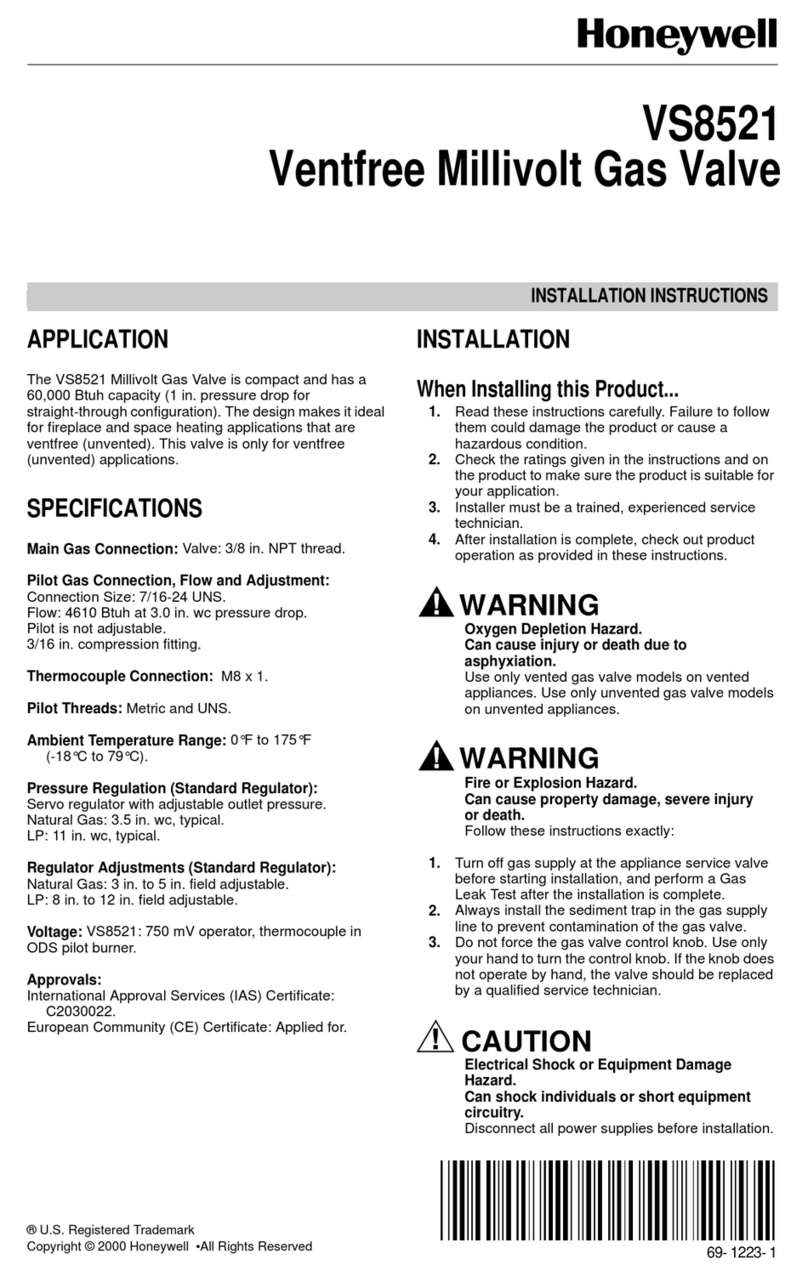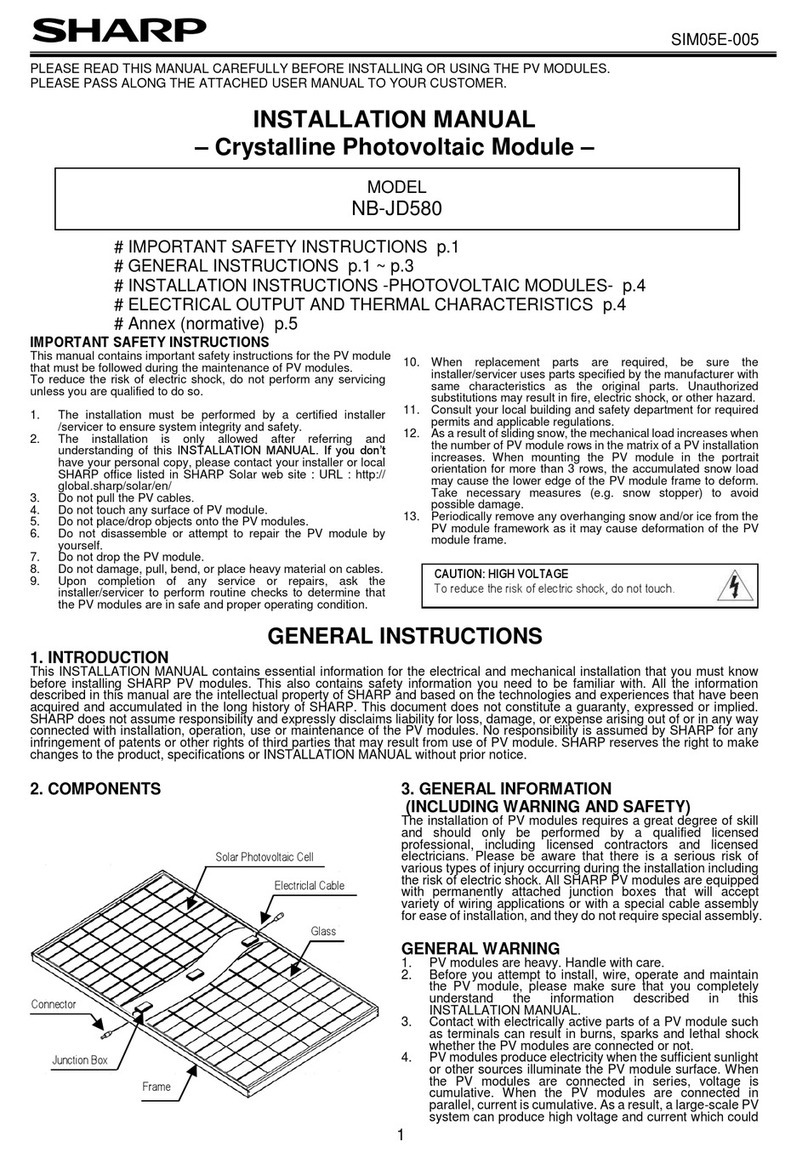Meilhaus Electronic RedLab TEMP User manual


RedLab TEMP
USB-based High-Precision 8-Channel
Temperature Measurement Module
User's Guide
Document Revision 1.5E, April, 2014
© Copyright 2014, Meilhaus Electronic

3
Imprint
User’s Guide RedLab® Series
Document Revision 1.5E
Revision Date: April 2014
Meilhaus Electronic GmbH
Am Sonnenlicht 2
D-82239 Alling near Munich, Germany
http://www.meilhaus.de
© Copyright 2014 Meilhaus Electronic GmbH
All rights reserved. No part of this publication may be reproduced, stored in a retrieval system, or
transmitted, in any form by any means, electronic, mechanical, by photocopying, recording, or
otherwise without the prior written permission of Meilhaus Electronic GmbH.
Important note:
All the information included in this user’s guide were put together with utmost care and to best
knowledge. However, mistakes may not have been erased completely.
For this reason, the firm Meilhaus Electronic GmbH feels obliged to point out that they cannot be take
on neither any warranty (apart from the claims for warranty as agreed) nor legal responsibility or
liability for consequences caused by incorrect instructions.
We would appreciate it if you inform us about any possible mistakes.
The trademark Personal Measurement Device, TracerDAQ, Universal Library, InstaCal, Harsh
Environment Warranty, Measurement Computing Corporation, and the Measurement Computing logo
are either trademarks or registered trademarks of Measurement Computing Corporation.
Windows, Microsoft, and Visual Studio are either trademarks or registered trademarks of Microsoft
Corporation.
LabVIEW is a trademark of National Instruments.
CompactFlash is a registered trademark of SanDisk Corporation.
XBee is a trademark of MaxStream, Inc.
All other trademarks are the property of their respective owners.

4
Table of Contents
Preface
About this User’s Guide .......................................................................................................................6
What you will learn from this user’s guide.........................................................................................................6
Conventions in this user’s guide.........................................................................................................................6
Where to find more information .........................................................................................................................6
Chapter 1
Introducing the RedLab TEMP.............................................................................................................7
Overview: RedLab TEMP features.....................................................................................................................7
RedLab TEMP block diagram............................................................................................................................8
Software features ................................................................................................................................................8
Connecting a RedLab TEMP to your computer is easy......................................................................................9
Chapter 2
Installing the RedLab TEMP...............................................................................................................10
What comes with your RedLab TEMP shipment? ...........................................................................................10
Hardware .........................................................................................................................................................................10
Additional documentation................................................................................................................................................10
Unpacking the RedLab TEMP..........................................................................................................................10
Installing the software ......................................................................................................................................11
Installing the RedLab TEMP ............................................................................................................................11
Configuring the RedLab TEMP........................................................................................................................12
Calibrating the RedLab TEMP .........................................................................................................................12
Chapter 3
Sensor Connections ...........................................................................................................................13
Screw terminal pin out......................................................................................................................................13
Sensor input terminals (C0H/C0L to C7H/C7L)..............................................................................................................14
Current excitation output terminals (±I1 to ±I4) ..............................................................................................................15
Four-wire, two sensor common terminals (4W01 to 4W67)............................................................................................15
Two sensor common terminals (IC01 to IC67)................................................................................................................15
Ground terminals (GND) .................................................................................................................................................15
Power terminals (+5V).....................................................................................................................................................15
Digital terminals (DIO0 to DIO7)....................................................................................................................................15
CJC sensors......................................................................................................................................................................15
Thermocouple connections...............................................................................................................................15
Wiring configuration........................................................................................................................................................15
RTD and thermistor connections......................................................................................................................16
Two-wire configuration ...................................................................................................................................................17
Three-wire configuration .................................................................................................................................................18
Four-wire configuration...................................................................................................................................................18
Semiconductor sensor measurements ...............................................................................................................20
Wiring configuration........................................................................................................................................................20
Digital I/O connections.....................................................................................................................................21
Chapter 4
Functional Details ...............................................................................................................................22
Thermocouple measurements ...........................................................................................................................22
Cold junction compensation (CJC) ..................................................................................................................................22
Data linearization.............................................................................................................................................................22
Open-thermocouple detection (OTD) ..............................................................................................................................22
RTD and thermistor measurements ..................................................................................................................23
Data linearization.............................................................................................................................................................23
USB connector..................................................................................................................................................23

RedLab TEMP User's Guide
5
LED ..................................................................................................................................................................23
Power................................................................................................................................................................24
Chapter 5
Specifications......................................................................................................................................25
Analog input .....................................................................................................................................................25
Channel configurations.....................................................................................................................................26
Compatible sensors...........................................................................................................................................26
Accuracy...........................................................................................................................................................27
Thermocouple measurement accuracy .............................................................................................................................27
Semiconductor sensor measurement accuracy .................................................................................................................28
RTD measurement accuracy ............................................................................................................................................28
Thermistor measurement accuracy ..................................................................................................................................28
Throughput rate ................................................................................................................................................29
Digital input/output...........................................................................................................................................30
Memory ............................................................................................................................................................30
Microcontroller.................................................................................................................................................30
USB +5V voltage .............................................................................................................................................30
Power................................................................................................................................................................31
USB specifications ...........................................................................................................................................31
Current excitation outputs (Ix+) .......................................................................................................................32
Environmental ..................................................................................................................................................32
Mechanical .......................................................................................................................................................32
Screw terminal connector type and pin out.......................................................................................................32
Screw terminal pin out.....................................................................................................................................................33

6
Preface
About this User’s Guide
What you will learn from this user’s guide
This user’s guide explains how to install, configure, and use the RedLab TEMP so that you get the most out of
its USB-based temperature measurement features.
This user’s guide also refers you to related documents available on our web site, and to technical support
resources.
Conventions in this user’s guide
For more information on …
Text presented in a box signifies additional information and helpful hints related to the subject matter you are
reading.
Caution! Shaded caution statements present information to help you avoid injuring yourself and others,
damaging your hardware, or losing your data.
<#:#> Angle brackets that enclose numbers separated by a colon signify a range of numbers, such as those assigned
to registers, bit settings, etc.
bold text Bold text is used for the names of objects on the screen, such as buttons, text boxes, and check boxes. For
example:
1. Insert the disk or CD and click the OK button.
italic text Italic text is used for the names of manuals and help topic titles, and to emphasize a word or phrase. For
example:
The InstaCal installation procedure is explained in the Quick Start Guide.
Never touch the exposed pins or circuit connections on the board.
Where to find more information
The following electronic documents provide helpful information relevant to the operation of the RedLab TEMP.
The Quick Start Guide is available on our RedLab CD in the root directory.
The Guide to Signal Connections is available on our RedLab CD under „ICalUL\Documents“.
The Universal Library User's Guide is available on our RedLab CD under „ICalUL\Documents“.
The Universal Library Function Reference is available on our RedLab CD under „ICalUL\Documents“.
The Universal Library for LabVIEW™User’s Guide is available on our RedLab CD under
„ICalUL\Documents“.

7
Chapter 1
Introducing the RedLab TEMP
Overview: RedLab TEMP features
This user's guide contains all of the information you need to connect the RedLab TEMP to your computer and
to the signals you want to measure.
The RedLab TEMP is a USB 2.0 full-speed, temperature measurement module that is supported under popular
Microsoft®Windows®operating systems. The RedLab TEMP is fully compatible with both USB 1.1 and USB
2.0 ports.
The RedLab TEMP provides eight differential input channels that are software programmable for different
sensor categories including thermocouple, RTDs, thermistors and Semiconductor sensors. Eight independent,
TTL-compatible digital I/O channels are provided to monitor TTL-level inputs, communicate with external
devices, and to generate alarms. The digital I/O channels are software programmable for input or output.
With the RedLab TEMP, you can take measurements from four sensor categories:
Thermocouple – types J, K, R, S, T, N, E, and B
Resistance temperature detectors (RTDs) – 2, 3, or 4-wire measurements of 100 Ωplatinum RTDs
Thermistors – 2, 3, or 4-wire measurements
Semiconductor temperature sensors – LM36 or equivalent
The RedLab TEMP provides a 24-bit analog-to-digital (A/D) converter for each pair of differential analog input
channels. Each pair of differential inputs constitutes a channel pair.
You can connect a different category of sensor to each channel pair, but you can not mix categories among the
channels that constitute a channel pair (although it is permissible to mix thermocouple types).
The RedLab TEMP provides two integrated cold junction compensation (CJC) sensors for thermocouple
measurements, and built-in current excitation sources for resistive sensor measurements.
An open thermocouple detection feature lets you detect a broken thermocouple. An on-board microprocessor
automatically linearizes the measurement data according to the sensor category.
The RedLab TEMP is a standalone plug-and-play module which draws power from the USB cable. No external
power supply is required. All configurable options are software programmable.
The RedLab TEMP is fully software calibrated.

RedLab TEMP User's Guide Introducing the RedLab TEMP
8
RedLab TEMP block diagram
RedLab TEMP functions are illustrated in the block diagram shown here.
24-bit A/D
(CH0, CH1)
Input
mux.
Input
mux.
CJC
CH0-3
±Ix
Precision
5V Ref.
24-bit A/D
(CH2, CH3)
±Ix
24-bit A/D
(CH4, CH5)
Input
mux.
Input
mux.
CJC
CH4-7
±Ix
24-bit A/D
(CH6, CH7)
±Ix
Screw TerminalScrew Terminal
Isolated
Micro
Temp
sensor
I/O
Isolator
500 V
Isolation
Barrier
SPI
Isolated
DC/DC
USB
+5V
(+12)
(-12)
8
DIO
USB 2.0
Microcontroller
USB
(PC)
Figure 1. RedLab TEMP functional block diagram
Software features
For information on the features of InstaCal and the other software included with your RedLab TEMP, refer to
the Quick Start Guide that shipped with your device. The Quick Start Guide is also available in PDF on our
RedLab CD (root directory).

RedLab TEMP User's Guide Introducing the RedLab TEMP
9
Connecting a RedLab TEMP to your computer is easy
Installing a data acquisition device has never been easier.
The RedLab TEMP relies upon the Microsoft Human Interface Device (HID) class drivers. The HID class
drivers ship with every copy of Windows that is designed to work with USB ports. We use the Microsoft
HID because it is a standard, and its performance delivers full control and maximizes data transfer rates for
your RedLab TEMP. No third-party device driver is required.
The RedLab TEMP is plug-and-play. There are no jumpers to position, DIP switches to set, or interrupts to
configure.
You can connect the RedLab TEMP before or after you install the software, and without powering down
your computer first. When you connect an HID to your system, your computer automatically detects it and
configures the necessary software. You can connect and power multiple HID peripherals to your system
using a USB hub.
You can connect your system to various devices using a standard four-wire cable. The USB connector
replaces the serial and parallel port connectors with one standardized plug and port combination.
You do not need a separate power supply module. The USB automatically delivers the electrical power
required by each peripheral connected to your system.
Data can flow two ways between a computer and peripheral over USB connections.

10
Chapter 2
Installing the RedLab TEMP
What comes with your RedLab TEMP shipment?
The following items are shipped with the RedLab TEMP.
Hardware
RedLab TEMP
USB cable (2 meter length)
Additional documentation
In addition to this hardware user's guide, you should also receive the Quick Start Guide (available on our
RedLab CD (root directory)). This booklet supplies a brief description of the software you received with your
RedLab TEMP and information regarding installation of that software. Please read this booklet completely
before installing any software or hardware.

RedLab TEMP User's Guide Installing the RedLab TEMP
11
Unpacking the RedLab TEMP
As with any electronic device, you should take care while handling to avoid damage from static
electricity. Before removing the RedLab TEMP from its packaging, ground yourself using a wrist strap or by
simply touching the computer chassis or other grounded object to eliminate any stored static charge.
If your RedLab TEMP is damaged, notify Meilhaus Electronic immediately by phone, fax, or e-mail. For
international customers, contact your local distributor where you purchased the RedLab TEMP.
Phone: +49 (0) 8141/5271-188
Fax: +49 (0) 8141/5271-169
E-Mail: suppo[email protected]
Installing the software
Refer to the Quick Start Guide for instructions on installing the software Guide (available on our RedLab CD
(root directory)).
Installing the RedLab TEMP
To connect the RedLab TEMP to your system, turn your computer on, and connect the USB cable to a USB port
on your computer or to an external USB hub that is connected to your computer. The USB cable provides power
and communication to the RedLab TEMP.
When you connect the RedLab TEMP (follow illustrations: USB-TEMP) for the first time, a Found New
Hardware popup balloon (Windows XP) or dialog (other Windows versions) opens as the RedLab TEMP is
detected.
When this balloon or dialog closes, the installation is complete. The USB LED should flash and then remain lit.
This indicates that communication is established between the RedLab TEMP and your computer.
Caution! Do not disconnect any device from the USB bus while the computer is communicating with the
RedLab TEMP, or you may lose data and/or your ability to communicate with the RedLab TEMP.
If the LED turns off
If the LED is lit but then turns off, the computer has lost communication with the RedLab TEMP. To restore
communication, disconnect the USB cable from the computer, and then reconnect it. This should restore
communication, and the LED should turn back on.

RedLab TEMP User's Guide Installing the RedLab TEMP
12
Configuring the RedLab TEMP
All hardware configuration options on the RedLab TEMP are programmable with software. Use InstaCal to set
the sensor type for each channel. The configurable options dynamically update according to the selected sensor
category. Configuration options are stored on the RedLab TEMP 's isolated microcontroller in EEPROM, which
is non-volatile memory on the RedLab TEMP module. Configuration options are loaded on power up.
Default configuration
The factory default configuration is Disabled. The Disabled mode disconnects the analog inputs from the
terminal blocks and internally grounds all of the A/D inputs. This mode also disables each of the current
excitation sources.
Warm up
Allow the RedLab TEMP to warm up for 30 minutes before taking measurements. This warm up time
minimizes thermal drift and achieves the specified rated accuracy of measurements.
For RTD or thermistor measurements, this warm-up time is also required to stabilize the internal current
reference.
Calibrating the RedLab TEMP
The RedLab TEMP is fully calibrated via software. InstaCal prompts you to run its calibration utility when you
change from one sensor category to another.
Allow the RedLab TEMP to operate for at least 30 minutes before calibrating. This warm up time minimizes
thermal drift and achieves the specified rated accuracy of measurements.

13
Chapter 3
Sensor Connections
The RedLab TEMP supports the following temperature sensor types:
Thermocouple – types J, K, R, S, T, N, E, and B
Resistance temperature detectors (RTDs) – 2, 3, or 4-wire measurement modes of 100 Ωplatinum RTDs.
Thermistors – 2, 3, or 4-wire measurement modes.
Semiconductor temperature sensors – LM36 or equivalent
Sensor selection
The type of sensor you select will depend on your application needs. Review the temperature ranges and
accuracies of each sensor type to determine which is best suited for your application.
Screw terminal pin out
The RedLab TEMP has four rows of screw terminals — two rows on the top edge of the housing, and two rows
on the bottom edge. Each row has 26 connections. Between each bank of screw terminals are two integrated
CJC sensors used for thermocouple measurements. Signals are identified in Figure 2.
I1+ 1
NC 2
C0H 3
C0L 4
4W01 5
IC01 6
C1H 7
C1L 8
GND 9
I1- 10
I2+ 11
NC 12
C2H 13
C2L 14
4W23 15
IC23 16
C3H 17
C3L 18
GND 19
I2- 20
+5V 21
GND 22
DIO0 23
DIO1 24
DIO2 25
DIO3 26
27 I4-
28 GND
29 C7L
30 C7H
31 IC67
32 4W67
33 C6L
34 C6H
35 NC
36 I4+
37 I3-
38 GND
39 C5L
40 C5H
41 IC45
42 4W45
43 C4L
44 C4H
45 NC
46 I3+
47 +5V
48 GND
49 DIO7
50 DIO6
51 DIO5
52 DIO4
CJC SensorCJC Sensor
Figure 2. RedLab TEMP screw terminal pin numbers

RedLab TEMP User's Guide Sensor Connections
14
RedLab TEMP screw terminal descriptions
Pin Signal
Name
Pin Description Pin Signal
Name
Pin Description
1 I1+ CH0/CH1 current excitation source 27 I4- CH6/CH7 current excitation return
2 NC Not connected 28 GND Ground
3 C0H CH0 sensor input (+) 29 C7L CH7 sensor input (-)
4 C0L CH0 sensor input (-) 30 C7H CH7 sensor input (+)
5 4W01 CH0/CH1 4-wire, 2 sensor common 31 IC67 CH6/CH7 2 sensor common
6 IC01 CH0/CH1 2-sensor common 32 4W67 CH6/CH7 4-wire, 2 sensor common
7 C1H CH1 sensor input (+) 33 C6L CH6 sensor input (-)
8 C1L CH1 sensor input (-) 34 C6H CH6 sensor input (+)
9 GND Ground 35 NC Not connected
10 I1- CH0/CH1 current excitation return 36 I4+ CH6/CH7 current excitation source
CJC sensor
CJC sensor
11 I2+ CH2/CH3 current excitation source 37 I3- CH4/CH5 current excitation return
12 NC Not connected 38 GND Ground
13 C2H CH2 sensor input (+) 39 C5L CH5 sensor input (-)
14 C2L CH2 sensor input (-) 40 C5H CH5 sensor input (+)
15 4W23 CH2/CH3 4-wire, 2 sensor common 41 IC45 CH4/CH5 2 sensor common
16 IC23 CH2/CH3 2 sensor common 42 4W45 CH4/CH5 4-wire, 2 sensor common
17 C3H CH3 sensor input (+) 43 C4L CH4 sensor input (-)
18 C3L CH3 sensor input (-) 44 C4H CH4 sensor input (+)
19 GND Ground 45 NC Not connected
20 I2- CH2/CH3 current excitation return 46 I3+ CH4/CH5 current excitation source
21 +5V +5V output 47 +5V +5V output
22 GND Ground 48 GND Ground
23 DIO0 Digital Input/Output 49 DIO7 Digital Input/Output
24 DIO1 Digital Input/Output 50 DIO6 Digital Input/Output
25 DIO2 Digital Input/Output 51 DIO5 Digital Input/Output
26 DIO3 Digital Input/Output 52 DIO4 Digital Input/Output
Use 16 AWG to 30 AWG wire for your signal connections.
Tighten screw terminal connections
When making connections to the screw terminals, be sure to tighten the screw until tight. Simply touching the
top of the screw terminal is not sufficient to make a proper connection.
Sensor input terminals (C0H/C0L to C7H/C7L)
You can connect up to eight temperature sensors to the differential sensor inputs (C0H/C0L to C7H/C7L).
Supported sensor categories include thermocouples, RTDs, thermistors, or semiconductor sensors.
Do not mix sensor categories within channel pairs. You can mix thermocouple types (J, K, R, S, T, N, E, and B)
within channel pairs, however.
Do not connect two different sensor categories to the same channel pair
The RedLab TEMP provides a 24 bit A/D converter for each channel pair. Each channel pair can monitor one
sensor category. To monitor a sensor from a different category, connect the sensor to a different channel pair
(input terminals).

RedLab TEMP User's Guide Sensor Connections
15
Current excitation output terminals (±I1 to ±I4)
The RedLab TEMP has four dedicated pairs of current excitation output terminals (±I1 to ±I4). These terminals
have a built-in precision current source to provide excitation for the resistive sensors used for RTD and
thermistor measurements.
Each current excitation terminal is dedicated to one pair of sensor input channels:
I1+ is the current excitation source for channel 0 and channel 1
I2+ is the current excitation source for channel 2 and channel 3
I3+ is the current excitation source for channel 4 and channel 5
I4+ is the current excitation source for channel 6 and channel 7
Four-wire, two sensor common terminals (4W01 to 4W67)
These terminals are used as the common connection for four-wire configurations with two RTD or thermistor
sensors.
Two sensor common terminals (IC01 to IC67)
These terminals are used as the common connection for two-wire configurations with two RTD or thermistor
sensors.
Ground terminals (GND)
The six ground terminals (GND) provide a common ground for the input channels and DIO bits and are isolated
(500 VDC) from the USB GND.
Power terminals (+5V)
The two +5V output terminals are isolated (500 VDC) from the USB +5V.
Digital terminals (DIO0 to DIO7)
You can connect up to eight digital I/O lines to the screw terminals labeled DIO0 to DIO7. Each terminal is
software configurable for input or output.
CJC sensors
The RedLab TEMP has two built in high-resolution temperature sensors. One sensor is located on the right side
of the package, and one sensor is located at the left side.
Thermocouple connections
A thermocouple consists of two dissimilar metals that are joined together at one end. When the junction of the
metals is heated or cooled, a voltage is produced that correlates to temperature.
The RedLab TEMP makes fully differential thermocouple measurements without the need of ground-
referencing resistors. A 32-bit floating point value in either a voltage or temperature format is returned by
software. An open thermocouple detection feature is available for each analog input which automatically detects
an open or broken thermocouple.
Use InstaCal to select the thermocouple type (J, K, R, S, T, N, E, and B) and one or more sensor input channels
to connect the thermocouple.
Wiring configuration
Connect the thermocouple to the RedLab TEMP using a differential configuration, as shown in

RedLab TEMP User's Guide Sensor Connections
16
I#+
NC
C#H
C#L
4W##
IC##
C#H
C#L
GND
I#-
Figure 3.
I#+
NC
C#H
C#L
4W##
IC##
C#H
C#L
GND
I#-
Figure 3. Typical thermocouple connection
The RedLab TEMP GND pins are isolated from earth ground, so connecting thermocouple sensors to voltages
referenced to earth ground is permissible as long as the isolation between the GND pins (9, 19, 28, 38) and earth
ground is maintained.
When thermocouples are attached to conductive surfaces, the voltage differential between multiple
thermocouples must remain within ±1.4 V. For best results, we recommend the use of insulated or ungrounded
thermocouples when possible.
Maximum input voltage between analog input and ground
The absolute maximum input voltage between an analog input and the isolated GND pins is ±25 VDC when the
RedLab TEMP is powered on, and ±40 VDC when the RedLab TEMP is powered off.
If you need to increase the length of your thermocouple, use the same type of thermocouple wires to minimize
the error introduced by thermal EMFs.
RTD and thermistor connections
A resistance temperature detector (RTD) measures temperature by correlating the resistance of the RTD
element with temperature. A thermistor is a thermally-sensitive resistor that is similar to an RTD in that its
resistance changes with temperature — thermistors show a large change in resistance that is proportional to a
small change in temperature. The main difference between RTD and thermistor measurements is the method
used to linearize the sensor data.
RTDs and thermistors are resistive devices that require an excitation current to produce a voltage drop that can
be measured differentially across the sensor. The RedLab TEMP features four built-in current excitation sources
(±I1 to ±I4) for measuring resistive type sensors. Each current excitation terminal is dedicated to one channel
pair.
The RedLab TEMP makes two, three, and four-wire measurements of RTDs (100 Ωplatinum type) and
thermistors.
Use InstaCal to select the sensor type and the wiring configuration. Once the resistance value is calculated, the
value is linearized in order to convert it to a temperature value. A 32-bit floating point value in either
temperature or resistance is returned by software.

RedLab TEMP User's Guide Sensor Connections
17
RTD maximum resistance
Resistance values greater than 660 Ωcannot be measured by the RedLab TEMP in the RTD mode. The 660 Ω
resistance limit includes the total resistance across the current excitation (±Ix) pins, which is the sum of the
RTD resistance and the lead resistances.
Thermistor maximum resistance
Resistance values greater than 180k ohms cannot be measured by the RedLab TEMP in the thermistor mode.
The 180 k Ωresistance limit includes the total resistance across the current excitation (±Ix) pins, which is the
sum of the thermistor resistance and the lead resistance.
Two-wire configuration
The easiest way to connect an RTD sensor or thermistor to the RedLab TEMP is with a two-wire configuration,
since it requires the fewest connections to the sensor. With this method, the two wires that provide the RTD
sensor with its excitation current also measure the voltage across the sensor.
Since RTDs exhibit a low nominal resistance, measurement accuracy can be affected due to the lead wire
resistance. For example, connecting lead wires that have a resistance of 1 Ω(0.5 Ωeach lead) to a 100 Ω
platinum RTD will result in a 1% measurement error.
With a two-wire configuration, you can connect either one sensor per channel pair, or two sensors per channel
pair.
Two-wire, single-sensor
A two-wire single-sensor measurement configuration is shown in Figure 4.
I#+
NC
C#H
C#L
4W##
IC##
C#H
C#L
GND
I#-
Figure 4. Two-wire, single RTD or thermistor sensor measurement configuration
When you select a two-wire single sensor configuration with InstaCal, connections to C#H and C#L are made
internally.

RedLab TEMP User's Guide Sensor Connections
18
Two-wire, two sensor
A two-wire, two-sensor measurement configuration is shown in Figure 5.
I#+
NC
C#H
C#L
4W##
IC##
C#H
C#L
GND
I#-
Figure 5. Two-wire, two RTD or thermistor sensors measurement configuration
When you select a two-wire, two sensor configuration with InstaCal, connections to C#H (first sensor) and
C#H/C#L (second sensor) are made internally.
When configured for two-wire mode, both sensors must be connected to obtain proper measurements.
Three-wire configuration
A three-wire configuration compensates for lead-wire resistance by using a single voltage sense connection.
With a three-wire configuration, you can connect only one sensor per channel pair. A three-wire measurement
configuration is shown in Figure 6.
I#+
NC
C#H
C#L
4W##
IC##
C#H
C#L
GND
I#-
Figure 6. Three-wire RTD or thermistor sensor measurement configuration
When you select a three-wire sensor configuration with InstaCal, the RedLab TEMP measures the lead
resistance on the first channel (C#H/C#L) and measures the sensor itself using the second channel (C#H/C#L).
This configuration compensates for any lead-wire resistance and temperature change in lead-wire resistance.
Connections to C#H for the first channel and C#H/C#L of the second channel are made internally.
Three-wire compensation
For accurate three wire compensation, the individual lead resistances connected to the ±I# pins must be of equal
resistance value.
Four-wire configuration
With a four-wire configuration, connect two sets of sense/excitation wires at each end of the RTD or thermistor
sensor. This configuration completely compensates for any lead-wire resistance and temperature change in lead-
wire resistance.
Connect your sensor with a four-wire configuration when your application requires very high accuracy
measurements. Examples of a four-wire single-sensor measurement configuration are shown in Figure 7 and
Figure 8.
You can configure the RedLab TEMP with either a single sensor per channel or two sensors per channel pair.
Four-wire, single-sensor
A four-wire, single-sensor connected to the first channel of a channel pair is shown in Figure 7.

RedLab TEMP User's Guide Sensor Connections
19
I#+
NC
C#H
C#L
4W##
IC##
C#H
C#L
GND
I#-
Figure 7. Four-wire, single RTD or thermistor sensor measurement configuration
A four-wire, single-sensor connected to the second channel of a channel pair is shown in Figure 8.
I#+
NC
C#H
C#L
4W##
IC##
C#H
C#L
GND
I#-
Figure 8. Four-wire, single RTD or thermistor sensor measurement configuration
A four-wire, two-sensor measurement configuration is shown in Figure 9.
I#+
NC
C#H
C#L
4W##
C#H
C#L
GND
I#-
Figure 9. Four-wire, two RTD or thermistor sensors measurement configuration
When configured for four-wire, two sensor mode, both sensors must be connected to obtain proper
measurements.

RedLab TEMP User's Guide Sensor Connections
20
Semiconductor sensor measurements
Semiconductor sensors are suitable over a range of approximately -40 °C to 125 °C, where an accuracy of ±2
°C is adequate. The temperature measurement range of a semiconductor sensor is small when compared to
thermocouples and RTDs. However, semiconductor sensors can be accurate, inexpensive and easy to interface
with other electronics for display and control.
The RedLab TEMP makes high-resolution measurements of semiconductor sensors, such as the LM36 or
equivalent, and returns a 32-bit floating point value in either a voltage or temperature format.
Use InstaCal to select the sensor type (TMP36 or equivalent) and the sensor input channel to connect the
sensor.
Wiring configuration
You can connect a TMP36 (or equivalent) semiconductor sensor to the RedLab TEMP using a single-ended
configuration, as shown in Figure 10. The RedLab TEMP also provides +5V and GND pins for powering the
sensor.
I#+
NC
C#H
C#L
4W##
IC##
C#H
C#L
GND
I#-
TMP36
5V
Figure 10. Semiconductor sensor measurement configuration
The software outputs the measurement data as a 32-bit floating point value in either voltage or temperature.
Table of contents
Popular Control Unit manuals by other brands

Nice
Nice MC824HR Instructions and warnings for installation and use

National Instruments
National Instruments 9871 Getting started

Emerson
Emerson ANDERSON GREENWOOD 4142HF Installation, operation and maintenance instructions
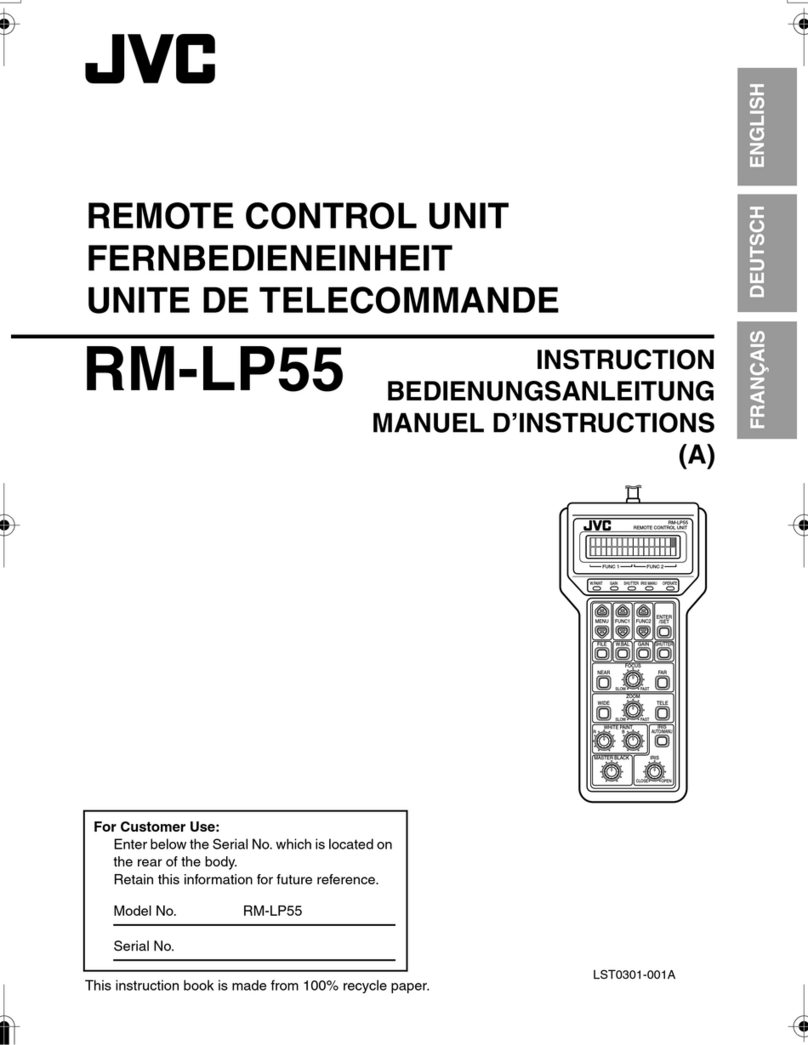
JVC
JVC RK-LP55U instructions

WAGO
WAGO 761-216 manual

Waters
Waters 2545 Binary Gradient Module Operator's guide

DIEL
DIEL MT 200 Installation and instruction manual

Phoenix Contact
Phoenix Contact PSM-EG-RS232/RS422-P/4K manual

SWITLIK
SWITLIK MOM 8-A owner's manual

Thermo Scientific
Thermo Scientific Orion Versa Star reference guide

Nice
Nice MOONCLEVER MC424 Instructions and warnings for installation and use

Cepex
Cepex Industrial Series Assembly instructions