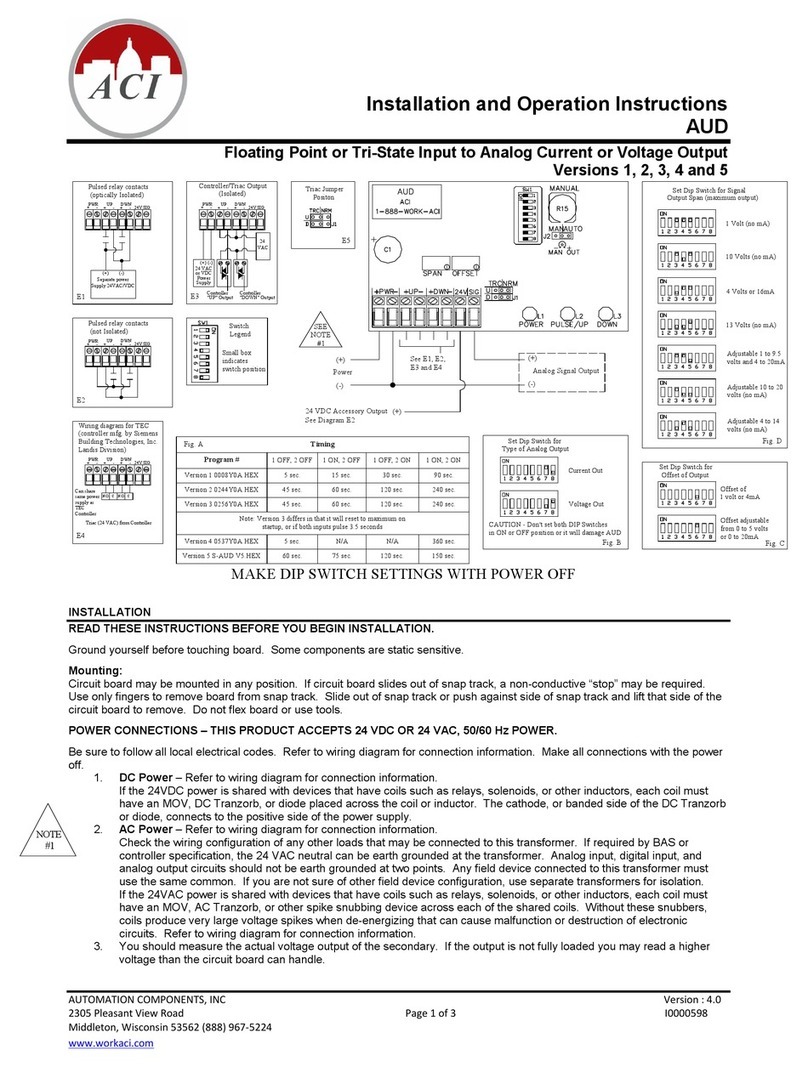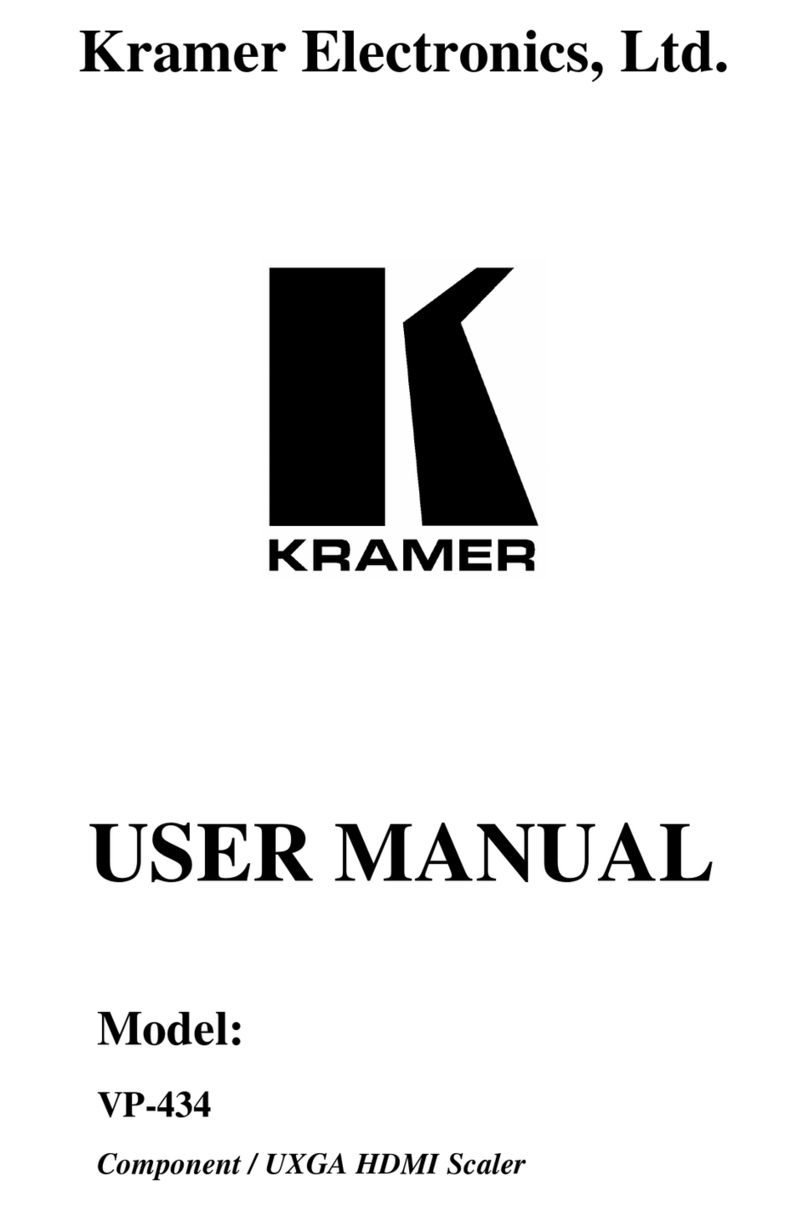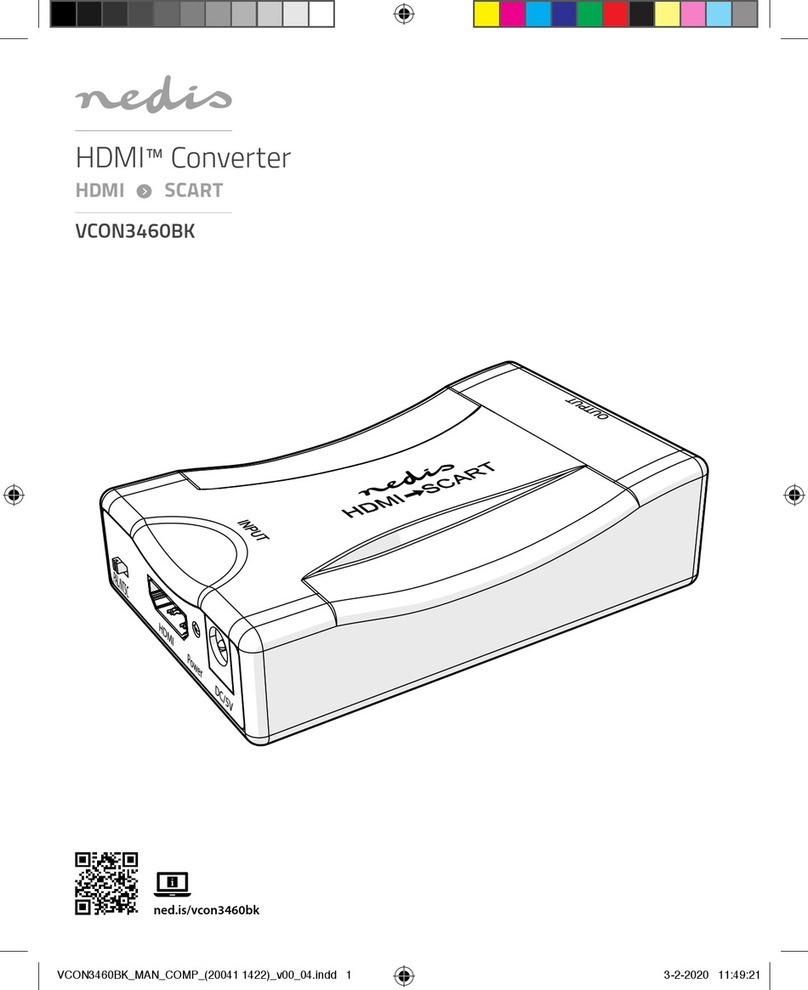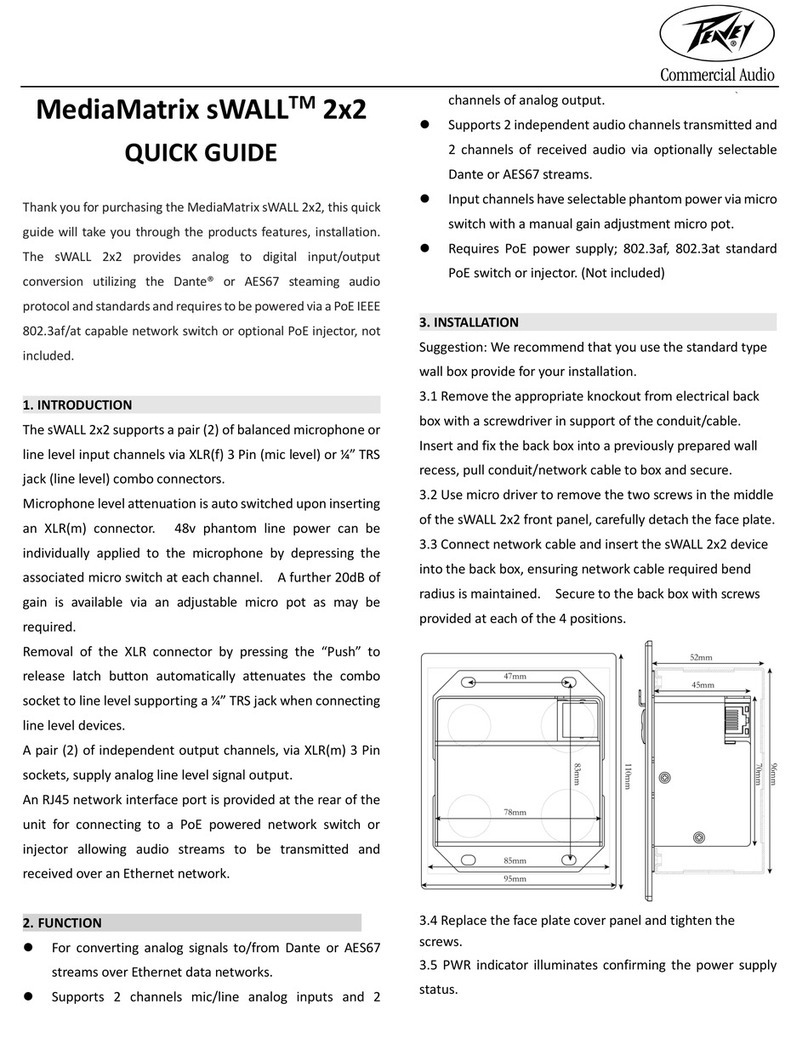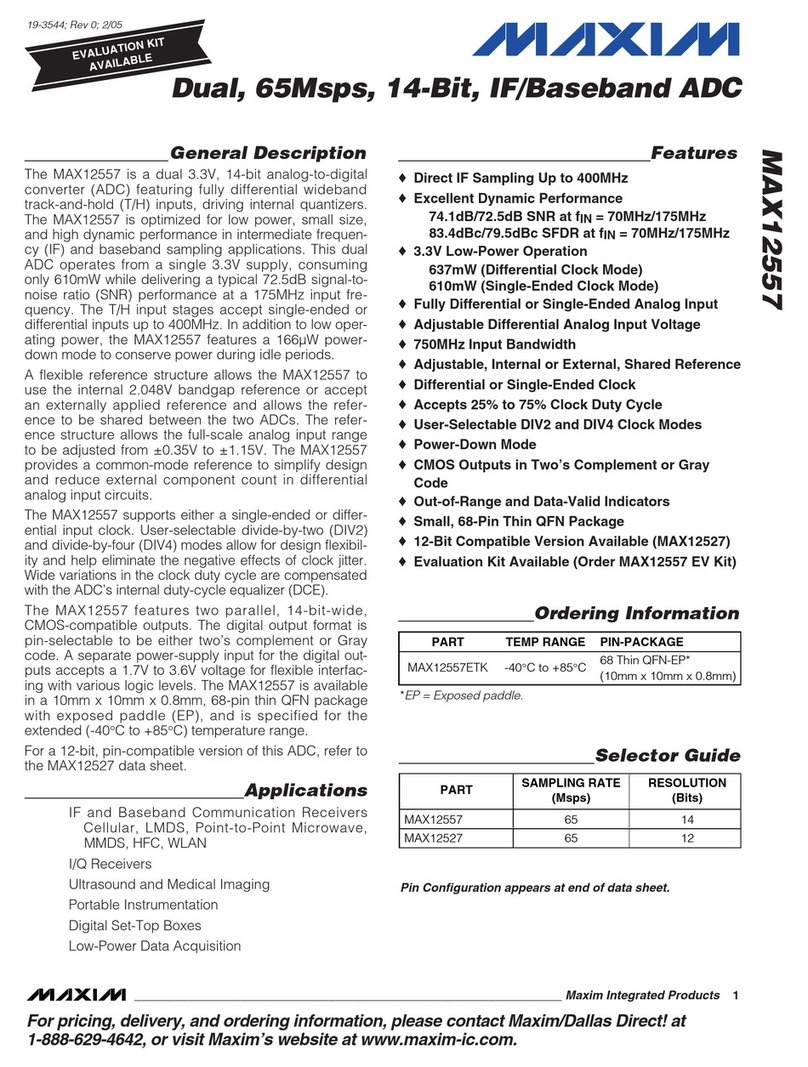Meitner Audio MA3 User manual

MA3 Integrated D/A Converter Manual
001
Version 1.8
meitner © 2020 Meitner Audio, All Rights Reserved. Meitner Audio reserves the right to amend specifications & design without notice.

002
Safety Instructions
Safety Instructions
Prior to Installing you new Meitner Audio product please read the following
safety instructions:
• Read and follow all instructions.
• Keep these instructions.
• Do not use or install product near any sources of water, rain and/or
moisture.
• Clean using only a dry cloth.
• Install only in accordance with the manufacturer’s instructions.
• Refer all servicing to approved service personnel.
• Do not install near any heat sources such as radiators, heat registers,
stoves, or other apparatus (including amplifiers) that produce heat.
• Do not install product outdoors or in direct sunlight.
• Leave at least 10cm or 4 inches around product to ensure proper
ventilation.
• Do not place product near strong electrical or magnetic
radiation/emmissions or near a power amplifier.
This Meitner product must be connected to a mains socket outlet with a
protective earthing connection (grounding pin).
WARNING: TO REDUCE THE RISK OF FIRE OR ELECTRIC SHOCK, DO
NOT EXPOSE THIS APPARATUS TO WATER OR MOISTURE.
EEC: This product has been designed and tested to comply with the limits
set out in EN55013, EN55020 and EN 60065:2009 (electrical safety).
MA3 Integrated D/A Converter Manual
meitner © 2020 Meitner Audio, All Rights Reserved. Meitner Audio reserves the right to amend specifications & design without notice.
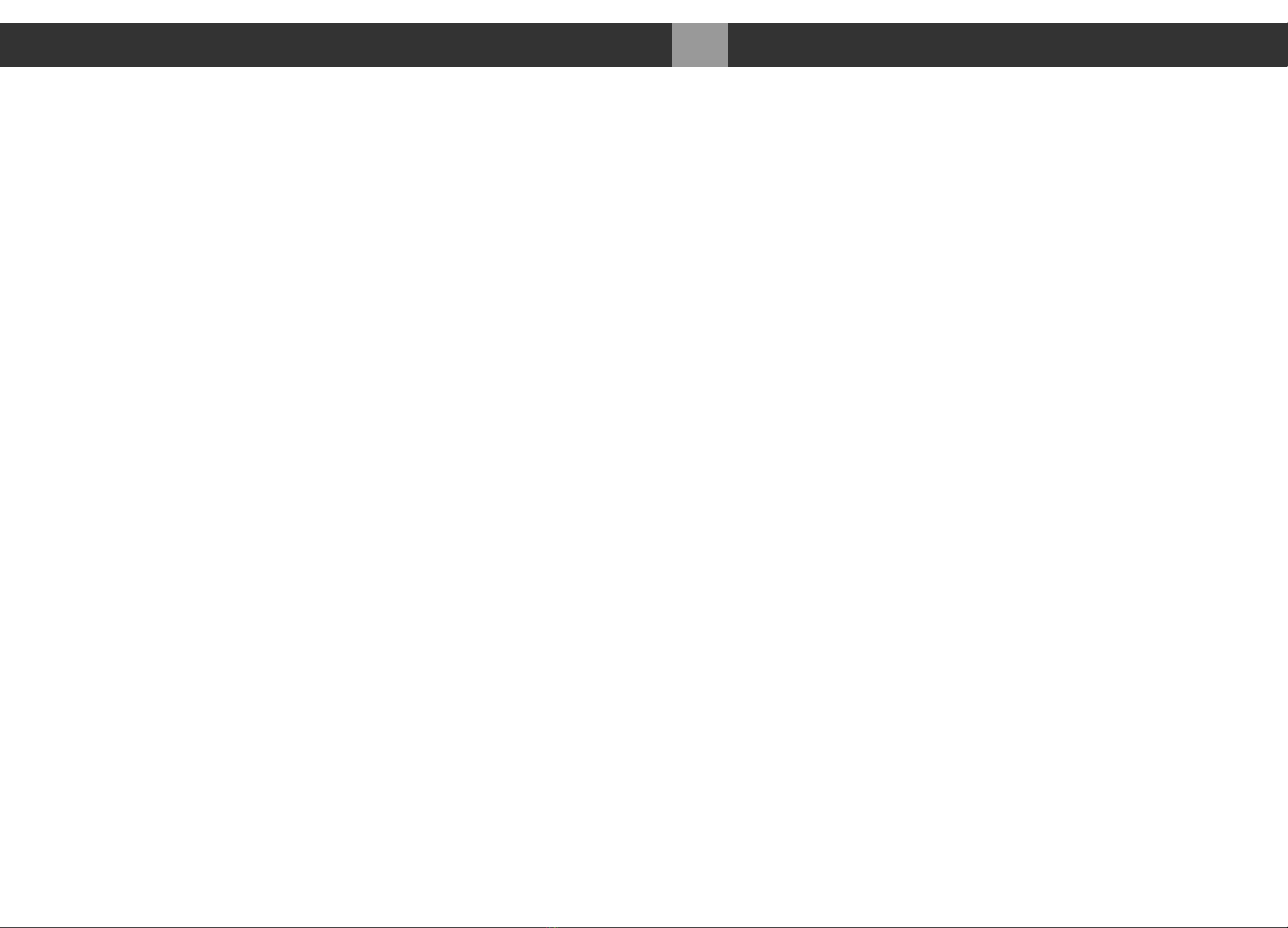
003
Introduction
Introduction
Welcome and congratulations on purchasing a Meitner Audio product.
We at Meitner Audio have strived to build and perfect the absolute best
product using our award winning technology and decades of experience.
We are confident that our products will bring you musical enjoyment for
many years to come.
This manual provides important information regarding the use, installation
and care of your new Meitner Audio product.
MA3 Integrated D/A Converter Manual
meitner © 2020 Meitner Audio, All Rights Reserved. Meitner Audio reserves the right to amend specifications & design without notice.

004
Table of Contents
Table of Contents
Safety Instructions page 02
Introduction page 03
Warranty page 05
MA3 Integrated D/A Converter page 06
Features & Specifications page 07
Front Panel & Functions page 09
Rear Panel & Functions page 11
Connecting and Operating the MA3 page 13
DSD, DXD and MQA®Audio page 16
Network and Streaming page 18
mConnect Control App page 19
Roon Setup page 29
Infrared Remote Control page 30
Appendix (Network Reset + Battery Change) page 31
MA3 Integrated D/A Converter Manual
meitner © 2020 Meitner Audio, All Rights Reserved. Meitner Audio reserves the right to amend specifications & design without notice.
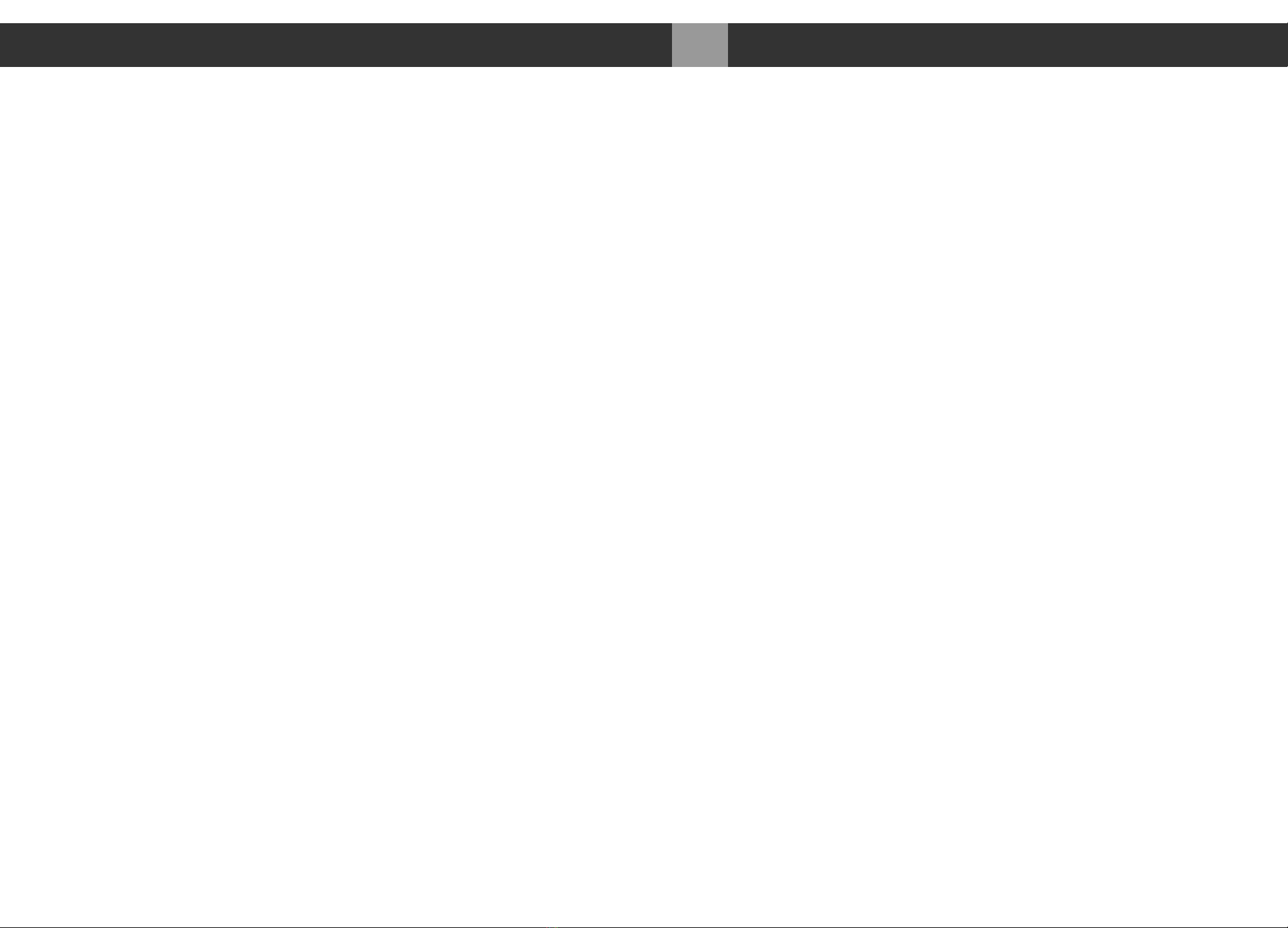
Warranty
Meitner Audio warrants the MA3 product against defects in material and
workmanship under normal use and service for a period of time specified by
the product’s serial number from the date of first delivery to the owner. The
warranty time period is 3 years. Warranty is limited to the original owner and
is non-transferable.
Meitner Audio will pay for return shipping charges back to the owner when
the product is sent to Meitner Audio within the first 90 days after purchase
(US and Canada end-users only). Otherwise, owner will be responsible for all
shipping charges to and from Meitner Audio.
For all warranty claims, a copy of the original invoice must accompany the
product.
Opening the product or modifying it in any way by the owner, including but
not limited to cryogenic treatment, will void any warranty.
shipping instructions before shipping any product to Meitner Audio.
Meitner Audio products are sold worldwide through authorized dealers with
restricted territories. Meitner Audio product purchased from non-authorized
dealers or from a dealer selling outside his/her authorized territory will
automatically void product warranty.
005
Warranty MA3 Integrated D/A Converter Manual
meitner © 2020 Meitner Audio, All Rights Reserved. Meitner Audio reserves the right to amend specifications & design without notice.
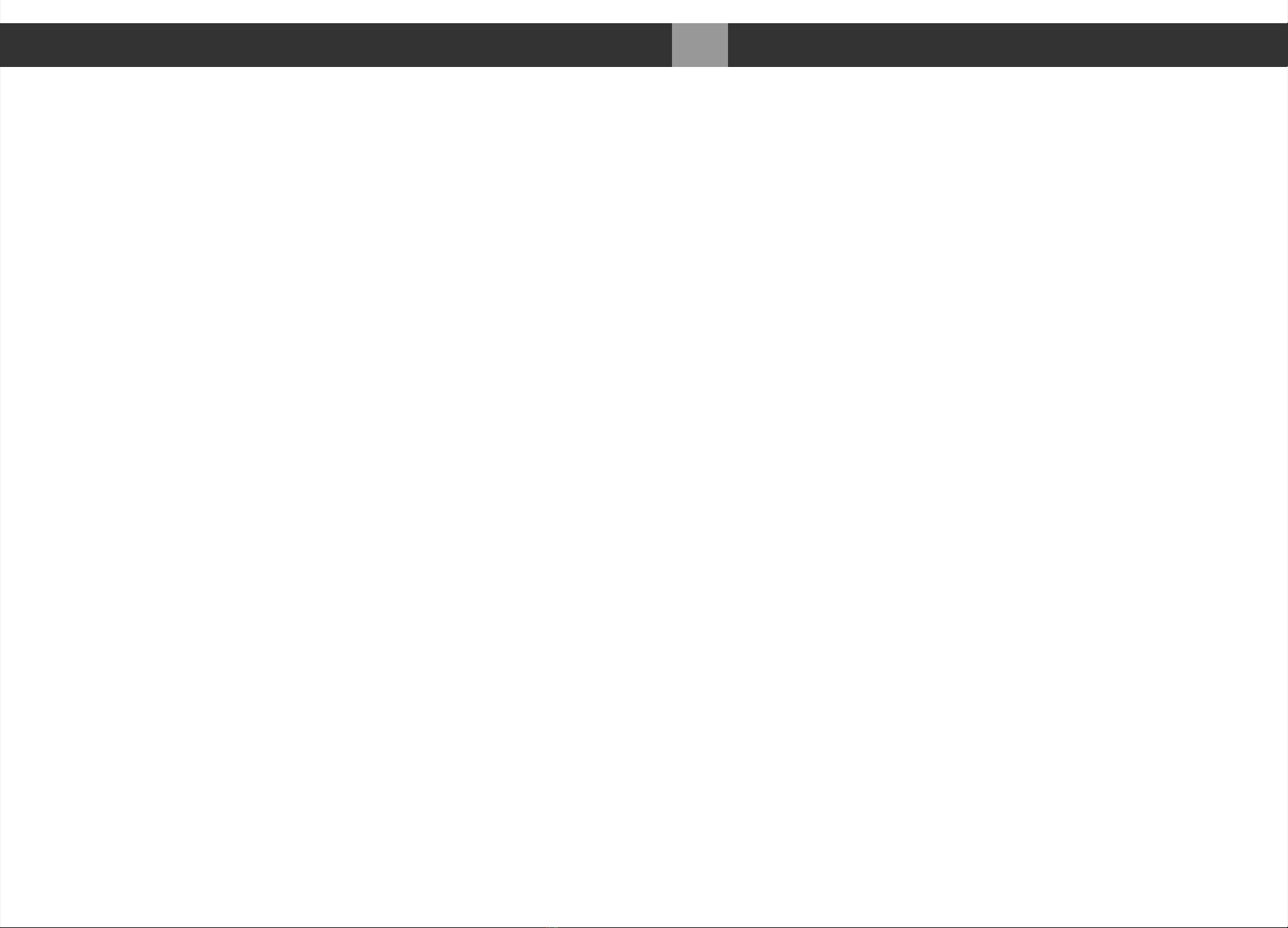
MA3 Integrated D/A Converter
Introducing Meitner Audio’s ground breaking MA3 Integrated D/A
Converter. The first of our next generation products.
The MA3 integrates our 16xDSD DACs and DSP, with our VControl™ high
resolution volume control, and combines this with our network audio
streaming functions based on our popular, and simple to use NS1 Streamer
product.
The MA3 features a multitude of inputs and support for PCM up to
24bit/192kHz, DSD, 2xDSD, DXD. It is also the first Meitner product to have
full MQA®unfolding via USB Audio and Network inputs.
The MA3 is our first product with an integrated streamer to support
streaming services like TIDAL, QOBUZ, SPOTIFY, DEEZER, vTUNER etc.
Along with USB inputs for direct audio file playback, it supports
UPNP/DLNA for connection to NAS devices. ROON READY/ROON
ENDPOINT support is also built in.
006
MA3 Integrated D/A Converter MA3 Integrated D/A Converter Manual
meitner © 2020 Meitner Audio, All Rights Reserved. Meitner Audio reserves the right to amend specifications & design without notice.

Features & Specifications
2-Channel Digital to Analog Conversions (All Digital Inputs):
• 44.1kHz, 48kHz, 88.2kHz, 96kHz, 176.4kHz, 192kHz and DSD
• Word lengths up to 24bit
2-Channel 2xDSD/DSD128 and DXD (352 and 384kHz) Digital to Analog Conversion is
supported using the USB Audio input.
2- Channel full MQA®unfolding supported via USB Audio and Network inputs.
Available Digital Inputs:
• 1x USB Audio
• 1x AES/EBU (XLR)
• 1x COAX (SPDIF RCA)
• 1x TOS (TOSLINK Optical)
• 1x Network (RJ45)
• 2x USB Media (Type A, USB storage and/or WiFi ports)
• 1x Network/Ethernet interface(RJ45)
Output Impedance: 300Ω balanced (XLR), 150Ω unbalanced (RCA)
Output Levels:
Balanced XLR outputs: 7.0V (+19.1dBu)
Unbalanced RCA outputs: 3.5V (+13.1dBu)
System: System control via serial RS-232
Note:
1. XLR analog outputs are balanced with pin 2 hot, pin 3 cold and pin 1 ground.
2. For proper digital audio data transfer (176, 192kHz and DSD) appropriate high
quality AES/EBU, COAX, TOSLINK and USB 2.0 cables recommended.
007
Features & Specifications MA3 Integrated D/A Converter Manual
meitner © 2020 Meitner Audio, All Rights Reserved. Meitner Audio reserves the right to amend specifications & design without notice.

008
Features & Specifications
Features & Specifications
Power supply:
• Power factor corrected
• Universal 90V-260V, 50/60Hz operation
• Power consumption: max. 50W
• CE Approved
Remote control: Infrared
Dimensions: W x D x H: 435 x 400 x 92mm
Weight: 7.43kg
MA3 Integrated D/A Converter Manual
meitner © 2020 Meitner Audio, All Rights Reserved. Meitner Audio reserves the right to amend specifications & design without notice.

Front Panel & Functions
1. Display brightness touch button, toggles the display brightness settings between
“Normal”, “Dim” and “Off”.”Off” turns display off. Only the brightness touch guide led
will stay on.
2. Display shows digital input, file/stream and samplerate information and volume setting.
Volume is shown in dB on all inputs, except for the “NET” input (numerical equivalent).
3. Volume control knob.
4. Input touch button, cycles between all available digital inputs:
• AES : Selects AES/EBU (XLR) format digital audio input
• COAX : Selects SPDIF (RCA) digital audio from COAX connector
• TOS : Selects SPDIF (TOSLINK) digital audio from TOS connector
009
Front Panel & Functions MA3 Integrated D/A Converter Manual
meitner © 2020 Meitner Audio, All Rights Reserved. Meitner Audio reserves the right to amend specifications & design without notice.
USBaudio 384 kHz
STUDIO -36.0
dB
Brightness touch button
Input touch button

Front Panel & Functions
4. • USB : Selects USB digital audio (USB B Type connector)
• NET : Selects Network/Streaming digital audio (RJ45 connector)
5. The screen saver function engages after 2 minutes of inactivity. It dims the screen for
3 seconds before turning the screen off. Engaging the remote, touch buttons or
volume, returns screen brightness to previous state. Function is disabled when display
brightness is set to off.
6. Enable/disable the screen saver by pressing and holding the brightness touch button
until you see the screen saver function page. Except when NET(network) is selected.
7. Pressing and holding the input touch button, displays the firmware version on the left
display along with copyright notice.
Please note:
1. The Meitner Audio MA3 is a Class 2.0 USB Audio device. Class 2 audio devices
are supported natively in Windows 10 UAC2 and higher, OSX 10.5.7 and higher, and
on Linux with ALSA 1.0.23 and higher.
2. For Windows 7 and higher, Class 2 USB Audio device drivers are included with the
MA3 or you can download it from our website. Page 14 has installation instructions.
3. Please use USB 2.0 compliant devices for maximum high resolution audio
compatibility. Using the MA3 with a USB 1.0 and 1.1 device/interface will limit
digital audio bandwidth to 44.1/48kHz sample frequencies.
4. For proper high definition audio transfer (176.4,192kHz sample rates or DSD) using
the AES, TOSLINK or SPDIF interfaces please ensure that you use high quality cables
and your digital source device supports those sample frequencies using those inputs.
010
Front Panel & Functions MA3 Integrated D/A Converter Manual
meitner © 2020 Meitner Audio, All Rights Reserved. Meitner Audio reserves the right to amend specifications & design without notice.
Firmware and Copyright
Screen Saver Enable/Disable
EXIT
CHANGE
1.08
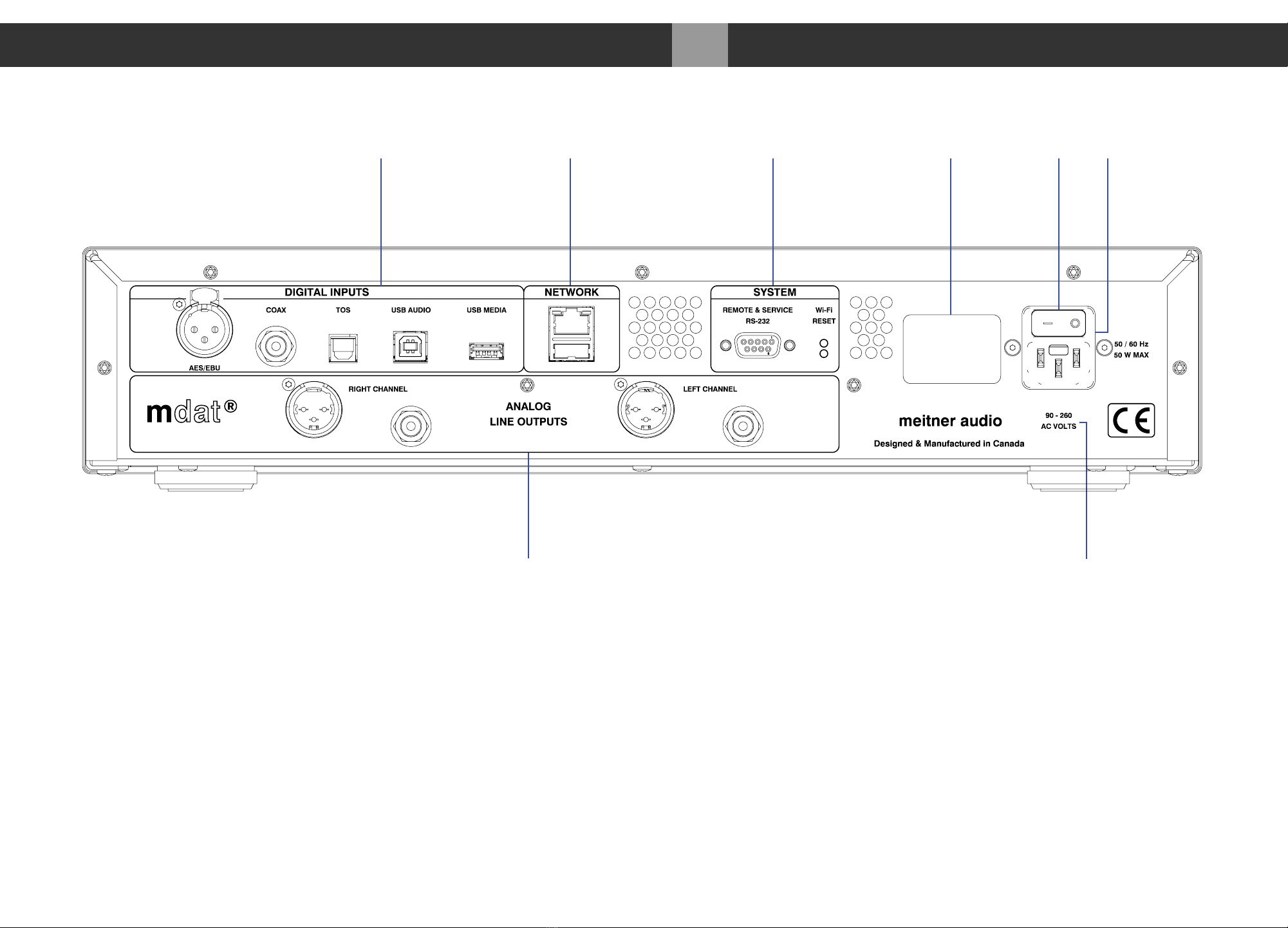
Rear Panel & Functions
1. Main Power connector
2. Main Power Switch.
3. Product VOLTAGE indicator: Indicates working voltage of the MA3.
4. Product model and serial number indicator:
Warranty void if model/serial number indicator is not attached to unit, missing or
damaged whereby serial number cannot be seen.
011
Rear Panel & Functions
MA3 Integrated D/A Converter Manual
meitner © 2020 Meitner Audio, All Rights Reserved. Meitner Audio reserves the right to amend specifications & design without notice.
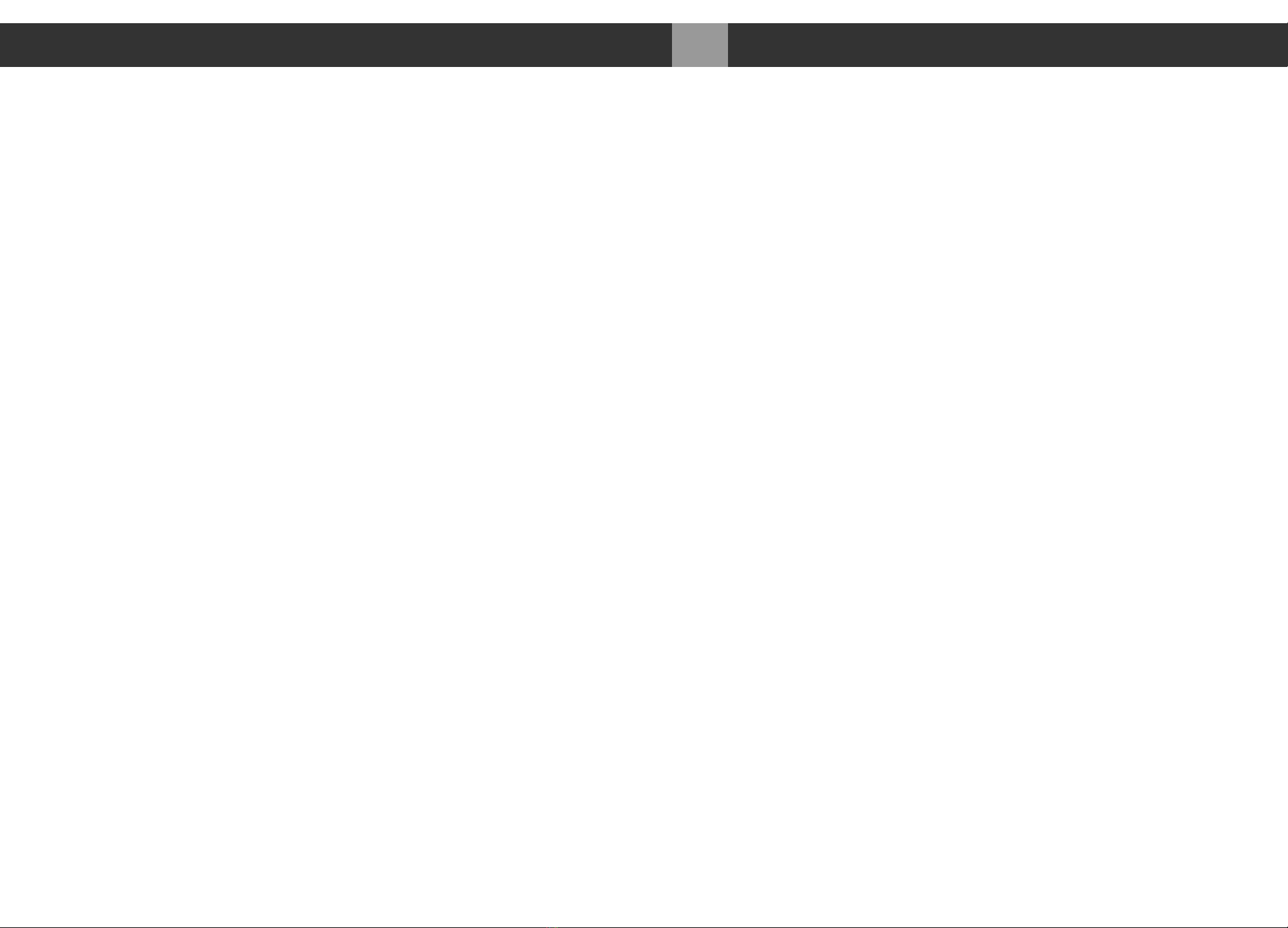
Rear Panel & Functions
5. Digital Inputs (All inputs support up to 24bit, 192 kHz and DSD):
• AES/EBU: AES/EBU (XLR) digital audio input
• COAX: SPDIF (RCA) digital audio input
• TOS: SPDIF (TOSLINK) digital audio input
• USB Audio: USB Audio digital input (DSD128, DXD and full MQA®unfolding)
• USB Media: USB thumbdrive/stick direct file playback, supports up to 24bit,
192kHz and accepts AAC, AIFF, ALAC, FLAC, MP3, WAV, WMA, MQA® and
DSD in DSF or DFF file formats
6. Analog Line Output:
• Left and Right Balanced (XLR) Connectors
• Left and Right Un-Balanced (RCA) Connectors
• Output Levels:
XLR outputs: 7.0V (+19.1dBu)
RCA outputs: 3.5V (+13.1dBu)
7. Network/Ethernet interface(RJ45) for streaming and network media playback using
mConnect Control app. Stream and playback files up to 24bit, 192kHz and DSD plus
full MQA® unfolding. The MA3 is UPnP/DLNA compatible and is Roon Ready/Roon
Endpoint.
Auxiliary USB type A connector located below the Ethernet port is an optional WiFi
port (WiFi adaptor not included)
8. System
Remote:
• Wired RS232 communication port
Service:
• RESET: Factory Reset button (for support purposes only)
012
Rear Panel & Functions MA3 Integrated D/A Converter Manual
meitner © 2020 Meitner Audio, All Rights Reserved. Meitner Audio reserves the right to amend specifications & design without notice.

Connecting & Operating the MA3
Please see page 15 with regards to installing the MA3 USB Audio drivers.
1. Connect the included power cable to the MA3 power connector than to a free
power receptacle.
2. Connect the appropriate digital source connections up to the MA3 digital inputs
using the appropriate high quality digital audio, USB, network cables and USB drive.
3. Connect the appropriate analog outputs of the MA3 to your power amplifier.
4. Turn on the MA3 using the main power switch and select a digital input by
pressing/toggling the input touch button or using the included remote.
5. Once the MA3 receives a valid digital audio stream from the digital source, the
display will show a valid samplerate and you can adjust the volume. If it does not
receive a valid digital audio signal “NO LOCK” is displayed.
6. Please see example above. The USB Audio input is selected. Once the MA3 detects
a valid digital audio stream sample frequency will be displayed. In this case the MA3
has a detected a valid MQA Studio track and has unfolded it to full 384kHz resolution.
7. When streaming from a streaming service, playing files back from a USB thumb
drive or from a networked device like a NAS, information about the stream/file will be
displayed above the input.
013
Connecting & Operating the MA3 MA3 Integrated D/A Converter Manual
meitner © 2020 Meitner Audio, All Rights Reserved. Meitner Audio reserves the right to amend specifications & design without notice.
USBaudio 384 kHz
STUDIO -36.0
dB

Connecting & Operating the MA3
The MA3 has a host of digital inputs :
USB Audio (USB) : USB Audio connection supports up to 24bit, 192kHz PCM, DXD 352
and 384kHz, DSD64 and DSD128 (2xDSD) and MQA®using USB 2.0
cables
AES : Balanced digital interface supports up to 24bit, 192kHz and DSD via
XLR 110Ω digital cables.
COAX : COAX S/PDIF interface which supports up to 24bit, 192kHz and DSD
via RCA 75Ω digital cables.
TOS : TOSLINK optical interface supports up to 24bit 192kHz and DSD via
TOSLINK optical interface.
NET : Ethernet (RJ45) network interface. Networking connection for both
streaming media, network file playback using mConnect Control app.
Stream files up to 24bit, 192kHz and DSD plus full MQA® unfolding.
It is UPnP/DLNA compatible and is Roon Ready/Roon Endpoint.
USB Media : For connection to USB flash drives (FAT32 or NTFS formatted).
Connect USB flash drives to playback audio files using the mConnect
Control app. For Android and IOS tablets use the mConnect Control
HD app to use the landscape interface option. File playback supports
up to 24bit,192kHz and accepts AAC, AIFF, ALAC, FLAC, MP3, WAV,
WMA, MQA®file formats. It also accepts DSD64 playback (via DoP
streaming) in DSF or DFF file formats. The MA3 provides full MQA®
unfolding when playing back MQA® files (up to 192kHz).
014
Connecting & Operating the MA3 MA3 Integrated D/A Converter Manual
meitner © 2020 Meitner Audio, All Rights Reserved. Meitner Audio reserves the right to amend specifications & design without notice.
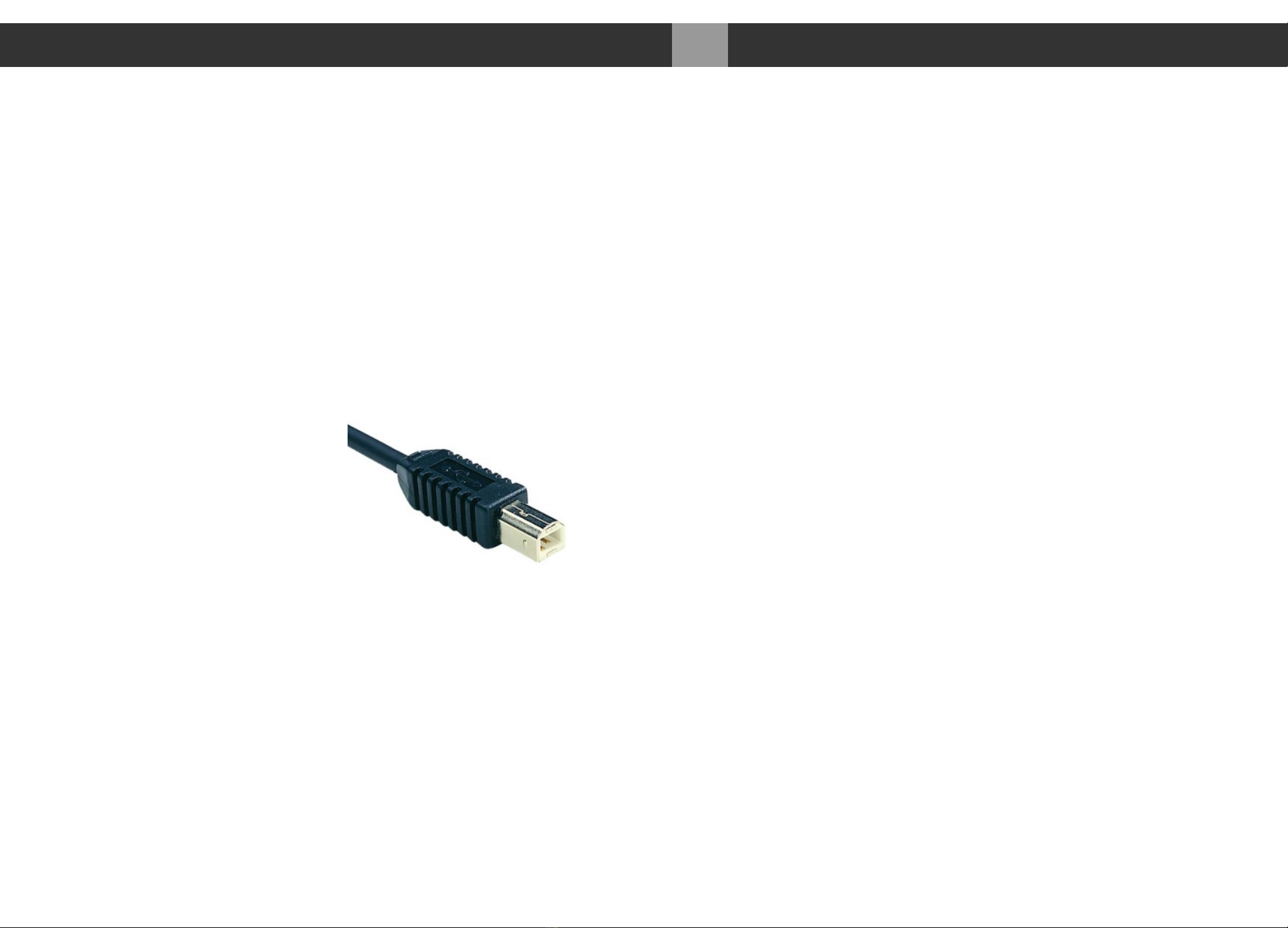
Connecting & Operating the MA3
8. The MA3 remembers the last digital input it was switched too prior to being
switched off. The volume will also default to -20dB or numerical 60 when it is turned
back on.
USB Audio Input:
1. First, use only well-shielded certified USB 2.0* cables to connect from any USB digital
audio source component (computer, laptop, media server etc.) to the MA3 USB
Audio input.
2. The MA3 USB Audio interface uses the B-type USB connector similar to
connectors used on printers. Please see image below:
3. Select the USB input using the front panel touch button or the remote.
4. For Windows 10 UAC2 and higher, MAC OSX 10.5.7 and higher, and on Linux with
ALSA 1.0.23 and higher, the appropriate USB Audio 2 drivers will be used or
automatically installed.
5. For Windows 7 (32 or 64bit) or higher please install the provided USB Audio driver
located on the included software CD or USB Key, or download it from our website.
6. ASIO, WASAPI and Kernel (Windows 7 and higher) drivers will be installed.
For Windows Media Player playback; set the Windows Control Panel default sound playback
to the listed MA3 USB Audio device as per the installation instructions.
*Not using proper cables will cause audio issues between digital source and DAC.
015
Connecting & Operating the MA3 MA3 Integrated D/A Converter Manual
meitner © 2020 Meitner Audio, All Rights Reserved. Meitner Audio reserves the right to amend specifications & design without notice.

DSD, DXD and MQA®Audio
1. The MA3 supports DSD (DSD64), 2xDSD (DSD128) and DXD over USB
Audio input. DSD streaming uses the DoP specification.
2. The MA3 also supports full MQA®unfolding over USB Audio and Network
(streaming and file playback).
3. DSD and 2xDSD audio files have the extension DFF and DST. DXD files
(PCM 352 and 384kHz) and MQA®are available in standard filetypes like
WAV, FLAC or MQA®. You can use any mediaplayer like JRiver, Roon,
Audivarna or a standalone media/network player to play these files to the
MA3.
4. Every media player will have specific installation and setup procedures
for enabling DSD, DXD and MQA®file streaming. Please consult its specific
setup procedures to properly enable these features.
5. Some software/hardware manufacturers also provide quickstart and
software setup guides. Please consult these prior to installation.
6. When setup correctly samplerate and file types will be displayed on the
MA3 display. Please see guide pictures to the right.
7. Depending on the digital source, when playback of DSD material is paused
or stopped, the display may indicate a PCM samplerate rather than DSD.
This is normal for DoP functionality. Once playback is restarted the MA3’s
display will once again show that it is receiving DSD information.
8. The MA3 supports the full unfolding of MQA®audio files using its custom
implementation of the MQA®decoder and renderer.
016
DSD, DXD and MQA®Audio MA3 Integrated D/A Converter Manual
meitner © 2020 Meitner Audio, All Rights Reserved. Meitner Audio reserves the right to amend specifications & design without notice.
Receiving 2xDSD via DoP
Receiving DXD 384kHz
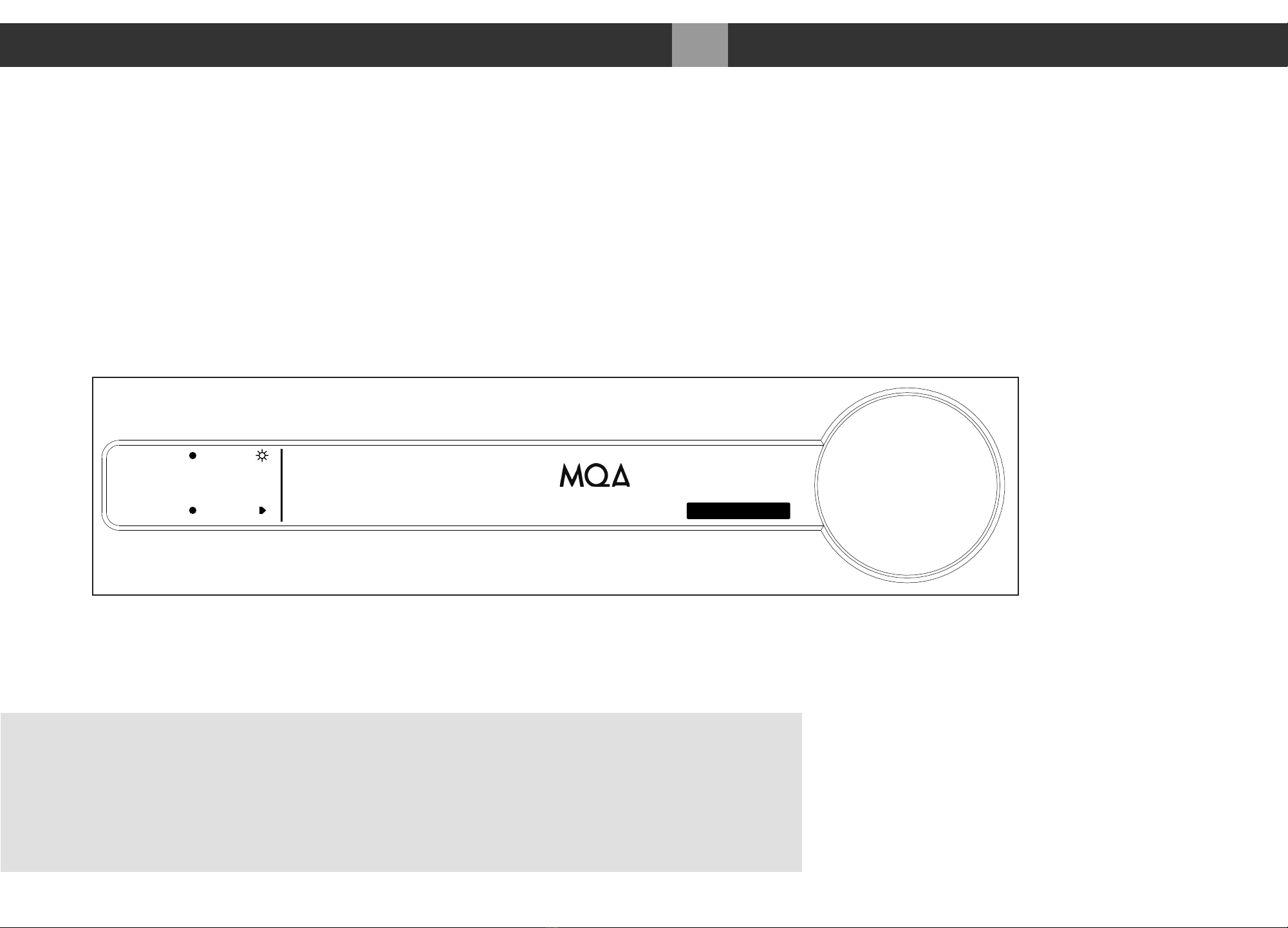
DSD, DXD and MQA®Audio
9. Depending on the media player and source material, the display will show
the type of MQA®file (‘MQA’ or ‘MQA Studio’) and the maximum unfolded
sample rate. ‘MQA’ or ‘MQA Studio’ indicates that the product is decoding
and playing an MQA®stream or file, and denotes provenance to ensure that
the sound is identical to that of the source material. ‘MQA Studio’ indicates
it is playing an MQA®Studio file, which has either been approved in the
studio by the artist/producer or has been verified by the copyright owner.
MQA®(Master Quality Authenticated) is an award-winning British
technology that delivers the sound of the original master recording.
The master MQA®file is fully authenticated and is small enough to
stream or download.
Visit mqa.co.uk for more information.
017
DSD, DXD and MQA®Audio MA3 Integrated D/A Converter Manual
meitner © 2020 Meitner Audio, All Rights Reserved. Meitner Audio reserves the right to amend specifications & design without notice.
USBaudio 192 kHz
STUDIO -25.0
dB

Network and Streaming
1. Connect the MA3 via the ethernet/network (RJ45) port to a network router or
switch using a suitable ethernet cable. Make sure network is working and
enabled.
2. Select the “NET” input on the MA3 either using the remote or the front panel
input touch buttons.
3. You can also install a USB flash drive (FAT32 or NTFS formatted) by
attaching it to the MA3’s USB Media input port for direct audio file playback.
4. Download and install mConnect Control app for mobile Android or IOS. For
tablets and to use the landscape interface install the mConnect Control HD
app. The mobile device or tablet must be connected on the same network as
the MA3. Do not install the mConnect Player Lite, mConnect Player (paid
app) or mConnect Player HD.
018
Network and Streaming MA3 Integrated D/A Converter Manual
meitner © 2020 Meitner Audio, All Rights Reserved. Meitner Audio reserves the right to amend specifications & design without notice.
Network Switch/Router
Network cable
mConnect Control
app Mobile/Tablet for
Playback and Control
mConnect Control
Mobile and tablet/iPad app
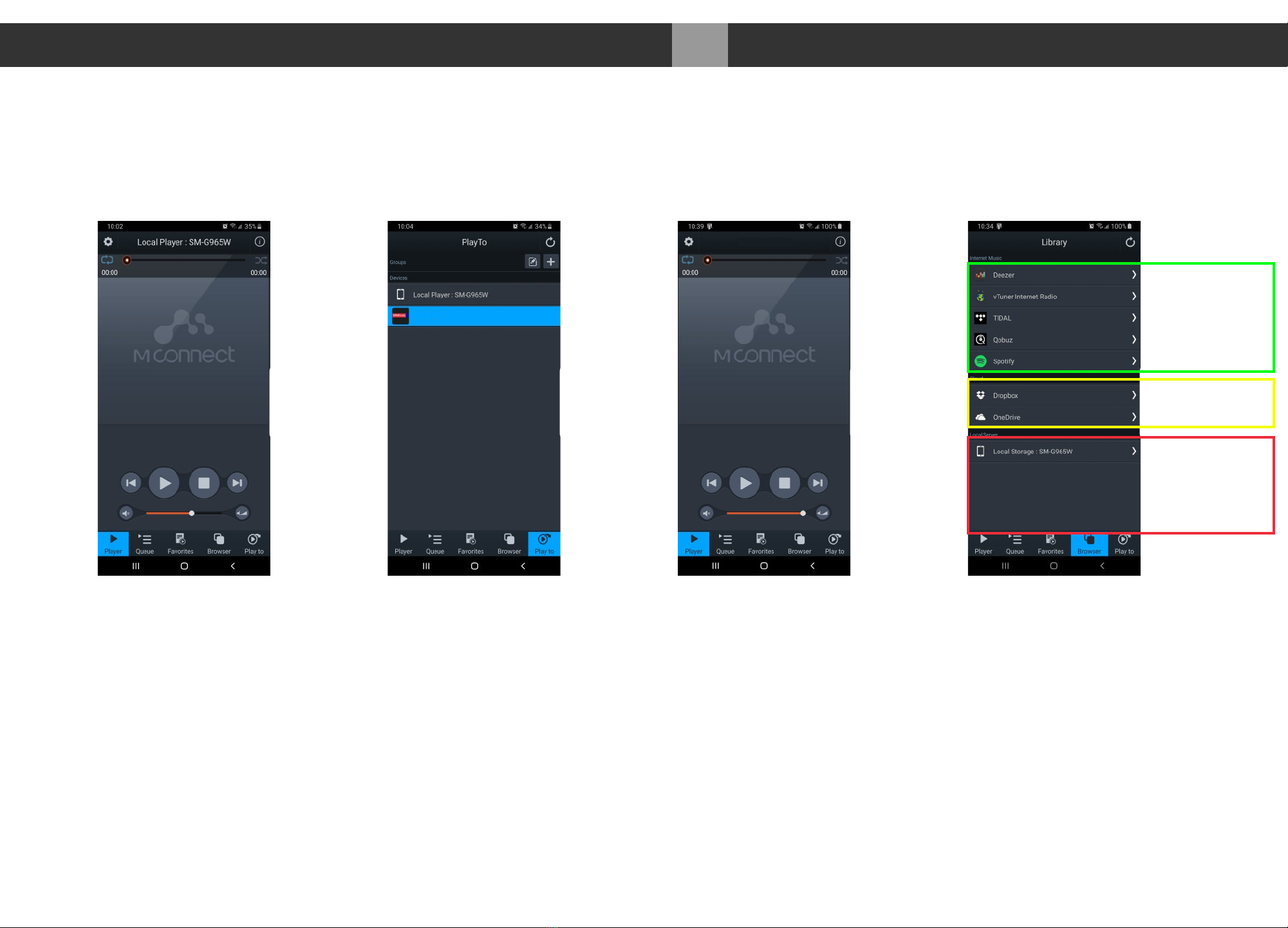
019 MA3 Integrated D/A Converter Manual
meitner © 2020 Meitner Audio, All Rights Reserved. Meitner Audio reserves the right to amend specifications & design without notice.
mConnect Control App
mConnect Control App
1. Start the mConnect Control app from your mobile phone or tablet. Mobile or
tablet must be connected to the same network as the MA3.
2. Start the mConnect Control app, press the “Play to” button on the bottom
right. Select the device with the EMM icon or named “Meitner_MA3” which
would be the MA3.
3. Select and press the “Browser” button. You can then then select:
• “Internet Music” streaming music services eg. Tidal, Quboz and Spotify
• “Cloud” play files from online storage services eg. Dropbox or OneDrive
• “Local Server” play files from local storage (mobile/tablet), USB drive
connected to the MA3, detected DLNA/UPnP enabled network storage
mConnect Startup Select MA3 from “Play to” Meitner MA3 Selected Browser Page
Internet
Streaming
Services
Cloud
Storage
Local phone
tablet storage,
USB Media,
UPNP/DLNA
network storage
Meitner_MA3
Meitner_MA3

020 MA3 Integrated D/A Converter Manual
meitner © 2020 Meitner Audio, All Rights Reserved. Meitner Audio reserves the right to amend specifications & design without notice.
mConnect Control App
File Playback and Control
4. In our example we select tracks from the “Local Server” which show audio
files on the mobile/tablet device, USB storage connected to the MA3
or any DLNA/UPnP enabled storage on the network.
5. Select “My Music”, and select how you would like to display the files. Eg. by
artist, by album or by genre. Once a file is selected playback will start.
Playback controls are available below the track art. At the top, the track jump
function, playback status, type of file, bitrate, sample rate, stream rate
and length of file information.
6. On the right is a usage guide with regards to the Repeat and Shuffle
functions. Press the icons to select appropriate function.
Music Selection Artist View Playback
ShuffleRepeat
Playback
Controls
Local
Storage
My
Music
MA3 Selected
Playback Device
USB Flash
drive storage
Play Through Repeat All Repeat Track
Shuffle off Shuffle on
Repeat and Shuffle Functions
Meitner_MA3 Server
Meitner_MA3
Table of contents
Other Meitner Audio Media Converter manuals
Popular Media Converter manuals by other brands

Kramer
Kramer FC-4001 user manual
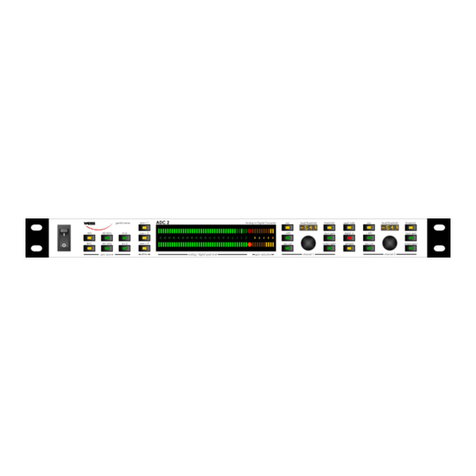
WEISS
WEISS GAMBIT Series operating manual

Digitus
Digitus DA-70146-1 Quick installation guide
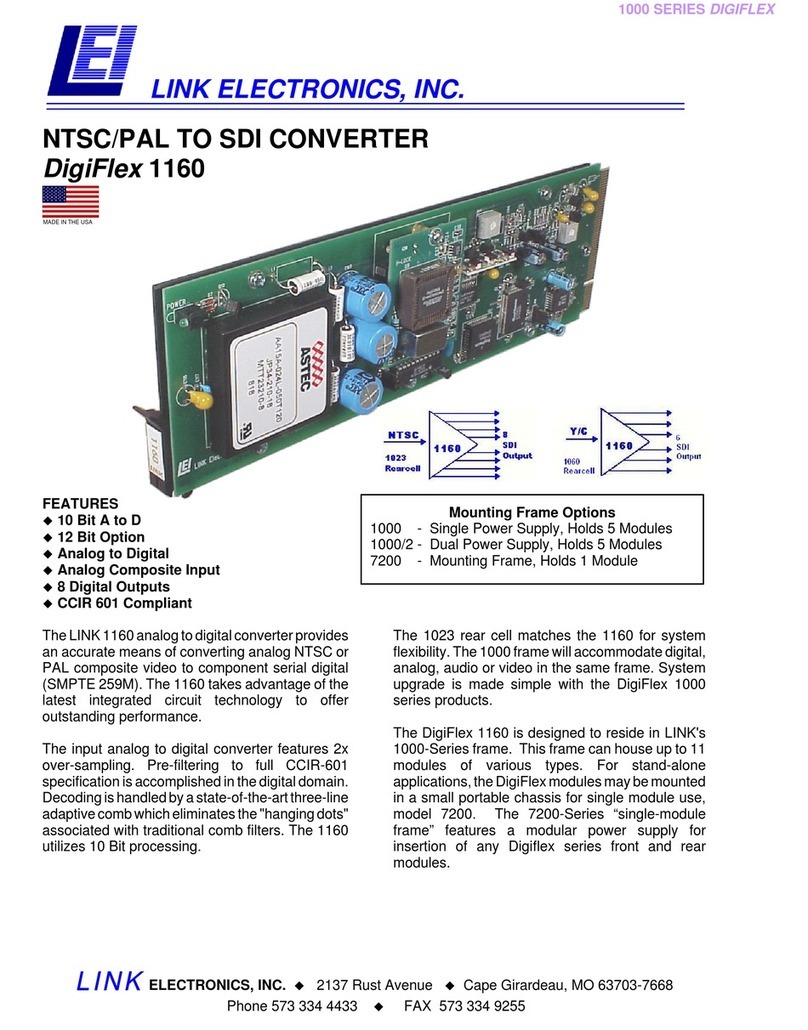
Link electronics
Link electronics NTSC/PAL to SDI Converter DigiFlex 1160 Specification sheet

Joy-it
Joy-it RB-ADC01 quick start guide

BASETech
BASETech BTNA-70 Operating instruction