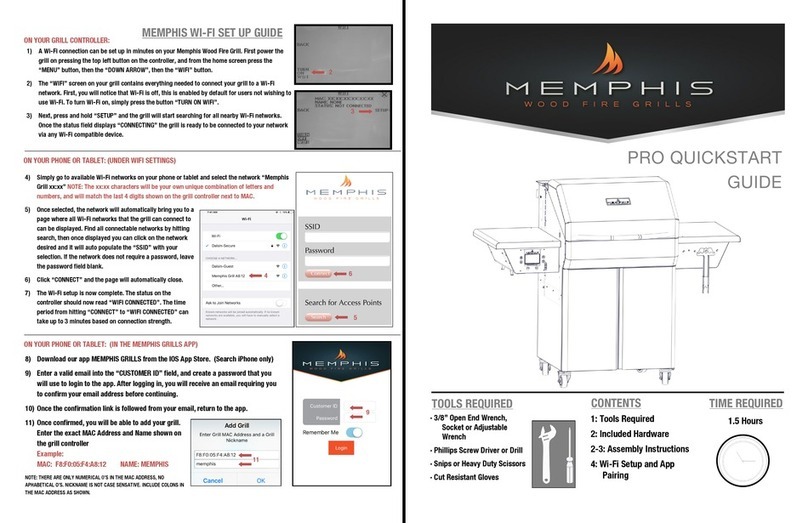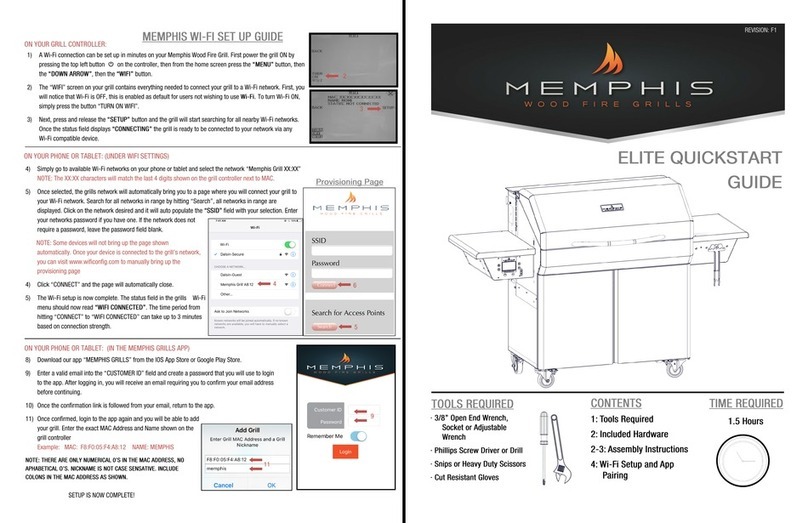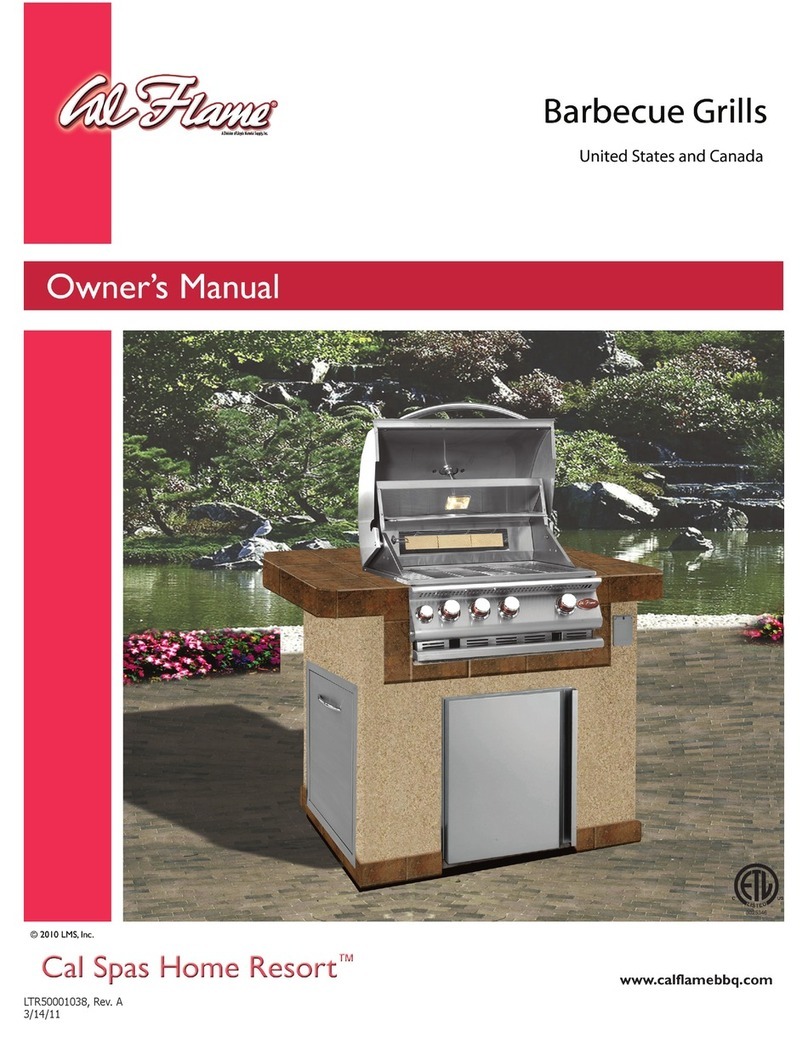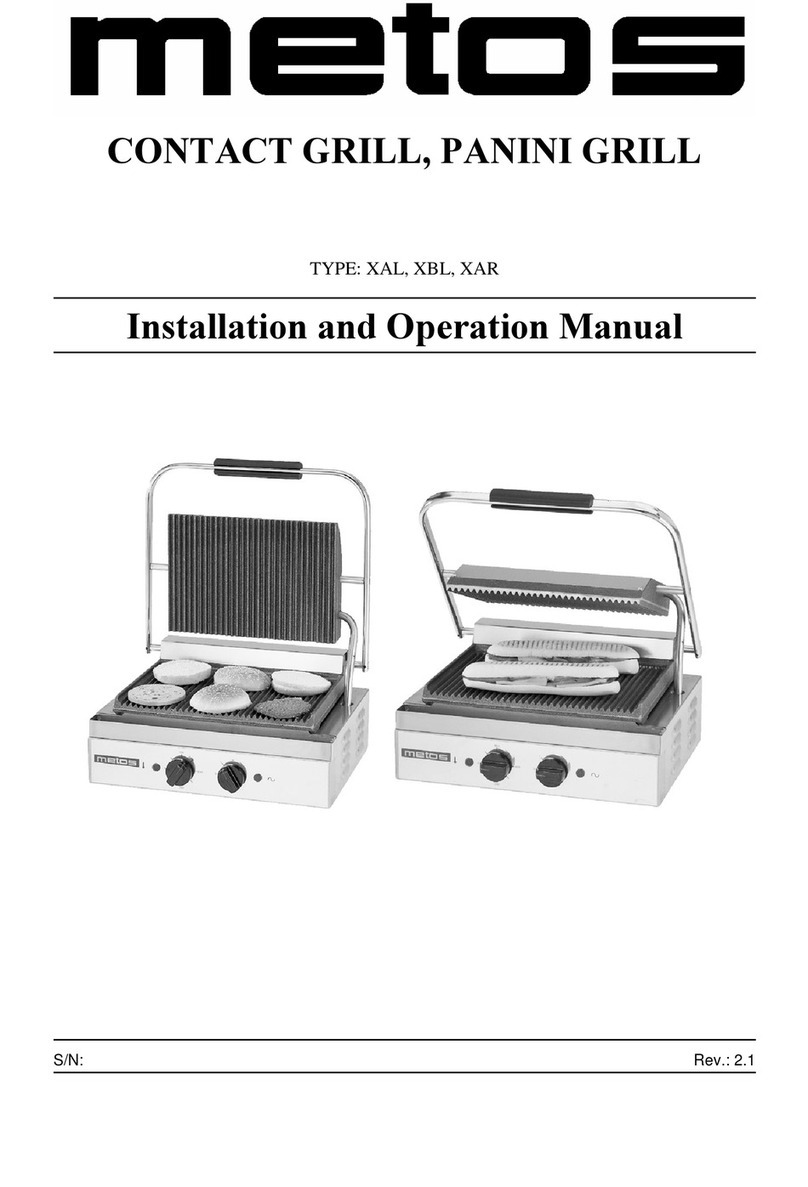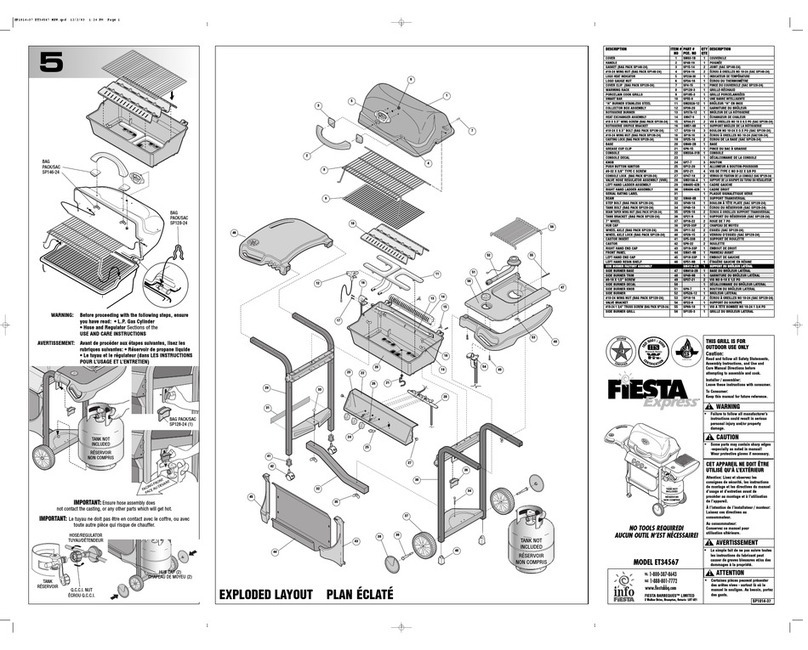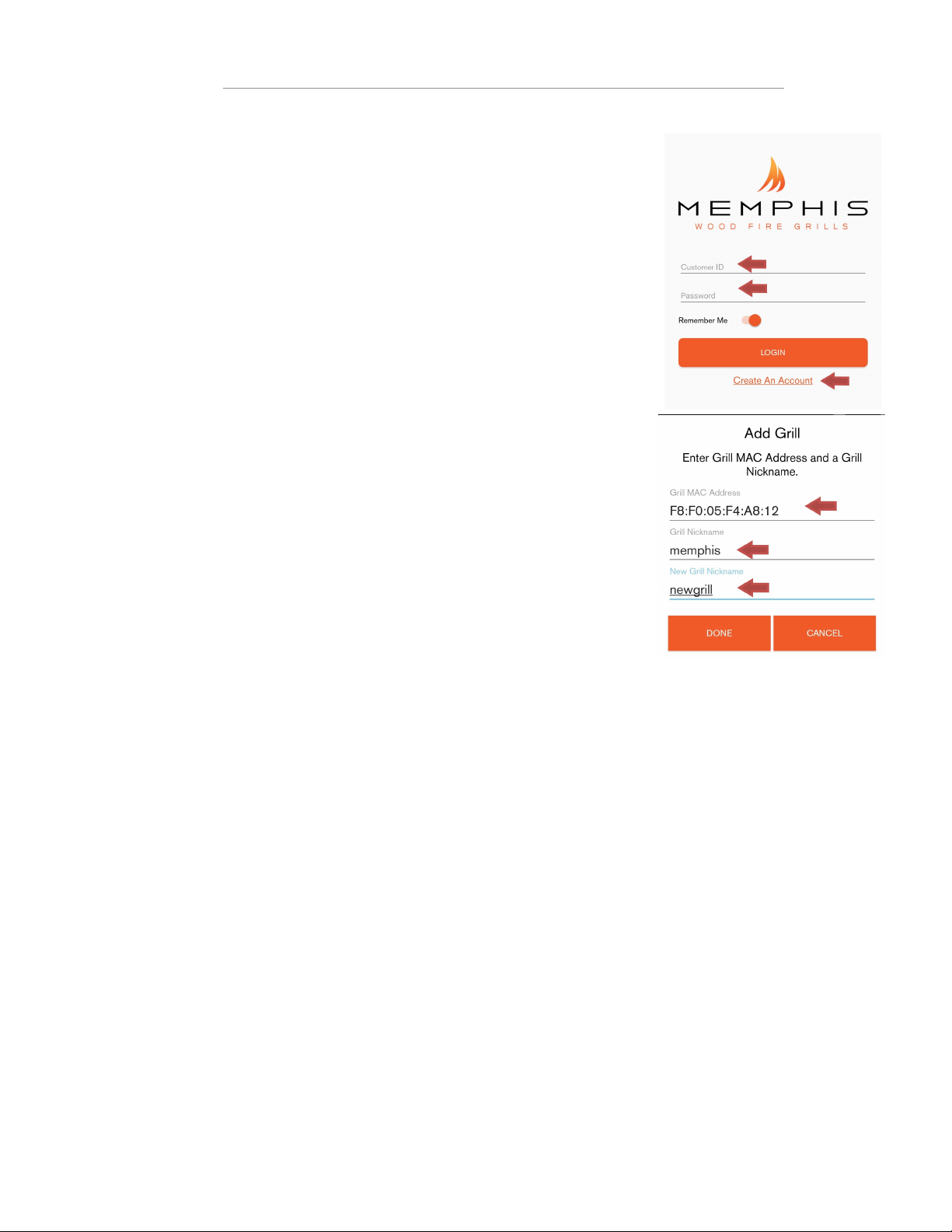Memphis Beale Street BGBS26 User manual
Other Memphis Grill manuals

Memphis
Memphis ITC IntelliBurn Technology User manual
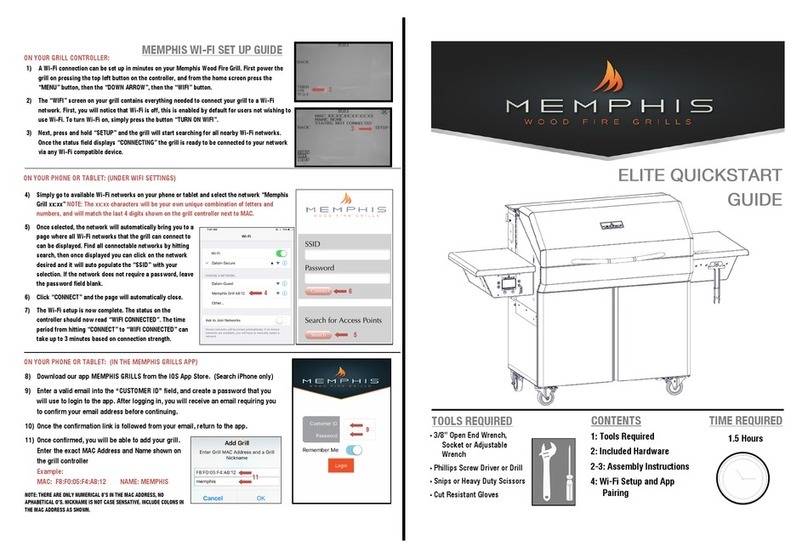
Memphis
Memphis Elite User manual
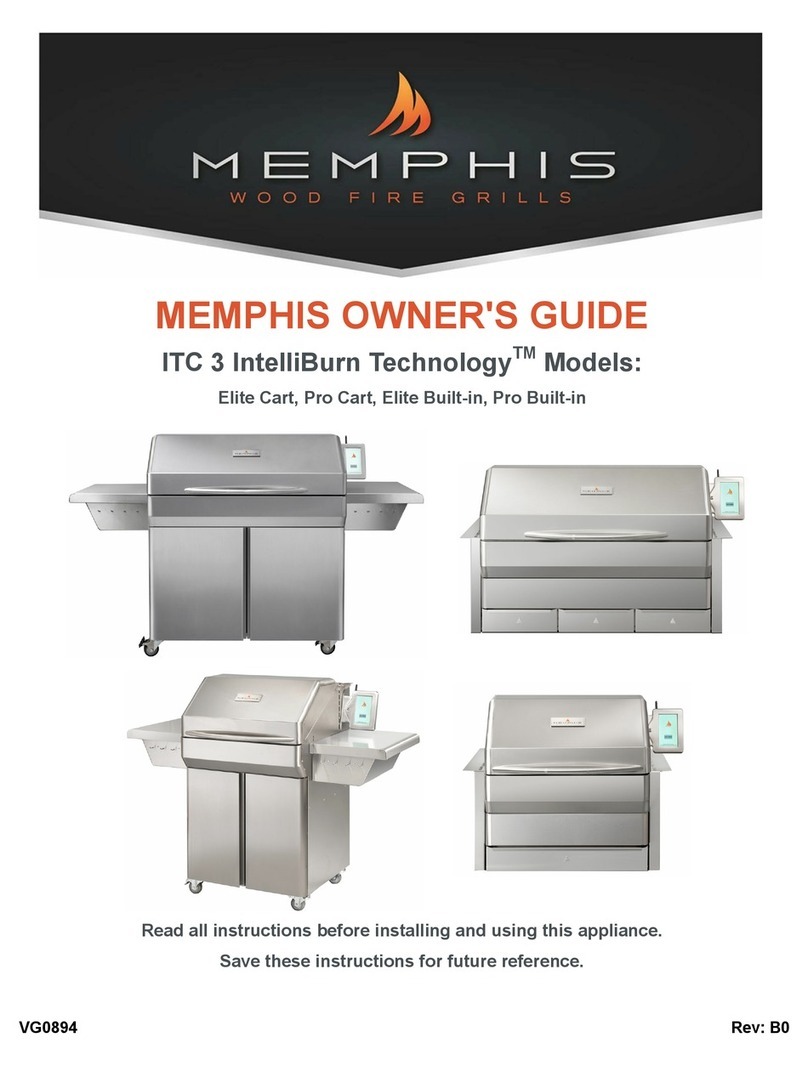
Memphis
Memphis ITC 3 IntelliBurn Technology Elite Cart User manual

Memphis
Memphis PRO CART ITC 3 User manual

Memphis
Memphis Beale Street BGSS26 User manual

Memphis
Memphis Pro User manual
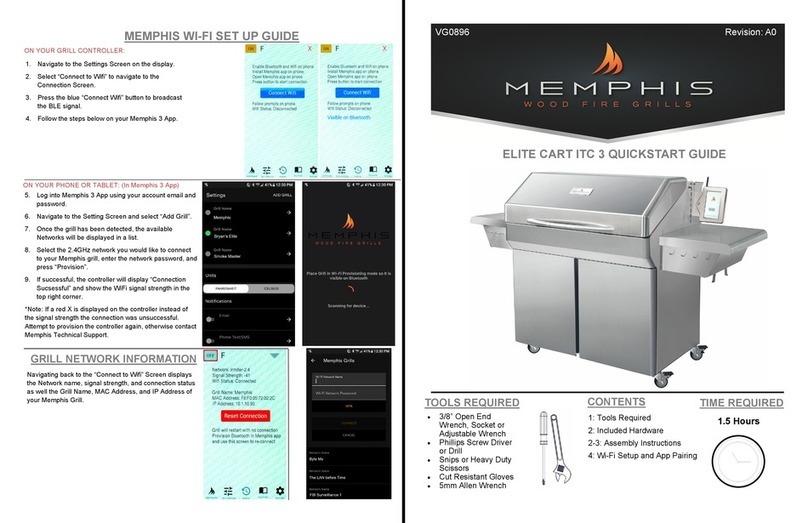
Memphis
Memphis Elite Built-In ITC 3 User manual

Memphis
Memphis Pro Built-in Wook Fired Guide

Memphis
Memphis Wood Fire Convection Grill Guide

Memphis
Memphis VGB0001 User manual

Memphis
Memphis Elite Built-In ITC 3 User manual

Memphis
Memphis ELITE VG0002 User manual
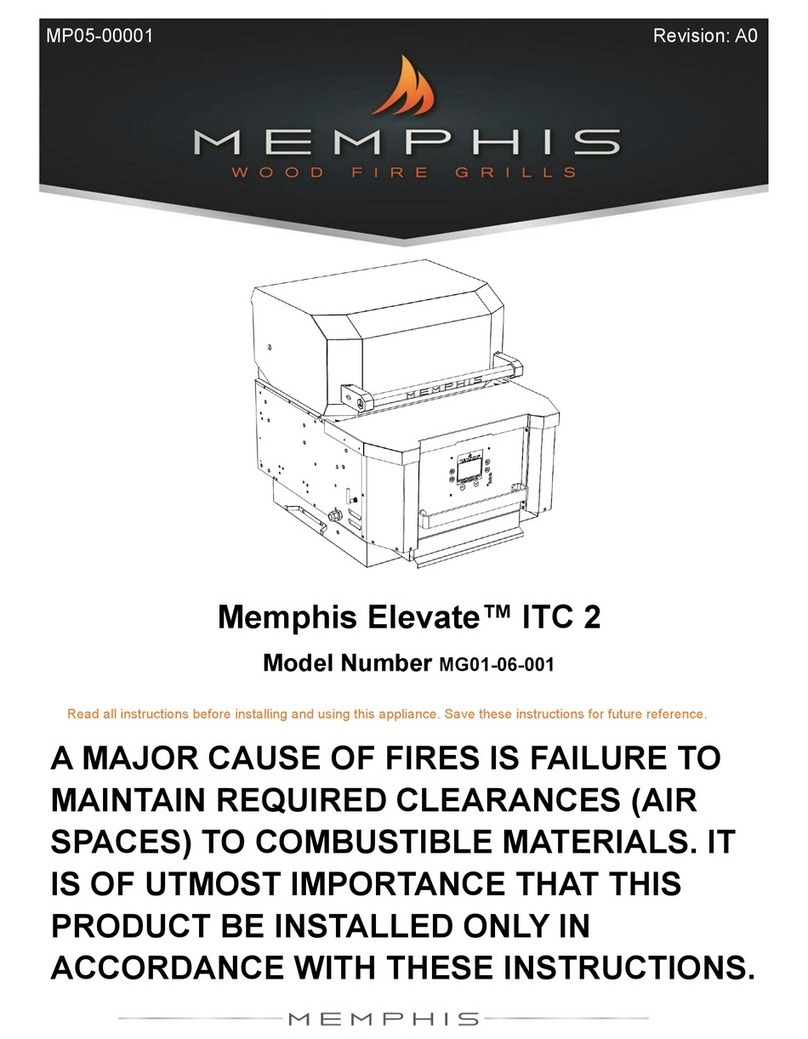
Memphis
Memphis Elevate ITC 2 User manual

Memphis
Memphis Elite User manual

Memphis
Memphis Wood Fire Convection Grill Guide

Memphis
Memphis VGB0001 User manual

Memphis
Memphis Elite Built-In ITC 3 User manual

Memphis
Memphis Pro User manual

Memphis
Memphis Pro User manual

Memphis
Memphis Elite User manual
Popular Grill manuals by other brands

Landmann
Landmann Avalon PTS Plus 5.1 Plus 12122 Assembly and operating manual
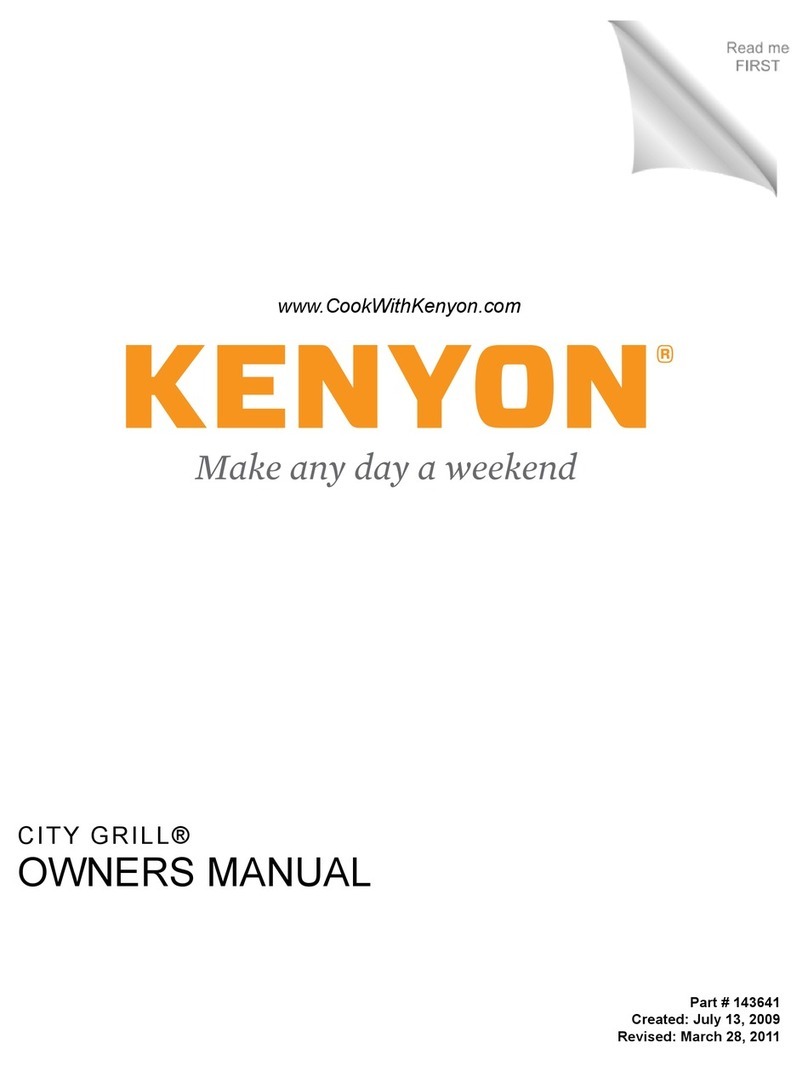
Kenyon
Kenyon B70200 owner's manual

Better Homes and Gardens
Better Homes and Gardens GBC1486W owner's manual

Orbegozo
Orbegozo GR 2300 instruction manual

bora
bora PT11 Operating and installation instructions

Klarstein
Klarstein 10031664 manual

Garland
Garland MWE3W Installation and operation manual
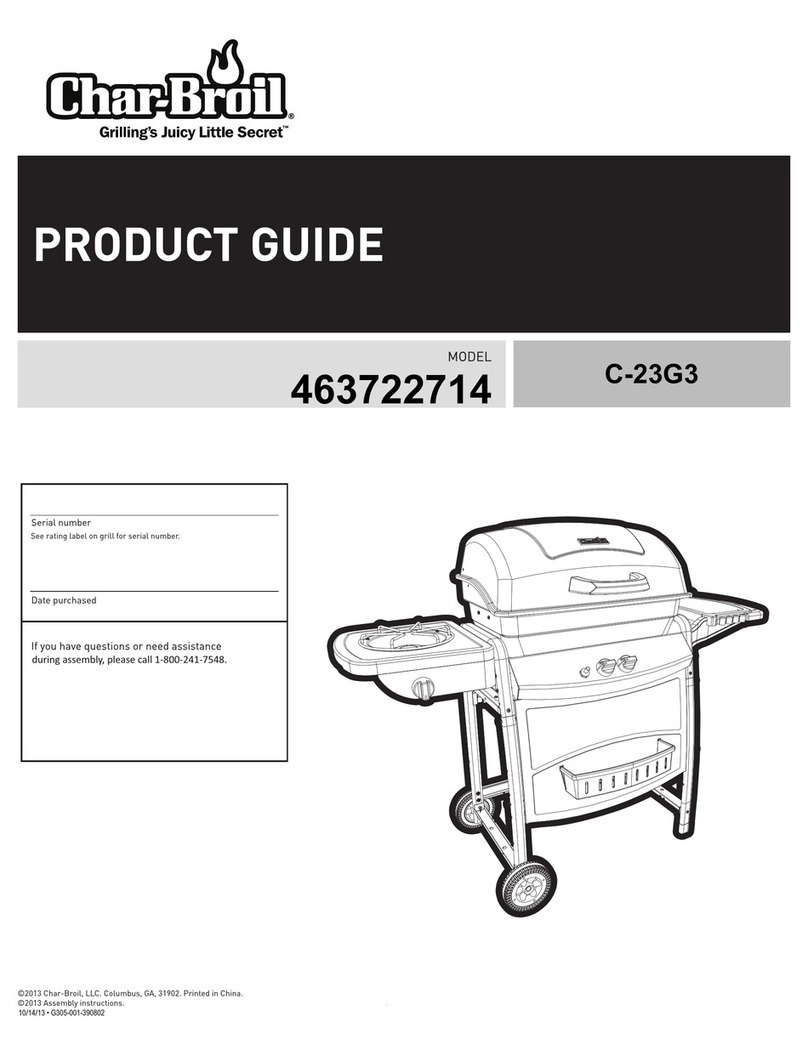
Char-Broil
Char-Broil 463722714 Product guide

MPM
MPM MOP-03 user manual
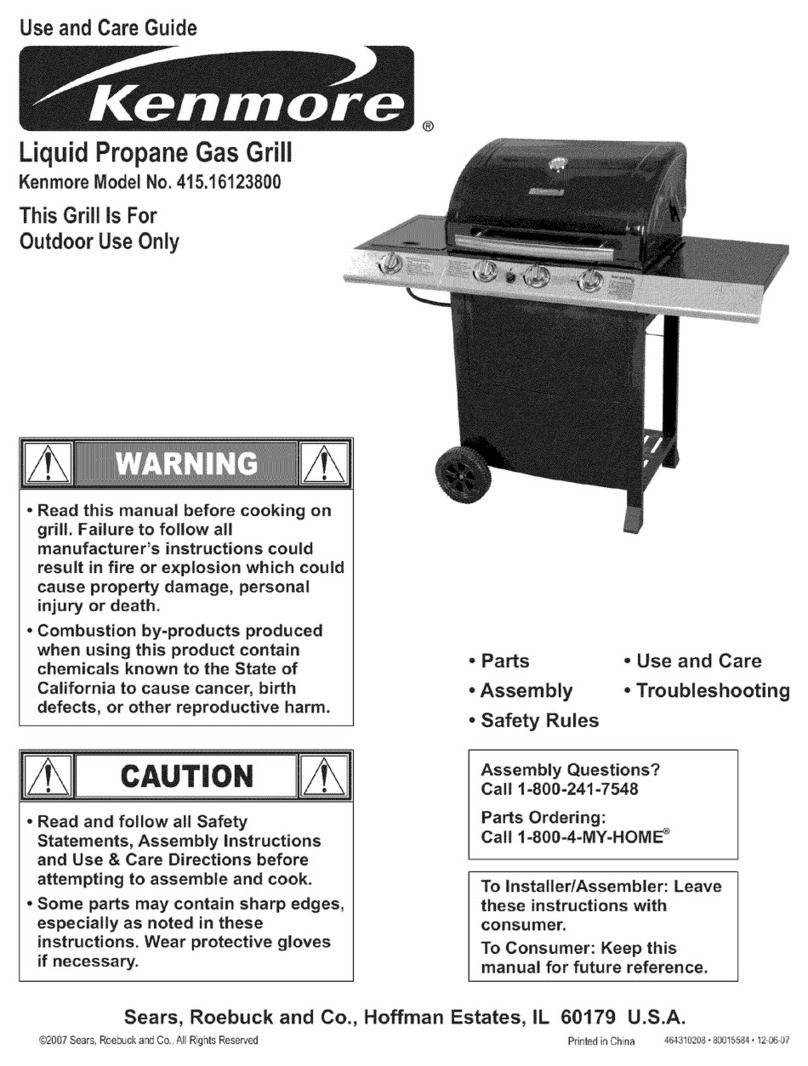
Kenmore
Kenmore 415.16123800 Use and care guide

Tucker Barbecues
Tucker Barbecues GTR Series Assembly, installation and operating instructions
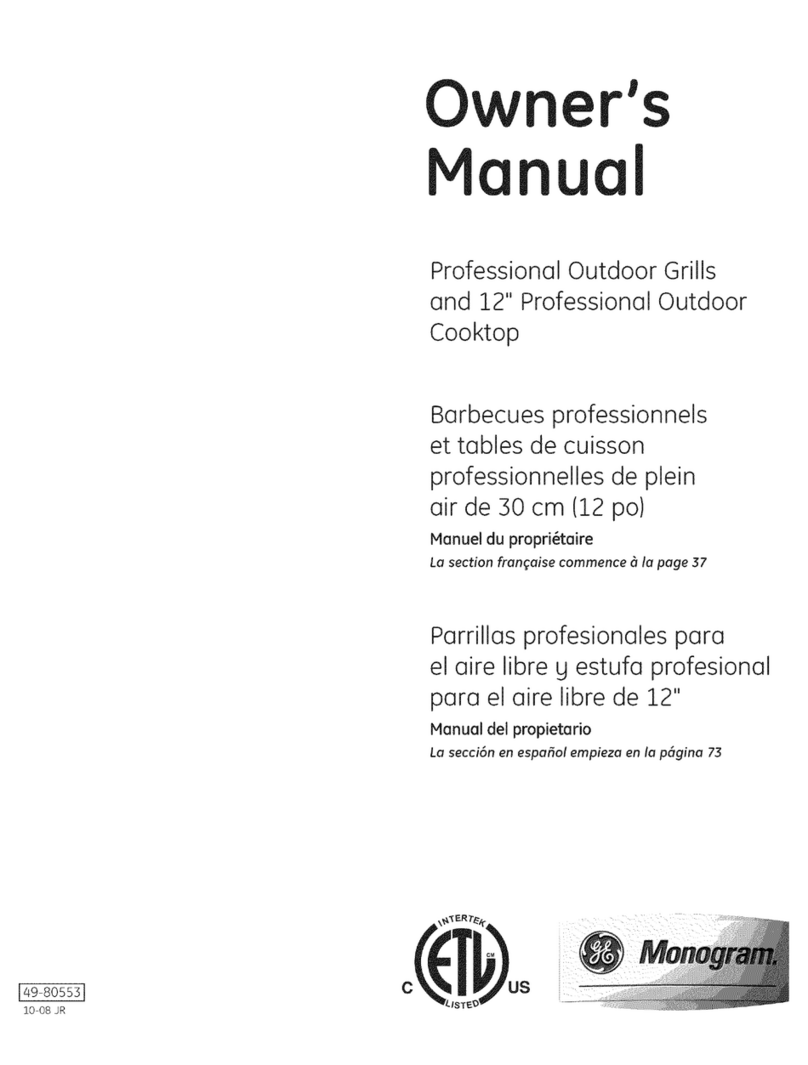
Monogram
Monogram ZGG540NCP1SS owner's manual