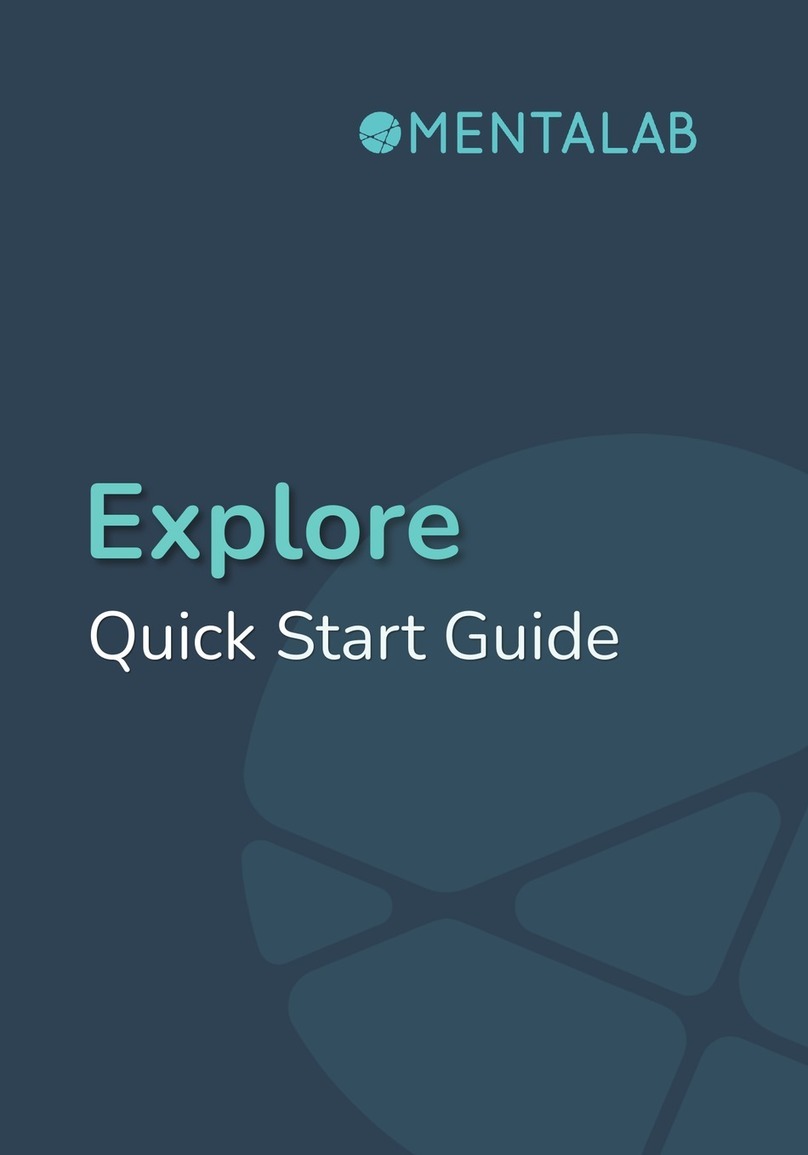Mentalab EXPLORE User manual


Table of Contents
Acronyms and Abbreviations 2
Definitions 2
1 Introduction 3
1.1 Intended Use 3
1.2 Release Notes 3
1.3 Product Certification 3
1.4 Safety 4
2 Technical Information 6
2.1 Explore Outline 6
2.2 Contents 6
2.3 Device Specifications 7
3 Operation Instructions 8
3.1 Operating Modes 8
3.2 First Setup 8
3.3 Device State Diagram 12
3.4 LED Codes 13
3.5 Button Commands 14
3.6 Data Structure 15
4 APIs 16
5 Device Troubleshooting 17
1

Acronyms and Abbreviations
API
Application user interface
ECG
Electrocardiogram
EEG
Electroencephalogram
EMG
Electromyography
ExG
EEG / EMG / ECG
SPS
Samples per second
Definitions
Recording session
The period in which the device is recording. For each recording session, starting
automatically at device start up, a bin file in the flash memory will be generated.
Advertising
As part of the Bluetooth connection process, the Explore device will advertise that it is
available for a connection to a host machine. When it is connected, the Explore device
becomes the slave device.
Reference Bluetooth Core Specification Version 4.0 for more information.
Host machine
The computer or smartphone that initiates the connection and is the master in the
connection with the Explore device.
Pairing
Establishing a connection between two Bluetooth devices.
Online mode
Data will be transmitted to the host machine in addition to being stored on the device
memory in duplicate. The host machine can send data and commands to the device.
Offline mode
Data will be stored only in the device memory. No host machine is connected to the
device.
1 Introduction
1.1 Intended Use
Mentalab Explore is a biosignal acquisition device developed mainly for research,
development, and educational purposes. It is not intended for medical use. Mentalab
Explore is used by scientists, developers, innovators, and students around the world in their
own custom applications.
2

This document serves as technical instruction manual for Mentalab Explore devices. Any
modification, publication or distribution of parts or the whole document are not permitted
without prior written consent by Mentalab. Copyright Mentalab 2020. All rights reserved.
1.2 Release Notes
Date
Firmware
Explorepy
Documentation
Changes
31.08.2020
2.1.4
1.1.0
MLExploreV1.1
First release
1.3 Product Certification
Mentalab hereby declares that the Explore product series is in accordance with the
requirements and relevant provisions of EU directives:
2014/30/EU
2014/53/EU
2015/863/EU
3

1.4 Safety
Preventing Misuse
Any operator of a Mentalab Explore device should read the instruction manual specific to the
device and API versions. The device is only to be operated according to the instructions.
Mentalab Explore is not intended for medical use, including any diagnostic or therapeutic
applications.
Mentalab Explore tolerates continuous exposure of [-2.7V, +2.7V] without electrical damage
and has a built-in ESD protection that protects against burst exposure:
• IEC 61000-4-2 Level 4 ESD Protection – ±12-kV Contact Discharge – ±15-kV Air Gap
Discharge
• IEC 61000-4-4 EFT Protection – 80 A (5/50 ns)
• IEC 61000-4-5 Surge Protection – 2.5 A (8/20 µs)
When using the Explore system with other hardware or implanted electrical cardiac or neural
stimulators (pacemaker, tDCS, tACS, DBS, etc), the above values should not be exceeded to
provide safe use. Using Explore with additional hardware can affect the accuracy of the
recorded signals.
Mentalab Explore is not protected against electrical defibrillation. The device and electrodes
must be detached from the subject’s skin beforehand.
Before use, inspect the device and accessories thoroughly for possible damage to
connectors, sockets, and cables. Especially, ensure that the electrode cables are intact. Any
part of the equipment must be replaced immediately if damaged or not working correctly.
The device and its accessories must not be exposed to increased mechanical stress.
Do not open or modify the device, it will void the warranty.
Using controls, adjustments, procedures, connections, or signal types other than those
specified in the Explore documentation may result in electrical and mechanical hazards.
Only use Mentalab approved accessories with this device. If an accessory is not listed, please
contact us for technical support.
Battery
While being charged or connected to a PC / tablet, the device should not be connected to
any subject.
The external power supply must fulfill the IEC/EN 60950-1 and SELV requirements to be used
safely with the device. Do not charge your device with anything other than the USB port of a
4

certified laptop / PC or a certified mini USB charger. Using a non-certified power supply can
lead to electrical and fire hazards.
Users should not attempt to replace or disconnect the Explore’s battery.
Environment Precautions
The Explore device is not designed for use in inflammable or explosive environments.
It should be used at room temperature. Exposure to conducting material, liquid, fire or heat
above 45° C can lead to overheating or electrical discharge.
Mentalab Explore is not to be used in wet environments either, as liquid intrusion can cause
electrical hazards. When applying electrodes on the subject’s head, the cap and the subject’s
hair should be dry.
Protect the device and electrodes from electrostatic discharge and take all precautions
regarding electromagnetic compatibility.
Signal Transmission
The operation of the movement sensors and wireless transmission can be compromised
within shielded rooms. It is not possible to communicate with the device from outside of the
shield.
Mentalab Explore uses the 2.4 GHz band for wireless transmission, so nearby Bluetooth and
wireless devices can cause interference. Therefore, ensure that enough transmission
bandwidth is available in your environment. We recommend working in environments with
low wireless and noise interference for better performance.
If the equipment is not installed according to the instructions, it may interfere with nearby
devices. If it does, which can be determined by turning the equipment off and on, try the
following measures:
−Reorient or relocate the receiving device.
−Increase the space between the Explore equipment and other wireless devices.
−Use the equipment with proper shielding, especially if a device with high wattage is
nearby.
−Consult the Explore technical support.
Equipment Maintenance
Mentalab Explore uses lightweight, highly flexible cables to provide comfort and easy cap
mounting, especially for multi-channel recording. These cables are sensitive and need to be
treated with special care. Following these guidelines will prolong the lifetime of ExG
electrodes:
5

−Do not pull on the electrodes’ cables and avoid knots. Do not cut, kink or pinch
electrode cables; light bending is safe.
−Avoid exposure to direct sunlight and chemicals.
−Clean the cables and electrodes from remaining gel, disinfectant, paste or other
residues. Do not use detergents with chlorine or other corrosive agents to clean the
equipment.
−Protect the Explore unit from liquid contamination. Ensure that the whole equipment
is completely dry before storing.
6

2 Technical Information
2.1 Explore Outline
The Mentalab Explore device is a powerful and flexible solution for mobile biosignal
recordings. It combines research-grade precision with great usability in a mobile format. We
offer several easy-to-use, open-source APIs. Mentalab Explore and its APIs provide you with
rich and easily integrable data pipelines, so you can focus on your application. You can
choose to work with data offline or in real-time. Data can be streamed to any host device
with a Bluetooth module, such as computers and smartphones. Besides precise
multi-channel-ExG, Mentalab Explore also contains a comprehensive set of position and
device sensors.
Figure 1. Explore system overview
2.2 Contents
Based on your order, the box you received should include:
−1 Mentalab Explore device
−1 USB 2.0A to micro-USB cable
−A quick-start guide
−Electrodes and caps of your choice
−Optionally: electrode gel and cleaning solution
7

2.3 Device Specifications
No. of Channels
4 or 8
ExG Sampling Rate
250 (default), 500 or 1000 sps (in beta phase)
Operation Time
8h online recording, 12h offline recording
Differential Input Range
400 mV
Input Impedance
> 1 GΩ
Resolution
24 bits
USB Output Interface
USB 2.0
Additional Sensors
Magneto- / Gyro- / Accelerometer: 20 sps
Device Temperature, Battery: 1 sps
Flash Memory Size
512 MB
Dimensions
41mm * 42mm * 18mm
Bluetooth Range
10 m
The following picture shows the Explore device label. You can also find it on the Explore case
and on the box. The last four digits on the label define the device’s Bluetooth name. For
example, the label below corresponds to a device whose Bluetooth ID is “Explore_1438”:
Figure 2. Example device label
8

3 Operation Instructions
3.1 Operating Modes
Mentalab Explore has two main operating modes: offline and online. When in offline mode,
the device collects data and stores it in its internal flash memory. Users can extract the
recordings from the flash memory via a micro-USB cable after the recording. Data can be
retrieved and transformed with different tools provided in the APIs.
During online mode, data is transmitted via Bluetooth in real-time, enabling the user to
collect, monitor, and visualize data, and to configure the device through one of the available
APIs (explorepy, exploreMATLAB and libexplorecpp). In this mode, the Explore device sends
the data and communicates in configuration packets with the API on the host machine.
While you can start using the device right out of the box, we recommend charging it for at
least 1 hour. To charge the device, connect the micro-USB cable to a compliant source. The
green LED indicates sufficient battery. After charging, unplug the device from the power
source.
3.2 First Setup
Set up the measurement electrodes on your subject in your preferred configuration. Each
channel (1-4 or 1-8) is recorded against the reference electrode. The electrodes are
configured in the order depicted below. In a 4-channel device, channels 5-8 are inactive.
Figure 3. Device configuration
Push the button to turn on your Explore system. At system start, the LED shows the battery
level (green > 60 %, yellow 30 - 60 %, red < 30 % charge remaining).
Upon normal start, the device begins to record on the flash memory immediately. It starts
advertising and waits for a Bluetooth connection to a host machine. During advertising
mode, the LED blinks in blue at 2 Hz (twice per second). If no connection is established after
4 minutes, the device will automatically go to offline mode. In this state, the LED blinks in
green at a rate of 1 Hz and the Explore keeps recording data in the internal memory. You can
leave the device in recording mode for as long as you wish. With a full battery, recording for
9

up to 12 hours is possible. If you want to start in offline mode directly, turn on the device
with three button pushes.
If you press the device’s button once during recording, a marker packet with the event
timestamp is set and written in the data. This can be used for labelling certain events, for
example the beginning and end of recording periods.
To turn off the device, keep the button pressed until the LED turns red. The device will shut
down with three red blinks.
Wireless Transmission
If you want to stream and record data on your PC or smartphone, you must first pair your
Explore device. Here is an example of how to do this on Windows:
First, go to your Bluetooth settings and choose “Add Bluetooth device”.
Then, add the Bluetooth device whose name corresponds to your Explore (i.e. Explore_
followed by the last 4 digits on the device label).
10

Your Explore should now be paired to the host machine. The connection can be established
using the APIs (see section 3). Once the connection is active, wireless data transmission
starts directly. Meanwhile, data is stored in the device memory simultaneously.
Bluetooth Dongle
A Bluetooth dongle may be helpful or even necessary if your host machine has not been
equipped with Bluetooth, or if it is not working properly. Depending on your Bluetooth
module and operating system, difficulties using all Bluetooth functionalities can occur. In this
case, please notify our support. We can provide a Bluetooth dongle to help you maintain the
desired mobility and flexibility. Here is an example of how to use a dongle on Windows:
First, if you have paired an Explore device, remove it from the Bluetooth paired devices list
before inserting the Bluetooth dongle.
Open the device manager and disable your Bluetooth adapter driver (do not “uninstall
device”).
Attach the Bluetooth dongle, update the device manager list, and the dongle should activate
automatically.
11

Pair your Mentalab Explore device in the Bluetooth menu again, as described in the previous
section.
Flash Memory
Mentalab Explore devices have an optional 512 MB of flash memory. The device starts
recording data in the flash memory as soon as it is turned on (if no “memory full” error
occurs). All data is saved into a binary file (.BIN) onto the flash memory. This file can be
converted to BDF+ or CSV format with the help of the APIs.
A pink LED blinking at 2 Hz on startup means that there is not enough free space on the
device memory for a long recording (440MB, enough for 8h recording at 500 sps). By
pressing the button twice within three seconds after startup, the system starts deleting files,
starting with the oldest one until it can allocate enough space. Then it starts recording
normally.
Do not forget to retrieve the binary files from your device before deleting data. To do so,
connect the device to a PC via a USB port. The device memory will show up as a drive in your
OS, you can transfer the files to your computer as usual.
USB Connection
Always turn off the Mentalab Explore device before attaching it to a PC or charging. The
device starts recording a file into the memory automatically after start-up. Attaching the
device to a USB port without prior shut-down can terminate the recording session abruptly. If
this happens, recorded data files can be incomplete, potentially causing a memory full error
on the next run. If you need to save the recorded data, copy it via USB before freeing up
space on the flash memory as explained above.
Connecting the device via micro-USB will reset the device. In case of a device freeze, please
connect your device to a USB plug.
12

3.3 Device State Diagram
The following diagram gives an overview of the Explore device’s behavior.
13

Figure 4. Explore device system states
14

3.4 LED Codes
LED Color
Blinking Pattern
Description
Red / Yellow / Green
At device startup, about 3 sec
Startup in progress.
Green > 60 %, yellow 30 – 60 %, red <
30 % battery left.
Blue
Blinking 2x / sec
Bluetooth visible and advertising.
Blue
Blinking 1x / sec
Bluetooth visible and connected to the
host machine. Online mode in progress.
Green
Blinking 1x / sec
Bluetooth is invisible; offline mode in
progress.
Pink
Blinking 1x / sec, at device startup
“Not enough memory” error.
Pink
One-time flash
Button has been pressed; a marker with
the timestamp corresponding to the
button event is stored and transmitted.
Red
3x flash
Button has been pressed and held. The
device will turn off.
3.5 Button Commands
Action
State
Effect
Pressing the
button once
Device off
Device will turn on.
Double click
Memory full error, LED
blinking in pink.
Frees up space on flash memory and returns to advertising
mode.
Double click
Device in startup
Skips advertising and goes to the offline mode.
Double click
Device in offline mode
Starts advertising mode, device now visible via Bluetooth.
Keeps recording on flash memory in parallel.
Single click
Device recording, online
or offline
A marker is generated with a timestamp corresponding to the
button event.
Press & hold
All states
Device will blink in red three times, terminate the recording
session, and turn off.
15

16

3.6 Data Structure
Explore devices contain 4 or 8 channels of high-precision ExG sensors, 3 independent
movement sensors (Accelerometer, Gyroscope, Magnetometer) and 2 environment sensors
(Device Temperature, Battery level). The sensor data is always saved in the device’s flash
memory, while also being transmitted wirelessly when in online mode. Additionally, the
device sends the following information to the host machine:
−A device information package including firmware version, ADC mask (active channels)
and sampling rate.
−Markers (upon button push) which include the timestamp of button push and a code
from 0 to 7. This code is generated by a counter in the MCU and each button press will
increase this number by one. When it reaches 7, the counter will be reset to 0. This code
can be used to distinguish it from digital markers (digital markers have a code larger than
7) and to detect missed marker packets, since two consecutive markers should have
consecutive codes.
−Timestamps: The host machine can send a packet to Explore to synchronize the device
with it or to indicate the timepoint at which the recording has started on the Explore
device. The value in the host timestamp field of the mentioned packet contains the host
timestamp based on the UTP protocol. Once you connect to the device via Bluetooth, this
packet will be transmitted to the device automatically. Based on the time the packet has
been sent and the internal clock timer of the device, the name of the current recording
will be updated to contain a time tag associated with the start of recording (e.g.
DATAxxx_01Jan2020_16h53m.BIN). If the recording is done completely in offline mode
without any Bluetooth connection, its time tag field in the device name will contain
dummy values (e.g. DATAxxx_ddmmmyyyy_xxhxx.BIN).
17

4 APIs
To use the device in online mode, configure its settings or convert offline data, we
recommend using our main API, Explorepy for Python, which can be integrated into your
desired application. Real-time impedance measurement, remote data recording and
browser-based data visualization are some of the key features you can access with it.
Figure 5. Browser-based dashboard for visualization of ECG data.
Please refer to the online documentation for the installation of Explorepy and its
dependencies, as well as a comprehensive description of the functionalities:
https://explorepy.readthedocs.io
If you prefer to work with C++ or MATLAB, you will find the documentation for these APIs -
LibExploreCpp (C++) and ExploreMATLAB - on our GitHub page. Note, however, that these
APIs were built for earlier firmware versions and are not yet up to date, so make sure your
device has the firmware version corresponding to the API you are using.
All Mentalab's application-sided code is open, so we invite you to use it and contribute to its
development. The three APIs can be found on GitHub:
https://github.com/Mentalab-hub/
18

5 Device Troubleshooting
No.
Error
Cause
Solution
TD-1
When I turn on the
Explore device, it blinks
in a pink light and then
turns off automatically.
At the startup, Explore checks
if there is enough space on
flash to record data for 8
hours. If not, it will blink in
pink to show memory full
condition.
To free-up space on flash memory,
you can press the Explore’s button
twice while the pink light is
blinking. This should be done within
3 seconds, otherwise the device will
shut down automatically. The 3
seconds time constraint is for the
purpose of avoiding unintended
data loss.
TD-2
The size of the created
file on the flash
memory is inconsistent
with the duration of
recording.
Explore secures enough space
for 8 hours of recording by
allocating it at the beginning
of a recording session. At the
end of the recording session,
the unused space will be
deallocated. The user may
interrupt this action by
plugging the device in via USB
while it is still operating,
which blocks the device from
deallocating properly and the
user finds a file with a larger
size than expected.
The data is safe, you can retrieve it
as usual.
Turn off the device and connect it
to a PC, then copy the data from
memory. Then turn the device off
again, and if it blinks in pink, free up
space as explained in #TD-1.
Although not necessary, the user
can format the memory as
explained in the API
documentations.
TD-3
Explore shows full
memory while it should
still have enough
available space on flash
memory.
As in #TD-2, this is likely
caused by a corrupted data
file which is larger than
intended, because the device
was plugged into a power
source and forced to undergo
a reset, terminating the
recording and device
operation.
Always turn the device off before
attaching it to the USB or charging
it.
TD-4
Explore has frozen, it
does not respond to
button presses.
Unexpected error or hardware
damage.
Plug and unplug the device to USB.
This will reset the hardware and the
device will turn off afterwards. Turn
on the device and it is ready to be
used. If it does not solve the
problem, please contact Mentalab’s
technical support.
19
Other manuals for EXPLORE
3
Table of contents
Other Mentalab Medical Equipment manuals
Popular Medical Equipment manuals by other brands

Getinge
Getinge Arjohuntleigh Nimbus 3 Professional Instructions for use

Mettler Electronics
Mettler Electronics Sonicator 730 Maintenance manual

Pressalit Care
Pressalit Care R1100 Mounting instruction

Denas MS
Denas MS DENAS-T operating manual

bort medical
bort medical ActiveColor quick guide

AccuVein
AccuVein AV400 user manual