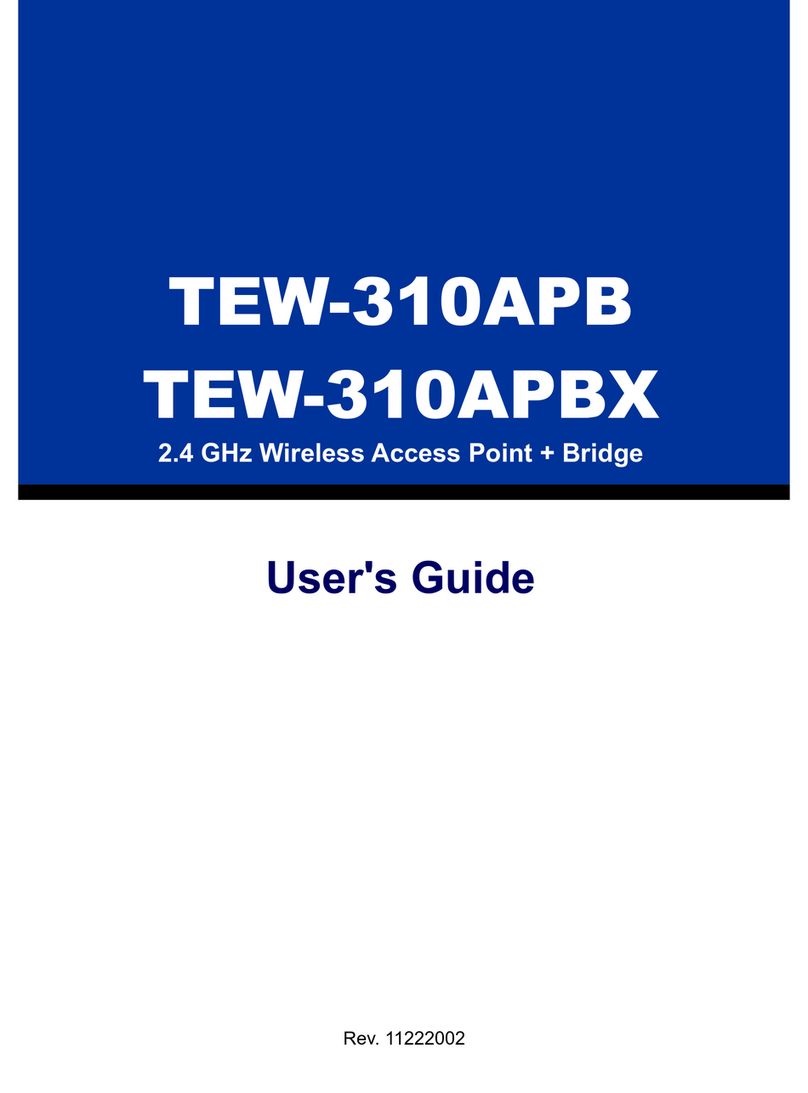TRENDnet TEW-413APBO User manual
Other TRENDnet Wireless Access Point manuals
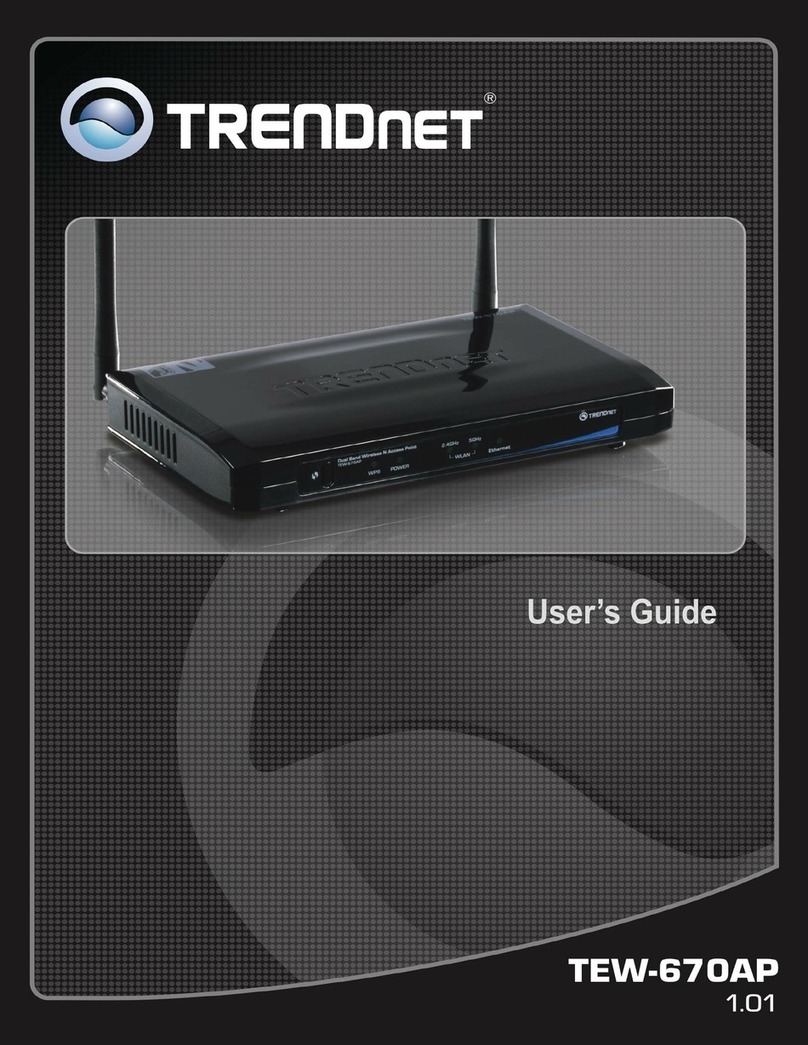
TRENDnet
TRENDnet TEW-670AP User manual
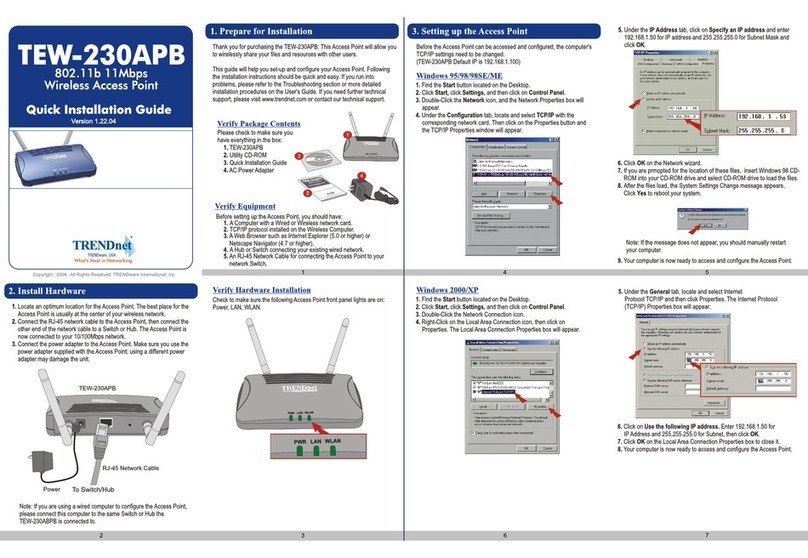
TRENDnet
TRENDnet TEW-230APB User manual
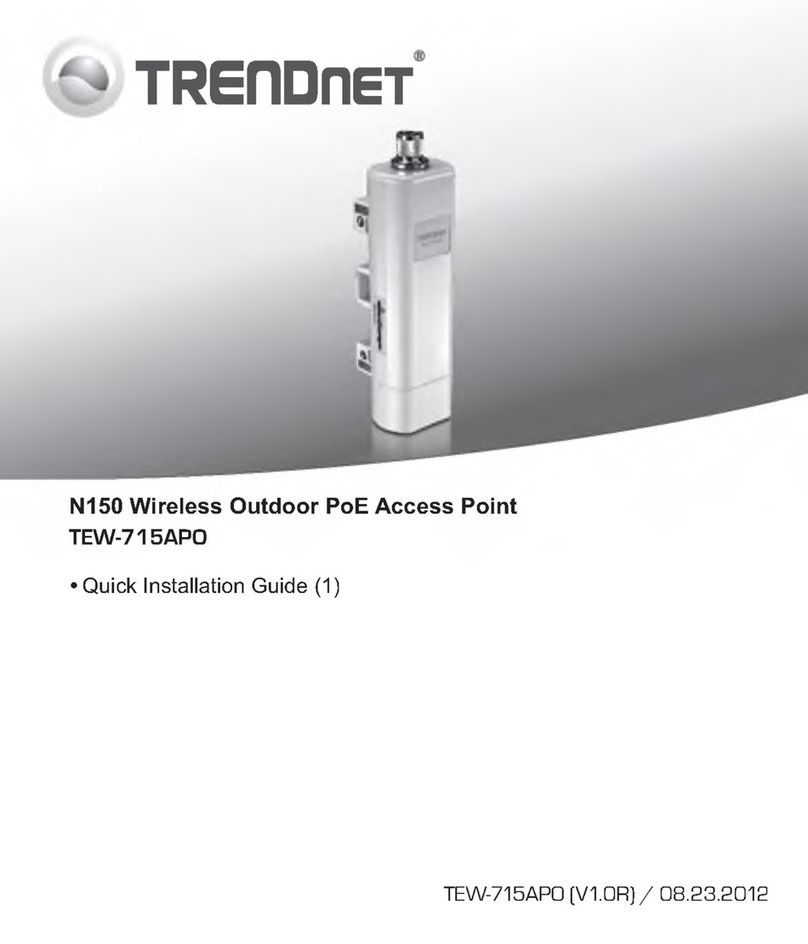
TRENDnet
TRENDnet TEW-715APO User manual
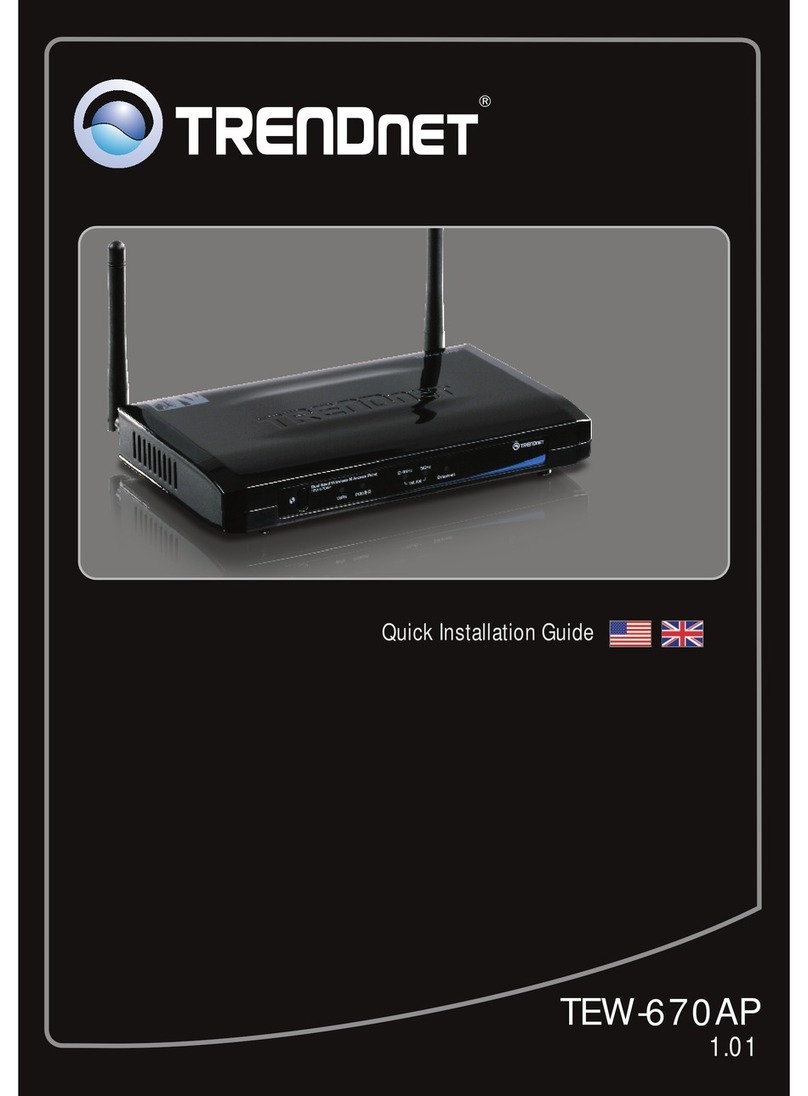
TRENDnet
TRENDnet TEW-670AP User manual

TRENDnet
TRENDnet TEW-650AP User manual

TRENDnet
TRENDnet TEW-735AP User manual

TRENDnet
TRENDnet TEW-453APB - 108Mbps Wireless Super G HotSpot Access... User manual
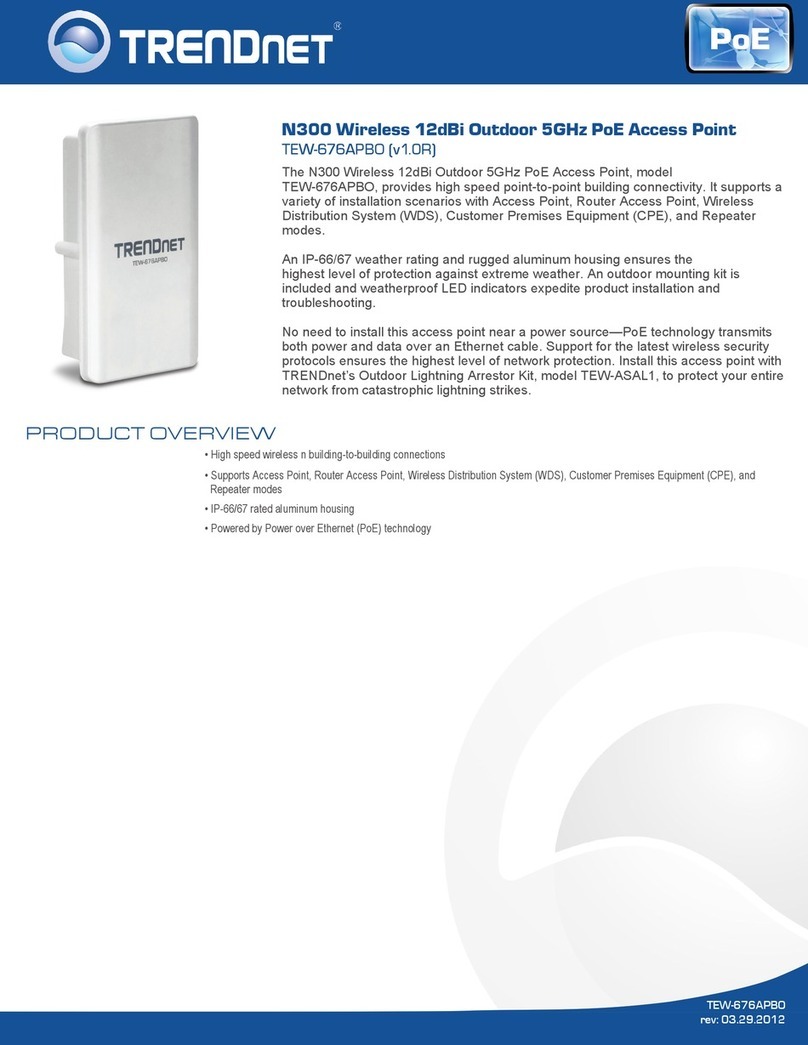
TRENDnet
TRENDnet TEW-676APBO User manual

TRENDnet
TRENDnet TEW-753DAP User manual
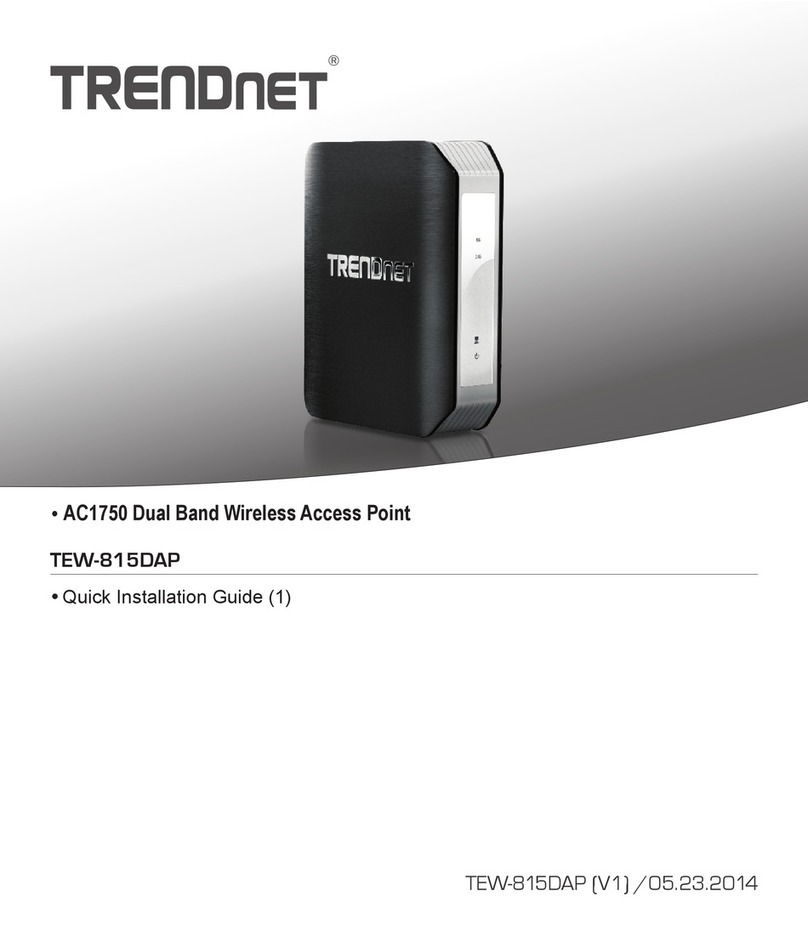
TRENDnet
TRENDnet TEW-815DAP User manual

TRENDnet
TRENDnet TEW-734APO User manual
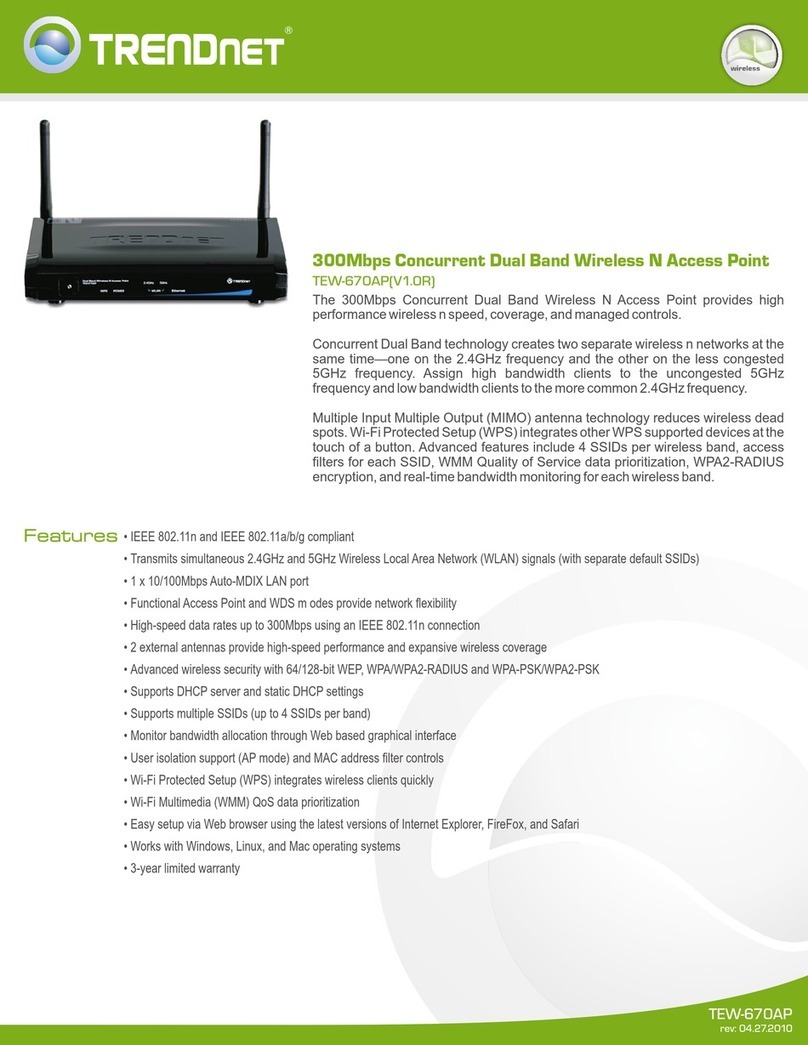
TRENDnet
TRENDnet TEW-670AP User manual
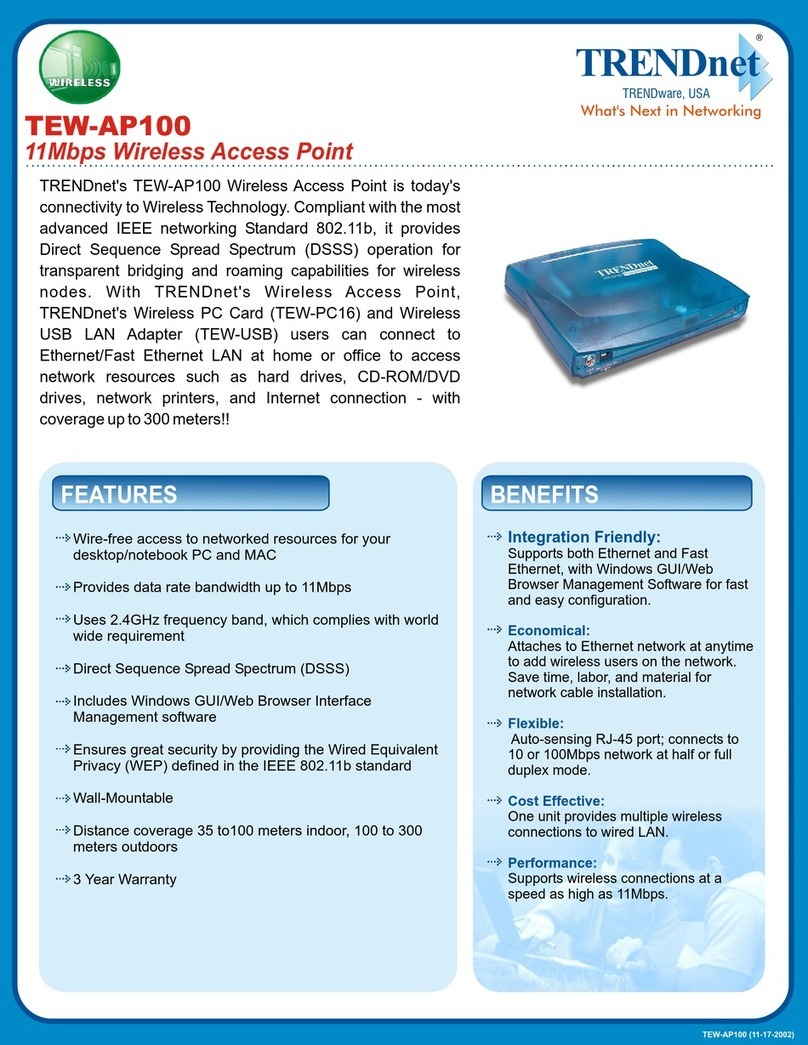
TRENDnet
TRENDnet TEW-AP100 User manual

TRENDnet
TRENDnet TEW-453APB - 108Mbps Wireless Super G HotSpot Access... User manual

TRENDnet
TRENDnet TEW-638PAP User manual

TRENDnet
TRENDnet 14dBi User manual

TRENDnet
TRENDnet TEW-430APB - Wireless Access Point User manual

TRENDnet
TRENDnet TEW-6APB User manual

TRENDnet
TRENDnet TEW-638APB User manual
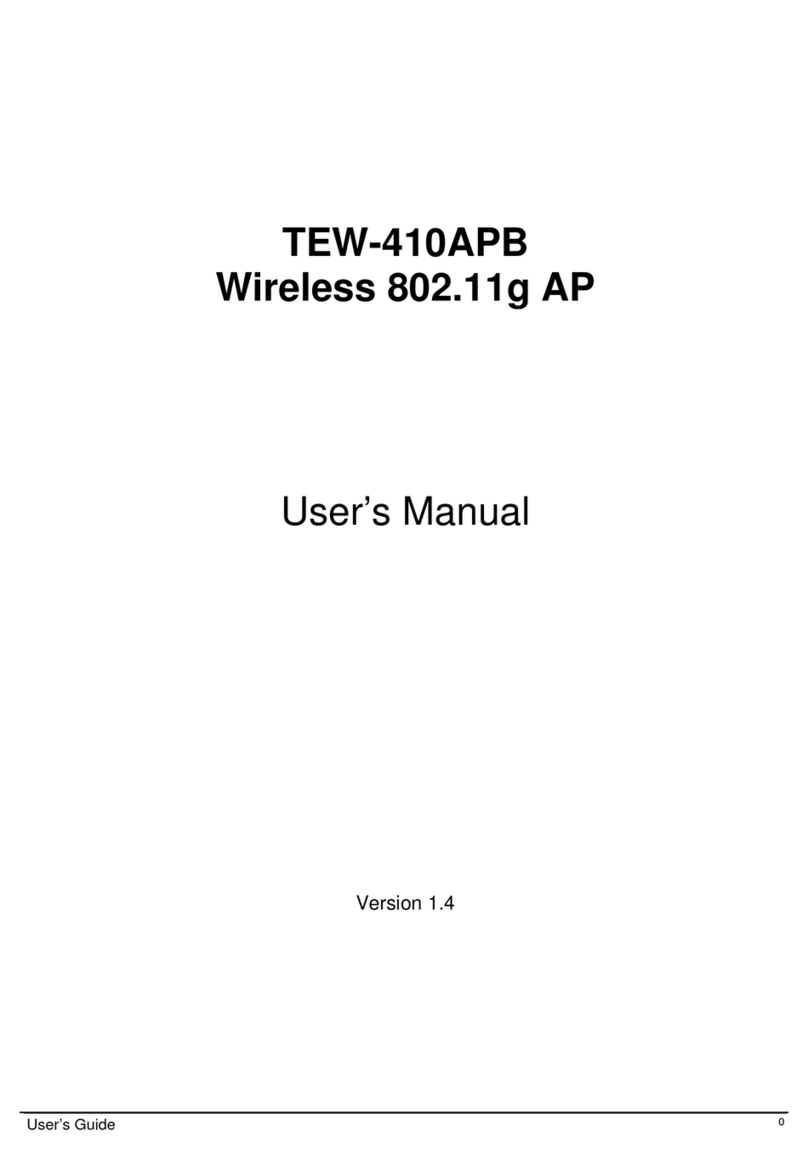
TRENDnet
TRENDnet TEW-410APB User manual
Popular Wireless Access Point manuals by other brands

D-Link
D-Link DWL-2700AP - AirPremier Outdoor Wireless Access... user manual

D-Link
D-Link DWL-2100AP - AirPlus Xtreme G Quick installation guide

TP-Link
TP-Link Auranet EAP225 Quick installation guide

D-Link
D-Link DWL-2100AP - AirPlus Xtreme G Quick installation guide

Ubiquiti
Ubiquiti NanoStation NSM2 quick start guide

Aruba
Aruba IAP-335 user guide