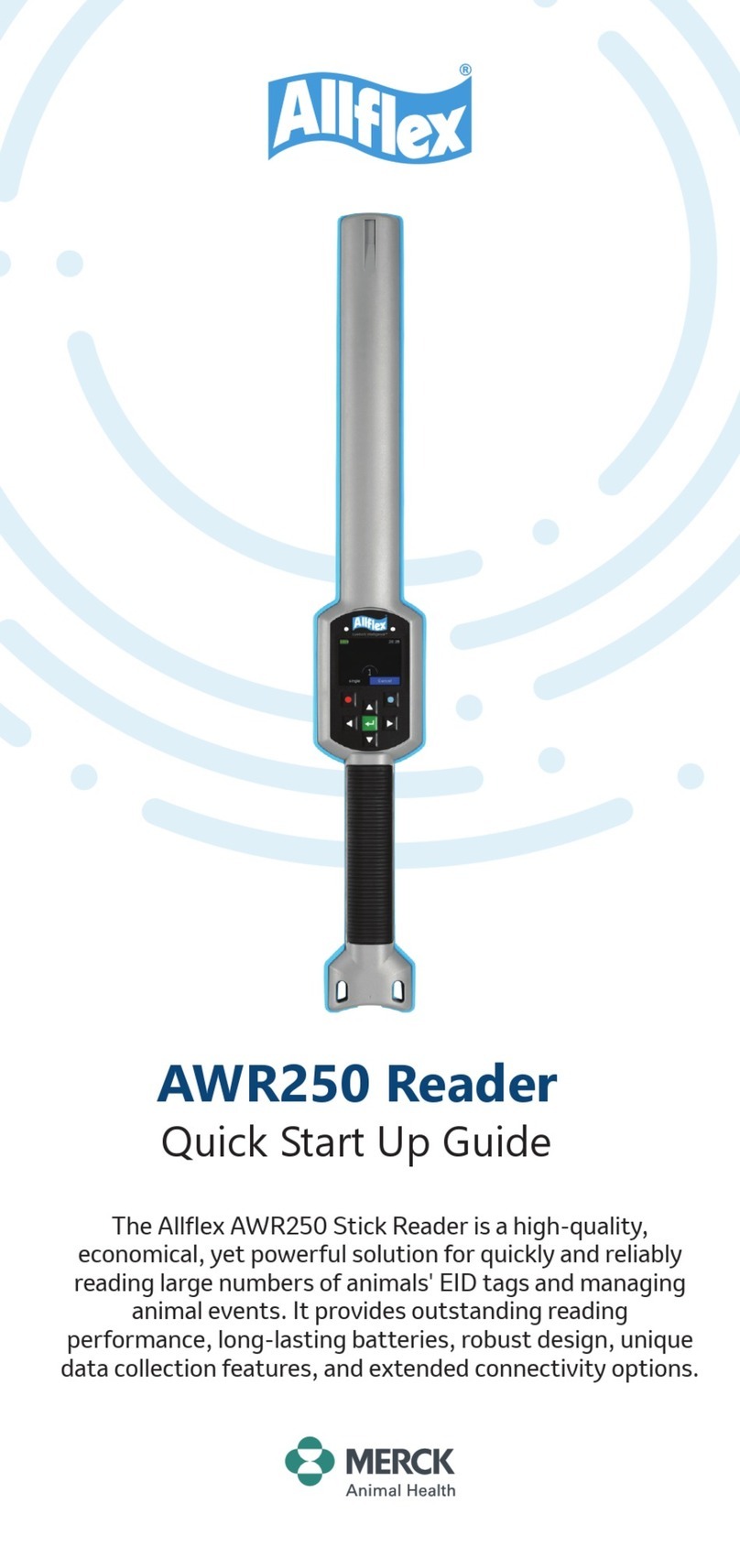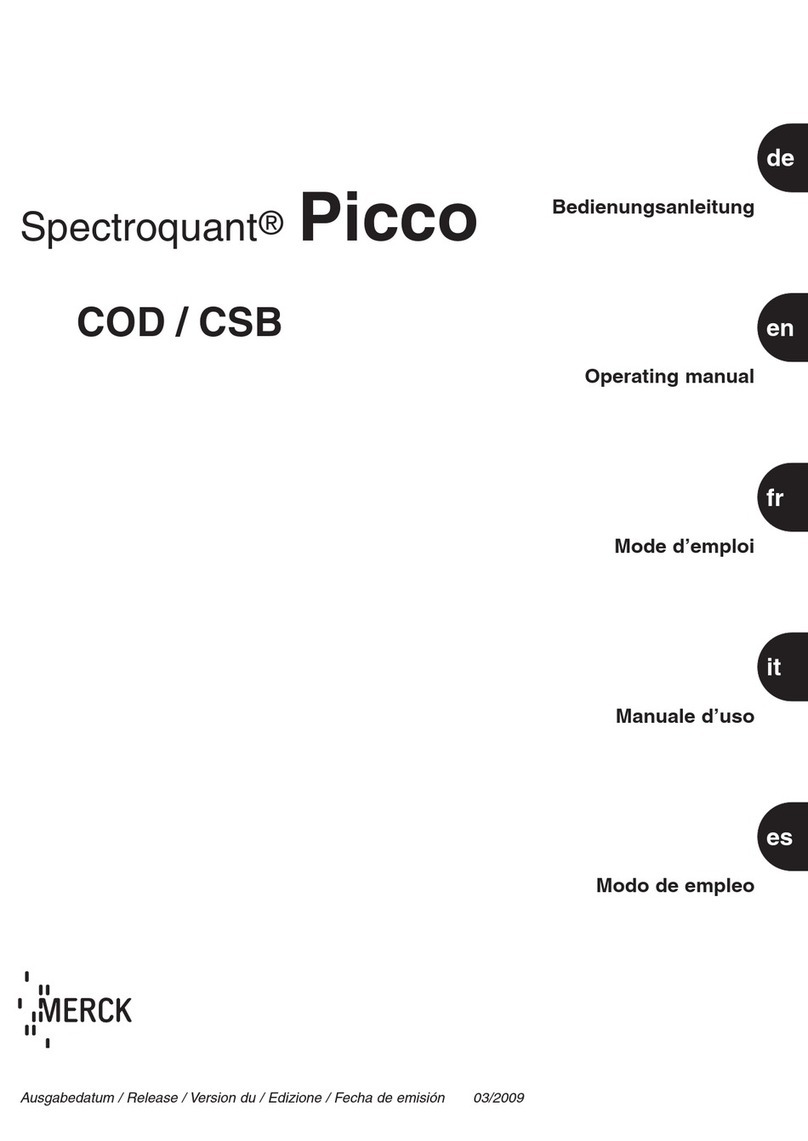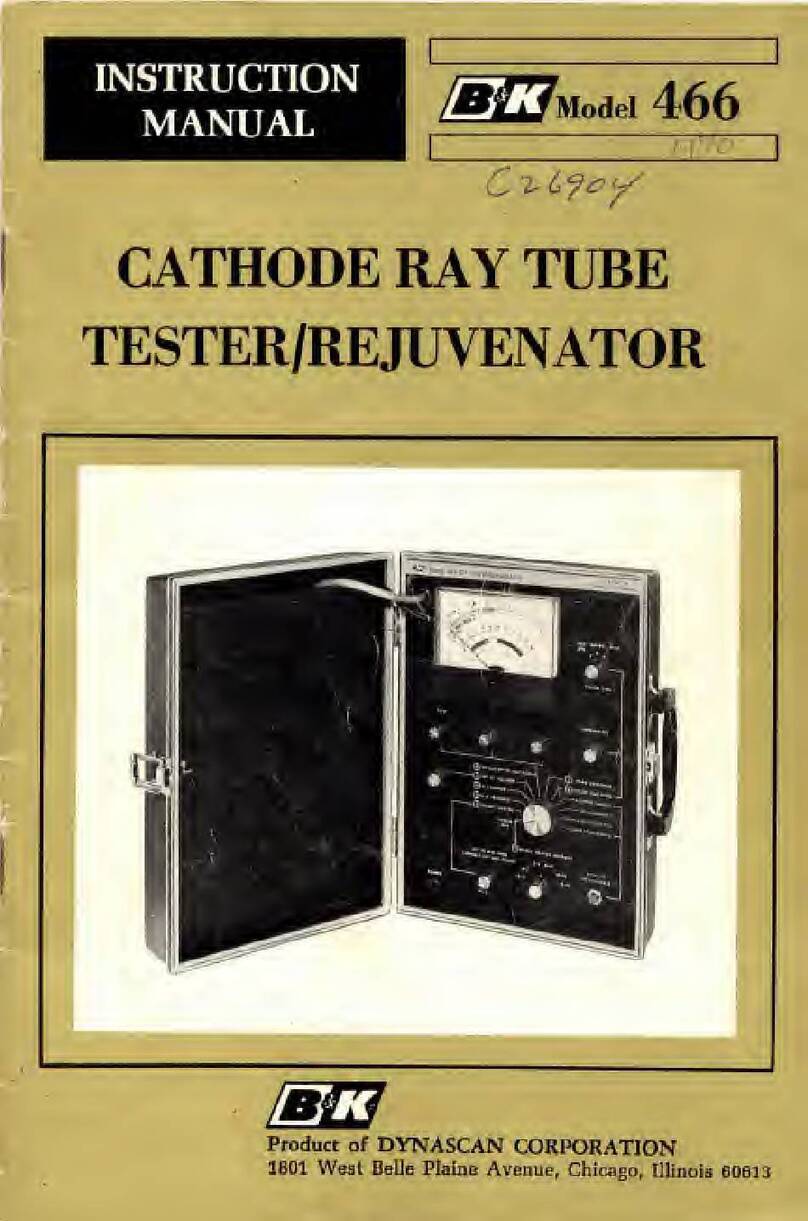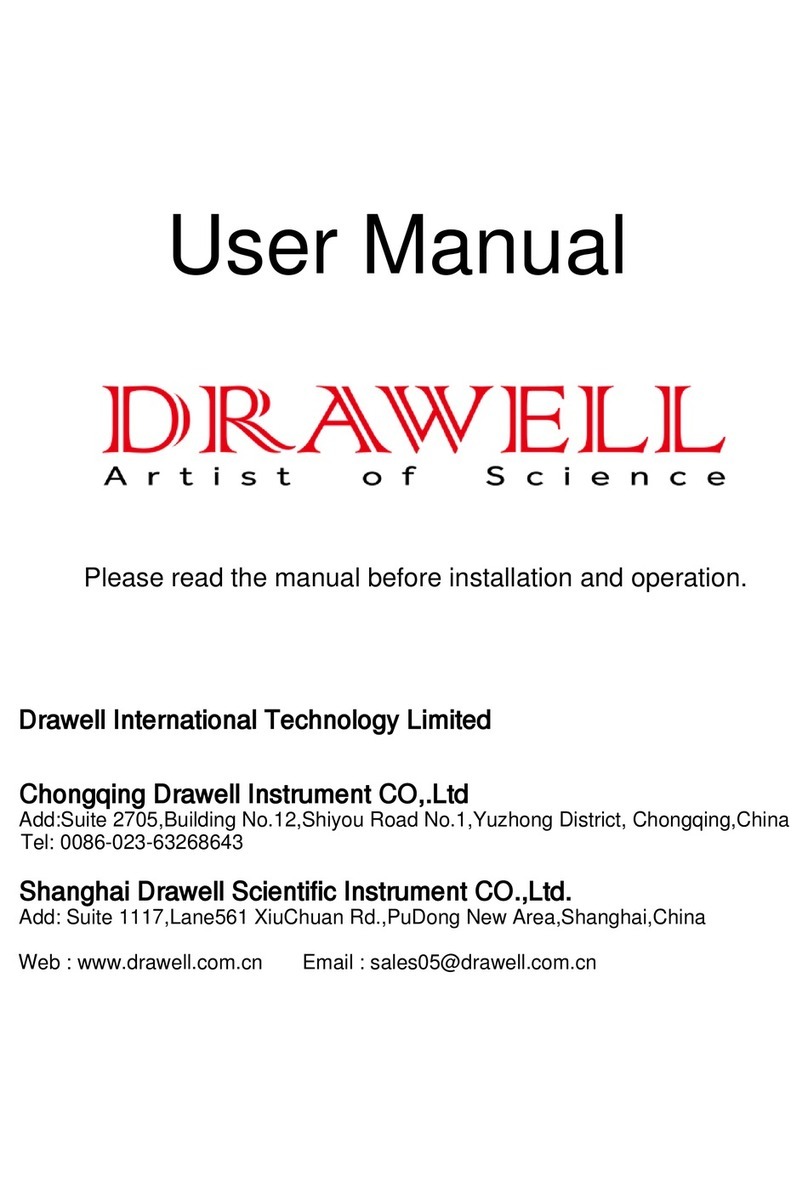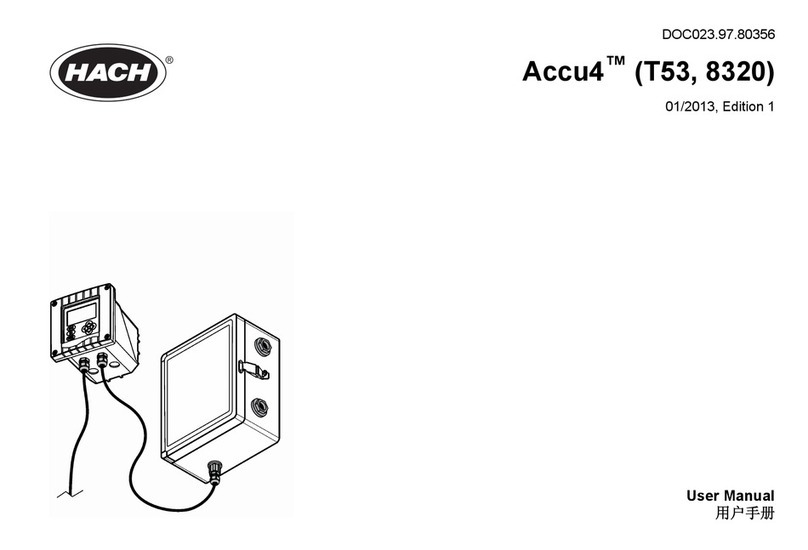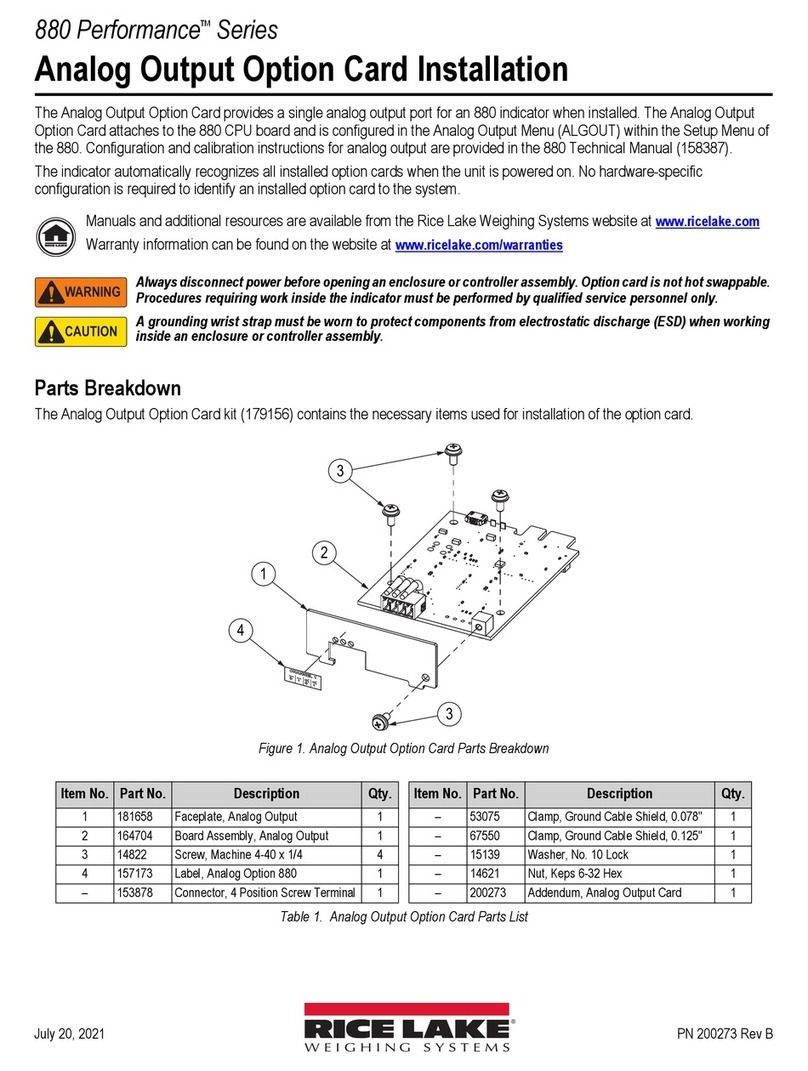Merck Spectroquant Prove 100 User manual

Quick Guide
Spectroquant®Prove
Spectroquant® Prove Spectrophotometer 100 | 300 | 600

Version 1.1 – 10/2015
2
Contents
1 Safety..................................................................................................................3
1.1 Intended use.............................................................................................................................................................................................................................3
2 Overview .............................................................................................................4
2.1 Scope of delivery.....................................................................................................................................................................................................................4
2.2 Overview of the instrument ...............................................................................................................................................................................................4
2.3 Display and user interface ..................................................................................................................................................................................................5
3 Getting started................................................................................................ 10
3.1 General notes on handling ..............................................................................................................................................................................................10
3.2 Initial setup ............................................................................................................................................................................................................................10
3.2.1 Connecting the power supply........................................................................................................................................................................10
3.2.2 First power-on......................................................................................................................................................................................................11
3.2.3 Language setup....................................................................................................................................................................................................11
3.2.4 Date,timeandcountry-specicsettings..................................................................................................................................................11
3.2.5 Self-test ..................................................................................................................................................................................................................12
4 Operation......................................................................................................... 13
4.1 Switching the spectrophotometer on or off............................................................................................................................................................13
4.2 System setup ........................................................................................................................................................................................................................15
4.3 Zero adjustment for preprogrammed methods......................................................................................................................................................16
4.3.1 Notes on zero adjustment ..............................................................................................................................................................................16
4.3.2 When to repeat the zero adjustment? ......................................................................................................................................................17
4.4 Measurements ......................................................................................................................................................................................................................17
4.4.1 Performing a measurement............................................................................................................................................................................18
5 Appendix.......................................................................................................... 20
5.1 Certicates..............................................................................................................................................................................................................................20
5.2 Warranty .................................................................................................................................................................................................................................21
5.3 Accessories .............................................................................................................................................................................................................................21
For more information about the Spectroquant® Prove please visit:
www.analytical-test-kits.com/prove
For our operating manual please visit:
www.analytical-test-kits.com/prove-manual
For more information about the technical videos please visit:
www.analytical-test-kits.com/prove-technical-videos

Version 1.1 – 10/2015
3
4
5
3
2
1
1 Safety
This quick guide contains basic instructions that you must follow
during the commissioning, operation and maintenance of the
spectrophotometer. Consequently, all responsible personnel must
read this operating manual carefully before working with the
meter. Keep this operating manual in the vicinity of the meter.
Safety instructions
Safety instructions in this operating manual are indicated by
the warning symbol (triangle) in the left margin. The signal word
(such as “CAUTION") indicates the danger level. The following
warning symbols are used:
Symbols Description
WARNING
Hazardous area (general). The xenon lamp (UV / VIS) emits radiation in the ultraviolet region,
which may cause damage to the eyes. Never look directly in the radiation of this light source
without wearing proper eye protection. Protect your skin from the direct exposure to UV light.
WARNING
Dangerous electrical voltage.
WARNING WARNING
Signiesinstructionsthatmustbefollowedpreciselyinordertopreventseriousdangersto
personnel.
CAUTION CAUTION
Signiesinstructionsthatmustbefollowedpreciselyinordertoavoidminorinjuriestopersonnel
or damage to the instrument or the environment.
CAUTION CAUTION
This is a cautionary notice with a warning symbol drawing your attention to the risk of (limited)
harm to personnel.
NOTE NOTE
Signiesanoticedrawingyourattentiontospecialcharacteristics.
REFERENCE
Used to indicate references to other documents.
1.1 Intended use
The intended use of the spectrophotometer consists exclusively
of the carrying out of photometric measurements according to
thisoperatingmanual.Observethetechnicalspecicationsof
the cells in the operating manual. Any other use is considered
to be unauthorized. The spectrophotometer was developed for
performing water analyses in the laboratory.
Pleasepayattentiontotheseparatesafetyinstructionsleaet(partofdeliveryscope)andreaditcarefully.

Version 1.1 – 10/2015
4
4
5
3
1
2
2 Overview
2.2 Overview of the instrument
Front of the instrument
1Display and user interface 2Flip-up cover
2.1 Scope of delivery
•Spectrophotometer
•Power adapter
•Power connectors (3 pieces)
•Dust cover
•Zero cell
•Quick Guide (A4 format)
•Safety instructions
• Certicateofnalinspection
3Shaft for rectangular cells 4Shaft for round cells
Packaging
The spectrophotometer is shipped in protective transport
packaging.
CAUTION
Retain the original packaging including the inner packaging to
protect the instrument against hard knocks if it has to be transport-
ed. Please note that damage caused by improper transport voids all
warranty claims.
1

Version 1.1 – 10/2015
5
4
5
3
1
2
2 Overview – 2.3 Display and user interface
2.3 Display and user interface
NOTE
The entire display is touch-sensitive. Make selections using a
fingertip or special touch pen. Do not touch the display with
sharp objects (e.g. the tip of a ballpoint pen).
•Do not place objects on the display, as doing so may scratch it
•Touch buttons, words or symbols to select them
•Scrollbars are provided to assist quick movement through
long lists
•Touch the arrow in the scrollbar to scroll upwards or down-
wards through the list
•Following selection, the item is activated immediately
•Touching a main button outlines it in blue
•Selecting an item inverts it (with dark text being shown on a
lightbackground),e.g.method-specicsettingsforconcentra-
tion mode “Show Absorbance"
•“0” is OFF, “I” is ON – the active selection is displayed light grey
withdarkgure,inthiscasetheShowAbsorbanceisON
Ports at the rear of the instrument
5Socket for plug-in power supply unit
6LAN port (currently not active for data export, function is
in preparation)
7USB-B port
8USB-A ports
NOTE
All connections comply with SELV.
5 6 7 8

Version 1.1 – 10/2015
6
4
5
3
1
To leave these, the submenu has to be closed by
touching the main menu button again, in this case.
2
2 Overview – 2.3 Display and user interface
Methods List
Methods
Settings
Ad hoc
AQA
Main menu navigation
The main menu is always visible on the left: It consist of two
pages with four smart icons each. To switch between the two
pages push at the bottom on the left.
Results List
System Setup
Login / Logout
Timer
NOTE
The menu selected is always outlined in blue.
NOTE
Action Buttons like “Start”, “Save”, “Print” give the following
touch feedback:
Normal
Remains static
Activeeldsarealwaysshowninbrightcolor.
Pressedeldsinvertthecoloraslongasthechosenaction
is performed.
Disabled
Draws 30 % of the normal state
Inactive,disabledeldsshowfaintcolor.
“Methods” and “Results” are the most often used modes and
they are at the top of the main menu navigation.
NOTE
The main menus “Settings (Method Settings)", “Ad hoc", “AQA",
“System (Instrument Settings)", “Login / Logout", “Timer" open up
a submenu. Example “Settings":

Version 1.1 – 10/2015
7
4
5
3
1
2 Overview – 2.3 Display and user interface
The main menu “Methods" comprises two main overview panels arranged as shown below: the Concentration Measurement Overview
and the Method List Overview.
Screen layout concentration measurement overview
Screen layout method list overview
12 Main menu
buttons
11 Main menu
selection button:
Switch between
the two main
menu overviews
1Menu title
2Alerts
8Info bar with
Information button
9 Noticationsymbols/
settings
10 Brief information
6Citation
5Results
7Action buttons
3Timestamp
4Measurement
range
1Menu title
6Methods list
7Focuses
selected main
menu button
4Selection
buttons
3Dropdown box
(closed)
2Dropdown box
(open)
5Scrollbar
2

Version 1.1 – 10/2015
8
4
5
3
2
2 Overview – 2.2 Display and user interface
Buttons Description
Method list
List of all methods, irrespective of mode
Settings
Thisbuttonisusedtoactivatemethod-specicsettings
(e.g. sample dilution, turbidity correction, zero adjustment, sample blank, reagent blank)
Ad hoc
For performing measurements (absorbance / transmission, spectrum, kinetics)
Allows measurements to be performed without the need to create methods
Absorbance / Transmission Mode
Ad hoc submenu: perform absorbance or transmission measurements
Spectrum Mode
Ad hoc submenu: record spectrum
Method list: create methods -> Spectrum Mode
Kinetic Mode
Ad hoc submenu: perform kinetic measurement
Method list: create methods -> Kinetic Mode
AQA
Overview and list of all Analytical Quality Assurance (AQA) modes
AQA Status 1&2
AQA submenus: Status display of the period of validity and the outcome (passed / failed)
AQA 1
AQA submenu: List of AQA 1 methods
AQA 2
AQA submenu: List of AQA 2 methods
Pipette check
AQA submenu: List of pipette-checking methods
Result list
List of all stored results
Instrument setup
This button is for optional settings (e.g. date, time, updates etc.)
Login / logout
Log users in and out
Timer list
List of stopwatch functions
Overview of main buttons
1

Version 1.1 – 10/2015
9
4
5
3
2
2 Overview – 2.2 Display and user interface
1
Action & selection buttons Description
Start button
Start an action (e.g. measurement)
Start zero
Start zero adjustment for a method
Apply
Save
Stop
Close
Logout
User logout
Search method
Search / results list
Search function, search criterion: method name, method number or item number
Filter cancellation button
Cancelallsetlteroptions
Edit
For editing parameters
Create method
Print
Print to .pdf (USB device) or printer
Export button
Allselectedmethodsareexportedtoanexternalmemorydeviceas.csvle
Import button
Updates / Methods are imported from an external memory device into the instrument
Delete
The selected items are deleted
Overview of action & selection buttons

Version 1.1 – 10/2015
10
4
5
2
1
3
3 Getting started
3.1 General notes on handling
The Spectroquant® Prove spectrophotometer is an optical preci-
sion instrument. It should always be handled with care, especially
when in mobile use. Always protect the instrument from condi-
tions that could damage the mechanical, optical and electrical
components. Please note the following in particular:
•The temperature and humidity during operation and storage
mustbewithinthelimitsspeciedinthe“TechnicalData"
section (see operating manual)
The instrument must never be exposed to the following:
•Extreme dust, humidity and moisture
•Intense light and heat
•Fumes that are corrosive or contain high concentrations
of solvents
In addition take care of the following:
• Formeasuring,theinstrumentmustbeplacedonaat
surface
•Spilled liquid or other material should be removed immediately
(see operating manual)
•If a cell has broken in the cell holder, the cell holder should be
cleaned immediately (see operating manual)
•The cover should always be closed when the spectrophoto-
meter is not in use
•When the spectrophotometer is being transported, the cell
compartment must be empty
3.2 Initial setup
Proceed as follows:
•Connect the power adapter (see Section 3.2.1)
•Switch on the spectrophotometer (see Section 3.2.2)
•Set the language (see Section 3.2.3)
•Set the date and time (see Section 3.2.4)
•Run the self-test (see Section 3.2.5)
NOTE
For our operating manual please visit:
www.analytical-test-kits.com/prove-manual
For more information about the technical videos please visit:
www.analytical-test-kits.com/prove-technical-videos
3.2.1 Connecting the power supply
Power is supplied through the power adapter provided. The power
adapter supplies the spectrophotometer with the required voltage
and type of current (24 V DC).
CAUTION
The line voltage at the user location must fulfil the specifications
stated on the power adapter (the specifications are also indicated in
the operating manual). Only ever use the 24 V power adapter
provided. Please note that damage caused by using a different
power adapter than the one supplied voids all warranty claims.
Connecting the power adapter:
1. Connect the miniplug 1of the power adapter to the socket
2of the spectrophotometer.
2. Connect the power adapter to a wall socket.
1
2

Version 1.1 – 10/2015
11
4
5
2
1
3 Getting started – 3.2 Initial setup
3
3.2.2 First power-on
Afterswitchingonthespectrophotometerforthersttimeyou
are automatically guided through the language, date and time
setup procedures (see below).
1. Press the ON / OFF button 1. The spectrophotometer gives
an audible signal (beep) and starts booting for approximately
2 minutes. You will see the following display:
1
2. The display switches to language setup (see Section 3.2.3).
3.2.3 Language setup
The software supports several languages. When you switch
onthespectrophotometerforthersttime,alistoflanguage
options is automatically displayed after the boot procedure.
1. Select the desired language 1.
2. Tap on the Save button 2toconrm.
NOTE
The saving process of changing the language requires some
seconds.
3.2.4 Date,timeandcountry-specicsettings
During initial setup, having set the language option you are
automatically guided through the date and time setup procedure.
1
1. Tap on the date format button 1.
2
1

Version 1.1 – 10/2015
12
4
5
2
1
3 Getting started – 3.2 Initial setup
3
3. Tap on OK 3toconrm.
4. Tap on the arrow button 4to choose the country-
specicbasicdatesetting.Thedateformatcanbesetand
displayed for EU and US.
5. Tap on the time format button 5. The numeric key panel 6
pops up. Now you can enter the time.
6. Tap on OK 7toconrm.
7. Tap on the arrow button 8to choose the country-
specicbasictimesetting.Thetimeformatcanbesetand
displayed for EU and US.
8. Tap on the arrow button 9to choose the decimal separator
“." / “," used in your country.
9. Tap on the Save button 10 toconrm.
2
3
4
5
6
7
8
910
3.2.5 Self-test
Following language, date and time setup the spectrophotometer
performs a self-test.
1. Remove all cells and close the cell compartment cover.
2. Start the self-test with the Start button 1.
3. The spectrophotometer performs the self-test.
Self-test
The self-test covers:
• Checksonmemory,processor,internalinterfaces,lter
and lamp
•A calibration of the wavelength
When the self-test has ended, the display shows the main menu.
2. The calendar view pops up 2. You can now enter the date.
1

Version 1.1 – 10/2015
13
5
2
1
4
3
3.2.5 Self-test
Following language, date and time setup the spectrophotometer
performs a self-test.
4 Operation
4.1 Switching the spectrophotometer on or off
Switching on
1. Press the ON / OFF button 1. The spectrophotometer gives
an audible signal (beep) and starts booting for approximately
2 minutes. You will see the following display:
4. Start the self-test with the Start button 2.
5. The spectrophotometer performs the self-test.
Self-test
The self-test covers:
• Checksonmemory,processor,internalinterfaces,lterand
lamp
•A calibration of the wavelength
When the self-test has ended, the display shows the main menu.
1
2
Starting the self-test
3. Remove all cells and close the cell compartment cover.
2. After the booting process the screen shows the self-test dialog.

Version 1.1 – 10/2015
14
5
3
2
1
4 Operation – 4.1 Switching the spectrophotometer on or off
The spectrophotometer automatically switches off the backlight
of the display 3when no button has been tapped within a period
of 10 minutes. The backlight is switched on again with the next tap.
The button functions are activated only following a further tap.
NOTE
You can set a user-defined time for this function (please see the
operating manual for detailed instructions).
3
4
Switching off
Press the ON / OFF button 4to switch the spectrophotometer off.
Energy-saving mode – display
4
NOTE
The instrument has an Auto-Power-Off function, which switches
it automatically off after a user-defined time. This function is not
active out of the box, but you can turn it on in “System (Instru-
ment settings)".

Version 1.1 – 10/2015
15
5
3
2
1
4 Operation – 4.2 System setup
4
Buttons Description
Information
This submenu displays the following information about the device:
Software / method versions, device class, lamp counter and serial number
Interface (Setup 1)
This submenu displays the following settings options and standard settings:
Audible signals – ON, Backlight – 100 %, Print to pdf – ON
Region (Setup 2)
This submenu displays the following settings options and standard settings:
Language, date, time and country zone EU / US, decimal separator – “." (dot)
Quality (Setup 3)
This submenu displays the following settings options and standard settings:
Quick zero – OFF, AQA 1 and AQA 2 lock – OFF, Zero Adjustment expiry – ON (interval: 7 days),
Use expired reagents – OFF, Service reminder – ON
Automation (Setup 4)
This submenu displays the following settings options and standard settings:
Energy saving mode – ON (10 minutes), Auto Power off – OFF, Auto log off – OFF,
Auto store – ON, Auto print – OFF, Sample ID popup – OFF
User management
This submenu displays the following settings options and standard settings:
Activation of user management and administrator settings, User login required – OFF
Service
This submenu displays the following settings options:
Various service functions such as backup, restore, export of log or system data and import
of methods
Update
This submenu displays the option for performing software and method updates
Please see the operating manual for detailed information on the buttons and their functions.
4.2 System setup
General instrument setup is carried out in
the “System" menu.

Version 1.1 – 10/2015
16
5
3
2
1
4 Operation – 4.3 Zero adjustment for preprogrammed methods
4
4.3 Zero adjustment for preprogrammed methods
A zero adjustment must be performed for each cell type. The zero
adjustment is stored within the spectrophotometer separately for
each cell type. The period of validity of the zero adjustment can be
edited in the System settings. When a zero adjustment has already
been performed for the inserted cell type and the selected
method, the date of the most recent zero adjustment is displayed
in the info line.
When a zero adjustment is required, following screen will pop up:
1. Insert the zero cell according to cell type. Zero adjustment
starts automatically and a tick 1appears in the status display
eldforthezeroadjustment.Inthecaseofamethodwhich
only measures the sample at a single wavelength the absorb-
ance of the zero value 2is also displayed.
2. With a cell inserted, the zero adjustment can be repeated
manually by tapping on the Start zero button 3.
3. Tapping on the OK button accepts the zero adjustment value
for the method.
4. The screen changes to show the concentration measurement
screen (see page 7).
5. The instrument is ready to start measuring.
3
1
2
4.3.1 Notes on zero adjustment
Zero adjustment with round cells:
•Only use clean, scratch-free round cells and distilled water.
Theminimumllinglevelis20mm.Areadyzerocellis
contained within the scope of delivery of the spectrophoto-
meter
• Areadyzerocellcan,inprinciple,beusedforanindenite
period of time. We recommend, however, that you regularly
check the zero cell for visible contamination and scratches and
rellorexchangeitifnecessary(atleastevery24months)
•Insert the round cell until it touches the bottom of the round
cell compartment
Zero adjustment with rectangular cells:
• With rectangular cells, zero adjustment must be carried out
using the same cell type (manufacturer and cell material [e.g.
optical glass, quartz glass, plastic]) as the one that will be used
for measurement. This is important because cells of different
manufacturers have different absorbance characteristics.
When changing the cell type, repeat the zero adjustment with
the new type
• Priortozeroadjustment,cleantherectangularcellandllit
withdistilledwater.Theminimumllinglevelis20mm
• Rectangular cells always have to be inserted in the cell com-
partment with the same orientation for measurement and zero
adjustment (e.g. cell inscription always on the left side)
• Insert the rectangular cell until it touches the bottom and left
edge of the holder. The opaque sides of the rectangular cell
must point to the front and rear
NOTE
The instrument provides a Quick Zero function. With this the zero
adjustment is performed for all wavelengths which are used with
all Spectroquant® test kits. This function can be activated via
“System (Instrument settings)" – “Quality (Setup 3)".

Version 1.1 – 10/2015
17
5
3
2
1
4
4 Operation – 4.4 Measurements
4.4 Measurements
The spectrophotometer can be used to perform the measurements listed below.
Type of Measurement Description
Concentration •Preprogrammed methods that can be executed using Spectroquant® test kits or self-prepared
reagents
•User-programmed methods
Absorption / transmission •Single-wavelength measurements for establishing the absorbance or transmission of solutions
•Multiple-wavelength measurements for establishing the absorbance or transmission of solutions
Spectrum • Programmedmethodsforestablishingtheabsorbanceortransmissionofsolutionsoveradened
wavelength range
Kinetics • Programmedmethodsforestablishingtheabsorbanceortransmissionofsolutionsoveradened
period
Quality checks Instrument-supported analytical quality assurance:
•Instrument check (AQA 1)
• Method-specicsystemcheck–preprogrammedforallSpectroquant®standards(AQA2)
•Pipette volume control (PipetteCheck)
•Check interferences from foreign substances (MatrixCheck)
4.3.2 When to repeat the zero adjustment?
We recommend that you repeat the zero adjustment in the
following cases:
• If the spectrophotometer was subject to mechanical stress
such as strong shock or transport
• If the ambient temperature has changed by more than 5 °C
since the last zero adjustment
• At least once a week. The interval to repeat a zero adjustment
is set in the instrument to 7 days. You can change this under
“System (Instrument Settings)"
• If a new cell type (different manufacturer, different glass type)
is used
• Basically, each time you want to measure with the highest
possible accuracy
NOTE
If an interval to repeat a zero adjustment is set you will be
prompted to repeat it after the interval has passed. You can also
repeat a zero adjustment by selecting a method, then touching
the “Settings" icon. Choose "Zero adjustment" and insert a zero
cell to start the measurement.

Version 1.1 – 10/2015
18
5
3
2
1
4
4.4.1 Performing a measurement
Measurements can be performed using rectangular cells of
various path lengths (10, 20, 50 mm / 100 mm Prove 600) and
Spectroquant® round cells. Insert cells as follows to start the
measurement:
Measuring with a round cell with closed lid Measuring with rectangular cells with open lid – insert
AutoSelector
1.Opentheip-upcover 4bypushingitbackwithyourngers.
2. Insert the AutoSelector vertically into the cell compartment 5,
ensuring that the white position mark 6on the AutoSelector
is aligned with the positioning mark on the spectrophotometer
7.
3. The photometer is ready to measure.
1. Insert the barcoded Spectroquant® round cell through the
opening 1, ensuring that the white position mark 2on the
cell is aligned with the positioning mark on the spectrophoto-
meter 3.
2. Measurement starts automatically, and the measurement result
is displayed in the concentration measurement overview
(see page 7).
1
3
2
6
7
5
4
4 Operation – 4.4 Measurements

Version 1.1 – 10/2015
19
5
3
2
1
4
Insert 100 mm rectangular cells (Prove 600):
4. Remove the top of the round cell compartment including
the AutoSelector 10 .
5. Insert the 100 mm rectangular cell vertically into the cell
holder 11 . Make sure that you hold it with both hands on the
small edges while inserting it carefully.
6. Measurement starts automatically, and the measurement result
is displayed in the concentration measurement overview
(see page 7).
NOTE
Please see the operating manual for detailed measurement
procedures.
Insert rectangular cells (10, 20, 50 mm):
4. Insert the rectangular cell vertically into the cell compartment
8,ensuringthatthecellisushagainsttheleftsideofthe
cell holder 9at all times.
5. Measurement starts automatically, and the measurement result
is displayed in the concentration measurement overview
(see page 7).
11
10
8
9
4 Operation – 4.4 Measurements

Version 1.1 – 10/2015
20
4
3
2
1
5
5 Appendix
5.1 Certicates
Merck KGaA
Frankfurter Straße 250
64293 Darmstadt
Deutschland, Germany, Allemagne
EMD Millipore
290 Concord Road
Billerica, MA 01821
USA
EG - KONFORMITÄTSERKLÄRUNG
EC - DECLARATION OF CONFORMITY
CE - DÉCLARATION DE CONFORMITÉ
Wir erklären in alleiniger
Verantwortung, dass das Produkt
Photometer
Spectroquant
®
Prove 100
Spectroquant
®
Prove 300
Spectroquant
®
Prove 600
auf die sich diese Erklärung
bezieht, mit den folgenden
normativen Dokumenten
übereinstimmen.
EMV-Richtlinie 2014/30/EG
EN 61326-1:2013
Niederspannungsrichtlinie
2014/35/EG
EN 61010-1:2010
We declare under our sole
responsibility that the products
Photometer
Spectroquant
®
Prove 100
Spectroquant
®
Prove 300
Spectroquant
®
Prove 600
to which this declaration relates
are in conformity with the
following normative documents.
EMC-Directive 2014/30/EC
EN 61326-1:2013
Low Voltage Directive
2014/35/EC
EN 61010-1:2010
Nous déclarons sous notre seule
responsabilité que les produits
Photomètre
Spectroquant
®
Pharo 100
Spectroquant
®
Prove 300
Spectroquant
®
Prove 600
auquels se réfère cette
déclaration sont conformes aux
documents normatifs.
Directive CEM 2014/30/CE
EN 61326-1:2013
Directive Basse Tension
2014/35/CE
EN 61010-1:2010
Darmstadt, 22.10.2015
Merck KGaA
i. V.
B. Grau
Director MM LAP
i. A.
C. Klein
Product Manager Photometry
Other manuals for Spectroquant Prove 100
1
This manual suits for next models
2
Table of contents
Other Merck Measuring Instrument manuals