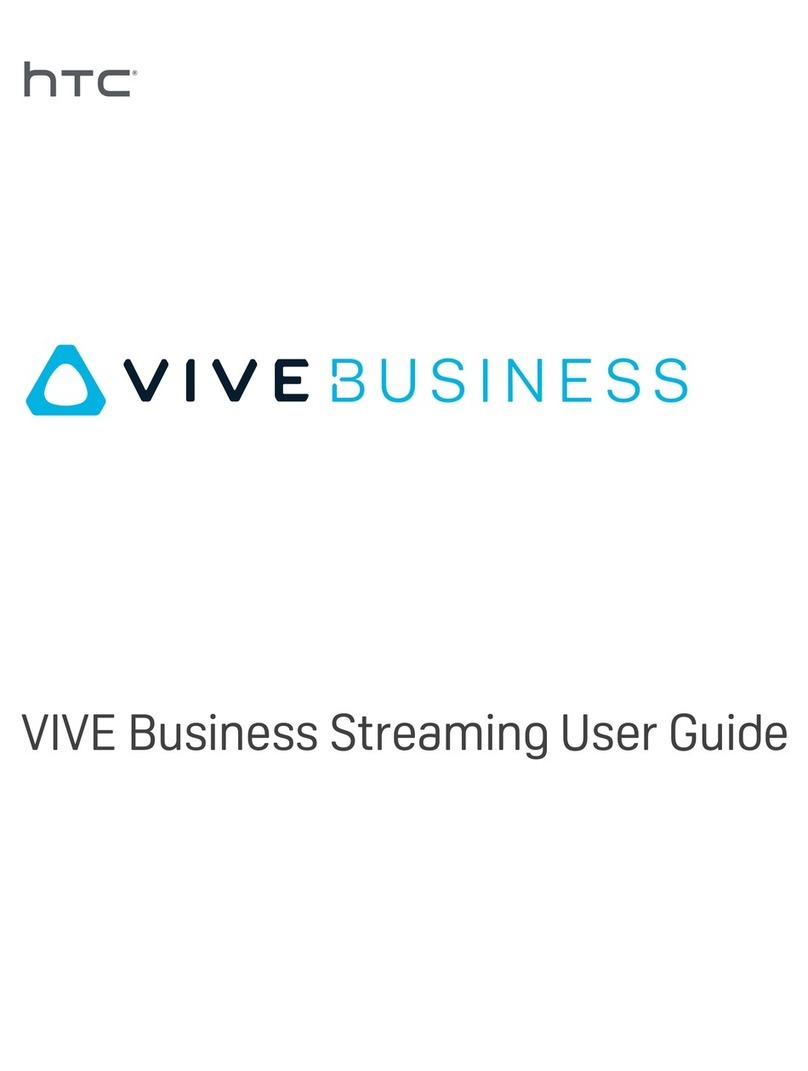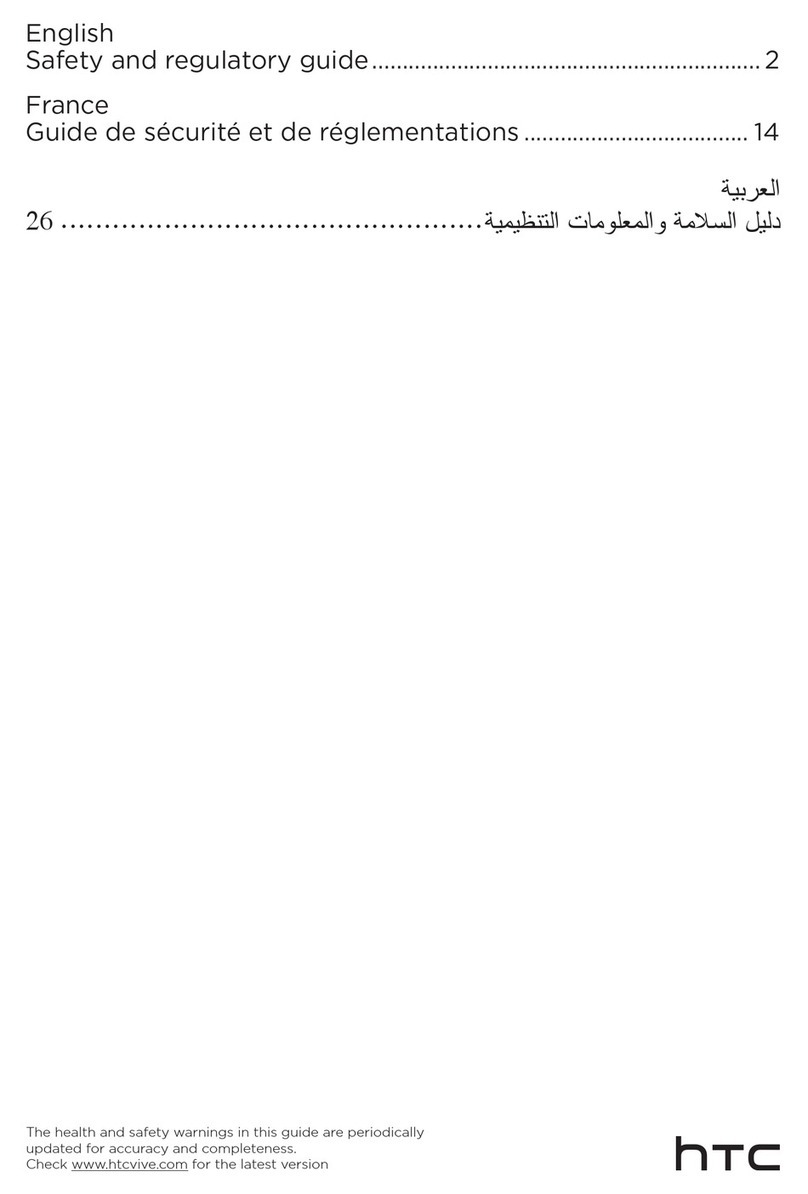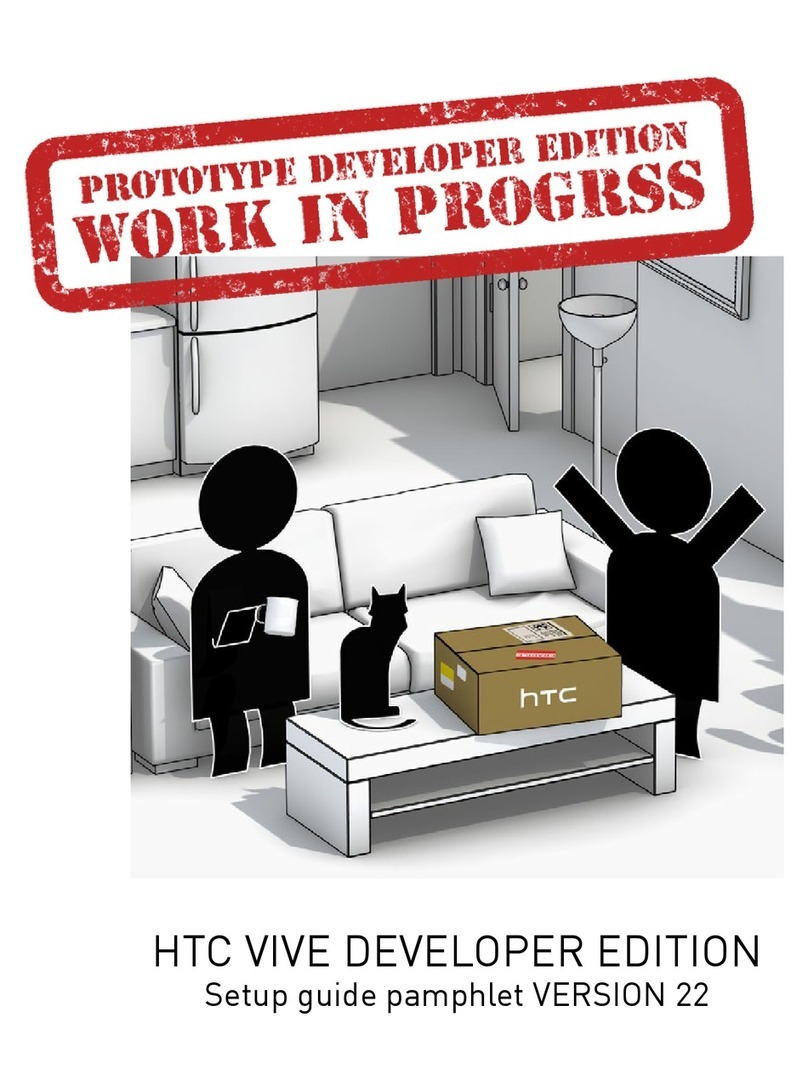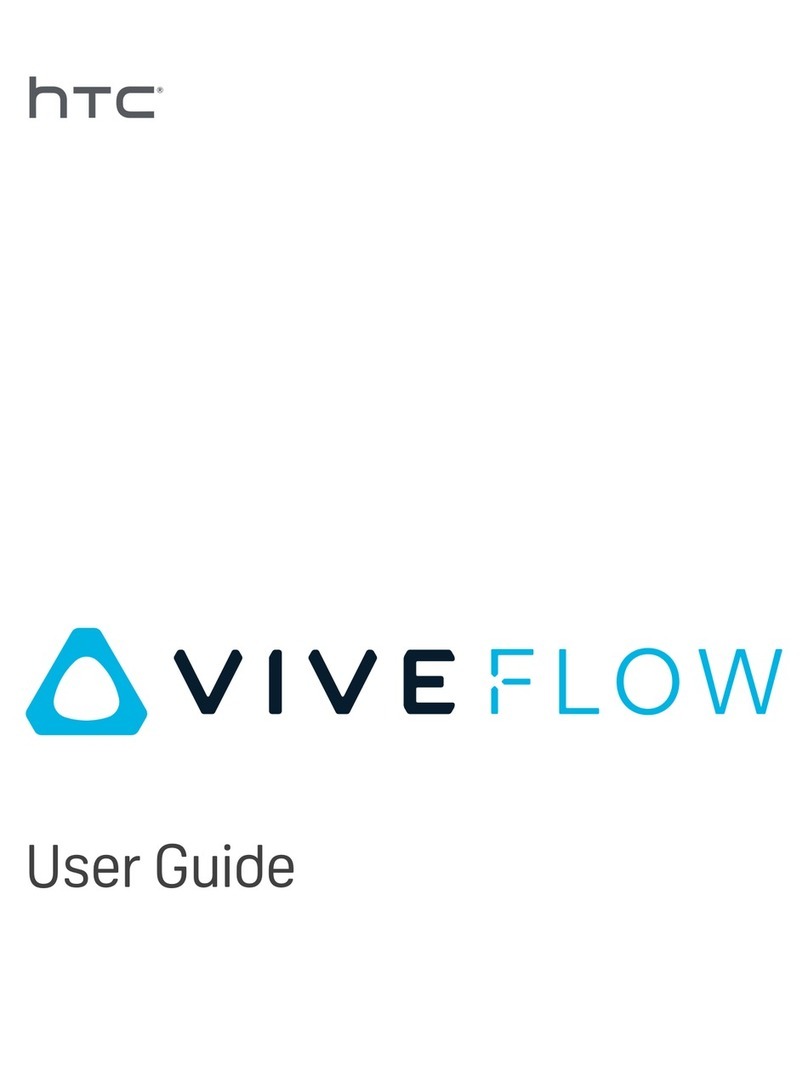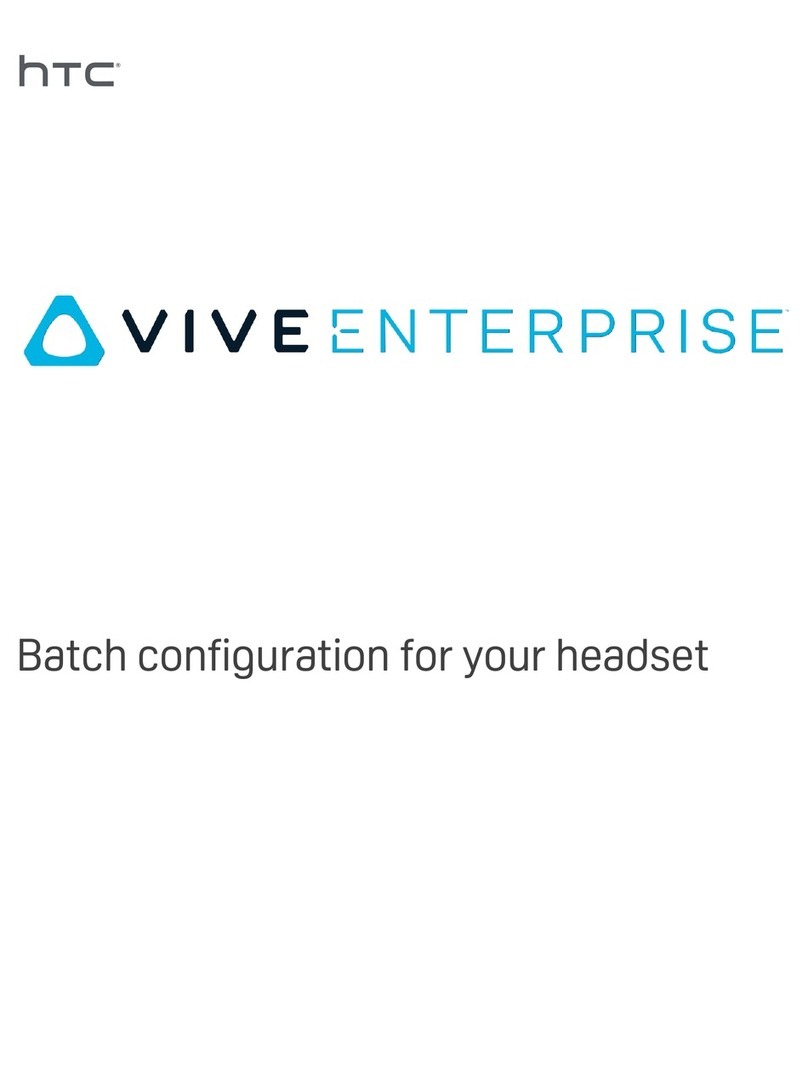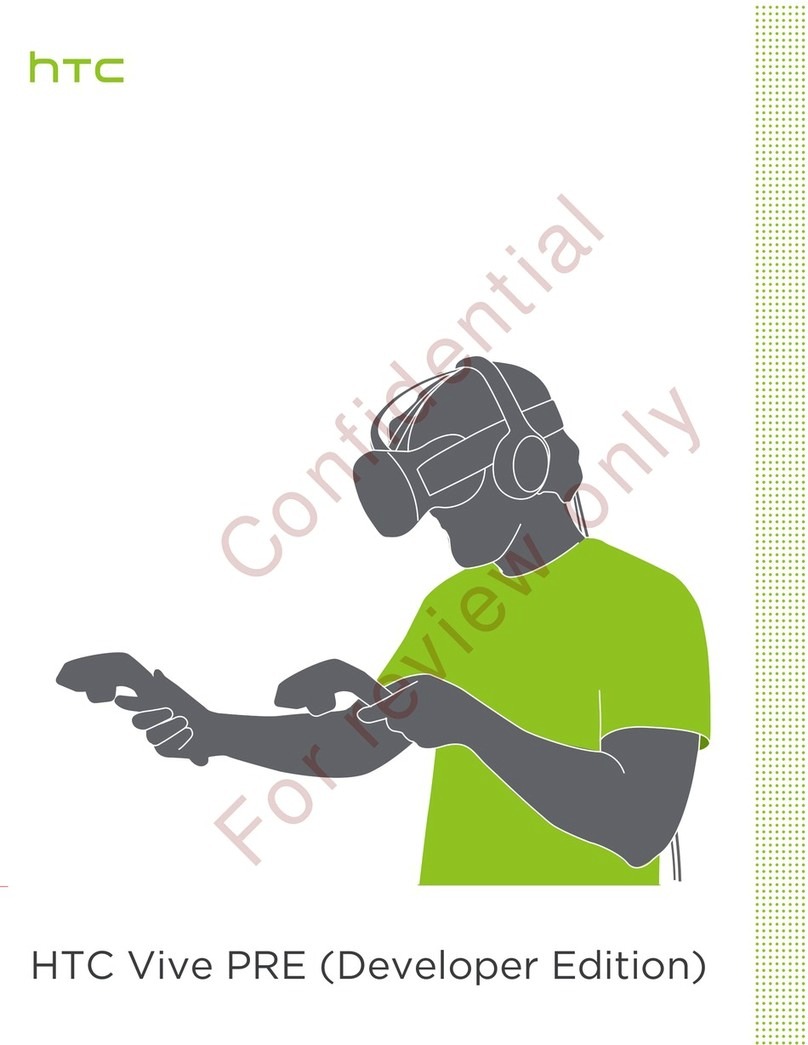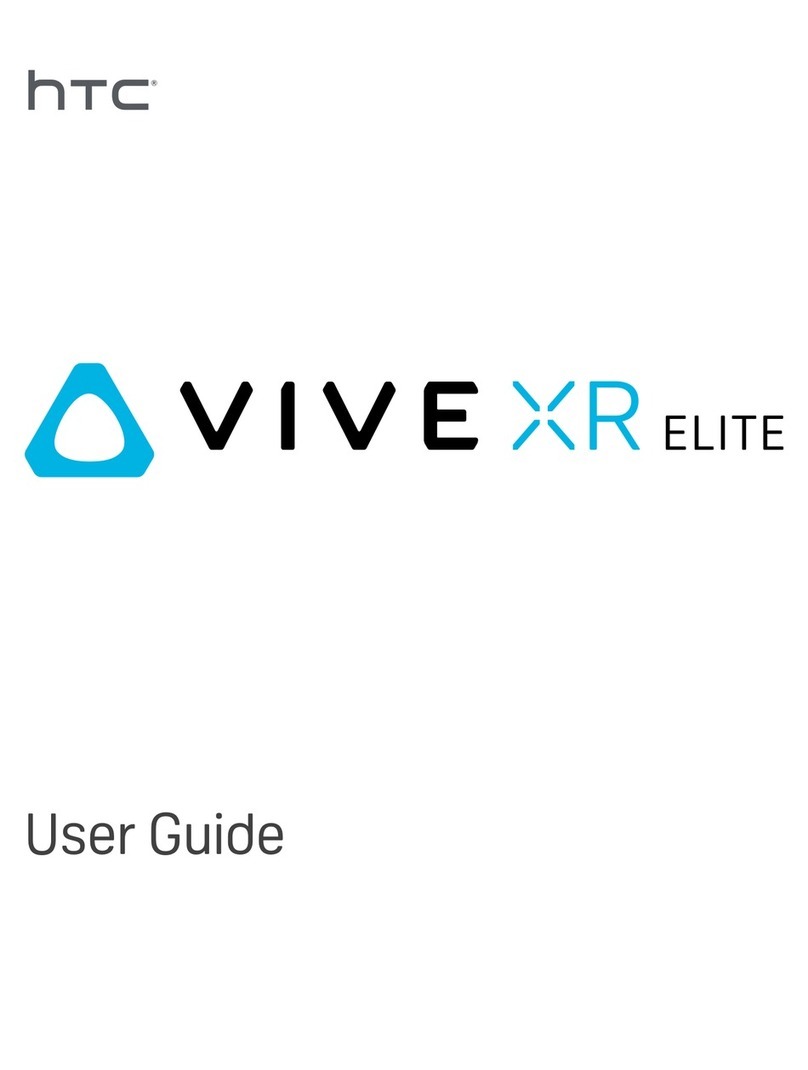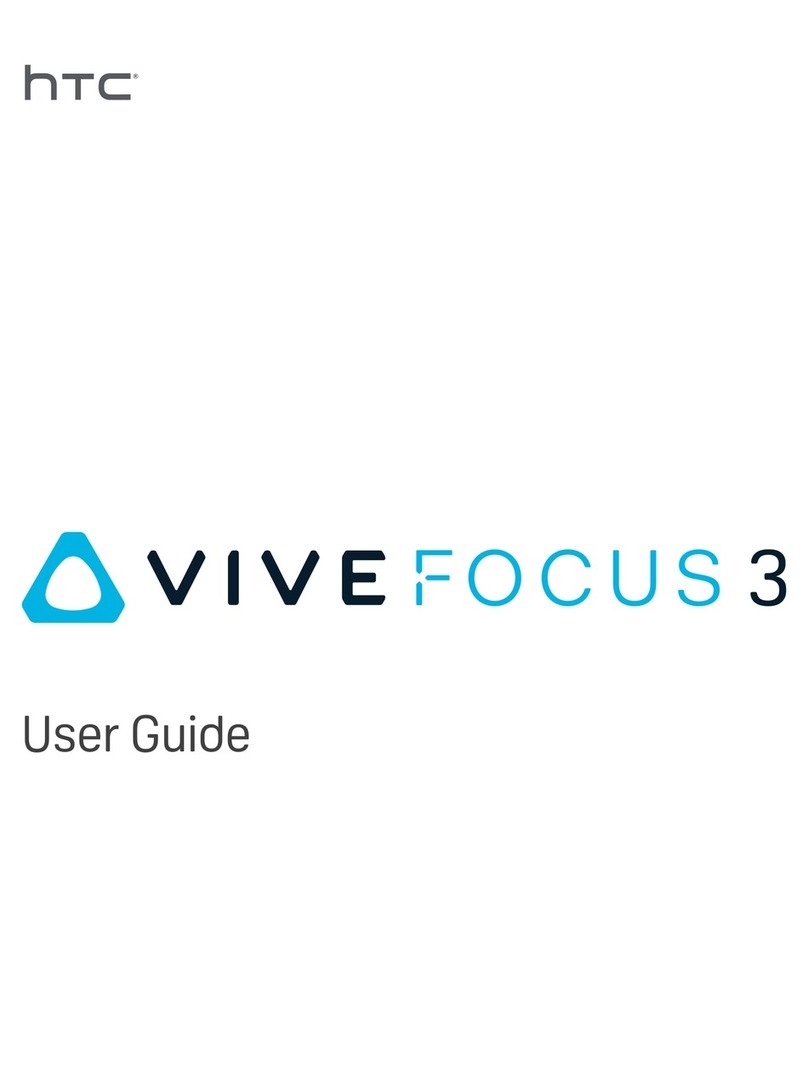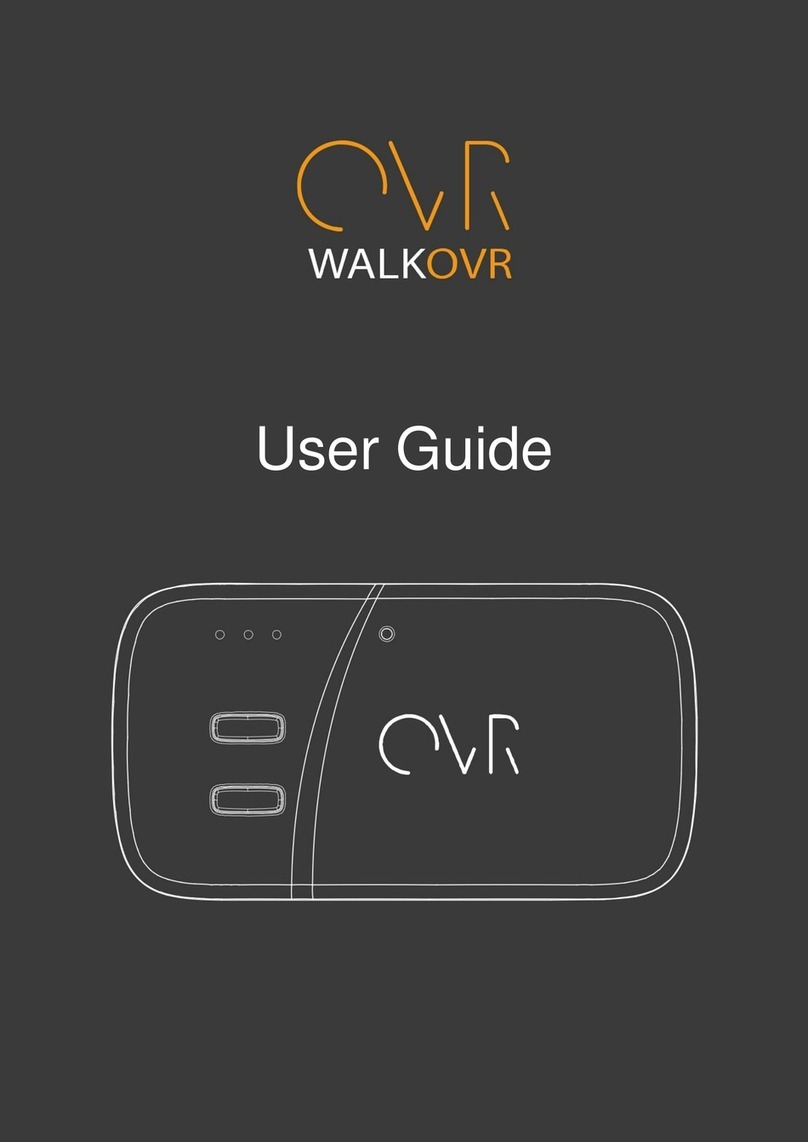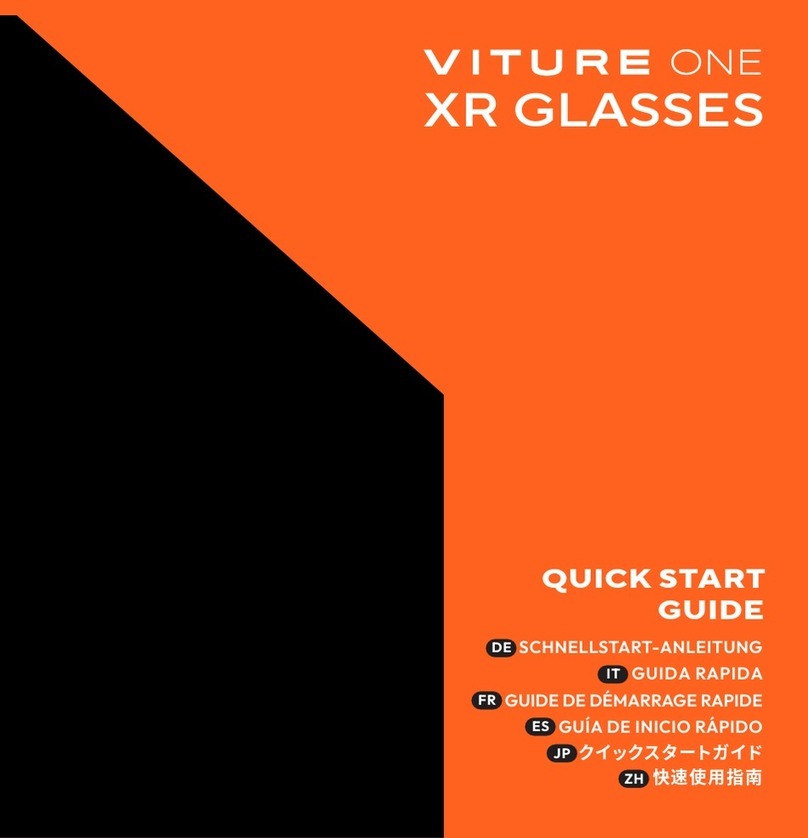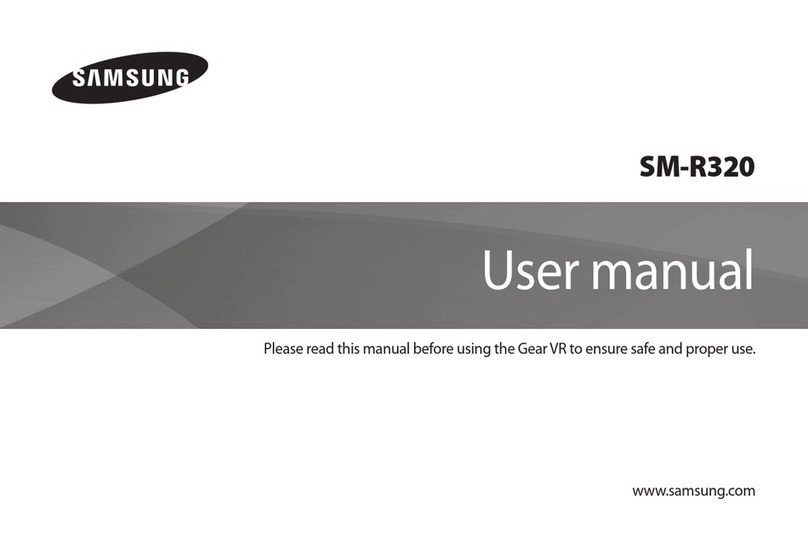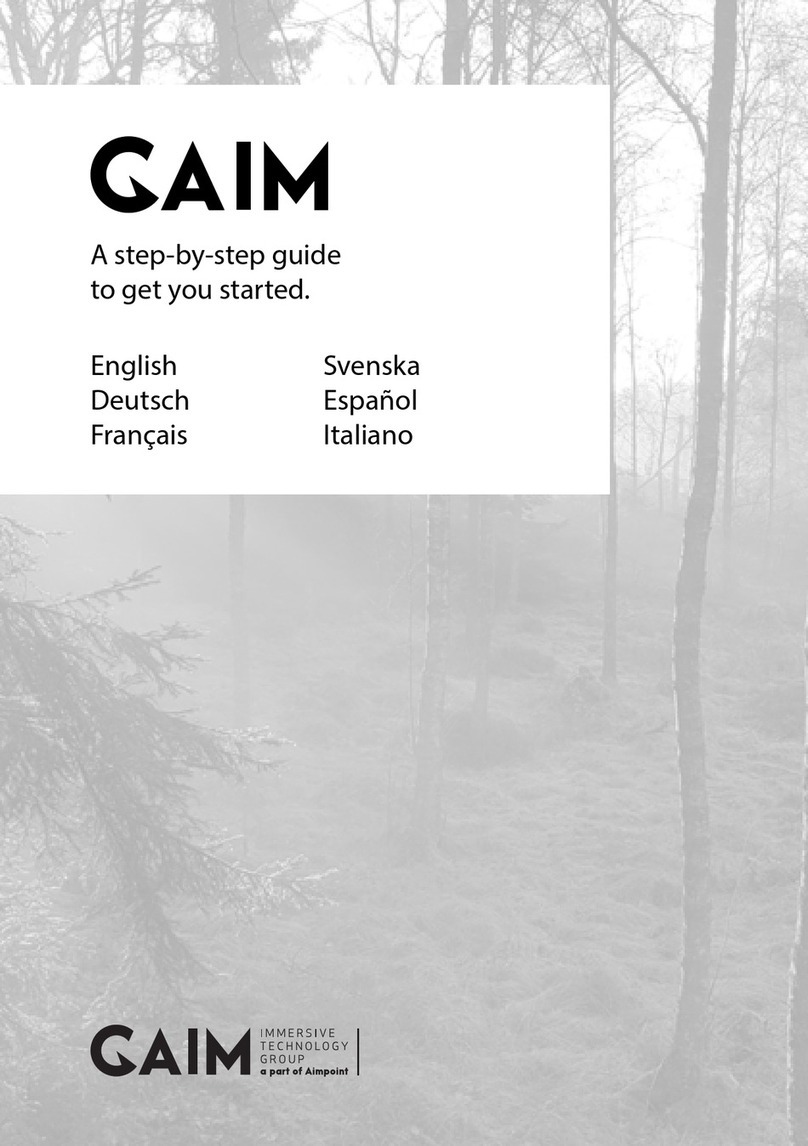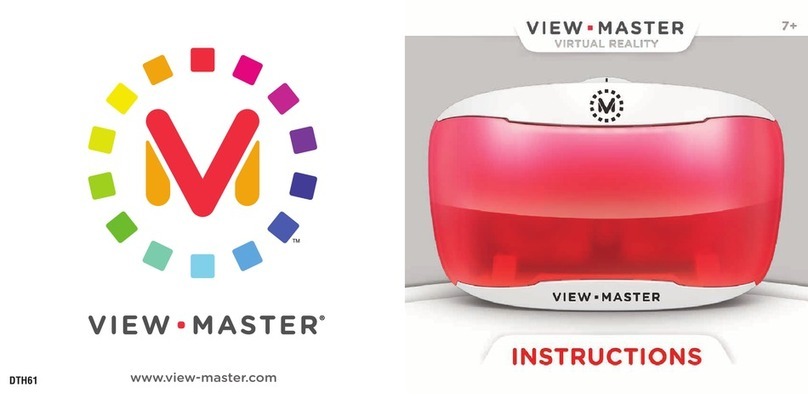Contents
System requirements
What are the system requirements? 5
How can I check if my PC meets the minimum system requirements for VIVE? 6
Can I still use VIVE if my PC doesn't meet the system requirements? 6
What's inside the box? 6
Headset and link box
Headset 7
Link box 23
Eye tracking 25
Product care and repair 28
Common solutions 34
Base stations
About SteamVR Base Station 2.0 39
Installing SteamVR Base Station 2.0 40
Tips for setting up SteamVR Base Station 2.0 42
How many SteamVR Base Stations 2.0 can I use in a single setup? 43
What things should I consider when installing more than two SteamVR Base Stations 2.0? 43
Setting up additional base stations 44
What are the minimum and maximum play area when using more than two SteamVR Base Stations 2.0? 45
My available space has an irregular shape. Can I still set up more than two SteamVR Base Stations 2.0? 45
Can I use an odd number of SteamVR Base Stations 2.0? 45
Configuring the base station channels 45
How can I check which base stations are currently in use? 47
Using the mounting kit 47
Cleaning the base stations 48
Updating base station firmware via Bluetooth 48
What does the status light on the base stations mean? 50
What should I do if any of the base stations is not detected? 50
Can I use the older version of the base stations together with SteamVR Base Station 2.0? 50
Which VIVE hardware is compatible with my base stations? 50
Are the base stations covered by warranty if accidentally damaged? 51
Controllers
About the VIVE Controllers (2018) 52
Charging the controllers 53
Turning the controllers on or off 53
Pairing the controllers with the headset 53
Attaching the lanyards to the controllers 54
Updating controller firmware 55
What does the status light on the controllers mean? 56
What should I do if any of the controllers is not tracked? 56
How do I know which of the controllers is not being tracked? 56
What can I do if the controller's trackpad is oversensitive? 57
What should I do if my controller won't turn on? 57
The controller automatically turns off. What should I do? 57
2 Contents