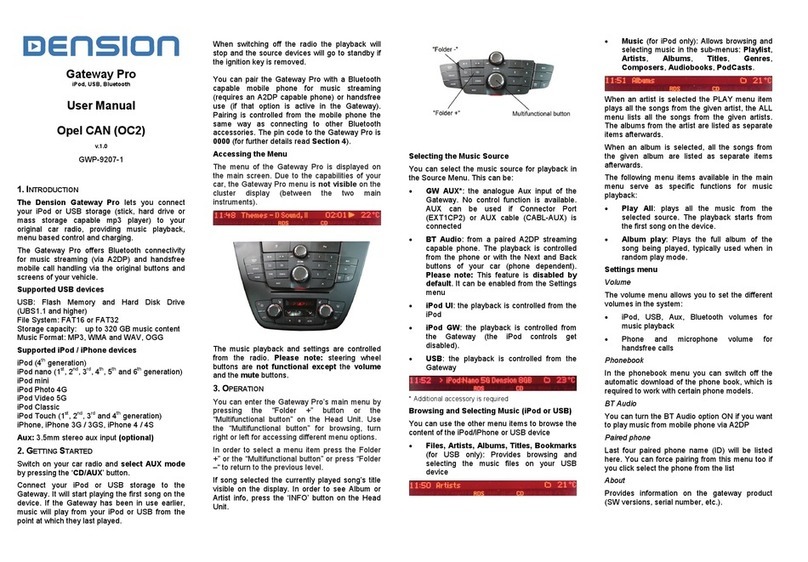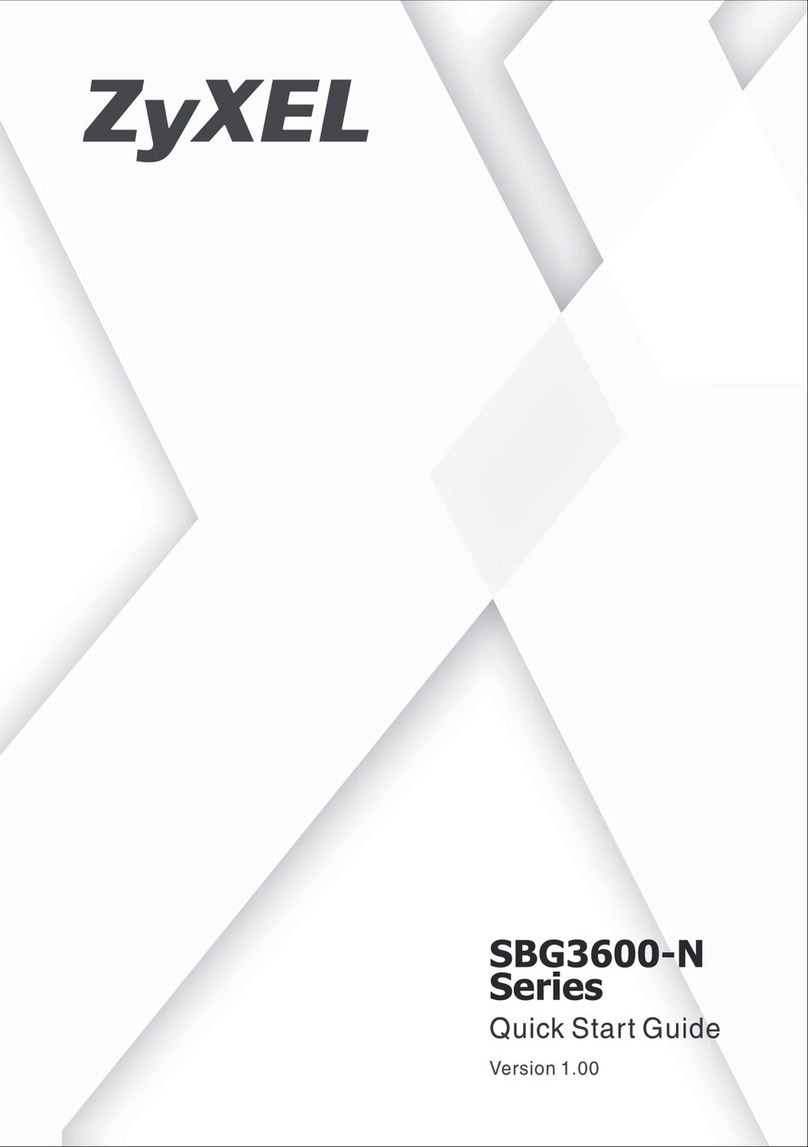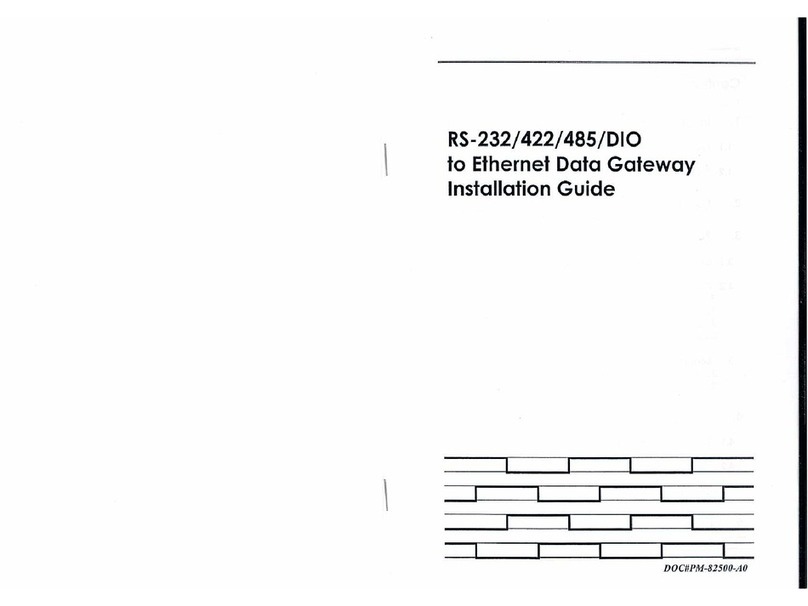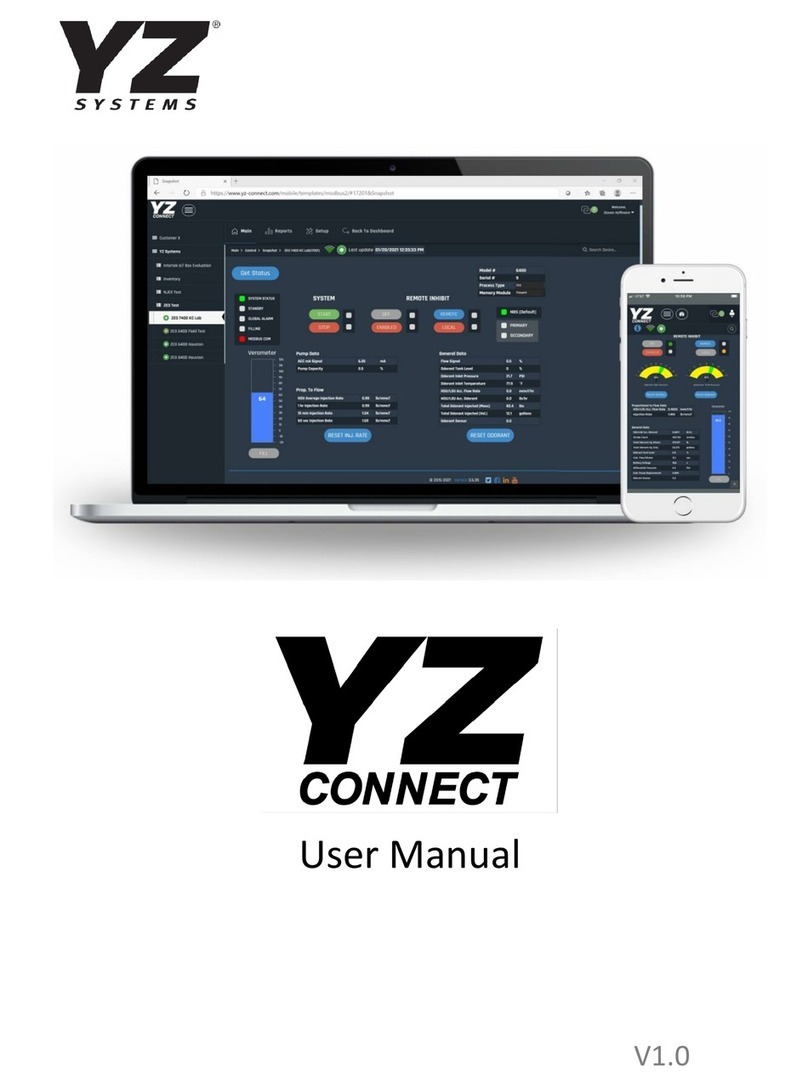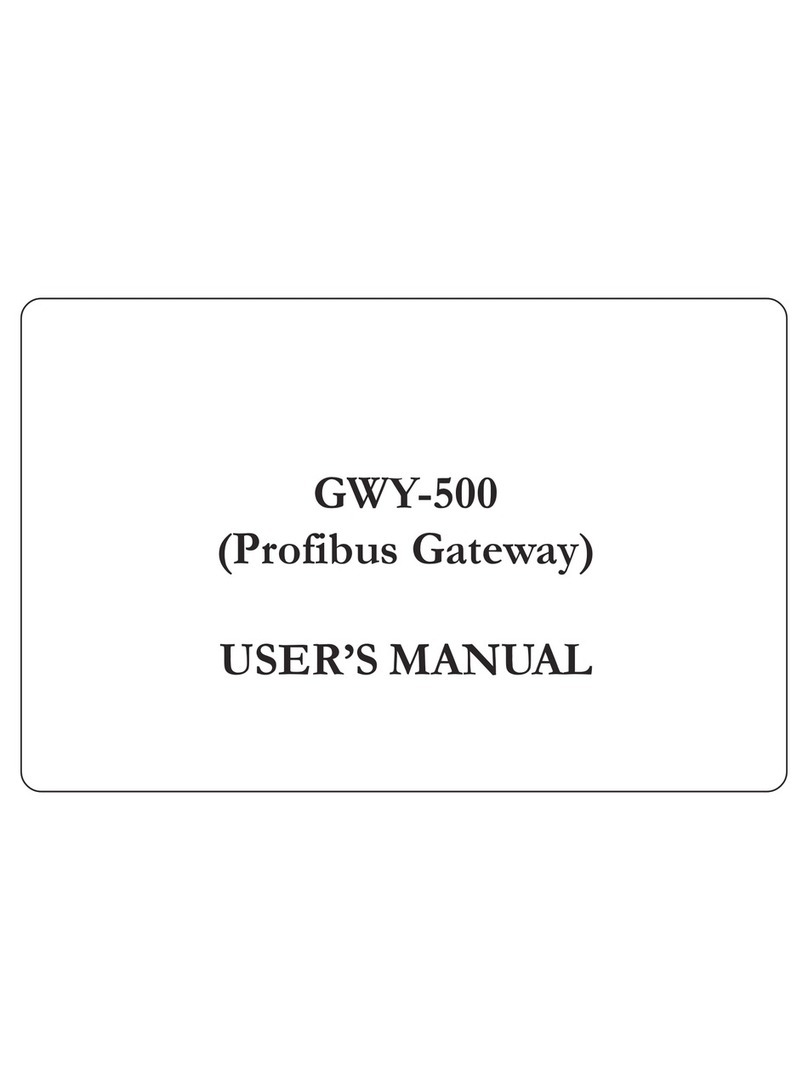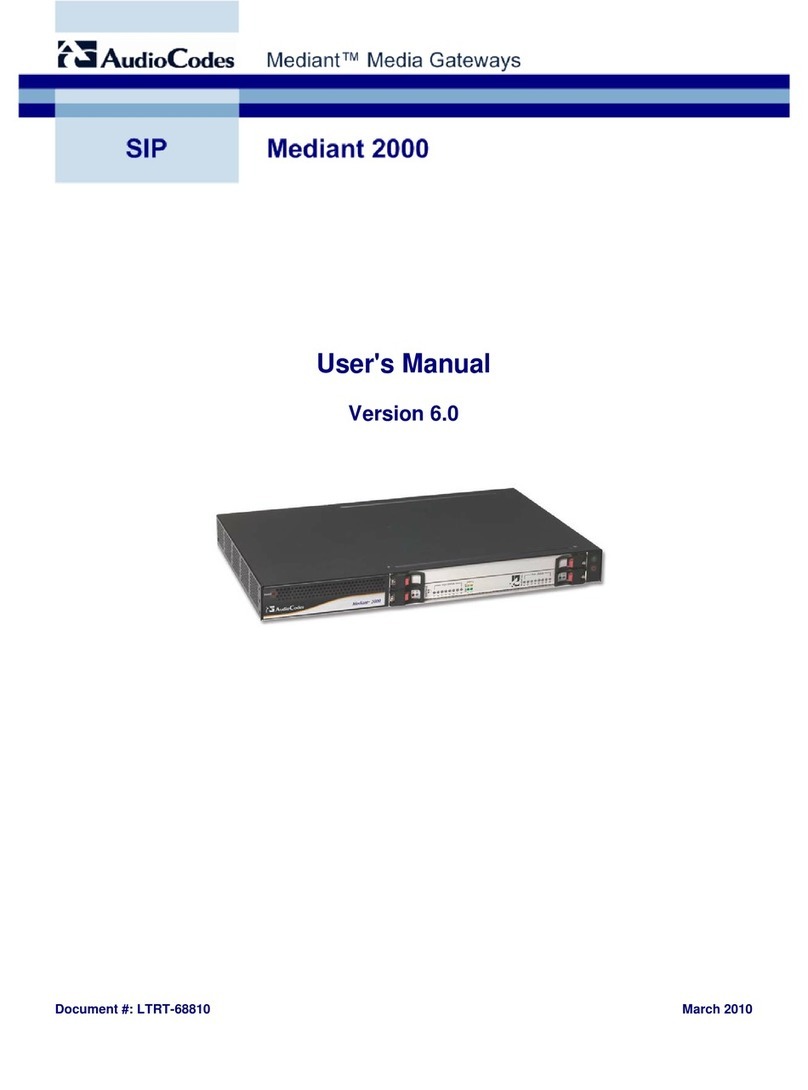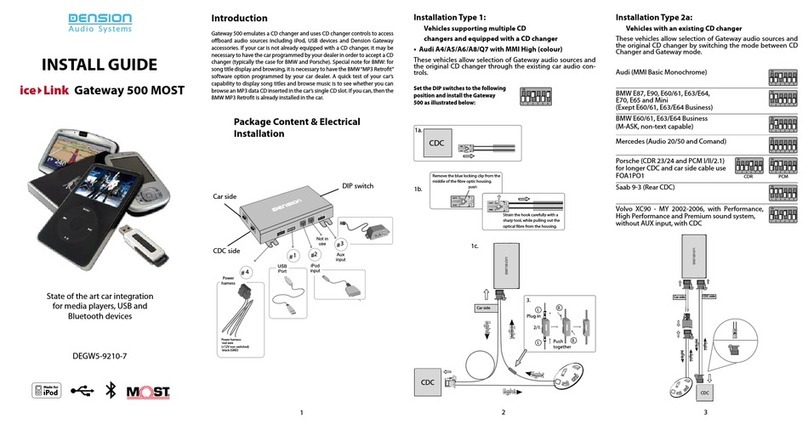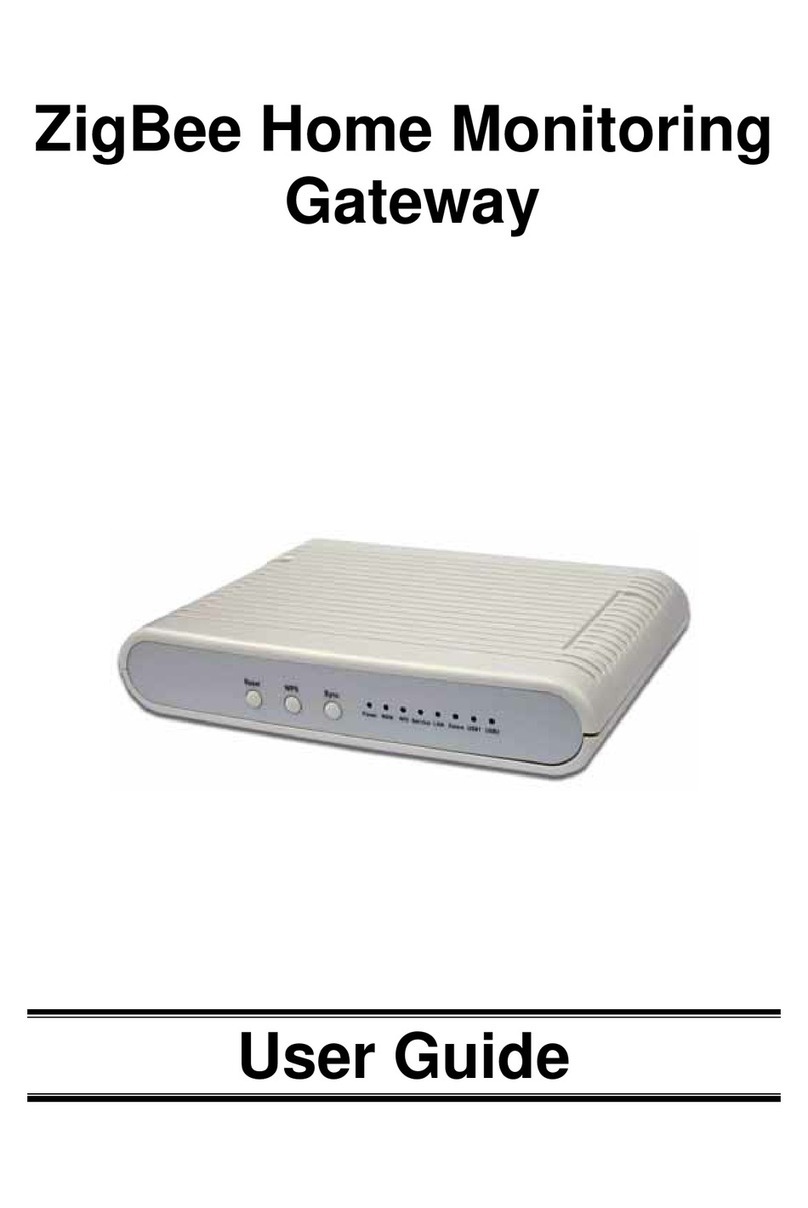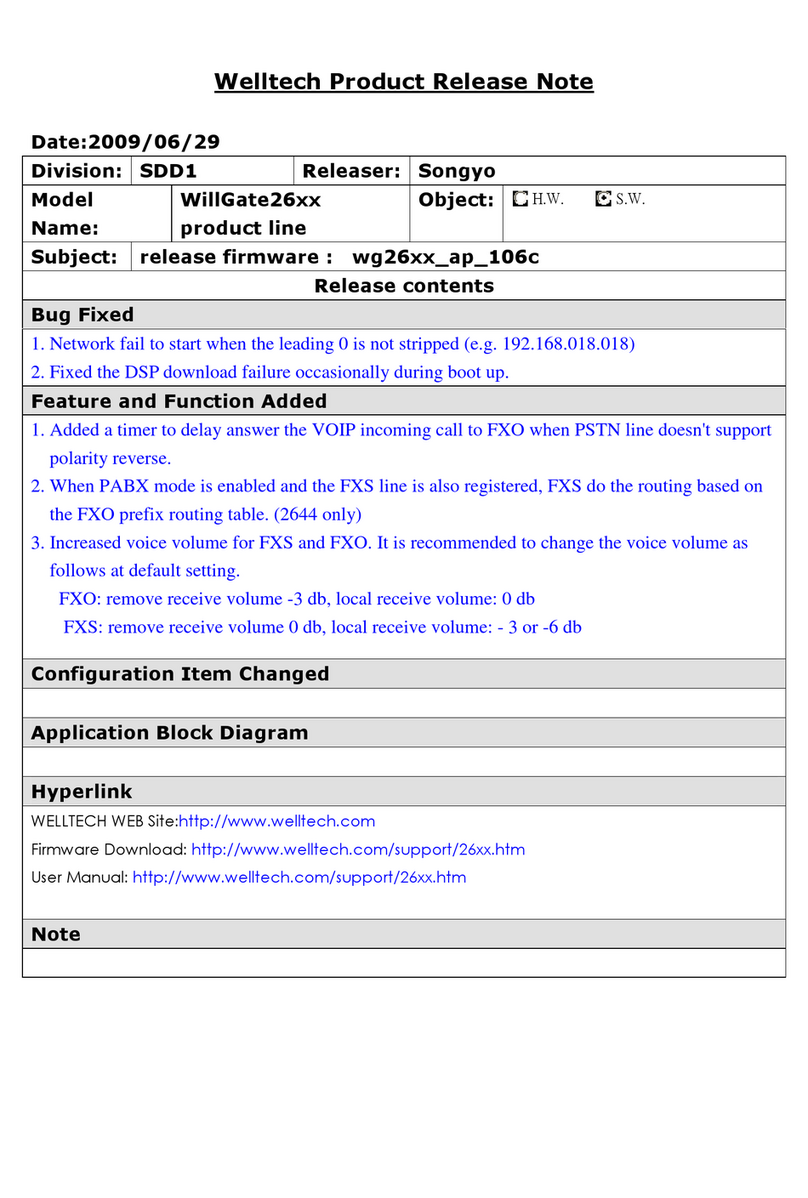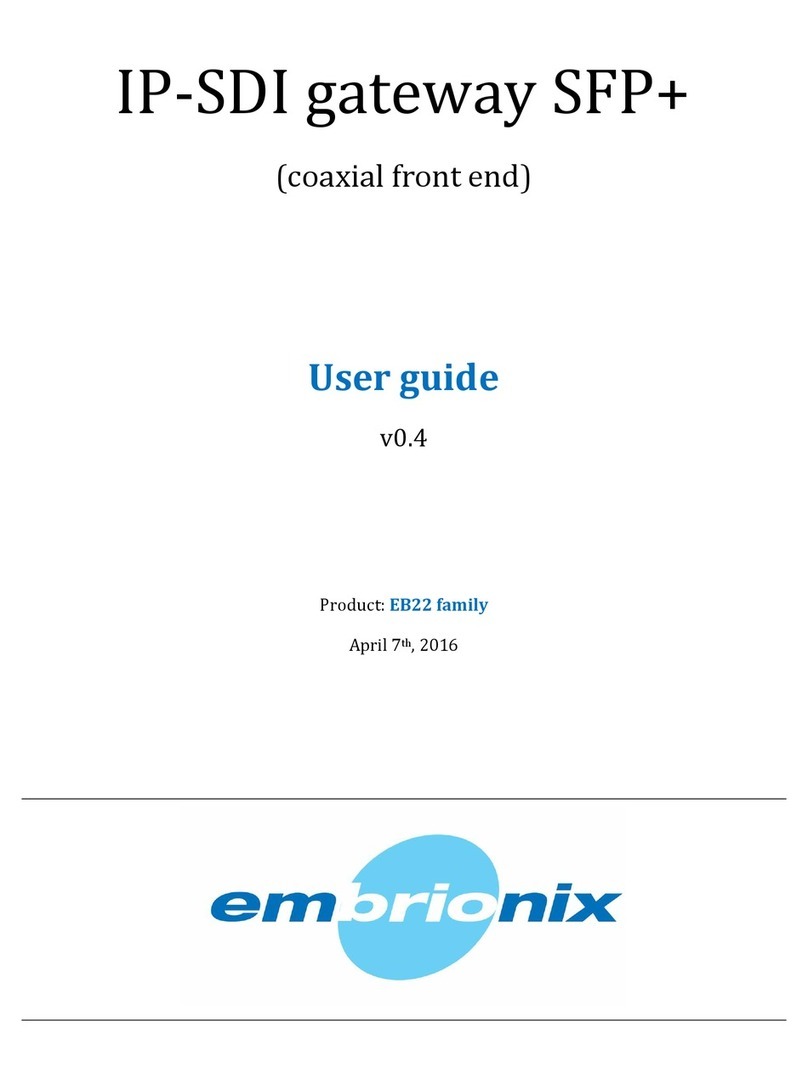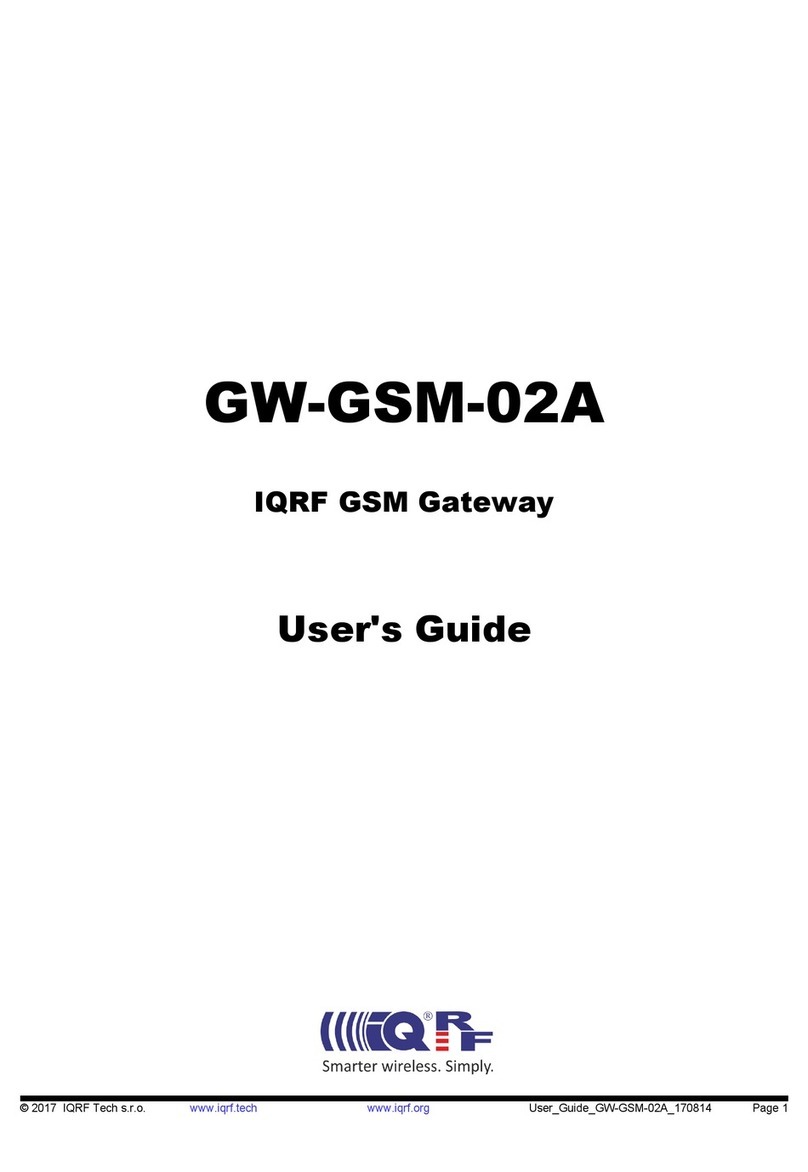5. INSTALLATION (PART 2)
You can find DIP switches on the
bottom of the Gateway Pro. You can
activate / deactivate functions with DIP
switches like Bluetooth (#5) or Media
(#6 – only on BAP). Change the default
settings only if you want to use the
factory fitted options. For example: If
you want to use the factory phone
option instead of the Pro, set DIP switch
#5 ON and change the 4 PIN molex
(phone audio) position as it can be seen
below (#2).
The rest DIP switches between 1 - 4 are
non-functional.
Please note: Factory phone option
must be removed if available and the
phone option of the Pro is used.
Fitting the microphone
The microphone will work best when it is
kept away from all noise sources (open
windows or speaker) and close to the
speaker. So the best place to ensure
perfect sound is to install at the light
cluster or rear view mirror in the centre
of the wind screen. There are clips that
help you to do this.
The optimal place for the microphone
depends on many factors, so it is
recommended that you try different
installation places before finally
mounting the microphone.
6. TEST AND REFIT
Before you refit the head unit, test the
Gateway Pro with your car audio,
making sure all connections are correct
and that you have full functionality.
Note: If during testing you notice any
changes or inconsistencies in the
way the car's electrical system
operates, disconnect the Gateway
product immediately and consult
your dealer.
When you have tested everything, refit
your head unit. Do not trap the cables,
or leave them in a position where
they may become trapped after
refitting the head unit. We supply
cable ties to mount the Gateway Pro
module. Please mount the module
away from heat or damp surfaces.
Refit is the reversal of the removal
process for your specific vehicle, as per
your manufacturer's instructions.
7. ENABLING
The Gateway Pro emulates a CD
changer (in most cases) therefore
generally no programming is required or
the Pro is capable to do activation
during the first Power ON circle
(typically on Peugeot).
On CAN BAP based systems (like
RCD310, 510 or RNS510) the Pro
emulates the factory MDI (Multimedia
Interface) and Telephone option which
needs to be coded since Model Year
2011. If your vehicle has not been
programmed before, the Media Player 3
(2E) and Telephone (7E) options have
to be coded in order for the Pro to work
correctly. Please note: Programming is
not required if your vehicle had those
options enabled before.
8. DISCLAIMER
All photos / illustrations are for
representation purposes only and may
differ visually from the equipment in your
vehicle. Information correct at time of
going to print E. & O. E. Dension Audio
Sytems Ltd. and it’s registered partners
cannot be held liable for any damages
caused by the incorrect installation of
any Dension product.
9. FURTHER ASSISTANCE
If you need further assistance in using
your Dension product, please contact
your local supplier or visit
www.dension.com/en/support and click
on ‘Support’.
Please check also the download
section for the latest firmware version
and product documentation, as these
may provide additional features or
easier use of the product.