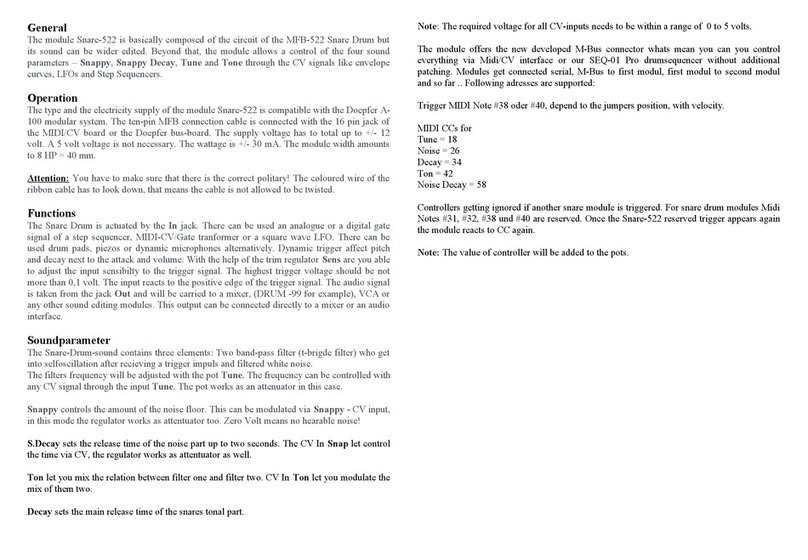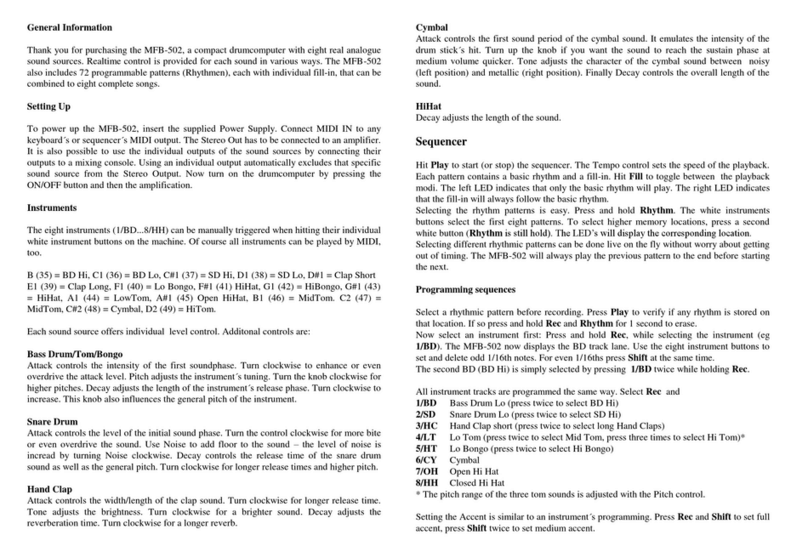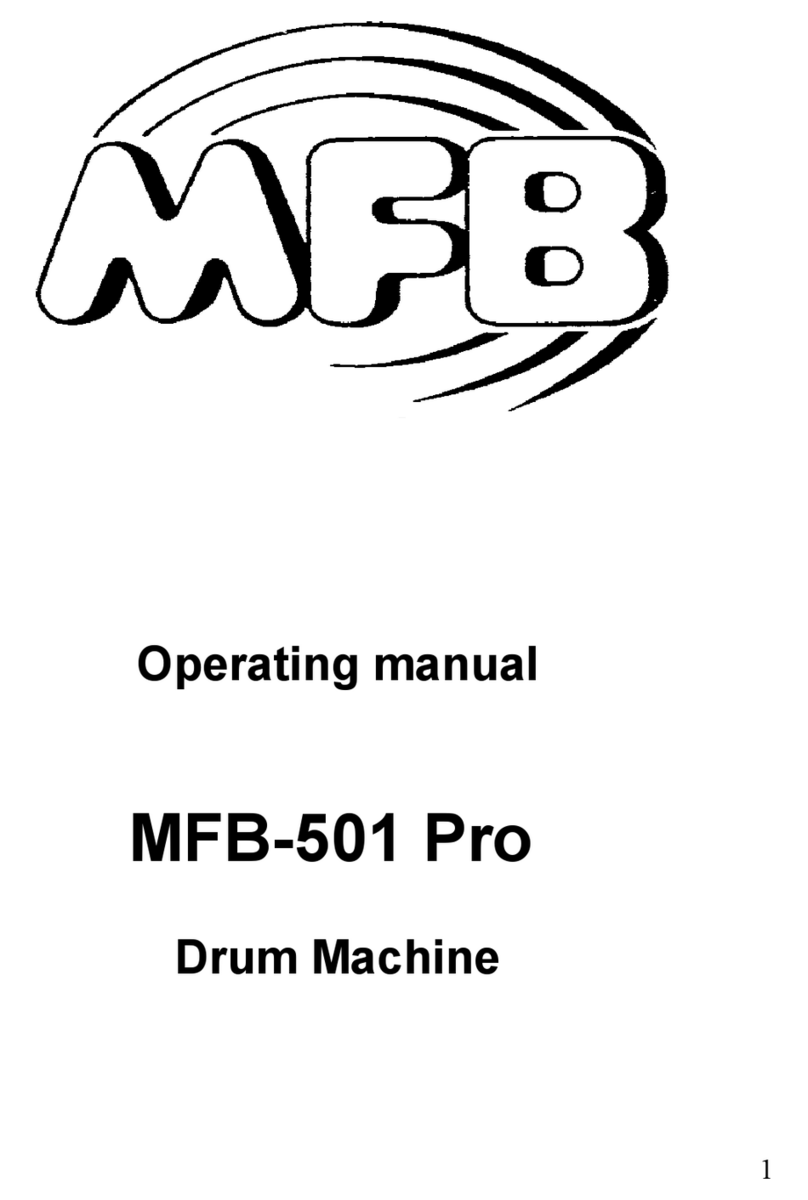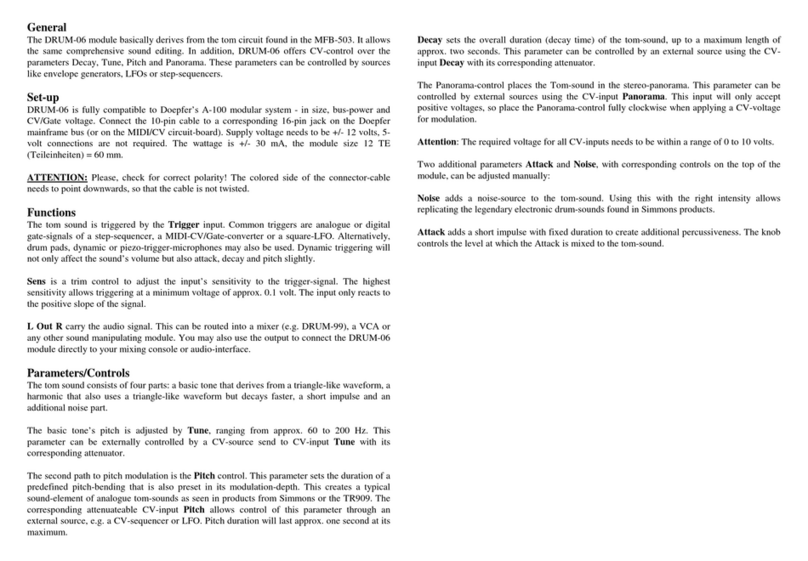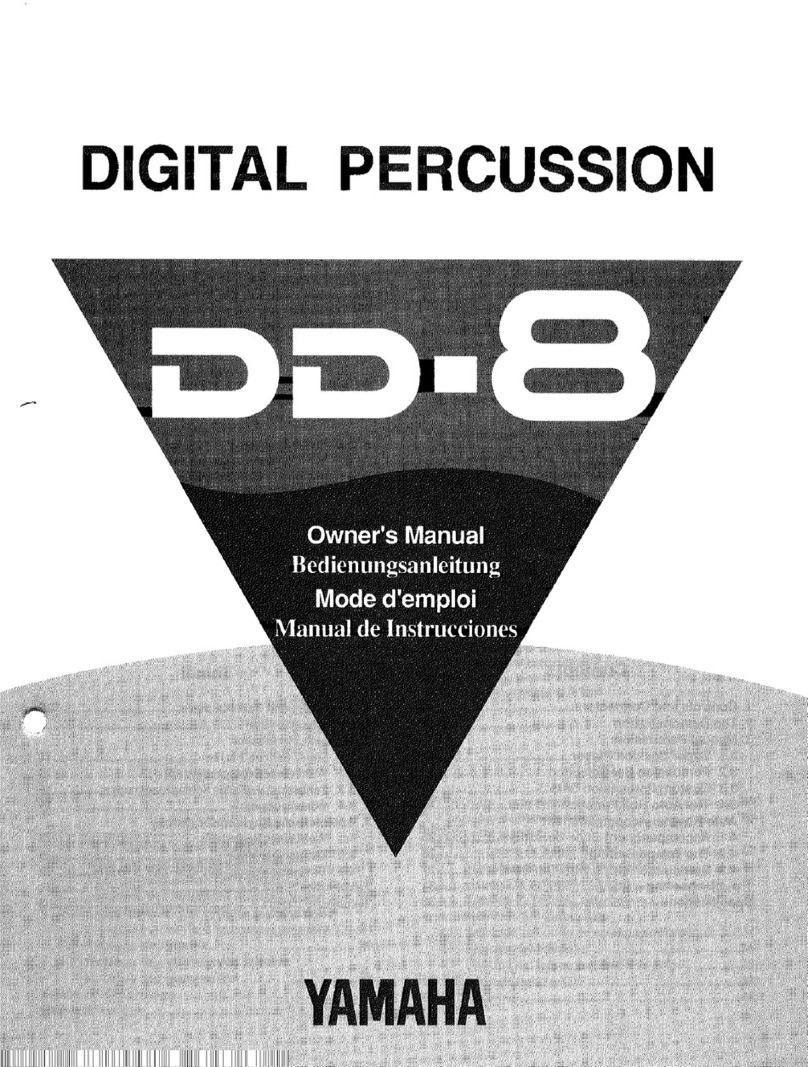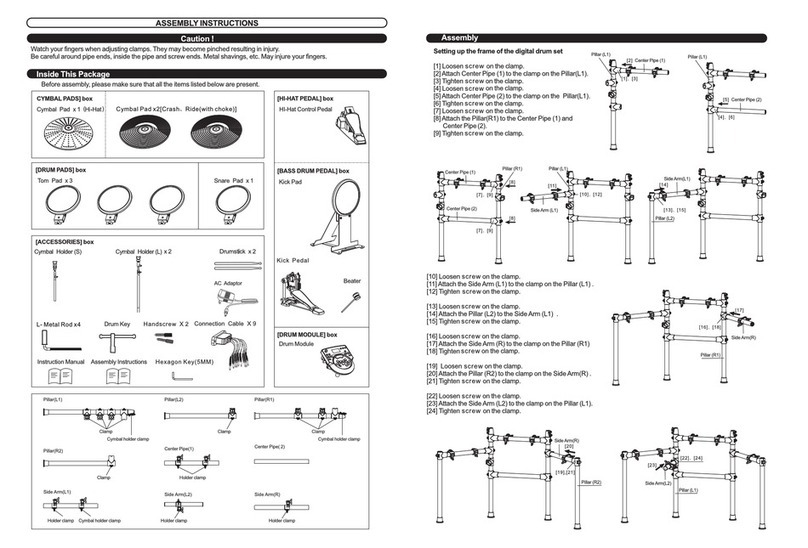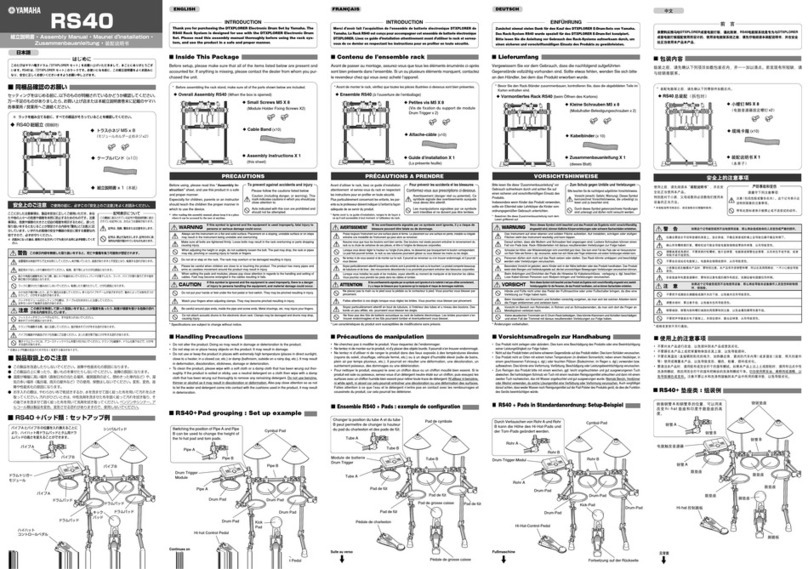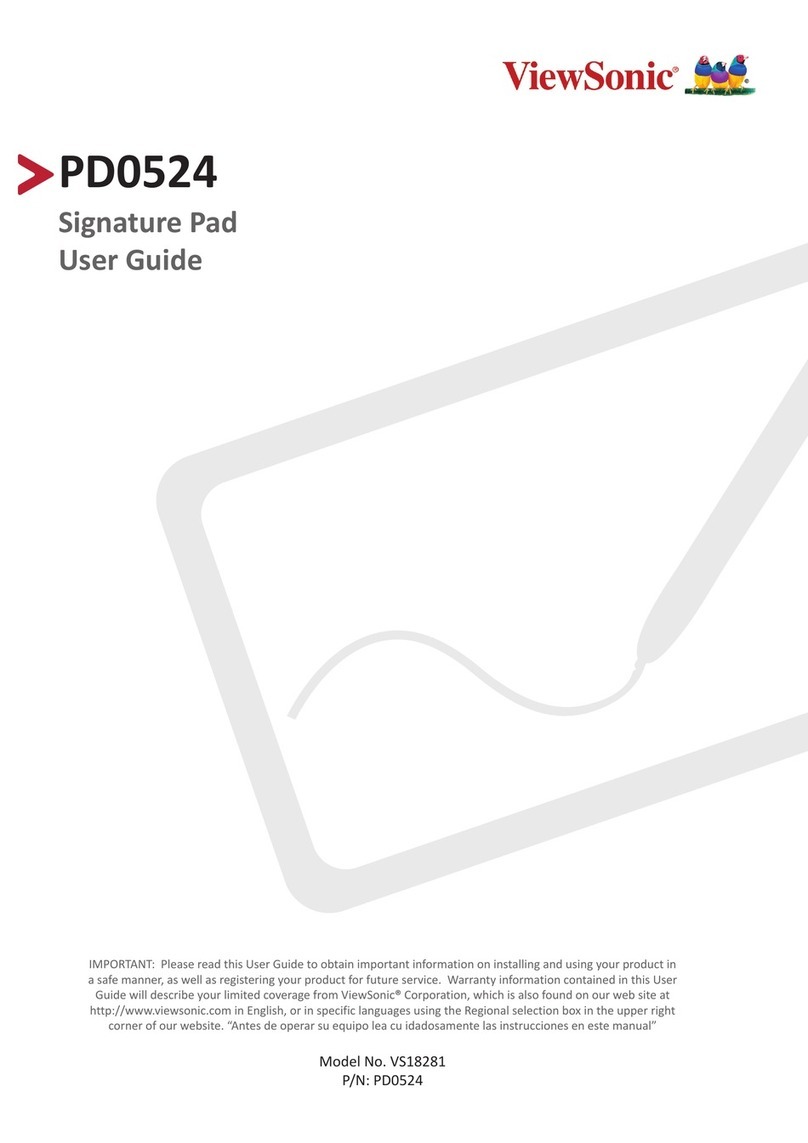MFB Tanzbar 2 User manual

!!! !
Tanzbär 2
Hybrid-Drumcomputer
Operating Manual

!
"!
Thank you!
First we would like to thank you for buying the
Tanzbär 2. To guarantee this machine to never gets
boring, we advise you to read the following
instructions carefully and in all peace.
IMPRESSUM
MFB – Ingenieurbüro Manfred Fricke
Neue Straße 13
14163 Berlin-Germany
www.mfberlin.de
WWW.FACEBOOK.COM/MFBERLIN

!
#!
Disclaimer
The content of this manual has been compiled
with meticulous care and to the best of our
knowledge. However, MFB does not assume
any liability for up-to-dateness, completeness
or accuracy for any of the pages in this
manual. We reserve the right to change any of
the terms and contents at any time without
advance notice. MFB does not take
responsibility for any warranties for this
manual beside the ones being defined by the
corresponding commercial laws.
Any duplication, processing or form of
distribution of this manual or parts of it
requires permission of the manufacturer.
Safety Instructions
Please carefully read the following safety
instructions! These include general rules of
handling electric products. Carefully read all
notes before placing the unit into operation.
Suitable place of installation
•Only use this device in confined spaces, avoid
humidity and dust.
•Ensure unhindered airflow to all sides of the
device. Do not place the device in direct
proximity to heat sources.
•Do not expose the device to direct sunlight or
strong vibrations.

!
$!
Connection for power supply
•Please only use the power supply that comes
with the unit.
•If the provided power supply does not suit
your power socked, please consult a qualified
electrician.
•Unplug the power supply if you are not going
to use the device for a longer period.
•Never touch the powersupply with wet hands.
•While unplugging the device, always pull the
plug not the cable!
Operation
•Never place containers of liquid on the
device.
•Ensure a safe and firm stand when in use.
•Make sure no objects get inside the device.
Should this happen, switch off the device
and remove it from the receptacle. Consult a
qualified dealer or MFB next.
Maintenance
•Do not open the device. Repairing and
servicing must only be carried out by
qualified personnel. There are no user
serviceable parts inside the device. In
addition, unauthorized opening the device
renders the warranty void.
•Only use dry and soft cloth or a brush for
cleaning. Alcohol, solvents or comparable
chemicals will damage the device's surface.

!
%!
Intended use
This device has exclusively been designed to
generate and process audio signals as well control
signals corresponding to MIDI- and USB-
specifications. Any further use is not allowed
and will preclude any warranty claims against MFB.
Disposal
This unit has been manufactured RoHS-conforming in
compliance with the requirements of the European
parliament and council and thus is free from lead,
mercury, cadmium and hexavalent chromium.
Nevertheless, disposal of this product is
classified as special waste
which must not be disposed with general household
waste!
For proper disposal please refer to your dealer or
to:MFB
Neue Straße 13
14163 Berlin-Germany

!
&!
Table of Contents: Page
Quick-Start 7
User-interface 8
Legend 9
Operating modes
Manual-Mode 10
Step-Mode 10
Sequencer modes
Pattern programming
Manual-Trigger-Mode 11
Record-Mode 12
Pattern selection 13
Pattern chaining 13
Knob Record 14
Accent 14
Sample-key 15
Flams 15
LFO 16
Mute LFO 16
Mute 17
Tempo 18
Play 18
BAR A,B,C,D 18
Synthesizer Programming 19
Shift-Functions
Shuffle, Last Step,Scale, Copy BAR 20
Paste BAR, Saving Patterns,
Clear BAR, Pattern Dump, Man/Step 21
Real Time Note Record, MIDI Learn,
MIDI Clock Setup, MIDI Notes Transmit 22
MIDI CC, MIDI Thru, MISC Submenu
(LCD Contrast, MIDI CC Nr. for track 1, 2) 23
Sample Transfer 24
Software Update 25
MIDI-CC-List 26-27

!
'!
Quick-Start
Tempo: Hold down the TEMPO-key and use
the DATA1-encoder to select and set,
the desired tempo in BPM, as shown on the display.
Play: Pressing the PLAY-key will start the
internal sequencer.
Pattern
Select:Hold down the Pattern-key.
Press one of the upper black buttons
(marked 0-9).
For example to select Pattern 01 you
have to press 0 first and then 1.
()*+!*,-./!-0//12,!0--3*1+!!/4!-0//12,!3450/*4,!667!
Programming:***89!/)1!:;<!0=4>1!/)1!MAN*TRG/RECORD?@1A!!3*B)/+!.-!B211,C!
!!!!!!!!!!!!!!!!!!!!!!!!!!!!!!!!!A4.!021!*,!Manual-Trigger-Mode.!!
!!!!!!!!!!!!!!!!!!!!!!!!!!!!!!!!!(4!05/*>0/1!/)1!*Real*Time*Note-Record-Mode.!
!!!!!!!!!!!!!!!!!!!!!!!!!!!!!!!!!D43E!/)1!PATTERN/SHIFT-@1A**,!54,F.,5/*4,!G*/)!@1A!HI!!
!!!!!!!!!!!!!!!!!!!!!!!!!!!!!!!!!JKL8M;"CN;O:!N;MLN<P7!
!!!!!!!!!!!!!!!!!!!!!!!!!!!!!!!!!<*+-30A!+)4G+!N103!(*Q1!R4/17!
!!!!!!!!!!!!!!!!!!!!!!!!!!!!!!!!!S1/!/4!T1+!=A!-21++*,B!DATA3?=.//4,7!
! ! !!!!!!U21++!/)1!!INTRUMENT/SEL-@1A!/4!54,9*2Q!0,E!+0>1!/)1!+1//*,B+7!
!!!!!!!!!!!!!!!!!!!!!!!!!!!!!!!!!()1!*,+/2.Q1,/+!G*33!,4G!=1!/2*BB121E!=A!/)1!54221+-4,E*,B!
!!!!!!!!!!!!!!!!!!!!!!!!!!!!!!!!!@1A+!G)*31!/)1!+1V.1,512!*+!2.,,*,B7!
!!!!!!!!!!!!!
*
**
Instrument-Selection*:!!!!!89!/)1!+1V.1,W12!*+!+/4--1EC!*,+/2.Q1,/+!021!E*215/3A!!+1315/1E!
!!!!!!!!!!!!!!!!!!!!!!!!!!!!!!!!!!!!!!!!!!!!!!!!!!!!0,E!+)4G,!*,!/)1!E*+-30A!G*/)!/G4!9.2/)12!
!!!!!!!!!!!!!!!!!!!!!!!!!!!!!!!!!!!!!!!!!!!!!!!!!!!!-020Q1/12+!=A!-21++*,B!105)!54221+-4,E*,B!@1A7!
!! ! ! !!!!!!!!!!!!X)*31!/)1!+1V.1,512!*+!2.,,*,BC!)43E!/)1!INSTRUMENT/SEL-*
****************************************************@1A!0,E!-21++!/)1!@1A!942!/)1!E1+*21E!*,+/2.Q1,/7!!!!!!!!!!!!!!!!!!!!!!!!!
D121!A4.!G*33!9*,E!0!=2*19!1Y-30,0/*4,!49!+4Q1!49!/)1!=0+*5!9.,5/*4,+!+4!/)0/!A4.!50,!
-24B20Q!A4.2!9*2+/!-0//12,+!0+!V.*5@!0+!-4++*=317!
!
O((;R(8LRZ!()121!021!!/G4!E*99121,/!Q4E1+!/4!-24B20Q!-0//12,+
!
\!
!
User-Interface*
15 16 17 18 19 20 21 22
23
24
25
26
27
28
29
30
31
3233343536
1
2
3
4
5
6
7
8 9 10 11 12 13 14

!
6!
LEGEND
Number
Labeling
Function
Shift-Function
(P. 15-17)
1
MAN TRG/Record
Switch between Manual-Trigger-
Mode and Record-Mode
/
2
KNOB RECORD
Records the movement of each
parameter
/
3
ACCENT
Adjusts the pitch of each
Instrument
/
4
ROLL/FLAM
Set rolls or flams
/
5
LFO
A LFO can be assigned to each
instruments
Mute LFO
6
MUTE
Each instrument can be muted by
pressing this key
/
7
CHAIN/GLIDE
Pattern Chaining
Glide for the Synth
8
Synth
Instrument
Shuffle
9
KICK1,2
Instrument
LAST STEP
10
SNARE1,2
Instrument
SCALE
11
MIDI1
MIDI TRACK 1
COPY BAR
12
TOM 1,2,3
Instrument
TOM1:PASTE BAR
TOM2:STORE PAT.
TOM3:CLEAR BAR
13
CONGA 1,2,3
Instrument
/
14
MIDI2
MIDI TRACK 2
PATTERN DUMP
15
VOICE 1,2,3
Sample based Instrument
VOICE1:MANUAL/STEP
VOICE2:REAL RECORD
MODE
VOICE3:MIDI LEARN
16
CLOSED HIHAT
Sample based Instrument
/
17
OPEN HIHAT
Sample based Instrument
/
18
CLAP
Sample based Instrument
MIDI CLOCK
19
PERC1,2,3
Sample based Instrument
/
20
RIMSHOT
Sample based Instrument
MIDI NOTES
21
RIDE
Sample based Instrument
MIDI CC
22
CRASH1,2
Sample based Instrument
CRASH1:MIDI THRU
CRASH2: MISC
23
PATTERN
Pattern Selection
SHIFT
24
INSTRUMENT/SEL
Instrument: Instrument selection
in Manual-Mode
Select: Completion of shift
functions
/
25
Sample
Sample selection for sample-
based instruments
/
26
BAR A,B,C,D
Selection of bar to be played
/
27
PLAY
Start a sequence
/
28
TEMPO
Hold and use the DATA1 knob to
enter the desired tempo in BPM
/
29
DATA3
Provides an additional parameter
for most instruments
/
30
DATA4
Provides an additional parameter
for most instruments
/
31
USB
USB-MIDI IN/OUT
/
32
MIDI OUT/THRU
Sends or transmits MIDI Data
/
33
MIDI IN
Receives MIDI-data
/
34
AUDIO OUT
Please use an insert cable, 1 x
6.3 mm TRS to 2 x 6.3 mm TS
/
35
INDIVIDUAL OUTS
All individual outputs are mono
3.5 mm
/
36
POWER
Micro-USB input, 5VDC,--(-+
/

!
HI!
Operating Modes
Manual-Mode
This operation mode is preset ex factory.
If Manual Mode is turned on and Record-Mode is
selected, accents and flams can be programmed,
as well samples be selected.
Step-Mode
Unlike Manual-Mode if Step-Mode is turned on and
Record-Mode is selected. Parameter changes for
individual steps can be set here (Parameter lock).
First, select the step to be edited (LEDs flash
red). Save the parameter setting by pressing the
INSTRUMENT/SEL(Select)key.
To change the parameters for all preset steps and
not only for one, press the Shift key in
combination with the INSTRUMENT/SEL(Select) key.
T4.!G*33!9*,E!/)1!*,+/2.5/*4,+!942!+G*/5)*,B!=1/G11,![0,.03!0,E!S/1-![4E1!.,E12!
S)*9/!].,5/*4,+7!
()1!Q1,/*4,1E!S1V.1,512
!
HH!
Sequencer-Modes (Pattern Programming)
There are two different sequencer modes available
to program(record/write) a pattern: Manual-
Trigger-Mode and Record-Mode.
Manual-Trigger-Mode
The LED of the MAN TRG/RECORD key lights up green.
While the sequencer is not running, instruments
can be triggered by the corresponding keys
(prelisten). They are shown in the display with
two additional parameters that can be adjusted via
the DATA1 and DATA2 encoders.
Selection of Instruments
While the sequencer is stopped, press a
corresponding instrument key (the instrument is
shown in the display).
However, this does not happen while the
sequencer is running. While the sequencer is
running, press the INTRUMENT/SEL key in
combination with the corresponding instrument
key to be shown in the display.
(4!05/.033A!!21542E!/)1!/2*BB121E!*,/2.Q1,/+!G)*31!/)1!+1V.1,512!*+!2.,,*,B!Real*
Time*Note*Record*Mode!,11E+!/4!=1!05/*>0/1E7!!()1!*,+/2.5/*4,+!4,!)4G!/4!
05/*>0/1!/)*+!Q4E1C!A4.^33!9*,E!.,E12!Shift-Functions.!

!
H"!
Record-Mode
In this mode, triggers are set for the desired
steps. These can be edited by their
corresponding parameters.
Newly set steps are automatically in Edit-Mode
(they flash red).
Already existing steps can be edited by holding
down the INSTRUMENT/SEL(Select) key in
conjunction with the step to be edited.
Selection of Instruments
To enter Record-Mode hold the MAN TRG/RECORD
key, and press a corresponding instrument key.
The LED above the MAN TRG/RECORD key lights up
red. The display shows the selected instrument
as well as two additional parameters that can
be set by the DATA1 and DATA2encoders.
U310+1!R4/1Z!()1!-21>*4.+3A!Q1,/*4,1E!4-120/*,B!Q4E1+!Manual-Mode*0,E*Step-
Mode!0--3A!/4!/)*+!+1V.1,512?Q4E17!
!

!
H#!
Pattern selection
•Press the Pattern key in conjunction with one
of the upper black keys.
•Display shows LOAD PATTERN.
•The black keys are marked from 0-9.
•To select Pattern 01, first press 0 and then
1.
•This selection pattern applies up to the 99th
pattern location.
•Alternatively, patterns can be selected using
the DATA1 encoder.
The first 16 patterns are preset by MFB.
Try these out to test the device functions.
Pattern Chains
16 chains of patterns can be programmed
consecutively.
These can be selected as follows:
•Press Chain and one of the top black keys.
•Display shows No. and Pattern.
•No. is the number of patterns in the
already programmed chain.
•Pattern: Number of patterns which should be
played.
•Confirm with INSTRUMENT/SEL(Select).
Entering numerical values is identical to the
general pattern selection.
U310+1!,4/1Z!8/!*+!,4/!-4++*=31!/4!+1315/!0,!1Q-/A!-0//12,!7!
D4G!/4!+0>1!-0//12,+!50,!=1!94.,E!.,E12!Shift*Functions.*

!
H$!
Knob Recording
Parameter movements of currently selected
instruments can be recorded (Motion Record).
The knob record function is only usable if Step-
Mode is selected, and Record-Mode being turned on:
•Make sure Record-Mode is turned on.If this
is not the case, please refer to page 10.
•Push the Knob-Record key.
•The LED flashes red until the current pattern
starts again.
•Recording starts if the LED glows red until
the end of the pattern (depending on how many
bars are turned on).
•All parameter movements can be recorded while
the LED is glowing red.
Accent
The accent always corresponds to the set accent
level. A total of four accent levels are
selectable. To change accents Record-Mode needs to
be turned on. Changes to the preset accent level
affects all steps that have been selected for
editing as well as newly set steps.
Follow these instructions to change the Accent:
•Press the Accent key
•The LED goes out (Level 1)
•Press again
•The LED lights up green (Level 2)
•Press again
•The LED lights up red (Level 3)
•Press again
•The LED lights up green/red (Level 4)

!
H%!
Sample Key
If you have selected one of the sample-based
instruments in Record-Mode (LEDs of selected steps
flash), the preset sample can be changed as
followed. In order to change the sample of
previously set steps, these have to be set in
Edit-Mode(p.12).
•Hold the Sample-key and additionally press
one of the 16 white keys. Each key features a
different sample. Try the sounds and select
the desired sample.
•The Sample key must always be pressed when a
changing of samples!
Flams
As with Accent, for using Flams,Record-Modeneeds
to be turned on for the respective instrument.
Flam is set as follows:
•Hold Flam key
•Adjust the intensity of the flam by
pressing one of the 16 white keys.
8,![0,.03?!(2*BB12?[4E1!/)1!+0Q-31+!49!/)1!5.221,/3A!+1315/1E!*,+/2.Q1,/!J+11!E*+-30AP!
50,!=1!-213*+/1,1E!G)*31!)43E*,B!/)1!Sample!@1A!!0,E!-21++*,B!4,1!49!/)1!H&!G)*/1!@1A+7!
!
U310+1!R4/1Z!]30Q!!4,3A!09915/+!/)1!+/1-+!*,!1E*/!Q4E1J:;<+!930+)!21EP7!!!

!
H&!
LFOs
Press the LFO key to turn on an LFO track. The
parameters shown in the display shown, Rate and
Amount,can be adjusted using the encoders DATA1
and DATA2.
The waveform can be changed by using of the DATA3
key and the first eight white keys (see list
below).
The DATA4 key selects the modulations target of
the LFO. In most cases, this is the tune
parameter.
Mute LFOs
Enter the Mute-LFO mode by pressing the LFO key
while holding down the shift-key. The LED above
the LFO-key is now lit green. The respective LFOs
can now be muted using instrument keys.
Please note! Instruments with alternative tracks
such as Clap and Perc1 only have one LFO each.
Button
Display
Explanation
1
sawU
Sawtooth Up
2
sawD
Sawtooth Down
3
Puls
Puls wave
4
sine
Sine wave
5
sawUO
Sawtooth Up One
Shot
6
sawDO
Sawtooth Down
Oneshot
7
pulsO
Puls wave One
shot
8
sineO
Sine wave One
shot

!
H'!
Mute
Muting individual instruments succeeds as
follows:
•Press the Mute key (LED lights red)
•Press the desired instrument key to be
muted. The LED above lights red. For the
black instrument keys the LED on the left
underneath lights up green.
•All faders will show which instrument is
muted while not in Mute-Mode.(Exception:
Toms/Congas and Hi-hats – both instruments
need to be muted)
()1!+/0/.+!49!/)1!Mutes!*+!+0>1E!G*/)!0!-0//12,Z!

!
H\!
Tempo
To set the tempo to the desired BPM value. Hold
down the Tempo key and turn the DATA1 encoder to
the desired value.
*
Play
The LED above the Play key indicates whether an
internal (red) or an external (green) clock is
being used.
BAR A,B,C,D
Each BAR key has a corresponding LED.
A glowing red LED indicates which bar area can
currently be edited. The order in which the
bars are played can be adjusted by holding one
bar key in combination with another.
U310+1!,4/1Z!89
!
H6!
Synthesizer-Programming
To program the internal Bass Synth, Record mode
needs to be activated (p. 9).
The keys now work as a keyboard. After setting
a step (note), the next step (note) is always
awaited. Notation is carried just like on a
regular keyboard.
Step 1 (Rest) sets pauses.
Pressing Shift and Step 1 (Hold) holds the
note.
Set Glide by pressing the respective button in
combination with the next note (Step).
The octave range can be adjusted by using the
DATA4 key. It is only meant to program a new
sequence. You can choose between the values -,
0 and +.
Programing MIDI-tracks does work the same way.
With the exception of the Glide function being
disabled.
Roll: With this function, entered notes are
being repeated(Note-Repeat).
U310+1!,4/1Z!S0>1E!+1V.1,51+!50,!,4/!=1!1E*/1EZ!
O+!+44,!0+!0!,1G!+/1-!J,4/1P!*+!+1/!/)1!-21>*4.+!+1V.1,51!G*33!=1!E131/1E7!!
U020Q1/12345@+!021!+/*33!-4++*=317!

!
"I!
Shift-Functions
1. Shuffle
After selecting the shuffle-menu as
described above, the shuffle intensity can
be increased by pressing steps 2 to 16. No
shuffle is set by pressing step 1.
The shuffle equally applies to all(!)tracks,
both in Manual- as well as in Step-Mode.
2. Last Step
Last Step sets the number of steps per bar:
•for all tracks (in Manual-Trigger-Mode)
•individually per track (in Record-Mode)
3. Scale
Rhythmic scaling can be set with this
function.
You can choose:
•press key 1 for demisemiquavers.
•press key 2 for 16th triplets,
•press key 3 for 16th
•press key 4 for 8th triplets
•press key 5 for 8th
4. Copy Bar
The display shows which one of the four
bars to copy.You either press A,B,C
or D. Also, the following should be noted:
In Manual-Trigger-Mode all instruments
are copied, while in Record Mode only the
selected instrument is copied.
O33!Shift*functions*021!Q02@1E!=3.1!4,!/)1!G)*/1!*,+/2.Q1,/!@1A+!0,E!50,!4,3A!=1!
0551++1E!>*0!S)*9/!J03+4!Q02@1E!=3.1P!7!!!O+!+44,!0+!A4.^>1!5)4+1,!/)1!E1+*21E!9.,5/*4,C!
*/!G*33!=1!+)4G,!*,!/)1!<*+-30A7!!()*+!03G0A+!G42@+!/)1!+0Q1!G0A!_!Shift+Shift*
function!J@1A!H?H&P!0,E!!54,9*2Q!G*/)!INSTRUMENT/SELJS1315/P!@1A7!
Table of contents
Other MFB Drum manuals