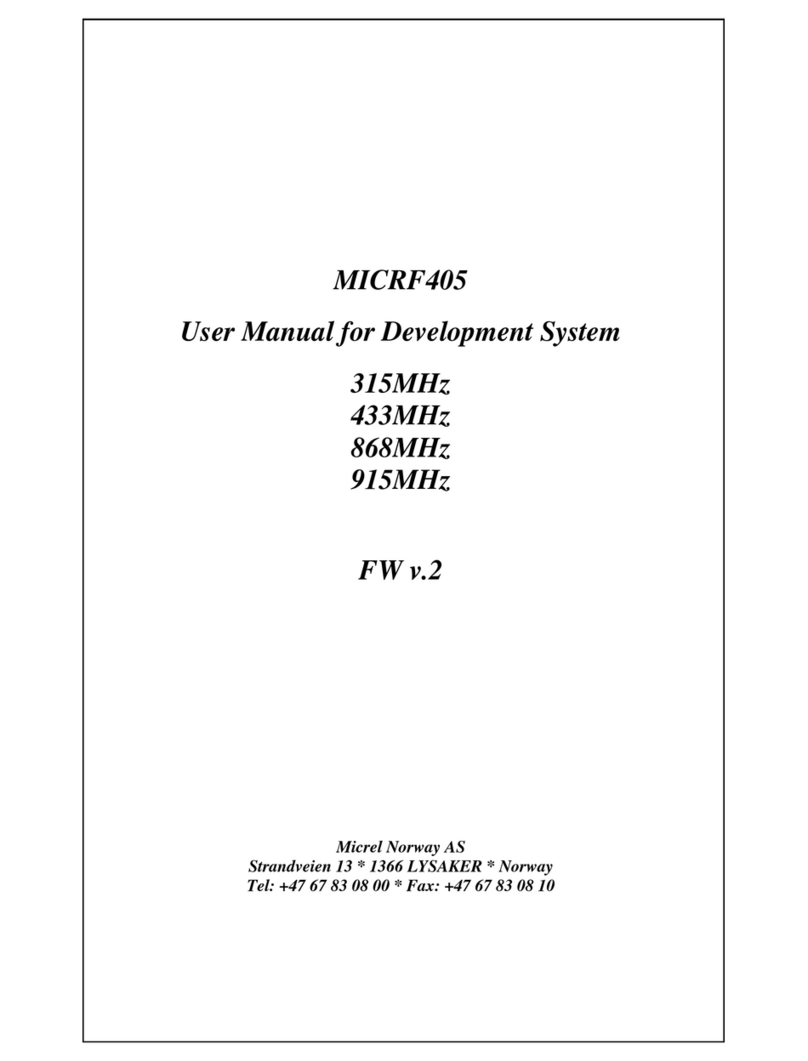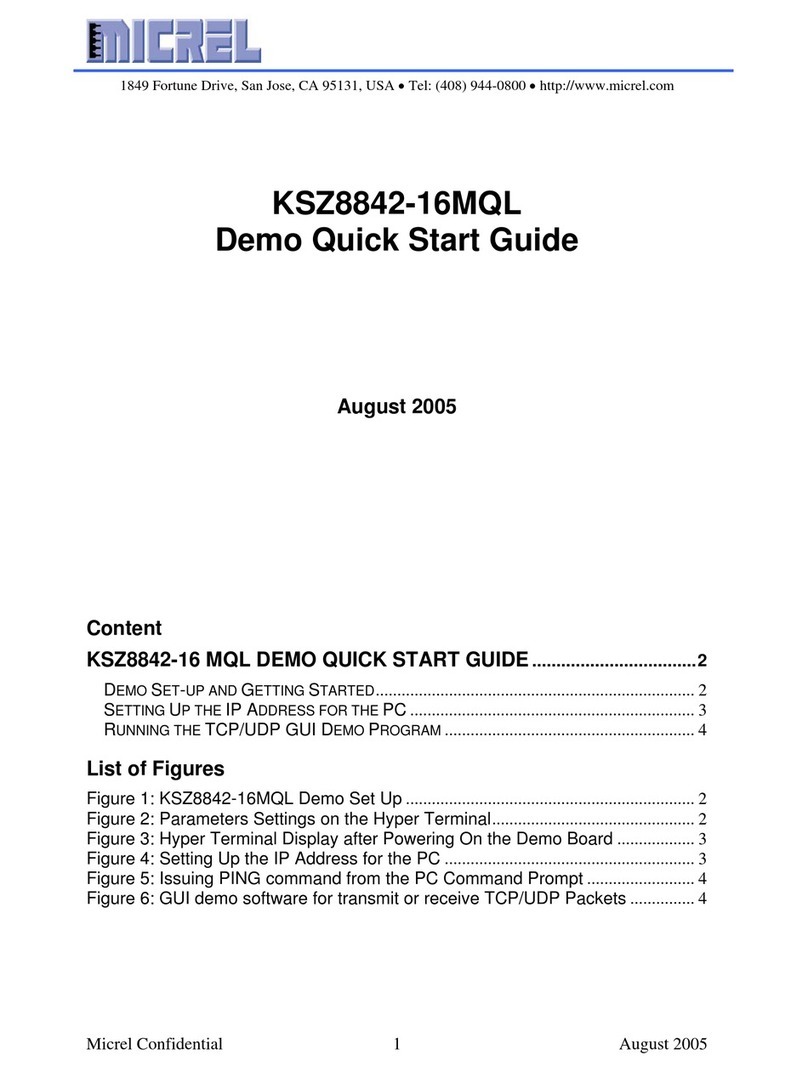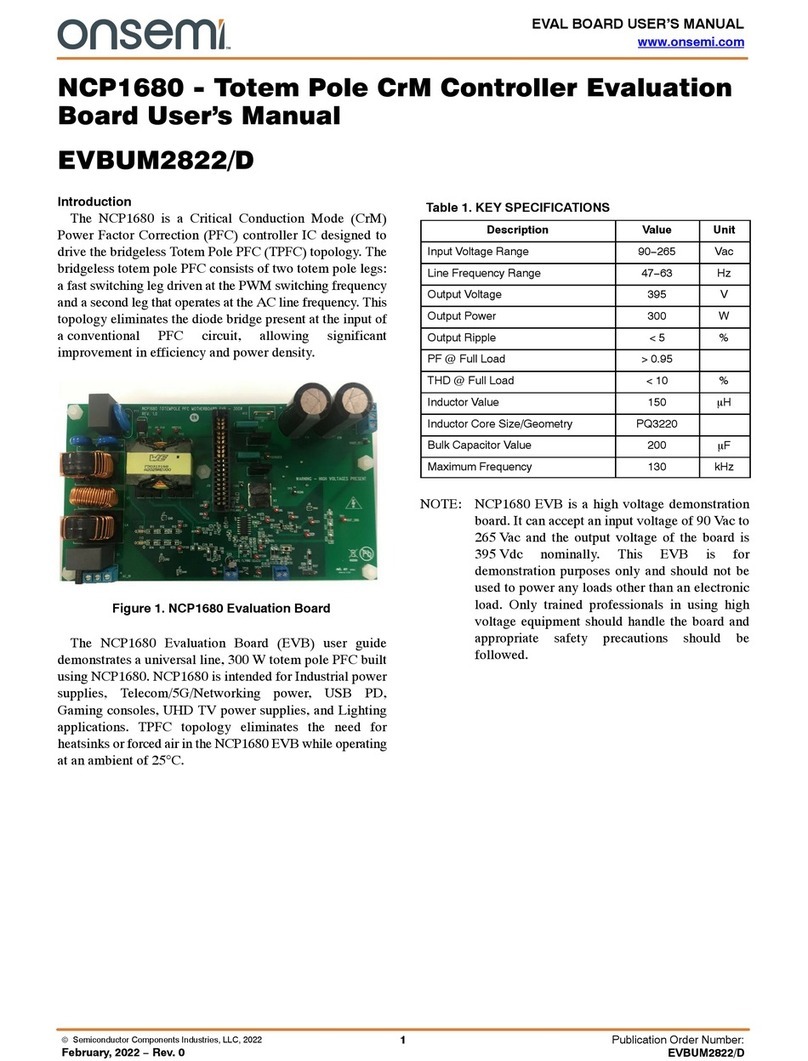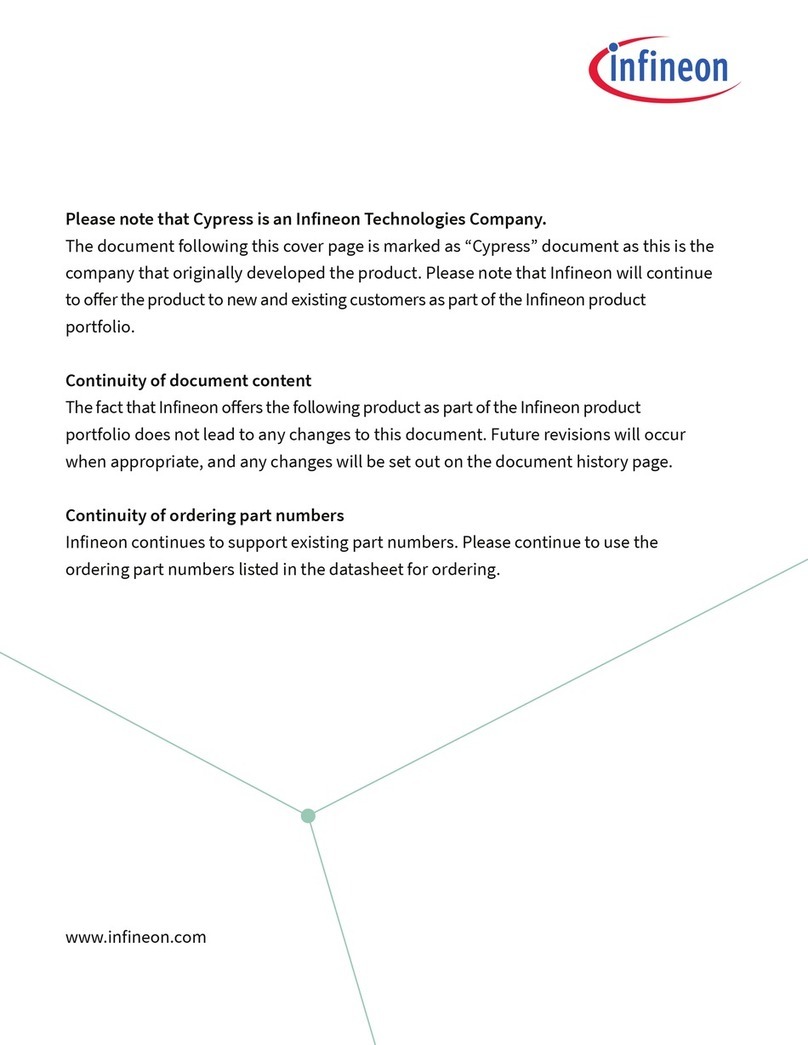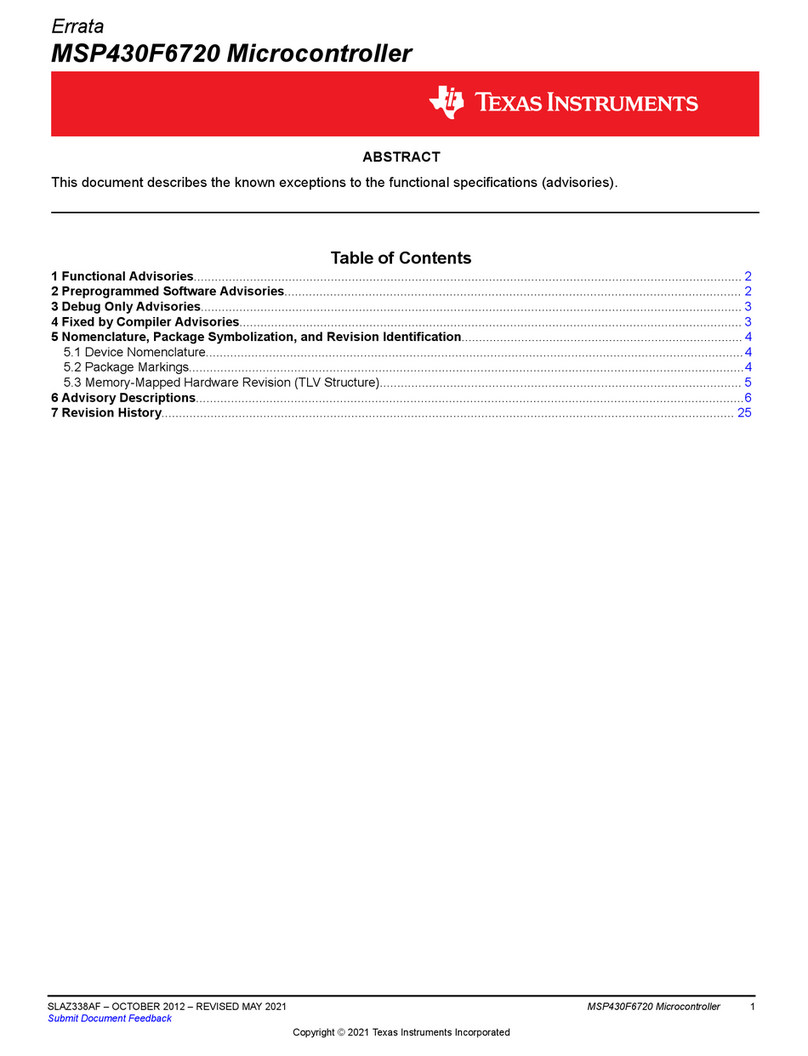Micrel KSZ8862-16MQL User manual
Other Micrel Microcontroller manuals
Popular Microcontroller manuals by other brands

Texas Instruments
Texas Instruments Tiva TM4C123GH6PM user guide

Holtek
Holtek BS82B12A-3 manual
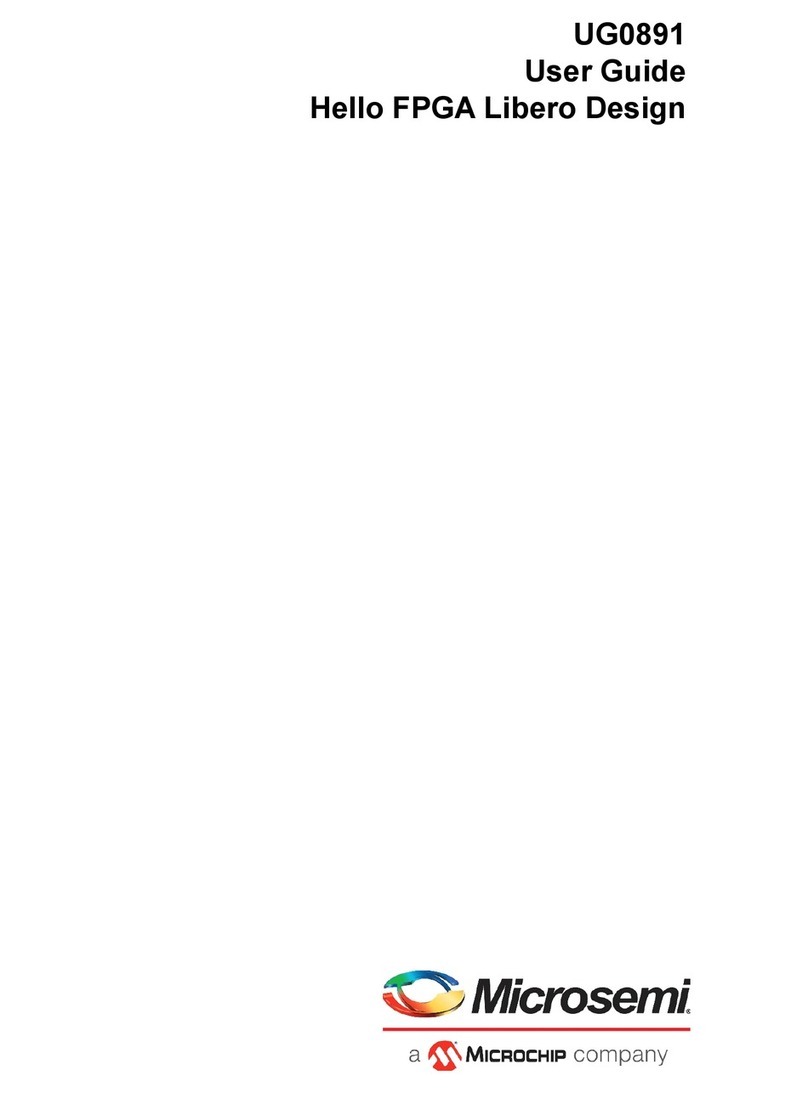
Microchip Technology
Microchip Technology Microsemi Hello FPGA Libero Design user guide
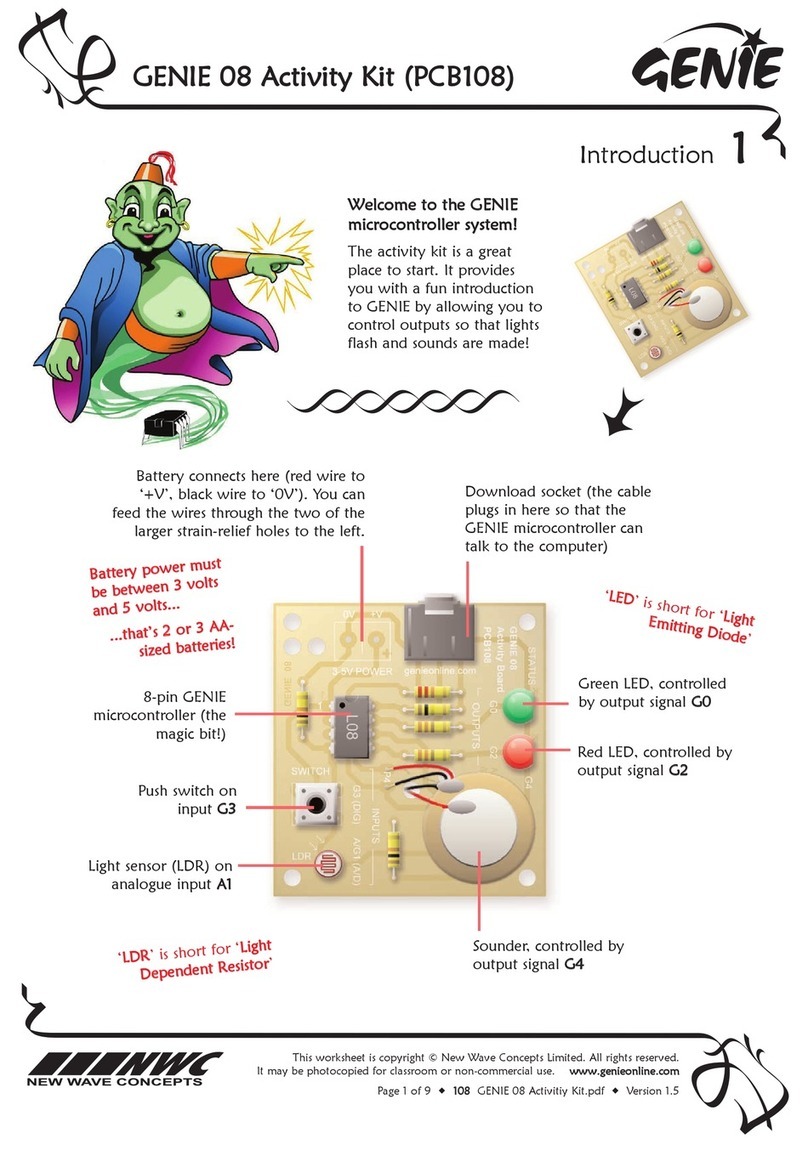
New Wave Concepts
New Wave Concepts Genie 08 Activity Kit manual

PenMount
PenMount 9084 Setup and user's manual
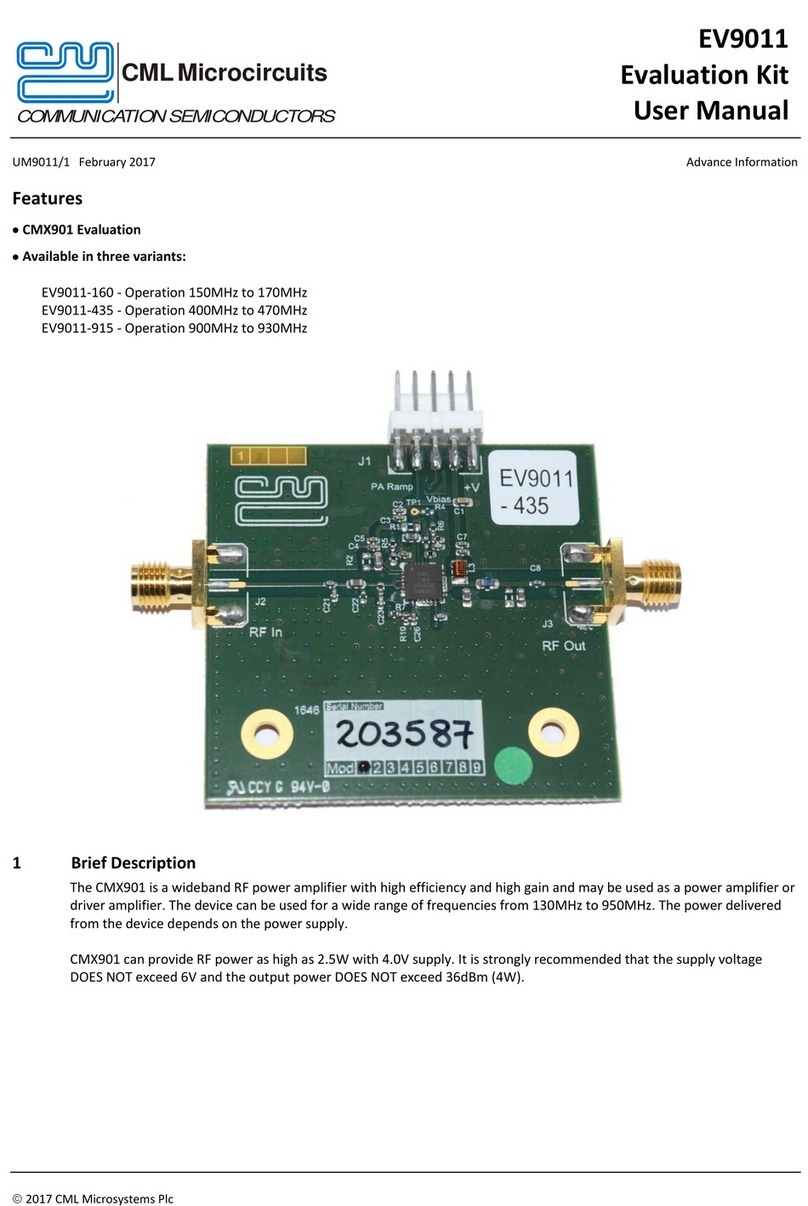
CML Microcircuits
CML Microcircuits EV9011-160 user manual
Silicon Laboratories
Silicon Laboratories C8051F30 series user guide

Cypress
Cypress S6J3200 Series Guidelines
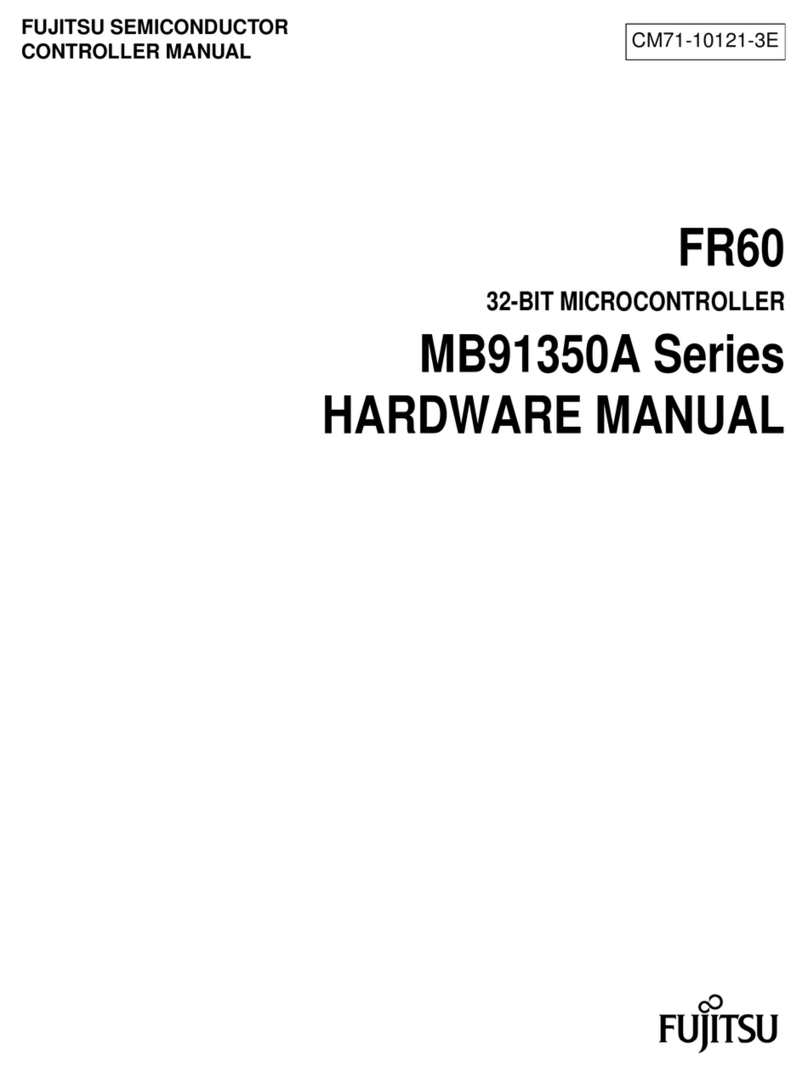
Fujitsu
Fujitsu FR Family FR60 Lite Hardware manual
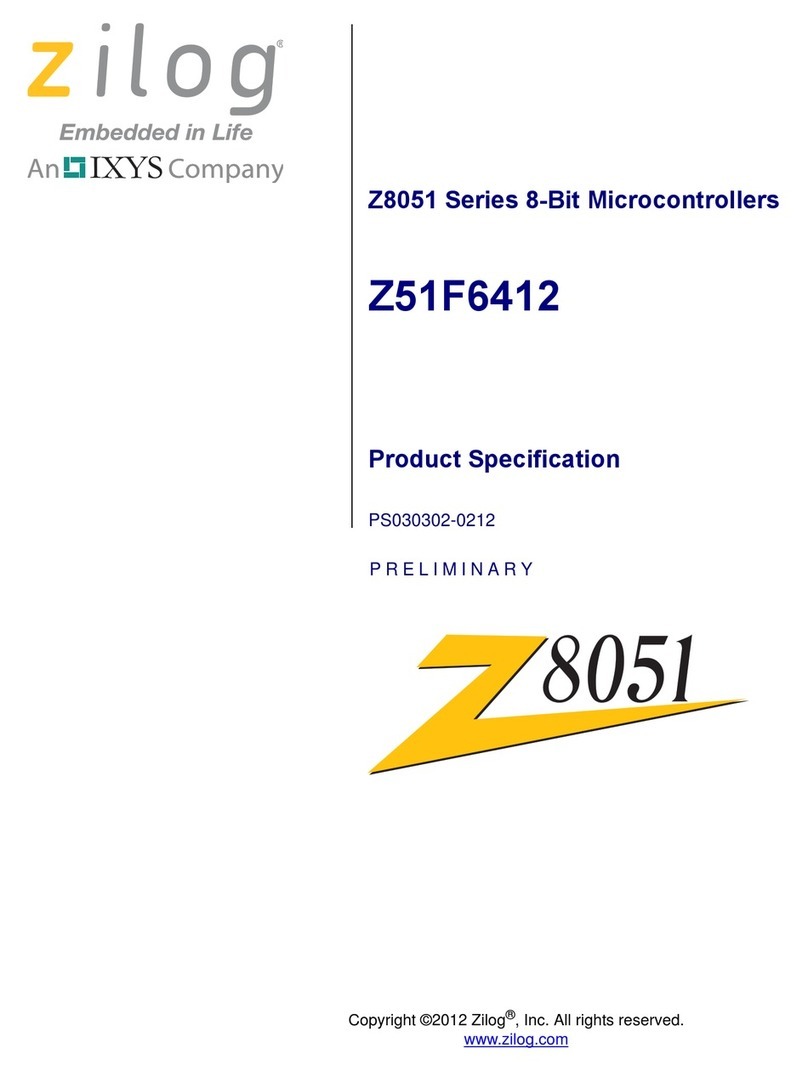
IXYS
IXYS zilog Z8051 Series manual
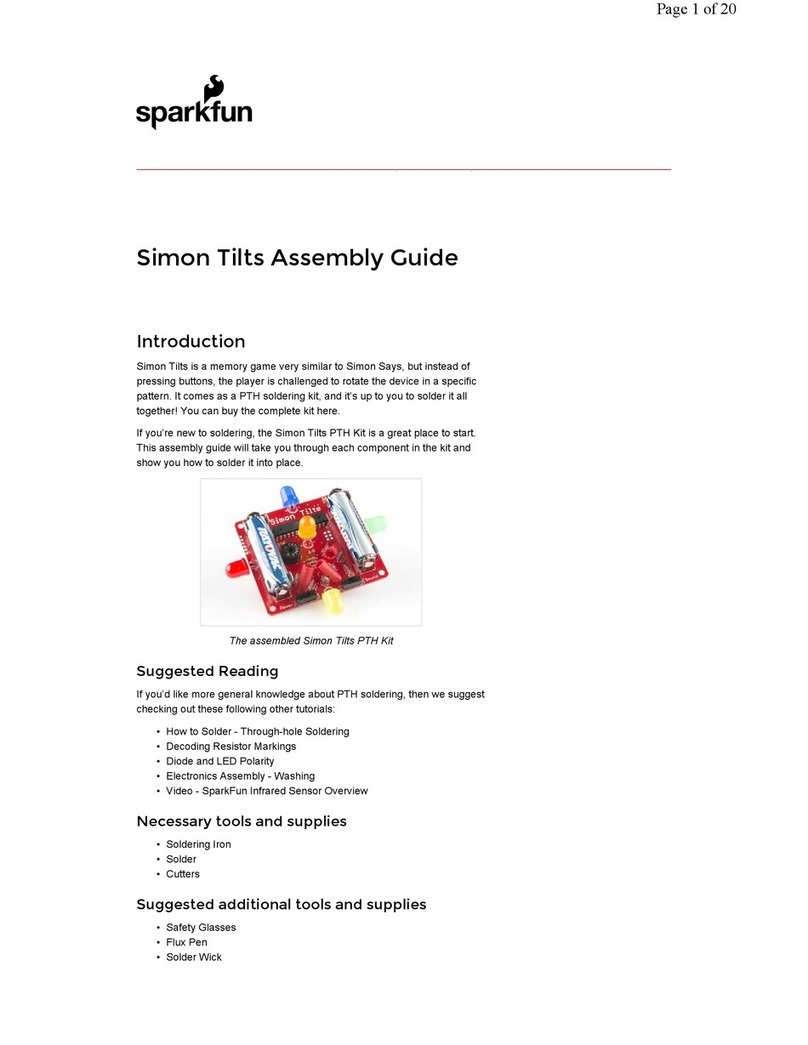
sparkfun
sparkfun Simon Tilts Series Assembly guide

Tsyklon Labs
Tsyklon Labs KOSMODROM CHAOS DIVIDER Build instructions