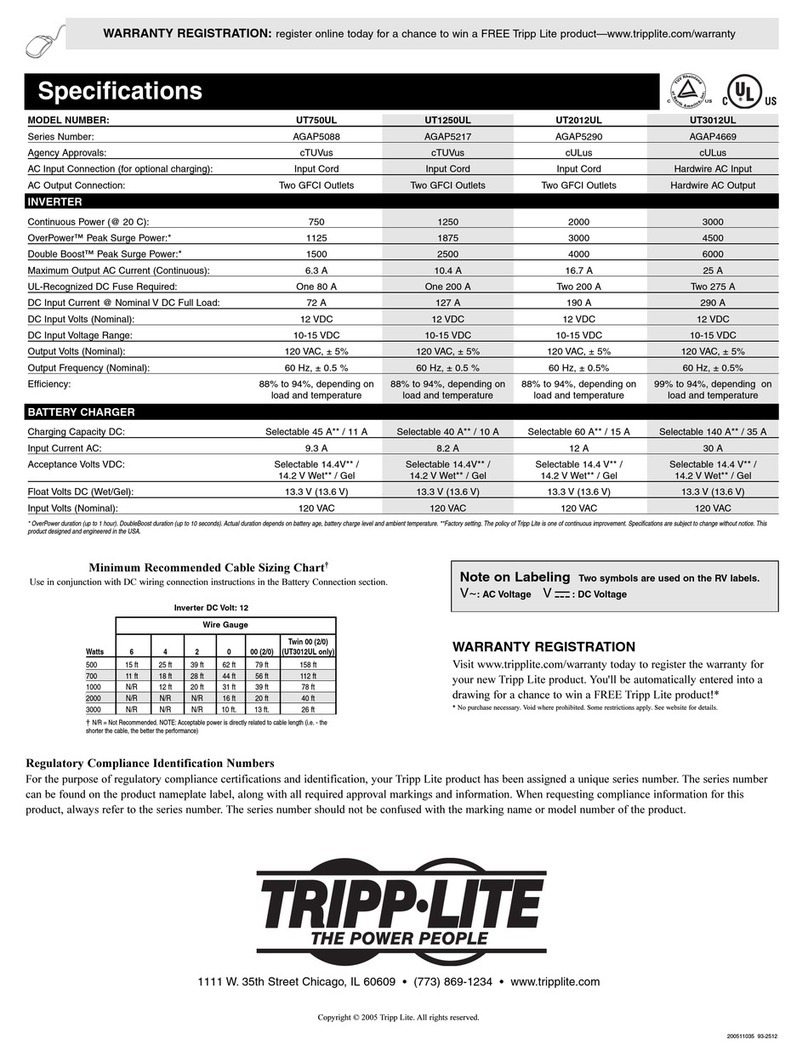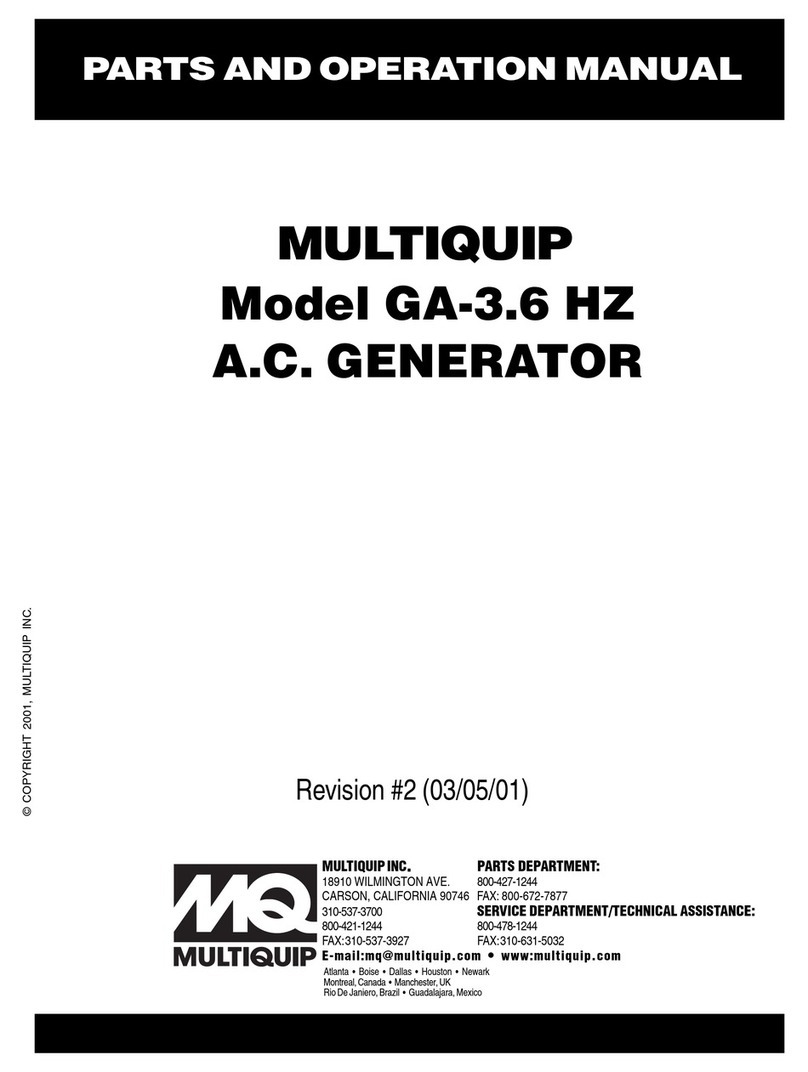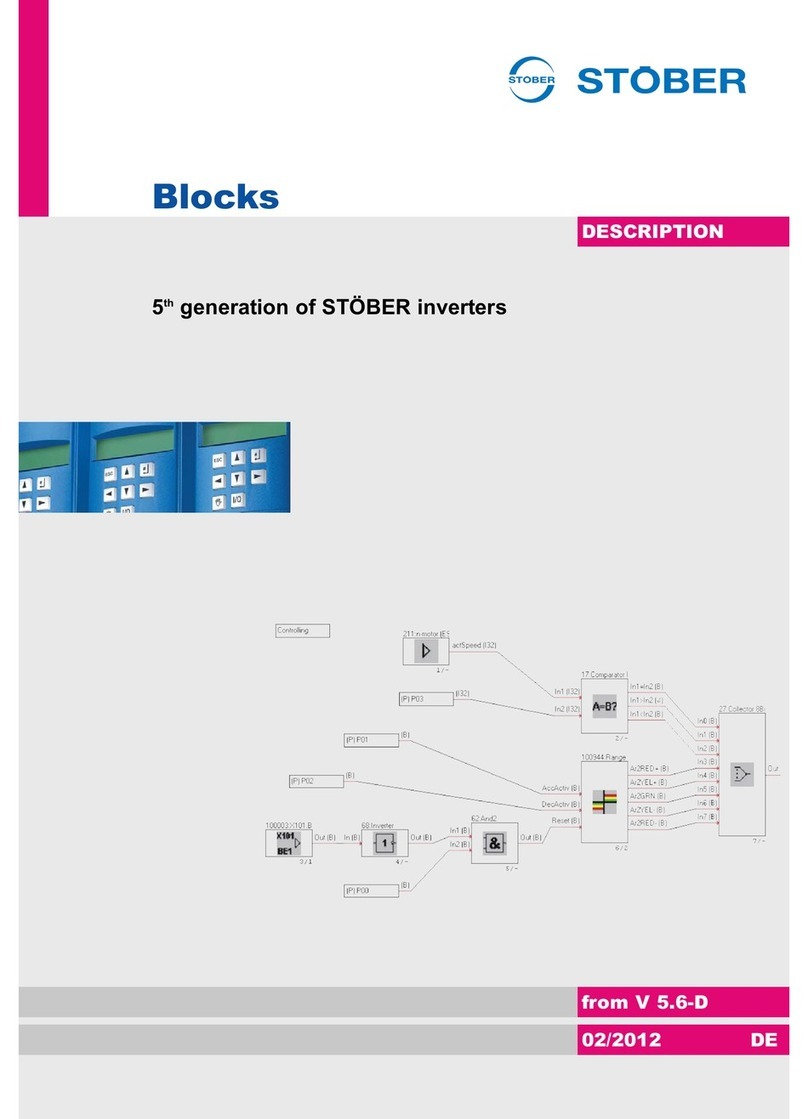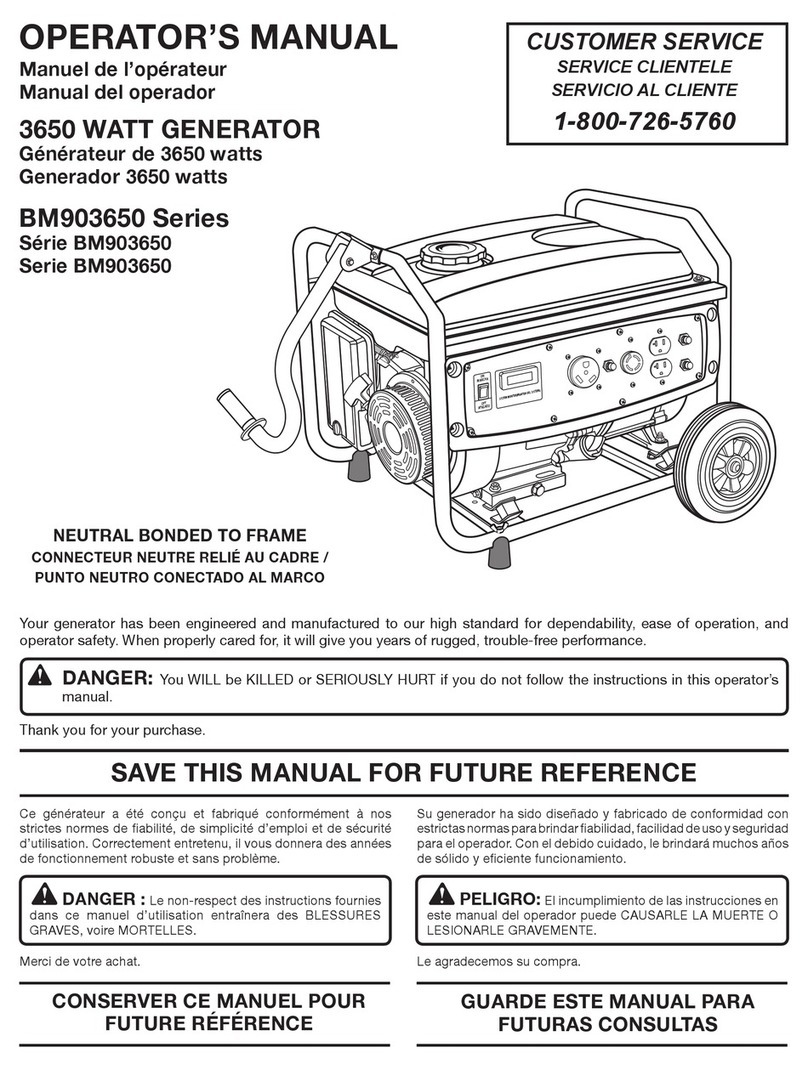MICRO-DESIGN StarPin-C User manual

Introduction 3
Key Monitor Features 3
Specifications 4
Understanding the exterior of the StarPin 5
Unit Installation and commissioning 6
Basic Hardware 6
Basic device configurations and generating first report 6
Device configurations 9
Schedule configurations 9
Report Rate(s) 9
Wake Alarm # 9
Off Hrs Start / Off Hrs End 9
Advanced configuration options 9
UTC offset 10
Daylight Sav 10
Mode 10
Sensor Type ( F100M device only) 10
ADC Wait(s) ( F100M device only) 10
Shock Thresh 10
Shock Delay 11
Digital Wake ( F100M device only) 11
GPS Timeout(s) 11
Digital Output ( for F100M device only ) 11
TCP Server 11
Port 12
Servicing the SIM 13
Inserting the SIM 13
Removing the SIM 16
Web interface. 17
Getting Started 17
Enabling Battery levels in Grid View 19
Page 2

Introduction
The StarPin solar tracker from LevelCon is the most advanced asset tracking product available
on the market today. It communicates via the globally available and extremely efficient CatM1 /
NB-IOT cellular network. It is designed with high precision GNSS systems to deliver precise
GPS locations at all times. The StarPin operates from harnessing solar energy removing the
burden of servicing batteries while in use. It can also be used as an live, powered up device via
usb power supply system
Key Monitor Features
Compatible with CatM1/NB-IoT networks
BLE 5.0
GPS enabled for mobile asset tracking
24/7 access to data on LevelCon Cloud
Solar powered / USB input power ( Optional )
Gyro detection and activation

Specifications
Product Name
StarPin
Product Description
Solar powered Cellular enabled tracking device with BLE and
shock/motion detection.
Dimensions
Height
64 mm
Width
44 mm
Depth
27 mm
Power Requirements
Built in rugged capacitor to store solar power
Can also be charged using USB port, 5VDC
Wireless Connectivity
Cellular
CAT M1, NB-IOT *
BLE
4.0 and above compatible
Data Security
AES-128
Data Packet
Proprietary Byte Packet
Software updates
Over the air (OTA) firmware updates are provided as new features
are introduced.
Temperature range
Operating -40C to 65C, Storage -50C to 80C
Certification
Environment
IP67 rated enclosure
Number of reports per full
charge
Estimated 80 GPS reports on NB-IOT network under ideal
conditions
* Data access charges billed monthly
For detailed specifications please contact levelcon sales at [email protected]
Page 4

Understanding the exterior of the StarPin
StarPin devices are shipped in an IP67 rated enclosure. It has an ultra efficient solar panel on
its lid. It has a Waterproof usb connector on one of it’s longer edges.
*Do not insert anything into the breather hole. Punchering the breather hole membrane
will cause water intrusion problems and will void warranty.
Page 5

Unit Installation and commissioning
Basic Hardware
● Philips Head screwdriver
● Zip ties
Basic device configurations and generating first report
StarPin devices are BLE (Bluetooth low energy) enabled devices. They come pre configured
from the factory and you can generate your first report by logging on to our web portal. Some
devices do not ship with SIM populated on the device. Please visit installing SIM in this
document for guidelines on inserting the SIM and then continue with below mentioned steps.
If the device comes pre populated with sim, please follow the below mentioned steps. Please
perform these tasks on Google Chrome for windows or on Chrome for android only.
1. Go to settings on your PC, Laptop, tablet or phone and make sure bluetooth is enabled
on your device.
2. Open chrome on your device and navigate to https://one.levelcon.com
3. Sign in with your username and password. If you do not have a username and password
please contact us via email at [email protected]
4. On the top left of the window there are three horizontal lines. Click on this and scroll
down to and select F100 Bluetooth Connect.
Page 6

7. Click on the StarPin that matches your device ID#. StarPin-XXXXXX ( XXXXXX are the
last six characters of the device ID ) Your device number can be found on the USB side
of the StarPin device
8. Once you have established a successful pairing, you will be able to set basic
configurations of time zone, alarm times, set report rates and the device off and on for
hours from the schedule tab. Click on the report button on the bottom of the screen to
start the report sequence
9. After clicking on the report button, move to the Log tab at the top of the screen and you
should be able to see the report sequence begin. You should see a “Report Success” at
the end of a successful report. If you do not see anything populating on the Log screen,
wait for 10 seconds. If you still do not see anything, simply hit the reboot button from the
advanced tab and try connecting to the device again using F100 Bluetooth Connect
and directly move to the Log Tab.
10. You should now be able to see the log and an updated device location on the
Dashboard view after a successful report.
Note : The device should be able to see the sky for it to report it’s GPS coordinates.
Your device is now set up and is ready to be deployed.
Page 8

Device configurations
Schedule configurations
For StarPin devices you might be required to provide basic configurations such as alarm times,
timezone details, device on and off schedules. These can be done from the schedule tab of
F100 Bluetooth connect Page.
Remember to hit Save before you close the window for the changes to load to the
memory.
Report Rate(s)
This option configures the device to report after a specified number of seconds. For example if
you want the device to report every hour enter 3600. This is simply the number of seconds after
which you want the device to report
Wake Alarm #
These alarms enable the end user to set specific timings during the course of the day at which
the unit should report its parameters. You can set upto 9 alarms using the basics menu. The
time period needs to be set in the 24 hour format. As an example, if you want the device to
report at 3:45 PM please enter 1545 in the text space available next to Wake Alarm.
Off Hrs Start / Off Hrs End
This option allows you to set the time from when the device goes to sleep. As an example if you
want the device to go to sleep at 8:00 PM and start reporting at 6:00 AM, please enter 2000 in
Off Hrs Start and enter 600 in Off Hrs End.
Advanced configuration options
StarPin provides advanced configuration options such as apn, adc wait, gps enable etc. under
the advanced tab of BLE configurations page. The following options available under Advanced
tab are explained below.
Caution : Making uninformed changes in the “Advanced” tab might cause

unrecoverable errors in the device configuration and void any warranty. Users take
utmost care while modifying these parameters. Contact Levelcon in case you need
assistance
Remember to hit Save before you close the window for the changes to load to the
memory.
UTC offset
This option lets you select the appropriate time zone. This helps in maintaining time locally on
the device and is used as a reference for setting time alarm. As an example if your time zone is
+5:30, please enter the value 5.5 as an offset
Daylight Sav
This option lets you enable or disable daylight saving time settings. Please select the
appropriate option from the drop down menu.
Mode
Mode should always be sim for a Starpin device. Any changes to this will render the device
unusable
Sensor Type ( F100M device only)
The device is capable of communicating with 0-5 V and 4-20 mA type analog sensors. If you are
using an analog sensor with the device, please select the appropriate sensor type. By default,
the device is configured for 0-5 V type sensors.
ADC Wait(s) ( F100M device only)
This parameter enables you to set the number of seconds the device queues up the sensor for
a reading before it collects the sensor level data from the sensor. The Default value is 0
seconds. This should only be increased if using a non-contact sensor such as a radar gauge,
sonic sensor or laser sensor.
Shock Thresh
This parameter enables you to set the shock threshold. evel data from the sensor. The Default
value is 40. Do not change this value without consulting the LevelCon team
Warning : Entering value greater than 0 will enable the shock sensor and may drain

the batteries much sooner than expected. Use this option carefully. If you have
questions about this option, please contact LevelCon.
Shock Delay
This parameter helps in setting the time delay between consecutive shock detection. Please set
the number of seconds after which the consecutive shock to the device should be detected. The
default value of this parameter is 3600
Digital Wake ( F100M device only)
This feature is associated with digital input such as a high level float gauge for overfill protection
or other types of normally open/normally closed contacts. If enabled, the input device will close
its circuit and engage the no/nc on the digital input of the F100m forcing the monitor to turn on
and report. The Digital Wake value is set in seconds and correlates to the number of seconds
that NO/NC waits after triggered to force the F100 to report, i.e. if set to 3 seconds, when the DI
is triggered for more than 3 seconds, the unit will force a report. The default value of this
parameter is Off.
GPS Timeout(s)
This option enables device location reporting via GPS. This option should only be used for units
that are deployed outdoors. Set the number of seconds the unit should wait before it obtains a
GPS fix. The preferred value for this parameter is 60 seconds. A zero value means the unit will
not attempt to obtain a GPS fix. By default the value of this parameter is zero.
Warning : Location reporting via GPS is a battery intensive operation and should only
be enabled if the unit is outdoors. When installed, the StarPin’s solar panel must be
oriented towards the sky to enable faster GPS fix and solar charging.
Digital Output ( for F100M device only )
This is a normally open, normally closed feature.
Off(Float)
On(low)
TCP Server
This parameter is used to modify the endpoint at which data is to be sent to and is set to the
LevelCon Cloud by default. This parameter should not be modified without the assistance of a
LevelCon representative. The default value for this parameter is f100.levelcon.com
Page 11

Servicing the SIM
Follow the procedure below to service the SIM on the StarPin Devices.
Warning : Do not use power tools to perform this service!!! Over tightening the screws
might strip the threading for the screw. Please perform this service with utmost caution
and away from any liquids. It is preferable to perform this service indoors in a dry
place.
Use a soft cloth/mat to perform this service to avoid scratching the solar panel.
Inserting the SIM
1. Remove the 4 phillips head screws from the base of the enclosure using an appropriate
screwdriver.
Page 13

4. The SIM holder is as shown in the image below
5. Insert the SIM with the cut out going inside the sim holder and the contacts facing the
down, towards the circuit board. Push the sim all the way into the sim holder.
6. After inserting the SIM, please put the base back on to the lid and fasten the screws
back on to the lid. Please make sure you tighten it snugly and do not over tighten the
screw.
Page 15

Removing the SIM
Follow the step 1 through step 3 in the inserting the sim section and then continue with the
below mentioned steps.
1. Push the sim out from the slit provided in the sim holder using a flat head screwdriver
and the sim should slide out ¼
2. Next use the index finger to side the sim all the way out. If you are facing any difficulties
in removing the sim please feel free to contact us.
3. After removing the SIM, please secure the base back onto the lid and fasten the screws
back on till snug.
Warning : Please take utmost care that the board does not come in contact with any
metal or liquid during this process. The board may be rendered undeployable and will
void any warranty. If you have any questions please contact Levelcon

Web interface.
Getting Started
The data from the StarPin is immediately displayed on the LevelCon secure cloud portal. You
can access this data at https://one.levelcon.com.Follow the steps mentioned below to access
your data. You can also view our online tutorial videos at:
https://drive.google.com/drive/u/0/folders/0B7H0S78DpOhhdmE0cW1ZZzluYlk
** If you do not have a username and password, please contact your company’s account
manager or send us a request for a new account at [email protected]
1. Navigate to https://one.levelcon.com and input your username and password.
2. After a successful login, you will be directed to the Home Page. Here you see any alerts
associated with your assets. Click on the navigation menu to access the options
associated with your security level.
Page 17

5. Once your view has been updated, you should be able to see all your assets on the single
map view of the dashboard.
6. To view the assets on the gridview, click on the grid icon on the top right of the
window. You can switch back to the map view by clicking on the map icon on the
same dashboard view.
Enabling Battery levels in Grid View
Login to https://one.levelcon.com . Battery levels can be enabled in the grid view on the
Dashboard page by selecting appropriate columns from the filter menu. Follow the steps below
to enable the battery level in the grid view
Page 19

1. From the dashboard view, first switch to the Grid view by clicking on the grid view
icon available in the top right corner.
2. Click on the Filter menu by clicking on the filter icon on the top right corner and
the menu as shown below will appear. Click on Select Columns and from the drop
down, start enabling (clicking) only following column names Channel, Base Value, Value,
Metric, Capacity, Date, Age, Status, Battery(V) and Cap(V)as shown below.
Page 20
Table of contents
Popular Inverter manuals by other brands

Hitachi
Hitachi SJ700 Series Software manual

Ginlong
Ginlong Solis-100K-5G Installation and operation manual

Heavy Duty Power Systems
Heavy Duty Power Systems HDI 7000RWB owner's manual

Conergy
Conergy IPG T Series operating manual

Black & Decker
Black & Decker BD 3000 Original instructions
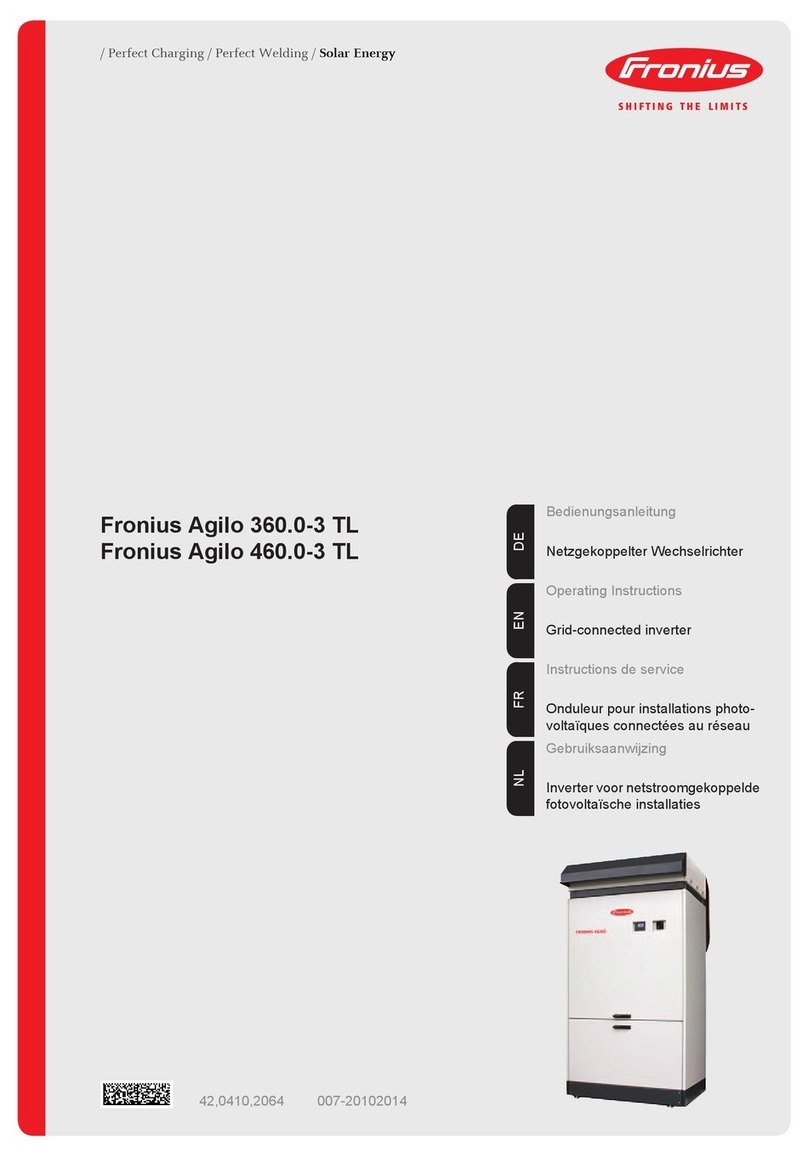
FRONIUS
FRONIUS Fronius Agilo 360.0-3 TL operating instructions