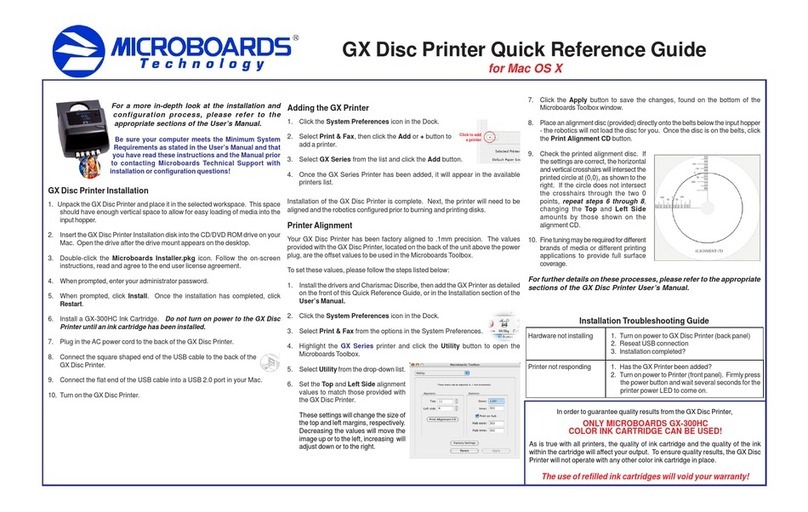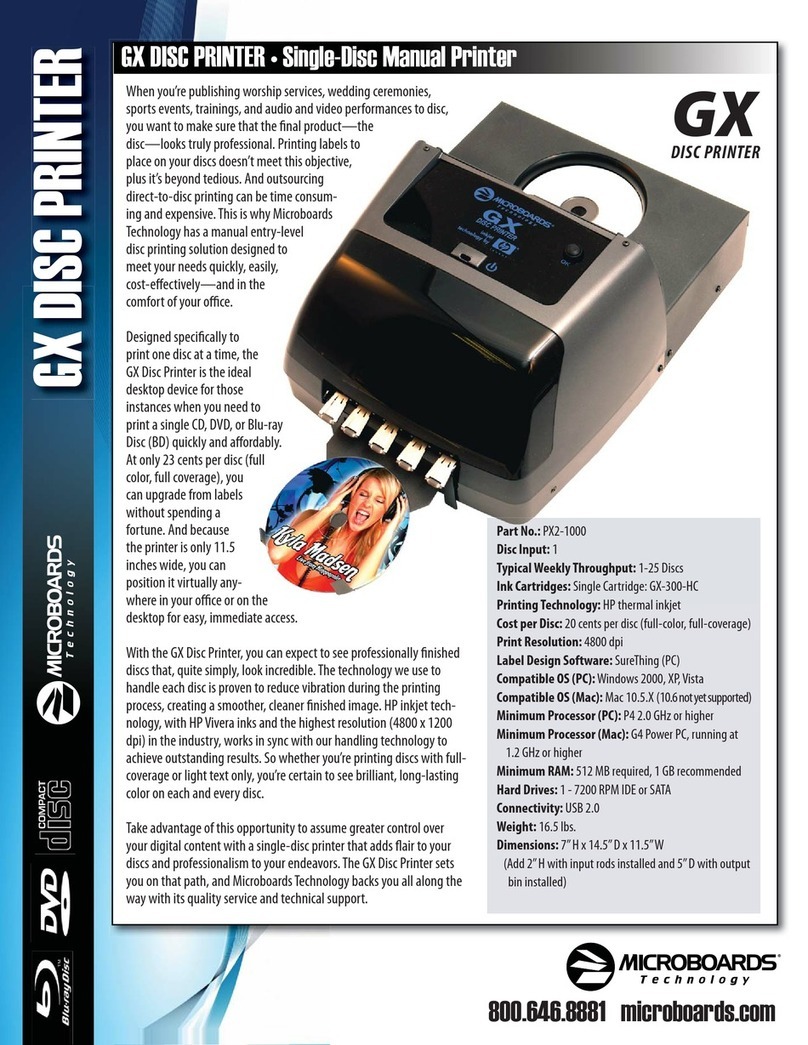Quick Reference Guide
for Windows 7, Vista, and XP
Rev10.03.09 PleasevisitourTechnicalSupportwebsiteatwww.microboards.com/support
For a more in-depth look at the
installation process, please
refer to the Installation
sectionoftheUser’sManual.
Be sure your computer meets the
Minimum System Requirements as
stated in the User’s Manual and that
you have read these instructions and
the Manual prior to contacting Microboards
Technical Support with installation or configuration questions!
G3 Auto Printer Installation:
You should not attempt to install the G3Auto Printer unless you are logged on to
yourPCwithadministrative rights.
Thehardwareandmuchofthesoftwareinstallationwilloccurwithoutintervention.
1. UnpacktheG3AutoPrinterandplaceit in the selected workspace. Thisspace
should have enough vertical space to allow for easy loading of media into the
inputhopperand have enough room to thebackof the G3AutoPrinterto allow
theunloading of rejected discs.
2. InserttheG3Auto Printer Installationdisk into the CD/DVD ROM drive on your
computer. Theinstallershouldopenautomatically.
Select Microboards G3 Auto Printer from the list, then click the Install
Microboards G3 Auto Printer buttonthat appears.
G3Auto Printer Installation
A. If the installer does not automatically open, click the Start button and
selectRunfrom the Startmenu. Click theBrowse buttonandgo to the CD/
DVD drive, highlight MBInstall.exe, click the Open button, then click OK.
B. Prerequisite Windows components may need to be installed before the
Auto Printer can be installed. If any prerequisites are not present, they will
be installed at this point. You will not be able to install your Auto Printer
withoutinstallingthe prerequisite components. Youmayneedtoreboot the
PCafteranyprerequisitesareinstalled. TheAutoPrinter installer will launch
automaticallyafterrebooting.
3. Youwillfirstbeguidedthroughthehardwaresetup. Please followall directions
on each window before clicking the Next button.
During the Installation process, you may see windows appear that refer to
the drivers not being verified by the operating system. Should any of these
windowsappear, click the option to installthe driversoftware.
If you do not install the driver software, your hardware
willnot run successfully!
4. Afterthephysical hardware setup iscomplete,youwillbe instructed to connect
the G3Auto Printer to the computer. Once this occurs, Windows will find your
newhardwareand run through the driver installation process.
Youmayseeanindicationthatahardwaredevicewasnotcompletelyinstalled.
This is not unusual; the hardware installation will complete after the PC is
rebooted. Continuethroughthe Installertothe last window.
5. Rebooting your PC is required before attempting to run your G3 Auto
Printer! Click the Finish button to do so.
Do NOT connect your G3 Auto Printer to your computer
until the Installer instructs you to do so!!
COLOR INK CARTRIDGE CAN BE USED!
As is true with all printers, the quality of ink cartridge and the quality of the ink
within the cartridge will affect your output. To ensure quality results, the G3Auto
Printer will not operate with any other color ink cartridge in place.
The use of refilled ink cartridges will void your warranty!
ONLY MICROBOARDS GX-300HC
In order to guarantee quality results from the G3Auto Printer,
Printernotresponding 1. Inkcartridgeinstalled correctly?
2. Turn on power to Printer (front panel). Press the
power button and wait several seconds for the
printerpowerLED to come on.
Hardwarenotinstallingon
PC 1. Turn on power toG3Auto Printer (back panel)
2. ReseatUSBconnection
3. InstallationCD in drive?
Installation Troubleshooting Guide:
The Microboards Printer Toolbox Installation
The Microboards Toolbox is installed silently during the G3 installation. This
applicationisusedforgeneralmaintenancefunctions.
After the installation completes, the Toolbox will start up. You will see an icon
appear in the tool tray in the lower right corner of your Windows desktop. To
access the Toolbox, double-click the icon circled below.
TheToolbox willalsoautomatically startup after
rebootingthePC.
For more information on configuration options, please see the G3
Auto Printer Configuration Quick Reference Guide on the other side
of this page, or refer to the appropriate sections of the User’s Manual.