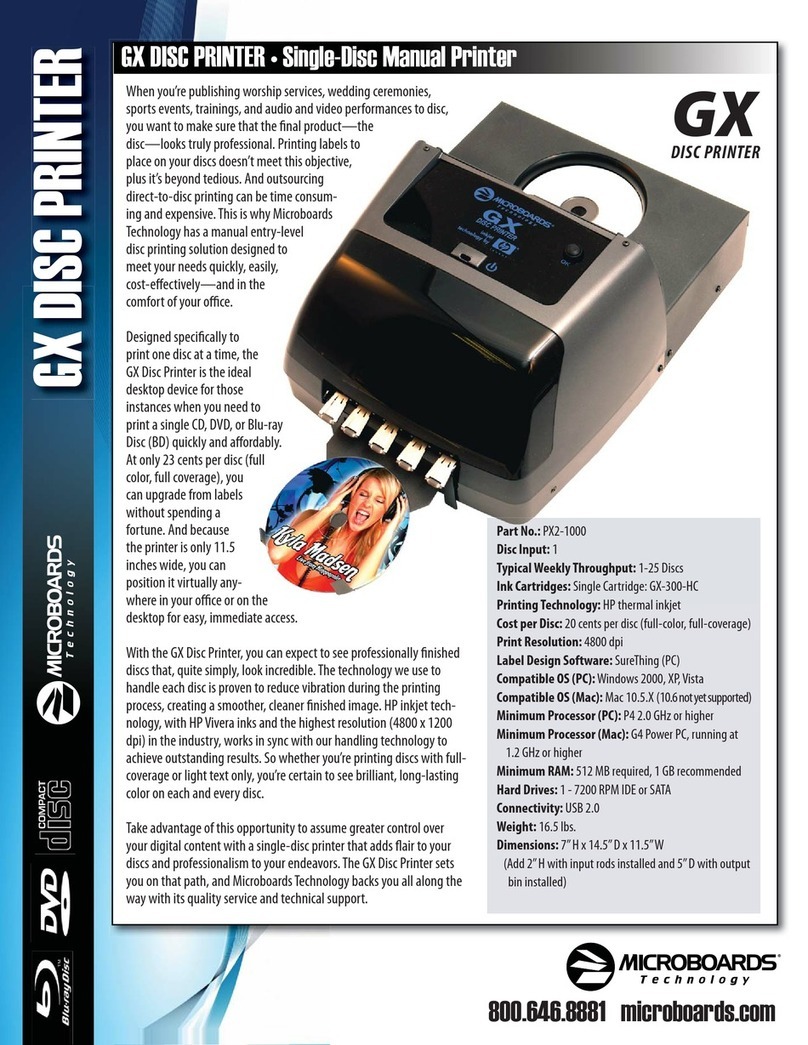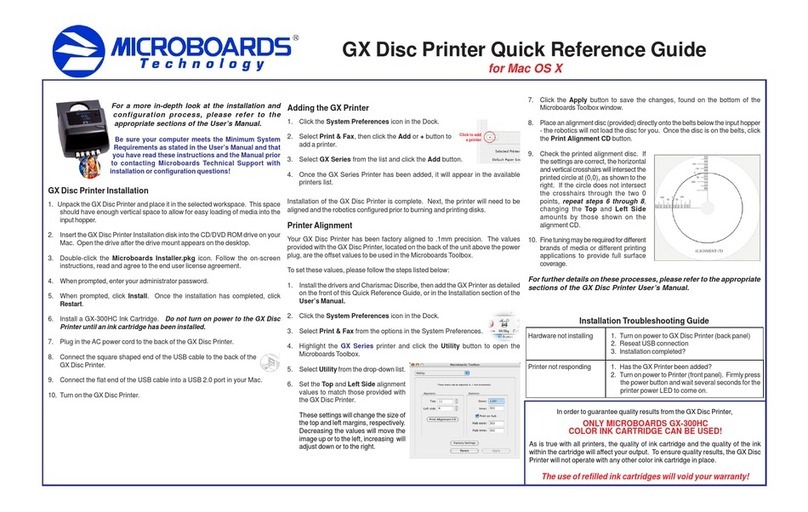Rev 11.04.01 PleasevisitourTechnicalSupportwebsiteatwww.microboards.com/support
Adding the Microboards PF-3 Printer
1. Click the System Preferences icon in the Dock.
2. Select Print & Fax. If the Microboards PF-3 printer
wasn’tautomatically added to the printer list, click the
Add or + button to add a printer.
Select Microboards PF-3 from the list and click the Add button.
3. OncetheMicroboardsPF-3Printerhasbeen added, itwillappearin theavailable
printers list.
Installation of the PF-3 Disc Printer is complete. Next, the printer will need to be
alignedandtherobotics configured prior to burning and printing disks.
PrinterAlignment
Verify the printer alignment the first time you use the Publisher. You may
need to align your printer before the printed images will be centered on the
media. Changing the brand or type of media you are using may also require
smallalignmentadjustments.
To set these values, please follow the steps listed below:
1. Install the drivers and PrintWrite, then add the Microboards PF-3 Printer as
detailedintheAdding the Microboards PF-3 Printer sectionabove,orinthe
Installation section of the User’s Manual.
2. Click the System Preferences icon in the Dock.
3. Select Print & Fax from the options in the System Preferences.
4. HighlighttheMicroboardsPF-3printer and click the Utility button
to open the Microboards Printer Utility.
5. Select Disc Printing from the drop-down list.
6. Set the Top and Left Offset alignmentvalues to thenecessary values.
These settings will change the
size of the top and left margins,
respectively. Decreasing the
valueswillmovetheimageupor
to the left, increasing will adjust
down or to the right.
7. Click the Apply button to save
thechanges,found onthebottom
of the Microboards Toolbox
window.
Be sure your computer meets the Minimum System Requirements as stated
in the User’s Manual and that you have read these instructions and the
Manual prior to contacting Microboards Technical Support with installation
or configuration questions!
PF-3 Disc Printer Installation
1. Unpack the PF-3 Disc Printer and place it in the selected workspace. This
spaceshouldhave enough vertical space toallowforeasyloading of media into
theinputhopper.
2. Insert the PF-3 Disc Printer Installation disk into the CD/DVD ROM drive on
yourMac. Open the drive after the drive mount appears on the desktop.
3. Copy the DiscLabel filefromthedisctoanylocationonyourMacifyouwillbe
using DiscLabel to design your print images.
4. Double-clickthe Microboards Disc Printer.mpkg icon.Follow the on-screen
instructions,read and agree to the end user license agreement.3.
5. Whenprompted,enteryouradministratorpassword.
6. When prompted, click Install. Once the installation has completed, click
Reboot.
7. PlugintheAC power cord to the backofthe PF-3 Disc Printer and turn on the
PF-3 Disc Printer using the switch on the back.
8. Lift the front lid of the PF-3 Disc Printer and install the V102C and V101B Ink
Cartridges. Close the lid once the ink cartridge has been installed.
9. Connectthesquareshapedend of the USB cable to the back of the PF-3 Disc
Printer.
10. Connectthe flat end of the USB cable into a USB 2.0 port in your Mac.
PF-3 Disc Printer Quick Reference Guide
for Mac OS X
Click to add
a printer
8. Place a blank disc into the input hopper. Select and print an image that will fill
theprintsurface.
9. Check theprinteddisc. Ifthesettings are correct, the imageshouldbecentered
onthedisc. Ifnot,repeat steps 5 through 8,changingtheTop and Left Side
amounts as shown in the graphic below.
10. Fine tuning may be required for different brands of media or different printing
applicationstoprovidefullsurface coverage.
For further details on these processes, please refer to the appropriate
sections of the PF-3 Disc Printer User’s Manual.
INK CARTRIDGES CAN BE USED!
As is true with all printers, the quality of ink cartridge and the quality of the ink
within the cartridge will affect your output. To ensure quality results, the PF-3
Disc Printer will not operate with any other ink cartridges in place.
The use of refilled ink cartridges will void your warranty!
ONLY V102C and V101B
In order to guarantee quality results from the PF-3 Disc Printer,
For a more in-depth look at the
installation and configuration
process, please refer to the
appropriate sections of the User’s
Manual.
Printernotresponding 1. HastheMicroboardsPF-3Printerbeenadded?
2. Turn on power to Printer (front panel). Press the
power button and wait several seconds for the
printerpowerLED to come on.
Hardwarenotinstalling 1. Turnonpower to PF-3 Disc Printer (back panel)
2. ReseatUSBconnection
3. Installationcompleted?
Installation Troubleshooting Guide