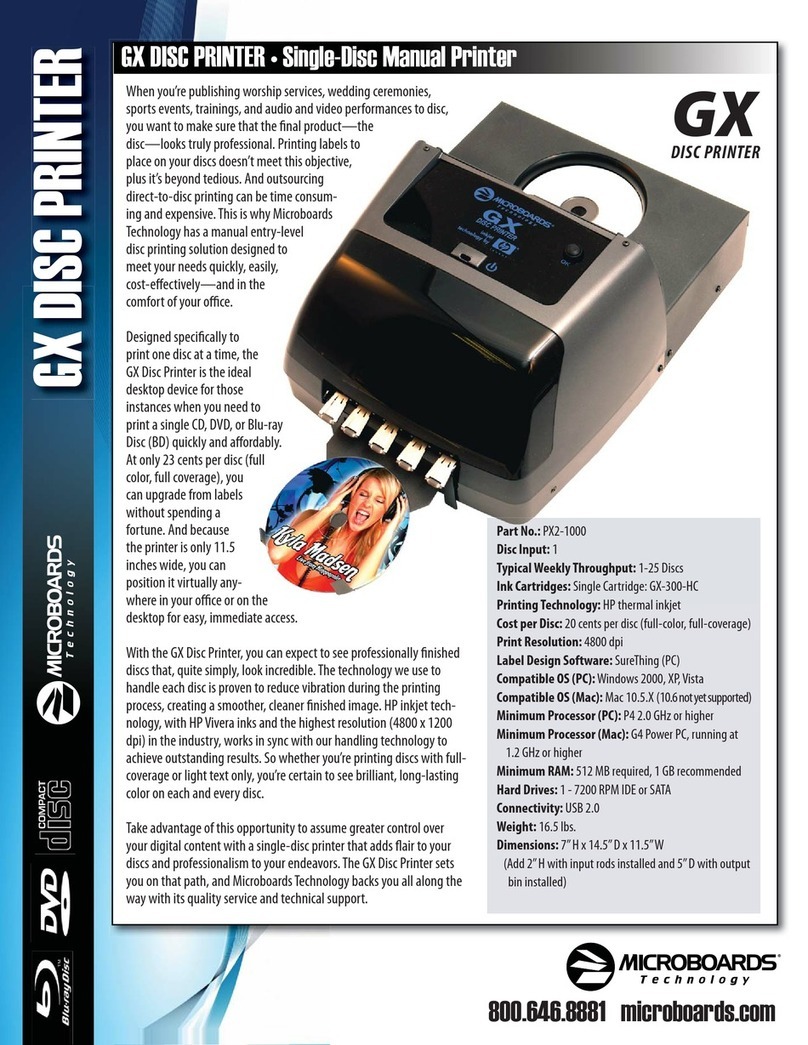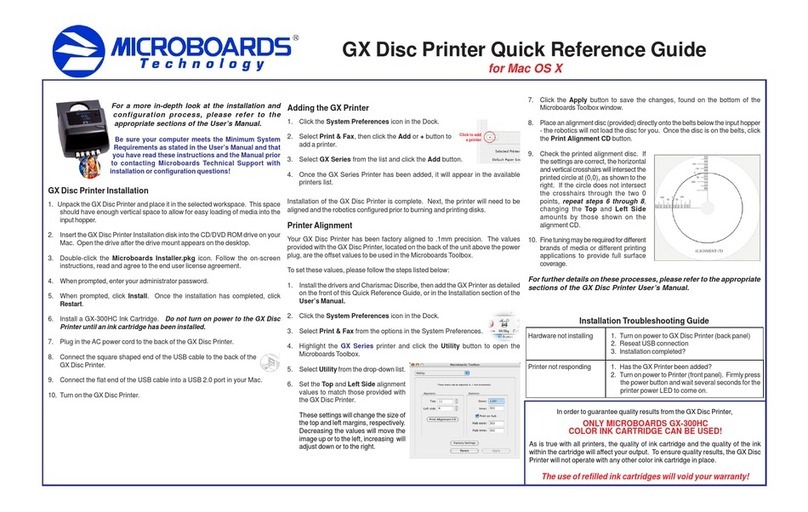Quick Reference Guide
for Windows 7, Vista, and XP
PleasevisitourTechnicalSupportwebsiteatwww.microboards.com/support
For a more in-depth look at the installation process, please refer
to the Installation section of the User’s Manual.
Be sure your computer meets the Minimum System
Requirements as stated in the User’s Manual and that
you have read these instructions and the Manual prior
to contacting Microboards Technical Support with
installation or configuration questions!
GX Auto Printer Installation:
1. Unpack the GX Auto Printer and place it in the
selectedworkspace. Thisspaceshouldhaveenough
vertical space to allow for easy loading of media into
theinput hopper .
2. Insertthe GXAutoPrinter Installationdisk into the CD/DVD ROM driveonyour
computer. Theinstallershouldopenautomatically.
If the installer does not automatically open, click the Start button and select
Runfrom the Startmenu. Clickthe Browsebutton and gototheCD/DVD drive,
highlight Setup.exe, click the Open button, then click OK.
Please follow all directions on each window before clicking the Next button.
GXAuto Printer Installation
3. Youwillfirstbeguidedthroughthehardwaresetup. Pleasefollow alldirections
on each window before clicking the Next button.
During the Installation process, you may see windows appear that refer to
the drivers not being verified by the operating system. Should any of these
windowsappear, click the option to installthe driver software.
If you do not install the driver software, your hardware
willnot run successfully!
4. Afterthe physical hardware setupiscomplete,youwill be instructed toconnect
the GXAuto Printer to the computer. Once this occurs, Windows will find your
newhardware and run through the driver installation process.
Youmayseeanindicationthatahardwaredevicewas not completely installed.
This is not unusual; the hardware installation will complete after the PC is
rebooted. Continuethroughthe Installertothe last window.
5. Rebooting your PC is required before attempting to run your GX Disc
Printer! Click the Finish button to do so.
Do NOT connect your GX Auto Printer to your
computer until you are told to do so!!
COLOR INK CARTRIDGE CAN BE USED!
As is true with all printers, the quality of ink cartridge and the quality of the ink
within the cartridge will affect your output. To ensure quality results, the GXAuto
Printer will not operate with any other color ink cartridge in place.
The use of refilled ink cartridges will void your warranty!
ONLY MICROBOARDS GX-300HC
Inorder to guarantee quality resultsfrom the GXAuto Printer,
Printernot responding 1. Turnonpowerto Printer(frontpanel). Firmly press
thepower button and wait several seconds for the
printerpowerLED to come on
2. Ink cartridge must be installed before turning on
theGXAutoPrinter.
3. Ifthe LED on the powerbuttonisblinkingRedwith
a cartridge installed, you may not have the ink
cartridgeinstalledcorrectly. TurntheGXoff,remove
thecartridge and reseat. Turn power back on.
Hardwarenotinstallingon
PC 1. Turn on power to GXAuto Printer (back panel)
2. ReseatUSBconnection
3. InstallationCD in drive?
Installation Troubleshooting Guide:
The Microboards Printer Toolbox Installation
The Microboards Toolbox is installed silently during the GX Disc Printer
installation. Thisapplicationis used for general maintenance functions.
After the installation completes, the Toolbox will start up. You will see an icon
appear in the tool tray in the lower right corner of your Windows desktop. To
access the Toolbox, double-click the icon circled below.
TheToolboxwillalsoautomaticallystartupafter
rebootingthePC.
Installation of the GX Auto Printer is complete. The printer will need
to be aligned prior to printing disks. Please see the other side of this
guide or refer to the User’s Manual for information on the alignment
process.