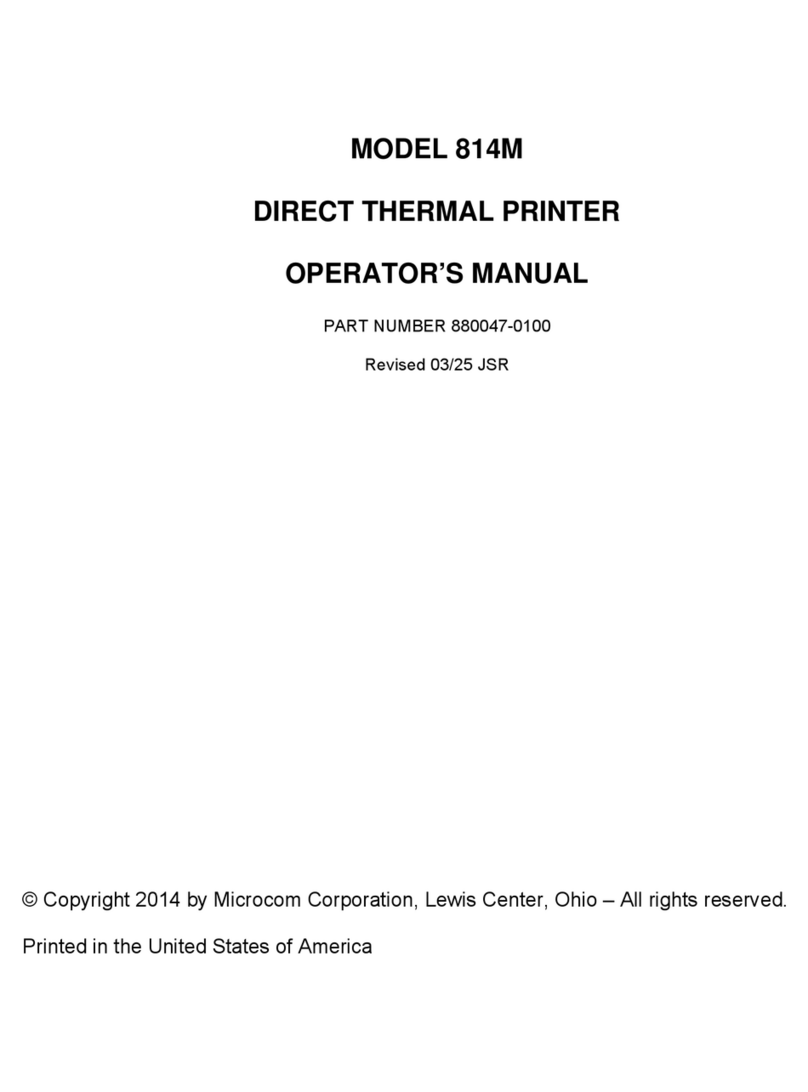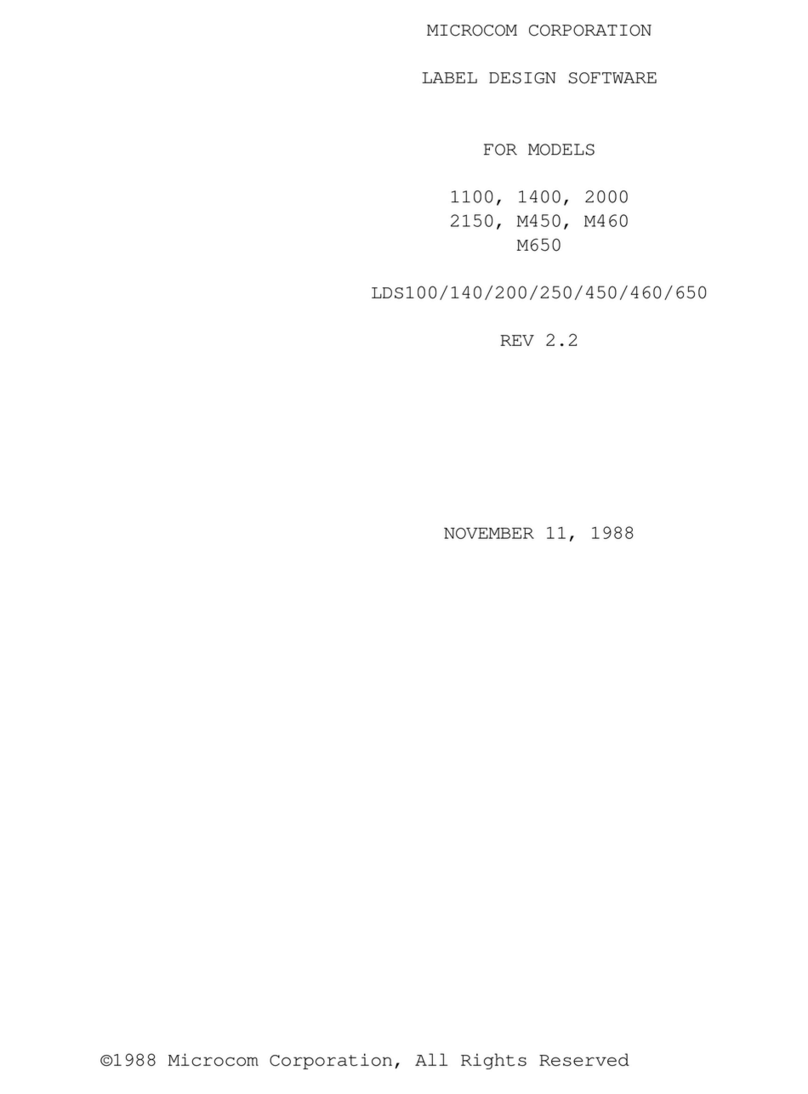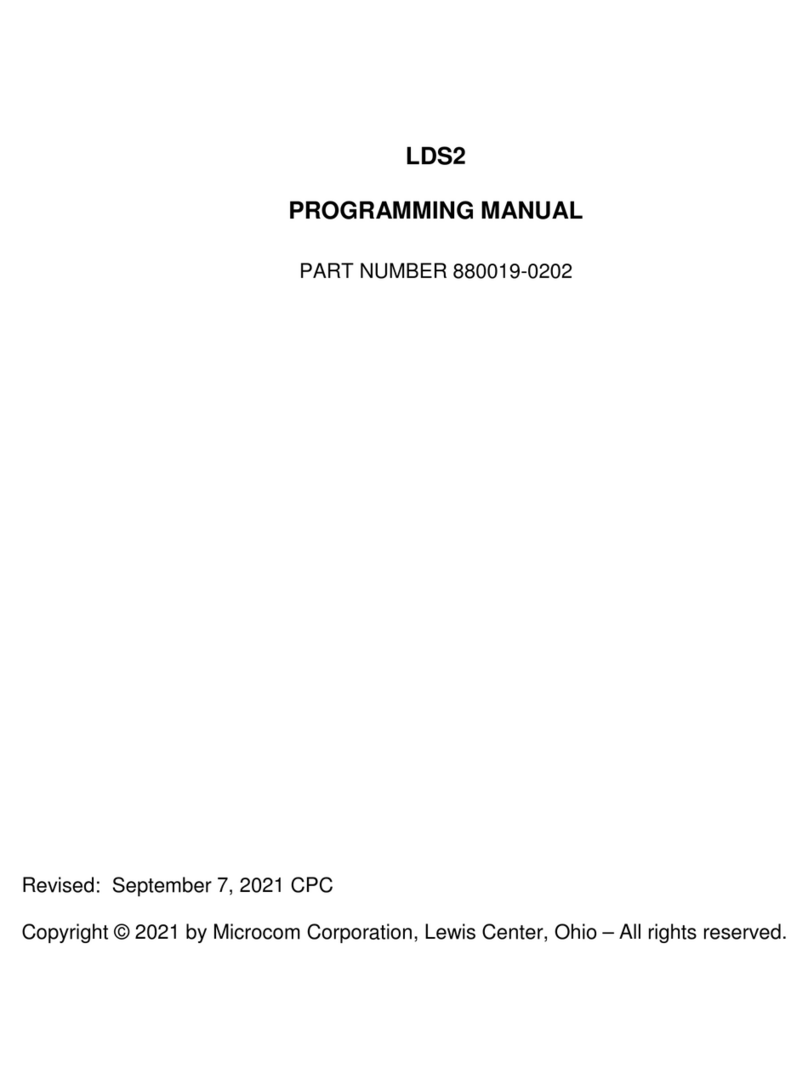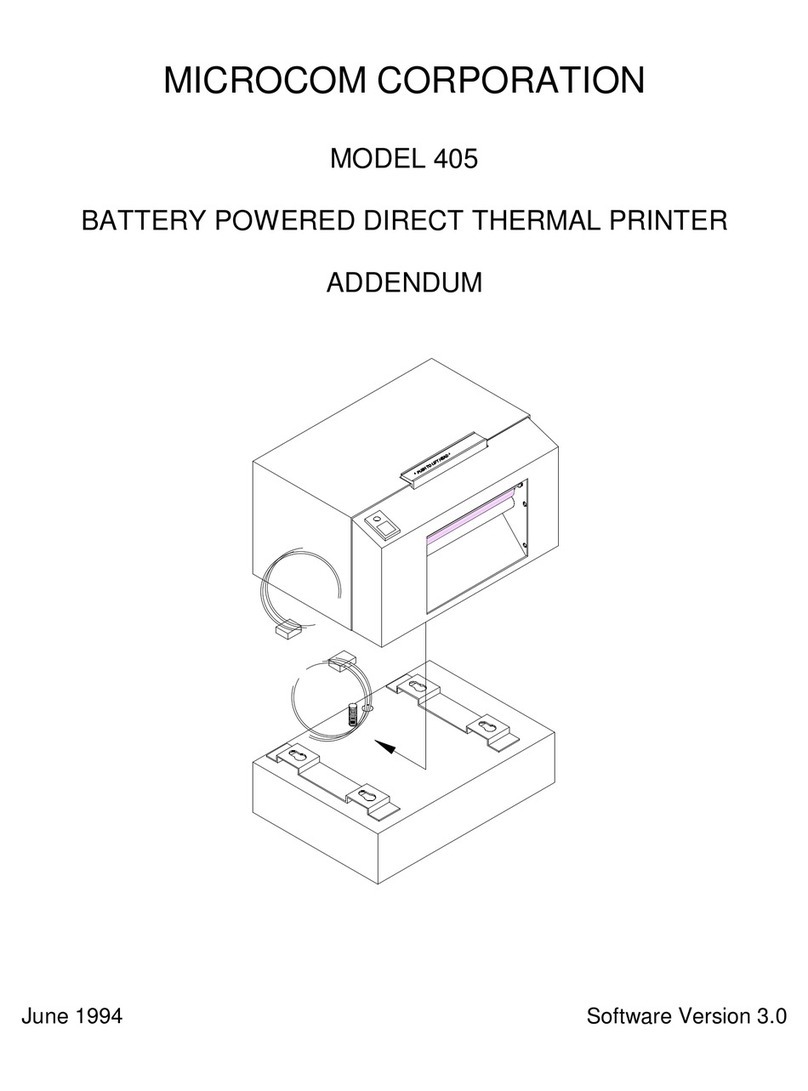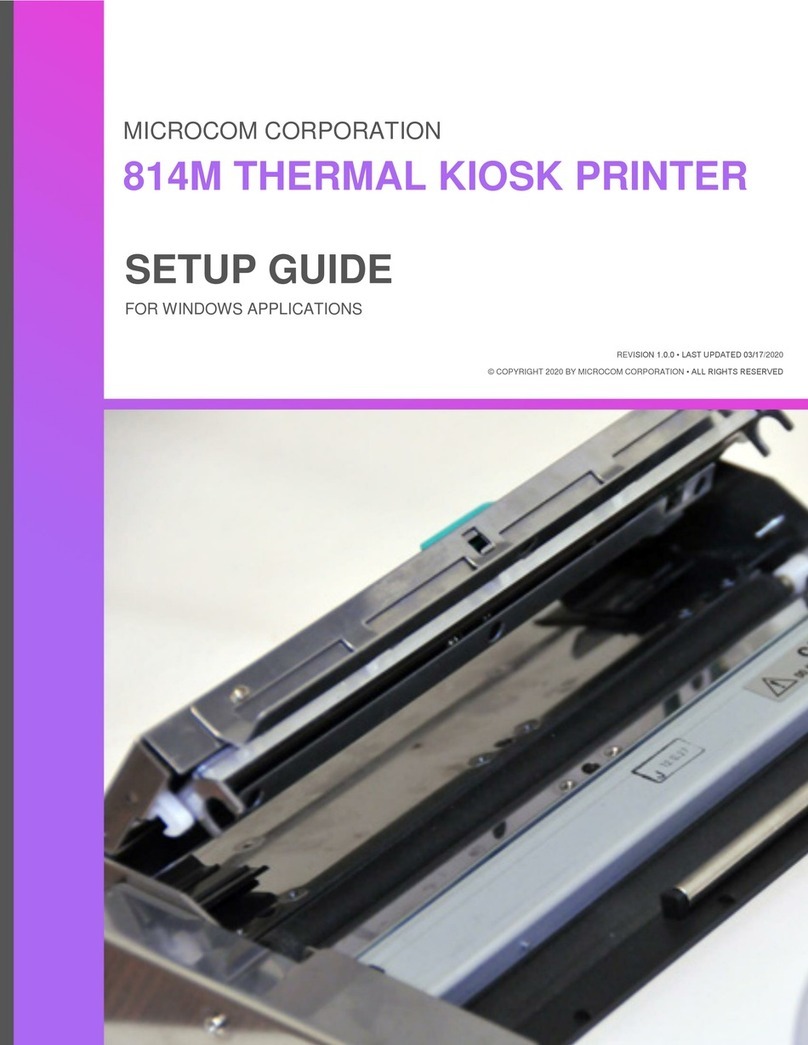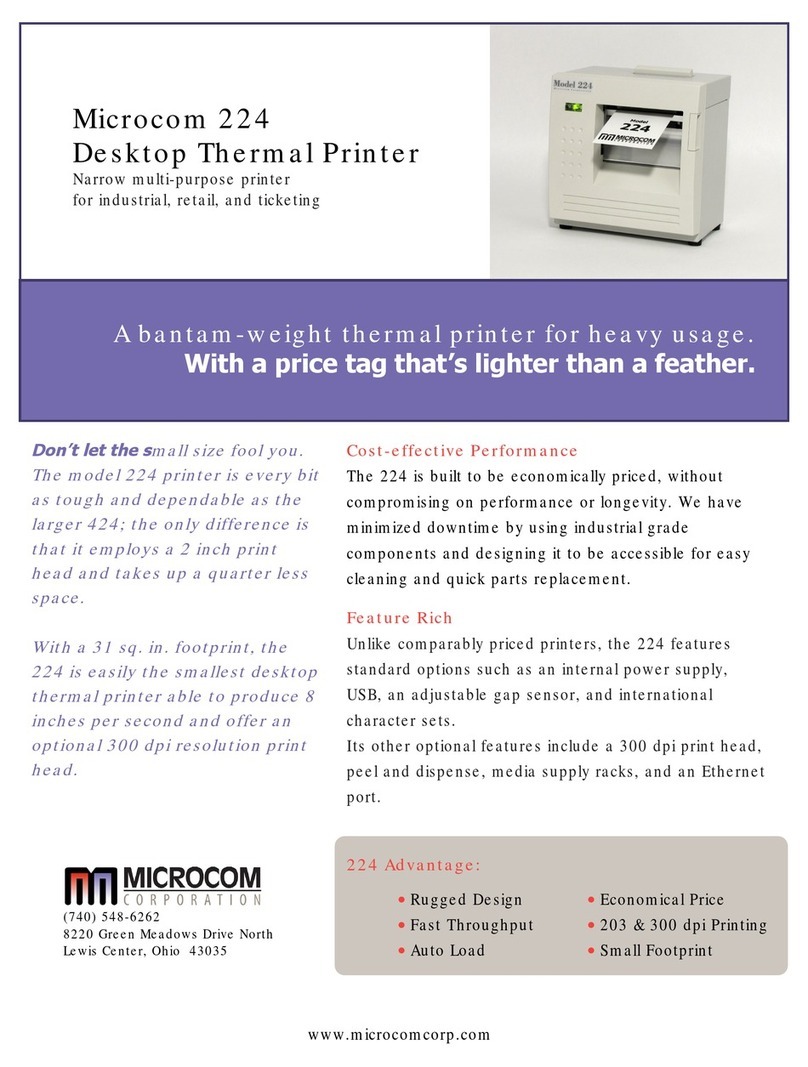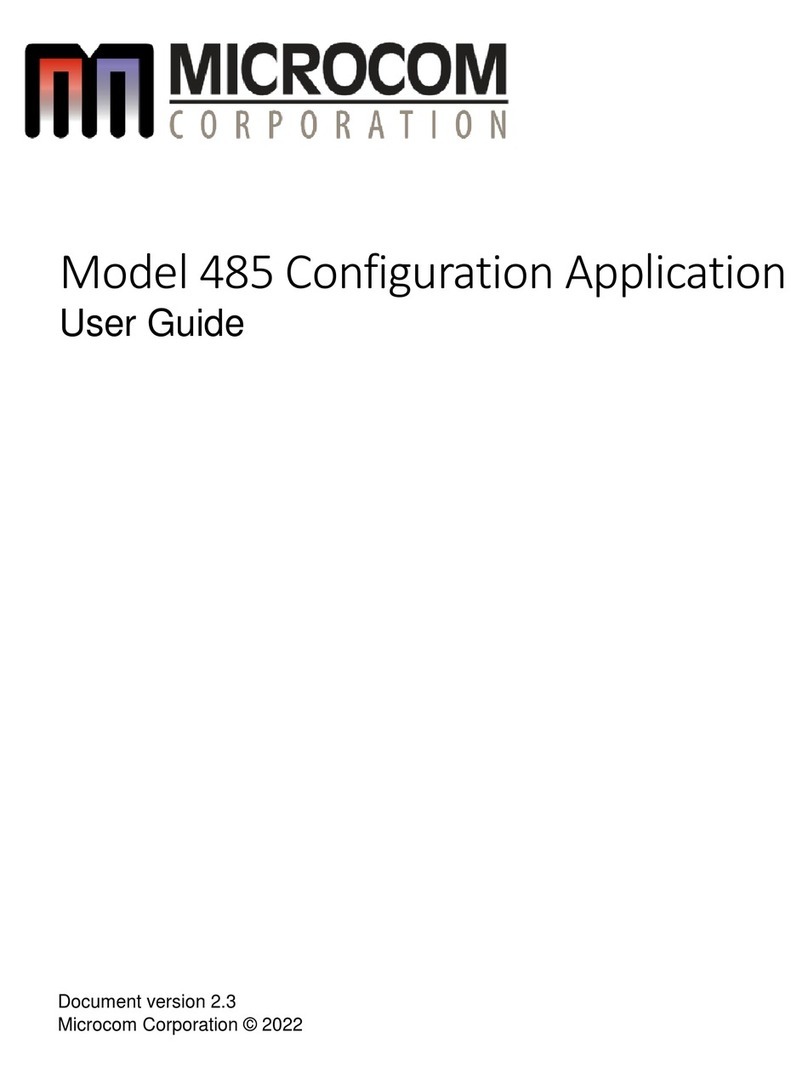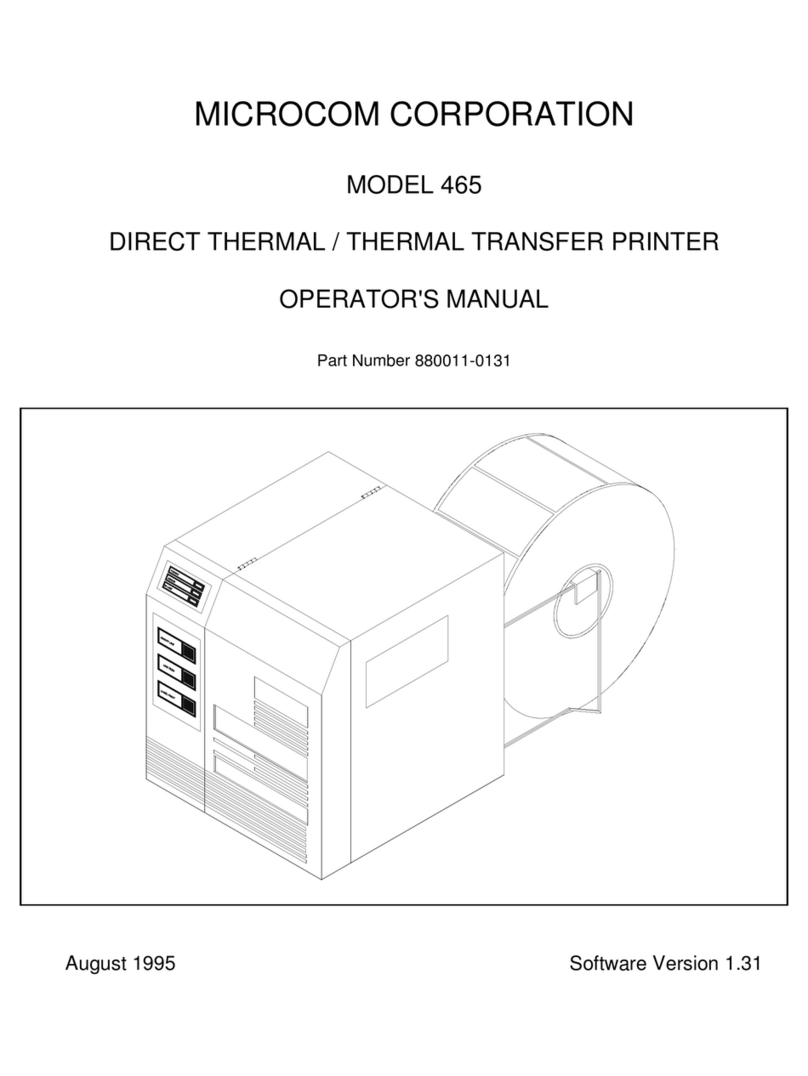))))))))))))))))))))))))))))))))))))))))))))
410 ECA Operators Manual
Table of Contents
ListofTables ............................................................. v
ListofFigures............................................................. v
Introduction............................................................... 1
CHAPTER 1: FEATURES AND SPECIFICATIONS . . . . . . . . . . . . . . . . . . . . . . . . . . . . . . . . 3
1.1 FEATURES ................................................... 3
1.2 BARCODES................................................... 3
1.3 FONTS ...................................................... 3
1.4 PRINTING .................................................... 4
1.5 INTERFACECOMMUNICATIONS.................................. 4
1.6 PHYSICAL.................................................... 4
1.7 ENVIRONMENT ............................................... 4
1.8 ELECTRICAL.................................................. 4
1.9 OPTIONS .................................................... 4
1.10 APPROVALS.................................................. 4
CHAPTER2:BASICOPERATION............................................. 7
2.1 UNPACKINGTHE410ECAPRINTER .............................. 7
2.2 FRONT PANEL SWITCH AND STATUS LIGHTS . . . . . . . . . . . . . . . . . . . . . . 7
2.2.1 NORMALMODE ......................................... 7
2.2.2 BATCHMODE........................................... 7
2.2.3 STATUSMODE.......................................... 7
2.2.4 PAPER-OUTMODE ...................................... 8
2.3 THESTATUSLIGHT............................................ 9
2.4 LOADINGPAPER .............................................. 9
2.4.1 NORMAL AND TAG/TEAR MODES . . . . . . . . . . . . . . . . . . . . . . . . . 10
2.5 CLEANINGINSTRUCTIONS..................................... 10
CHAPTER3:COMMUNICATIONS............................................ 11
3.1 CABLEPINOUT............................................... 11
3.2 PRINTERCABLES ............................................ 11
CHAPTER4:DESIGNINGTAGSUSINGLDS................................... 12
4.1 CONTROLCHARACTERS ...................................... 12
4.2 GETTINGSTARTED........................................... 12
4.2.1 PCCONNECTION(SERIAL)............................... 12
4.2.3 LEARNINGLDS......................................... 13
4.3 FORMATTINGTAGS:ANOVERVIEW ............................. 13
4.4 TAGHEADER ................................................ 14
4.4.1 A SAMPLE SESSION WITH A TAG HEADER . . . . . . . . . . . . . . . . . . 18
4.5 TAGFIELDS ................................................. 18
4.5.1 A SAMPLE SESSION WITH A TAG FIELD . . . . . . . . . . . . . . . . . . . . 25
CHAPTER5:PRINTERCOMMANDS ......................................... 26
5.1 SPECIAL PRINTER CONTROL CODES . . . . . . . . . . . . . . . . . . . . . . . . . . . . 26
5.2 PRINTERENQUIRIES.......................................... 27
5.3 SENDING^DPRINTERCOMMANDS.............................. 28
5.3.1 SOFTWARE DIP SWITCHES AND EEPROM COMMANDS . . . . . . . 29
5.3.2 PRINTINGCOMMANDS .................................. 34
5.3.3 AUTO-SIZINGCOMMAND ................................ 35
5.3.4 REAL-TIMECLOCK ..................................... 36
5.3.5 SERIALNUMBERCOMMANDS ............................ 38
5.3.6 TAGHEADERCOMMANDS ............................... 40
5.3.7 SAVING FORMAT FILES COMMANDS . . . . . . . . . . . . . . . . . . . . . . . 41