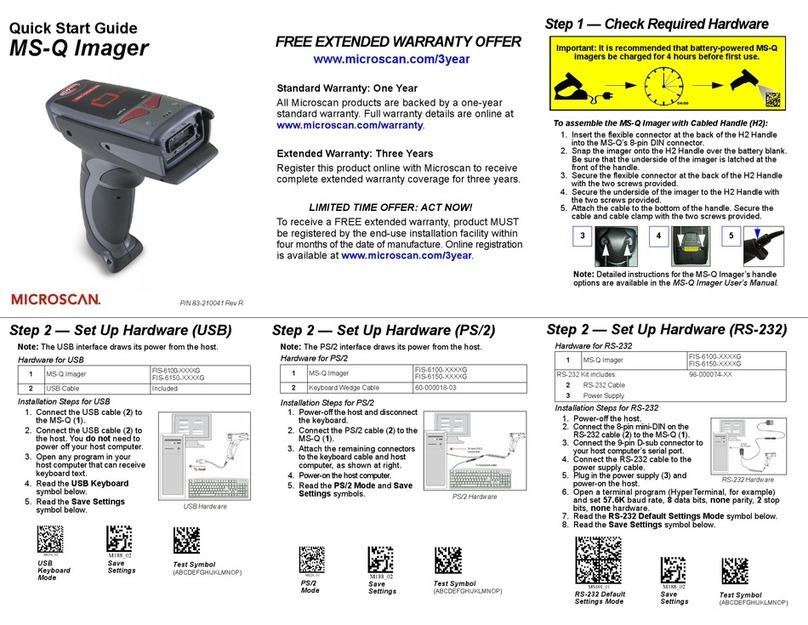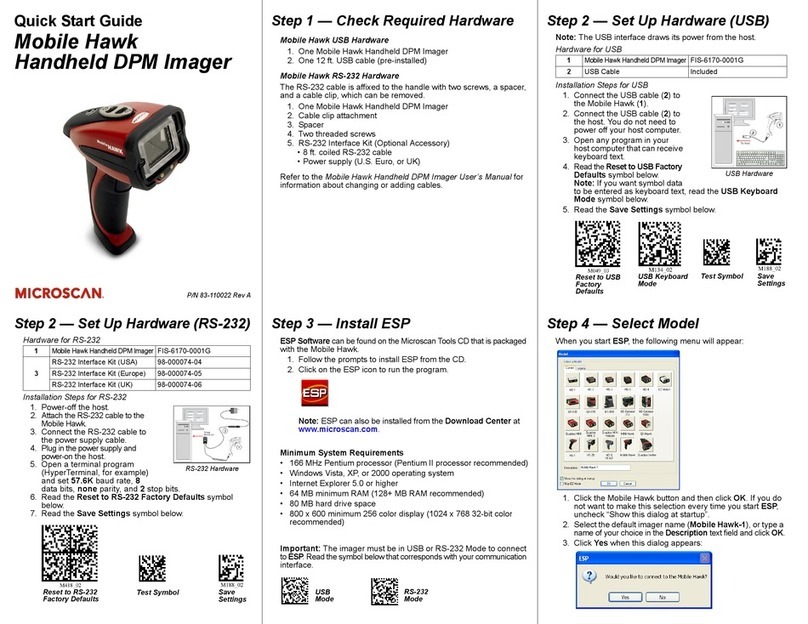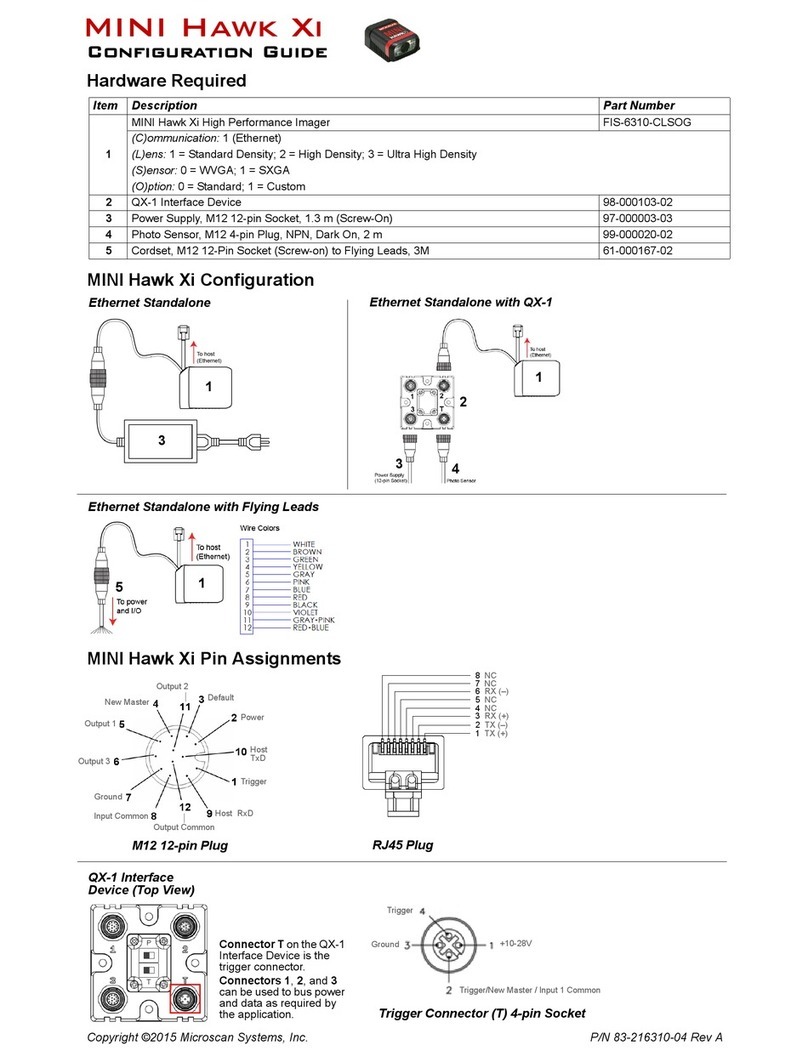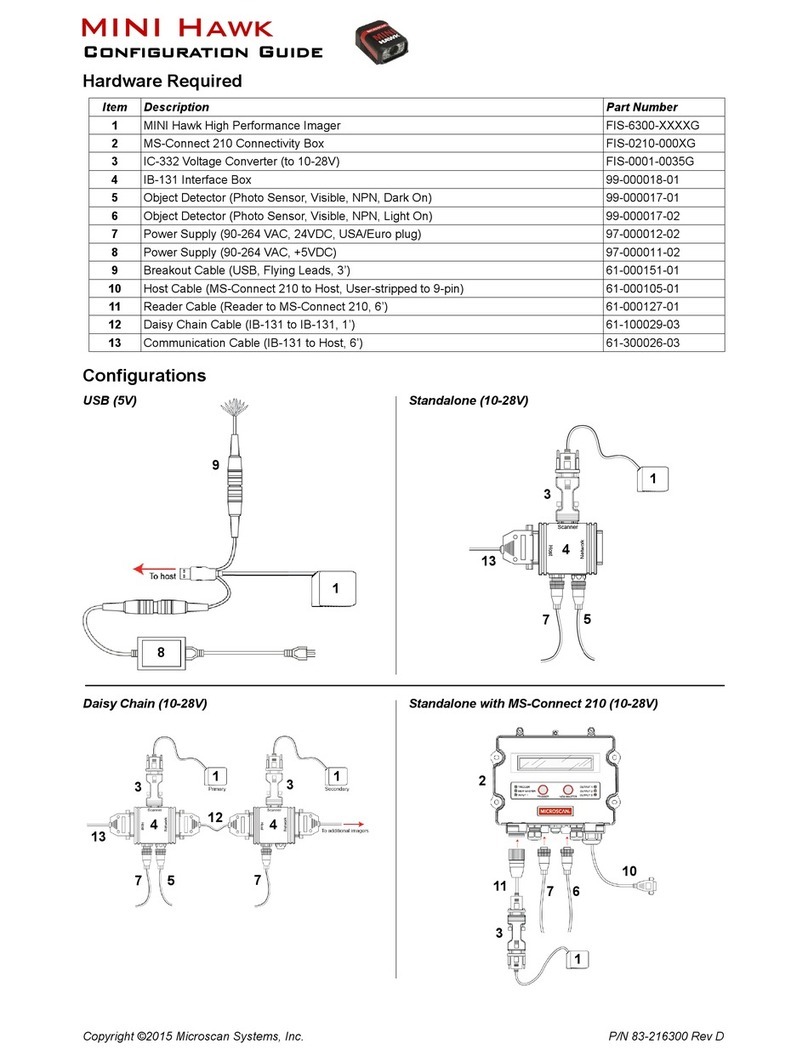QX Hawk Industrial Imager User’s Manual iii
Introduction
Table of Contents
Chapter 1 Quick Start
Step 1 Check Hardware .......................................................................... 1-2
Step 2 Connect the System..................................................................... 1-3
Step 3 Position the Imager ...................................................................... 1-4
Step 4 Install ESP.................................................................................... 1-5
Step 5 Select Model ................................................................................ 1-6
Step 6 Connect........................................................................................ 1-7
Step 7 Locate Symbol .............................................................................1-9
Step 8 Calibrate..................................................................................... 1-11
Step 9 Test Read Rate .......................................................................... 1-12
Step 10 Configure the Imager ............................................................... 1-13
Step 11 Save Changes.......................................................................... 1-14
Chapter 2 Using ESP
EZ Mode .................................................................................................. 2-2
App Mode ................................................................................................ 2-3
Menu Toolbar .......................................................................................... 2-4
Navigating in ESP................................................................................. 2-15
Send/Receive Options.......................................................................... 2-16
Chapter 3 Hardware Integration
Connectors .............................................................................................. 3-2
Cordsets .................................................................................................. 3-3
QX Hawk and QX-1 Connectors and Pinouts.......................................... 3-4
Power and Trigger Switching................................................................... 3-6
Port Routing............................................................................................. 3-7
Application Examples .............................................................................. 3-8
Chapter 4 Setup
Video ....................................................................................................... 4-2
Evaluation............................................................................................. 4-11
Calibration ............................................................................................. 4-14
Window of Interest ................................................................................. 4-15
Configuration Database......................................................................... 4-17
Ordered Output...................................................................................... 4-24
Output Format ....................................................................................... 4-28
Dynamic Setup ...................................................................................... 4-32
Chapter 5 Parameters
Communication........................................................................................ 5-2
Read Cycle ............................................................................................ 5-40
Symbologies .......................................................................................... 5-61
I/O Parameters ...................................................................................... 5-93
Symbol Quality .................................................................................... 5-155
Matchcode ........................................................................................... 5-162