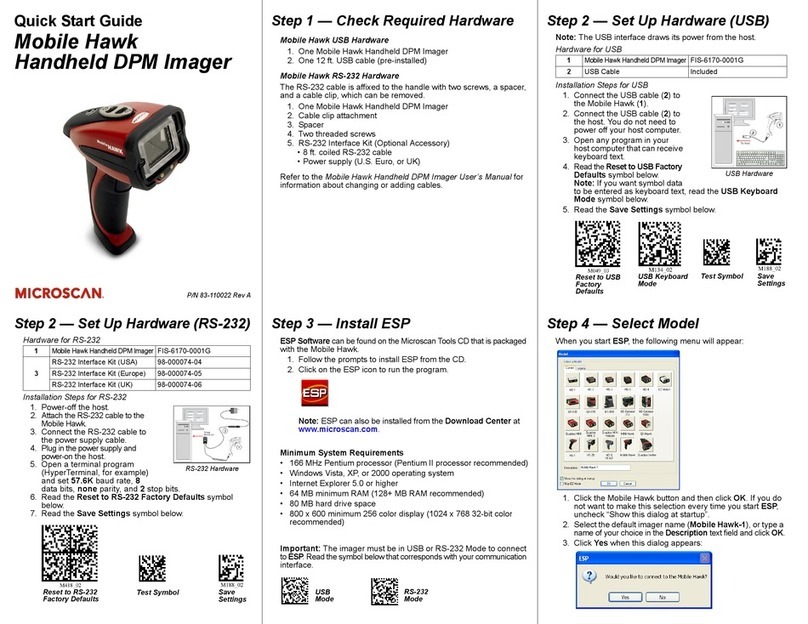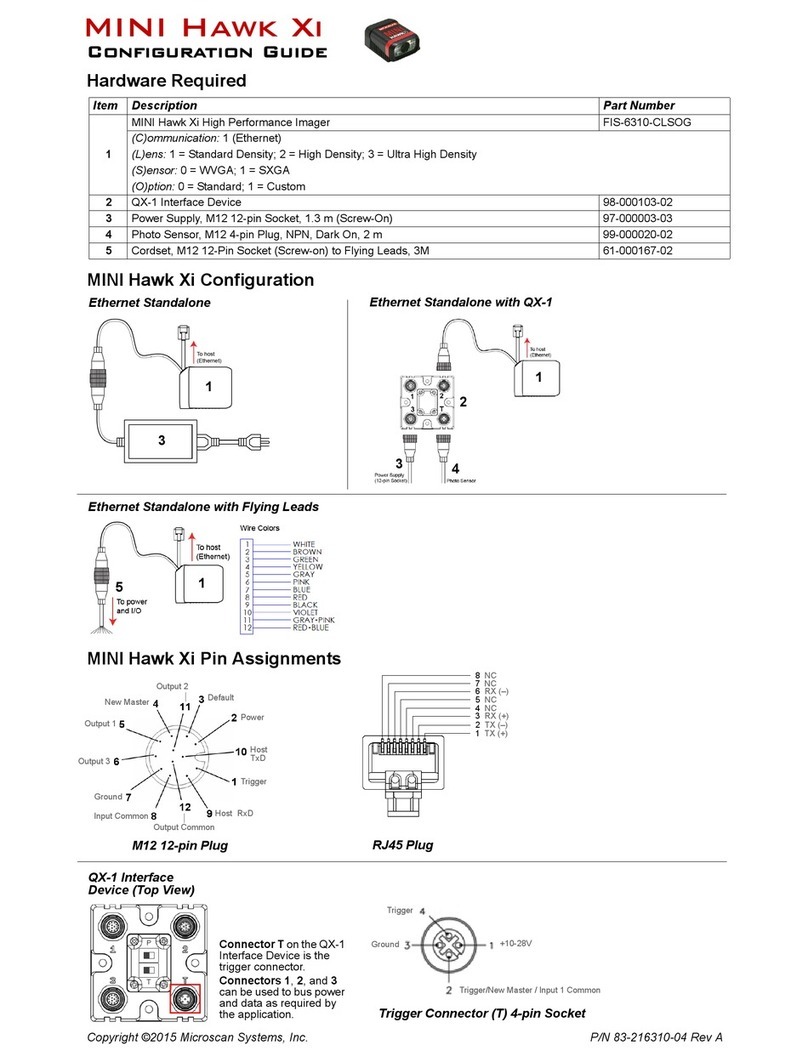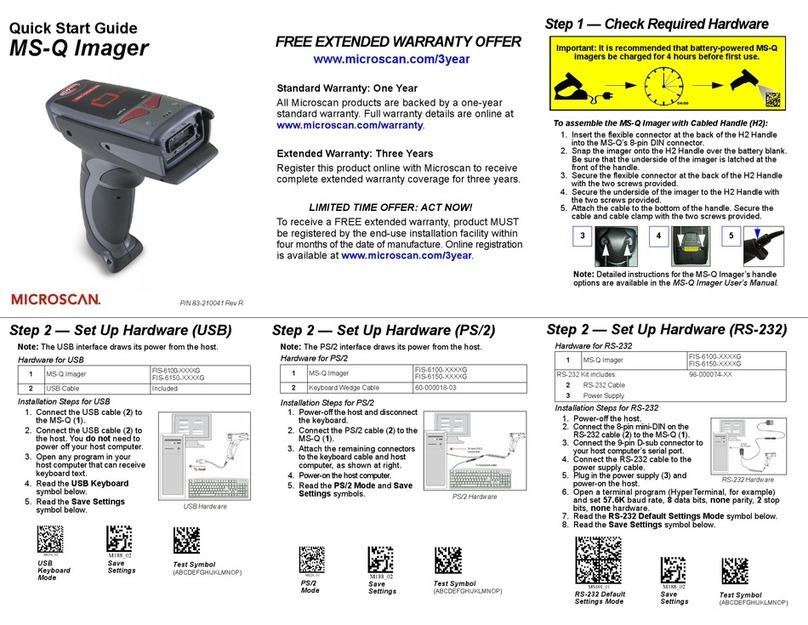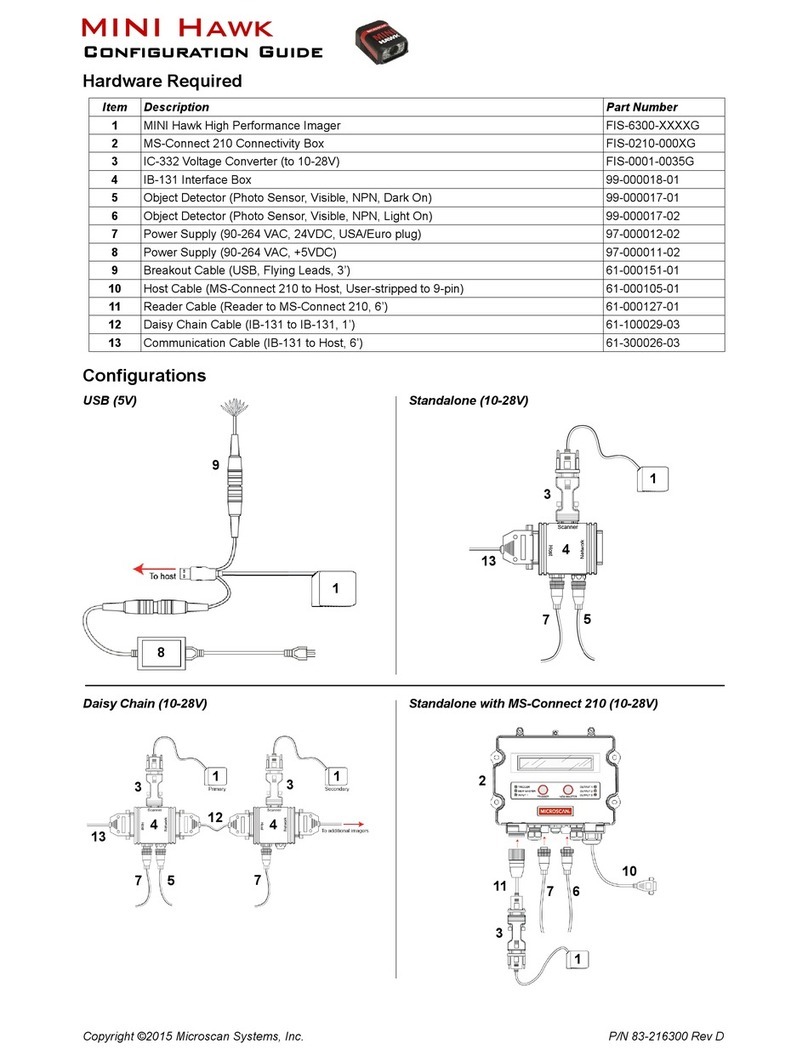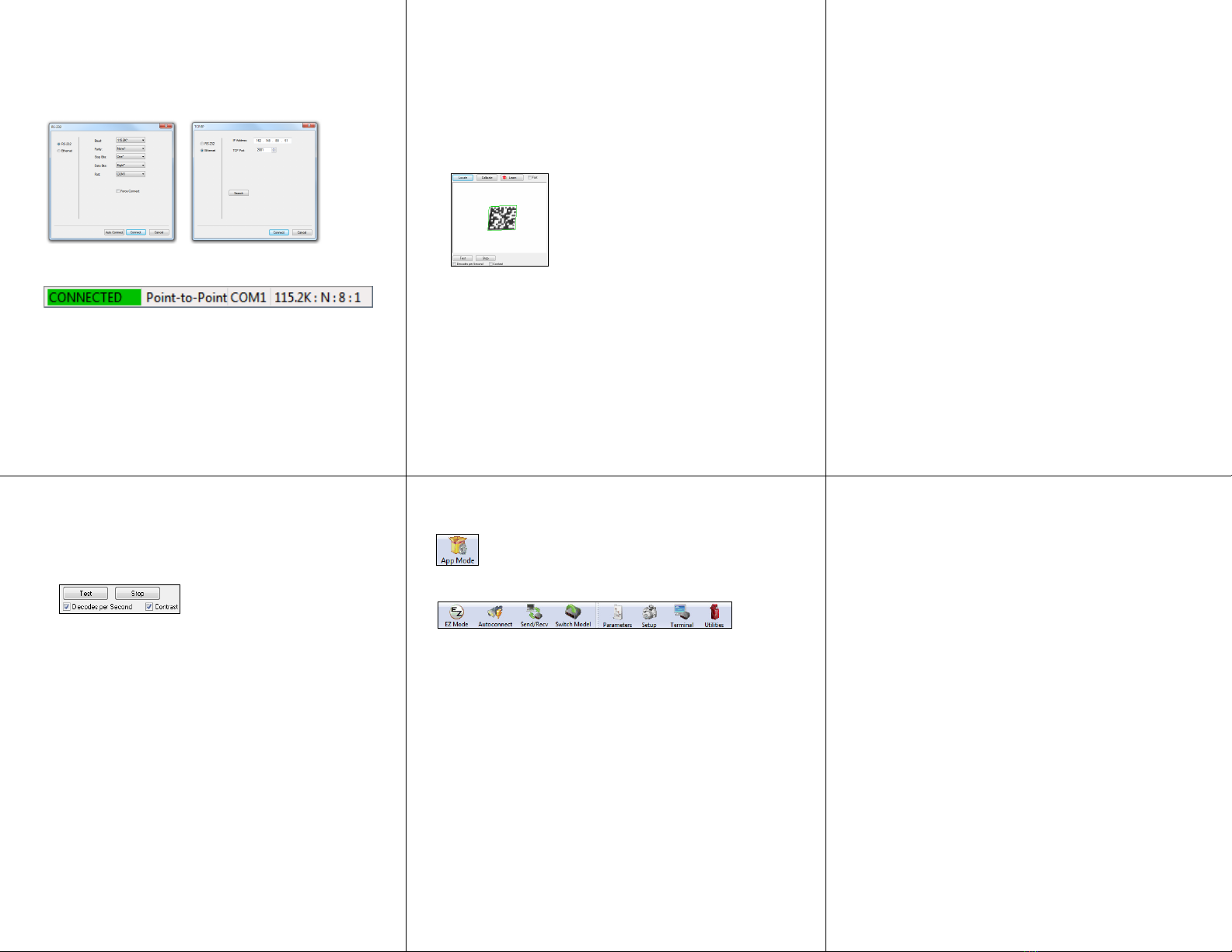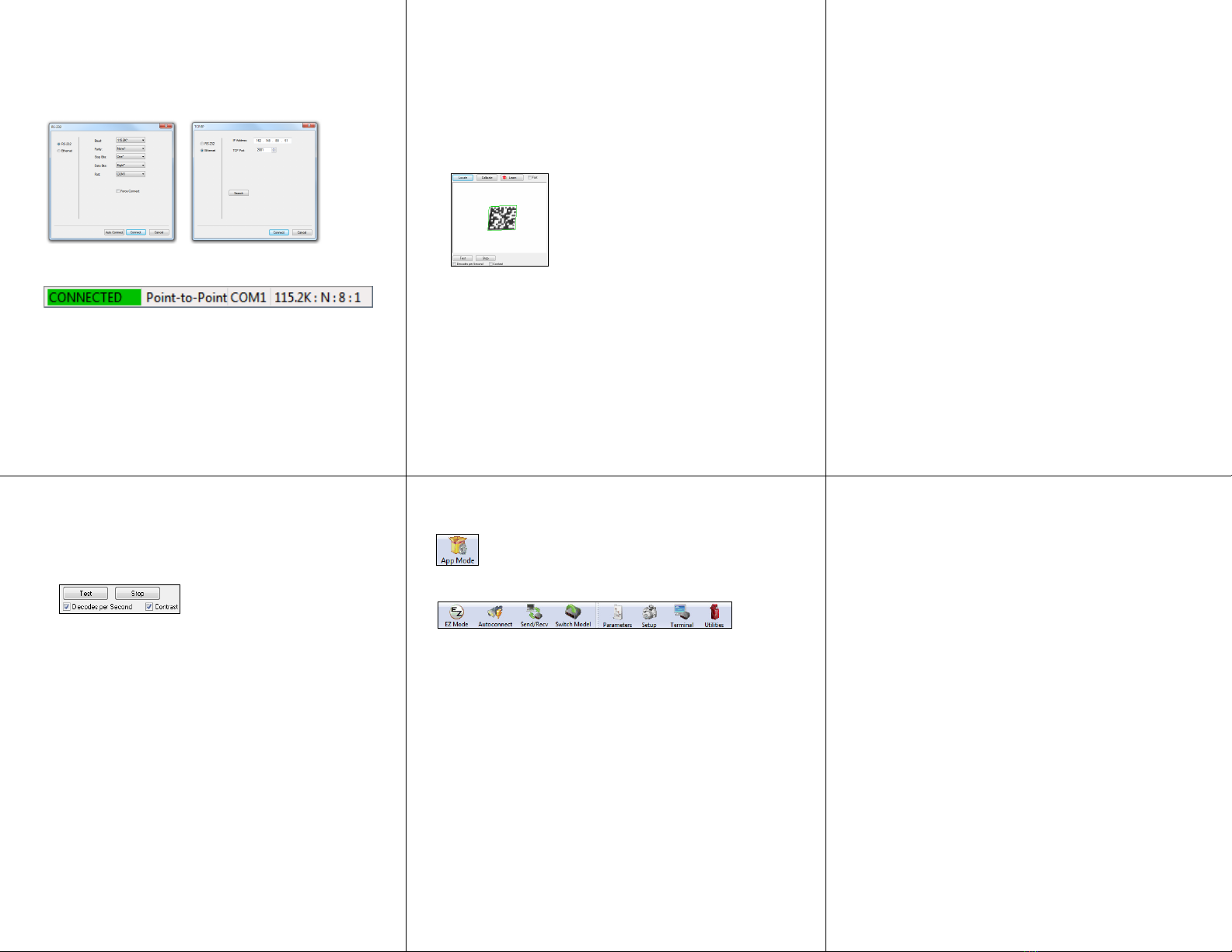
Copyright ©2014 Microscan Systems, Inc.
Step 8 — Calibrate
Imager settings can be adjusted automatically for optimum
performance by either the EZ Button or by ESP.
During the calibration routine, the imager will flash its Read
Rate percent LEDs and illumination LEDs while searching
camera settings and determining the best configuration for
decoding symbol data. If unsuccessful, the imager will emit 5
short beeps and stop searching.
Calibrate by ESP
1. Click the Calibrate button.
2. The imager will search camera settings to determine the
best configuration for decoding symbol data.
A successful calibration will display a green frame around
the symbol in ESP, and the following message will appear:
“Uploading all reader parameters.” After a moment the
symbol data will be presented in the field below the image
display window.
Calibrate by EZ Button
1. Hold down the EZ Button for about two seconds and
release when you hear two short beeps. The 20% and
40% LEDs will illuminate.
2. The imager will search camera settings to determine the
best configuration for decoding symbol data.
Note: To end all EZ Button functions, press the EZ Button
once and quickly release.
Calibrate by Serial Command
Send
<@CAL>
from a terminal program to begin auto-calibration.
Step 6 — Connect
To connect using the Connection Wizard:
• Click Connect on the menu toolbar, and then select Connection
Wizard.
• Select RS-232 or Ethernet to activate the appropriate display.
•
Configure settings as required by the application, and click
Connect
.
• When a connection is established, the green indicator in the
status bar at the bottom right of the screen will be visible:
Important:
The imager is in
Continuous Read Mode
by default.
For best connection results, be sure that no decodable symbols
are within the imager’s field of view while attempting to connect.
Step 9 — Test Read Rate
Read Rate indicates the number of successful decodes per second
achieved by the imager.
Test Read Rate by ESP
1. Click the Test button to start the Read Rate test.
If a symbol has been successfully decoded, its data and
related information will be presented in the field below the
image display window. While the symbol is being decoded,
the Read Rate LEDs will indicate the read rate percentage
on the
top of the unit.
2. Click the Stop button to end the Read Rate test.
Note:
Read rate can also be tested using the Read Rate
interface
in Utilities.
Test Read Rate by EZ Button
1. To start the Read Rate test, hold down the EZ Button about
three seconds until you hear three short beeps. The
20%
,
40%
, and
60%
LEDs on the top of the unit will illuminate.
While the symbol is being decoded, the Read Rate LEDs will
indicate the read rate percentage on the top of the unit.
2. To end the Read Rate test, press the EZ Button and quickly
release.
Test Read Rate by Serial Command
You can also start a test with the <C> or <Cp> command and end it
with the <J> command.
Step 7 — Locate Symbol
Locate by ESP
•In
ESP
’s
EZ Mode
, click the
Locate
button.
The symbol in the field of view will appear in the video view
beneath the Locate and Calibrate buttons.
• Center the symbol in the imager’s field of view.
Important: The entire symbol should fall within the field of view
(FOV) of the imager. The field of view is what appears in ESP’s
Locate/Calibrate window in EZ Mode.
• Click the Stop button to end the Locate function.
Locate by EZ Button
If you are not connected to a host computer, the EZ Button allows
you to locate the symbol in the imager’s field of view.
• Hold down the EZ Button for about one second and release when
you hear one short beep. The amber 20% LED will illuminate
when the symbol is located.
Note: To end all EZ Button functions, press the EZ Button once
and quickly release.
Step 10 — Configure and Save
Click the App Mode button to make configuration changes.
The following modes are accessible by clicking the buttons at the top
of the screen:
• Click the EZ Mode button to return to EZ Mode.
• Click the Autoconnect button to establish communication.
• Click the Send/Recv button to send or receive commands.
• Click the Switch Model button to open the model menu.
• Click the Parameters button to show the tree controls for
Communication, Read Cycle, Symbologies, I/O Parameters,
Symbol Quality, Matchcode, and Diagnostics.
• Click the Setup button to access the Camera Setup tree
and the
interfaces for Video, Evaluation, Calibration, Window
of
Interest
(WOI), Configuration Database, Ordered Output, Output
Format, and
Dynamic Setup.
• Click the Terminal button to display decoded symbol data,
and to
send serial commands to the imager using text or macros.
•
Click the
Utilities
button to show the tabbed interfaces for Read Rate,
Counters, Device Control, Differences from Default, Master Database,
and Firmware
.
Saving Options
•Send, No Save. Changes will be lost when power is re-applied to
the imager.
•Send and Save. This activates all changes in current memory and
saves to the imager for power-on.