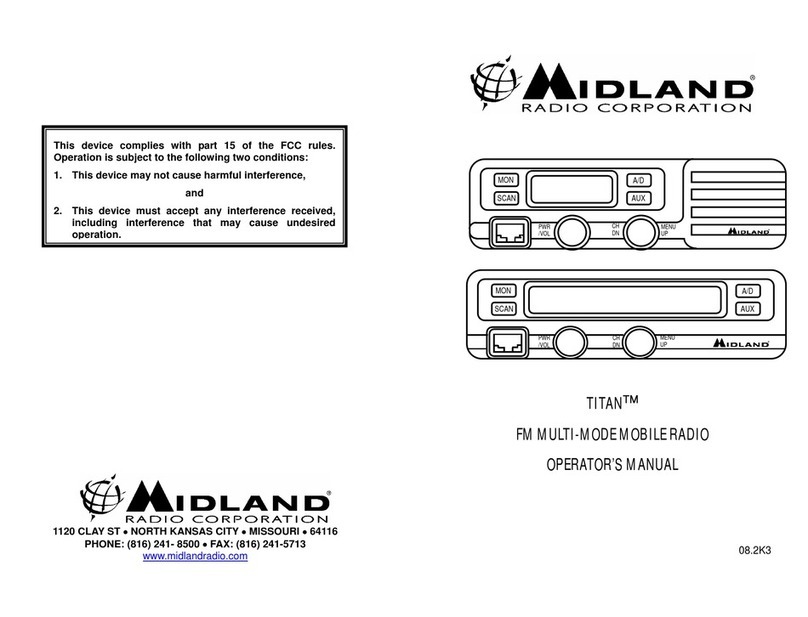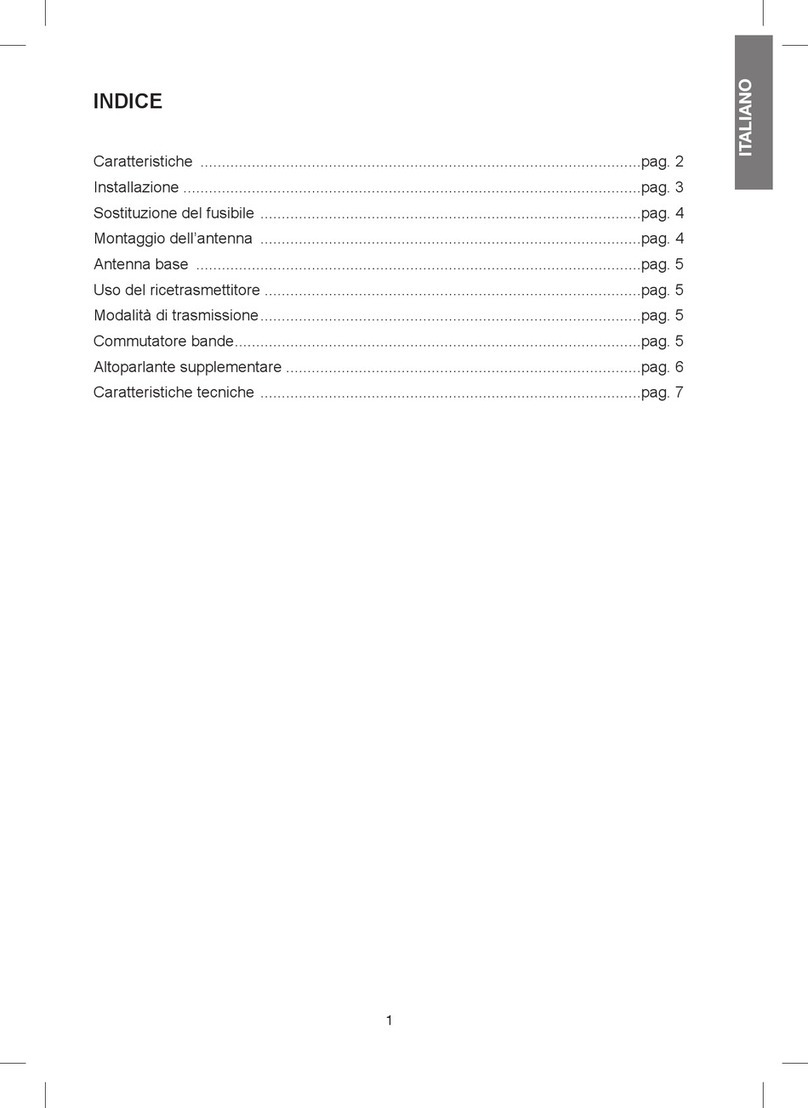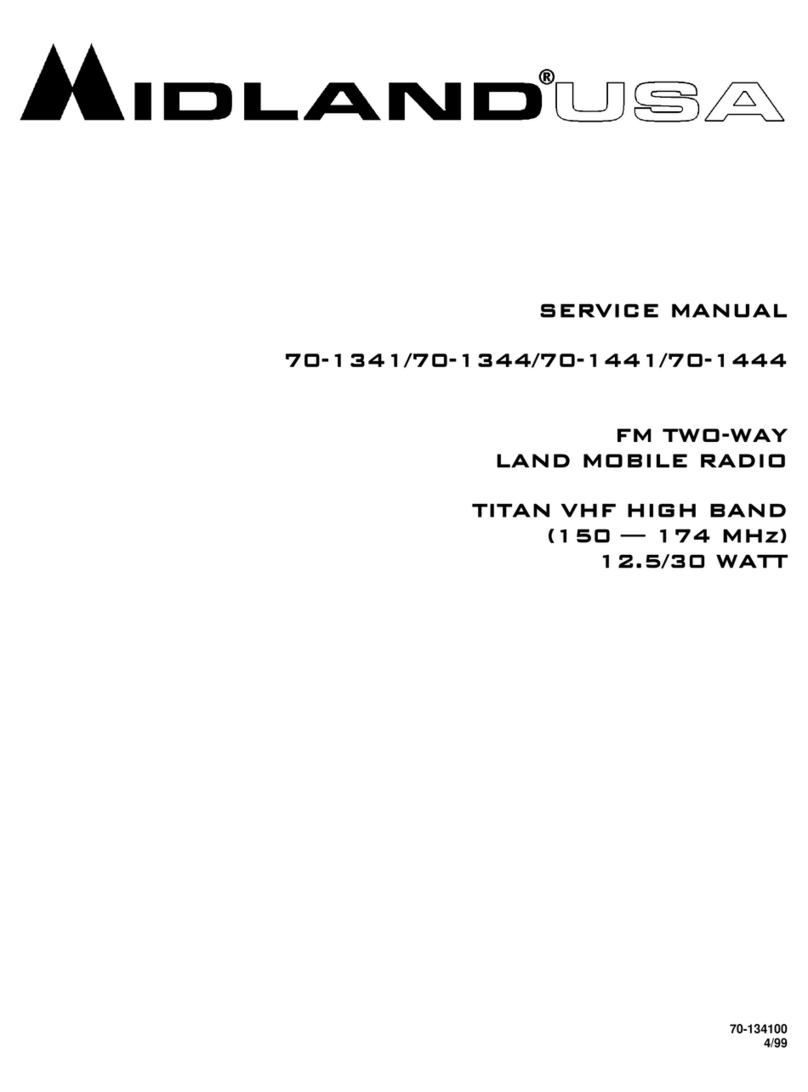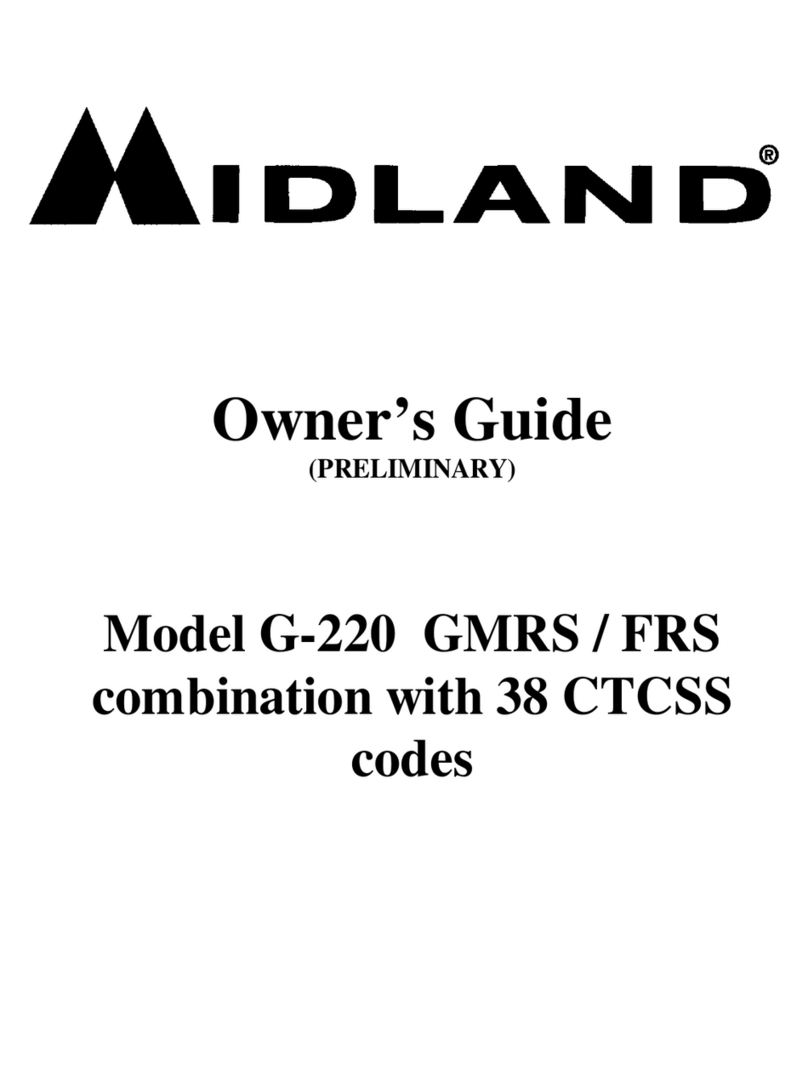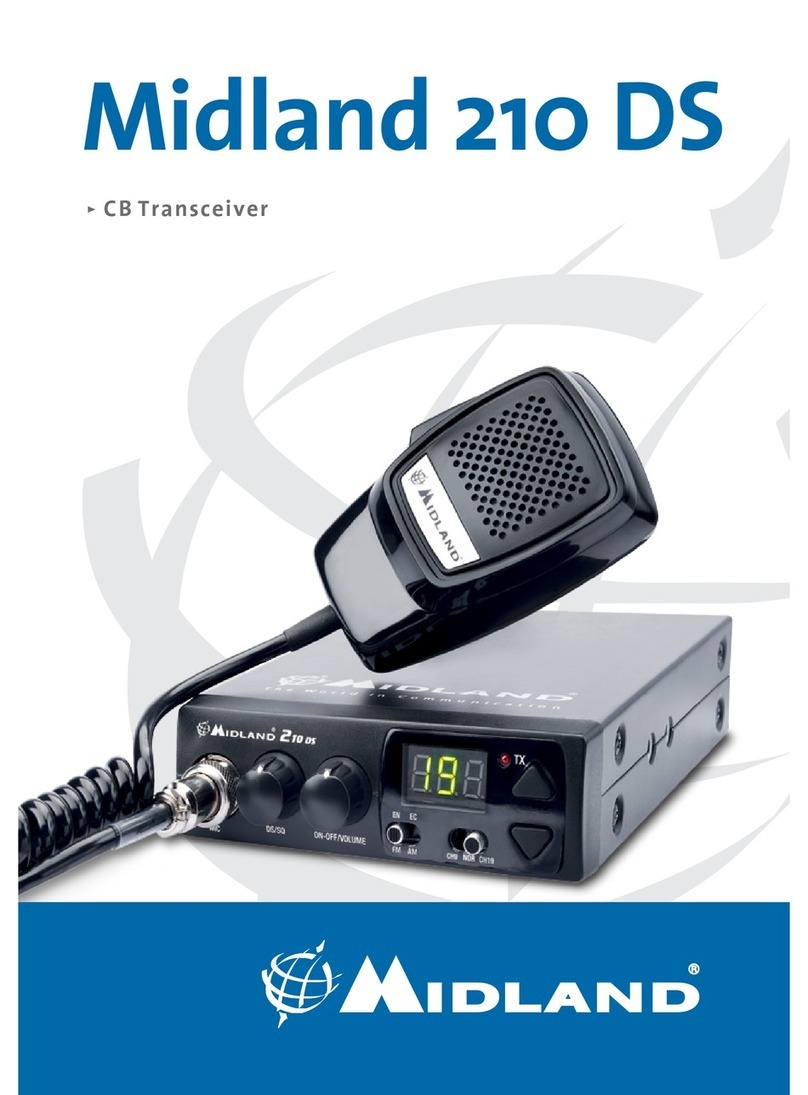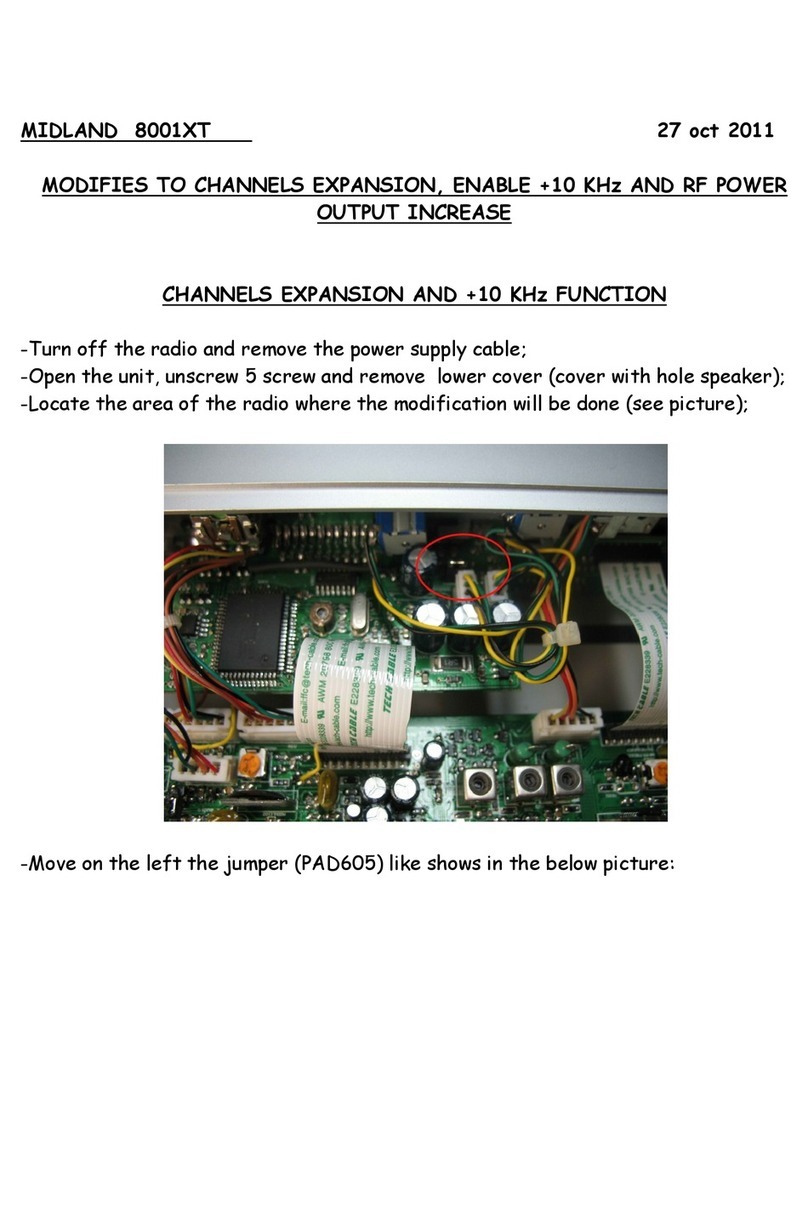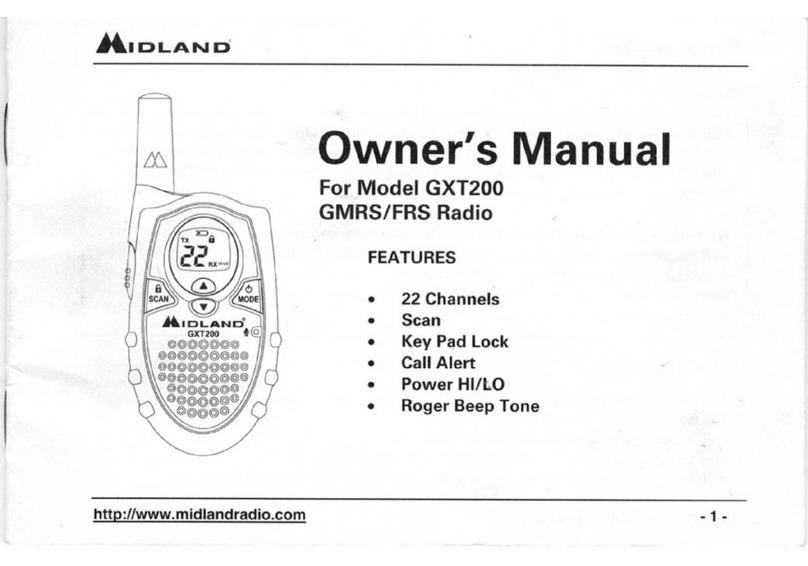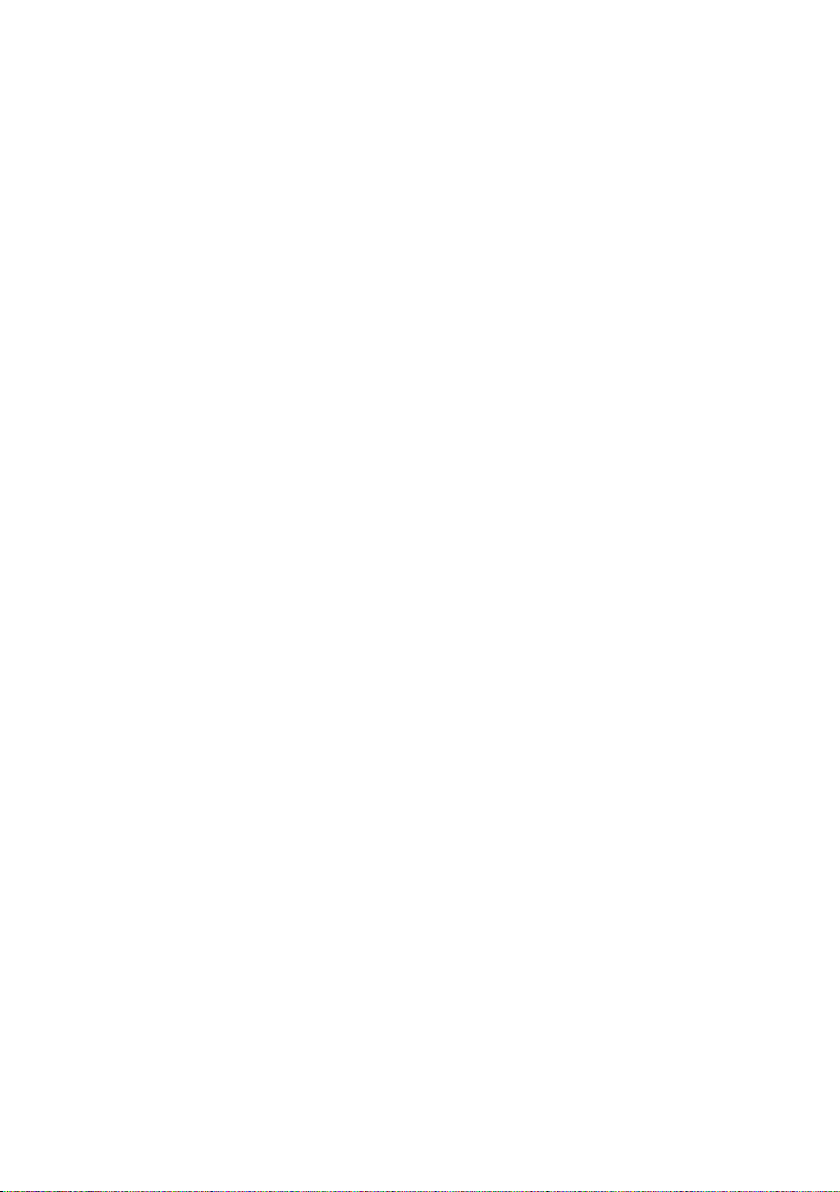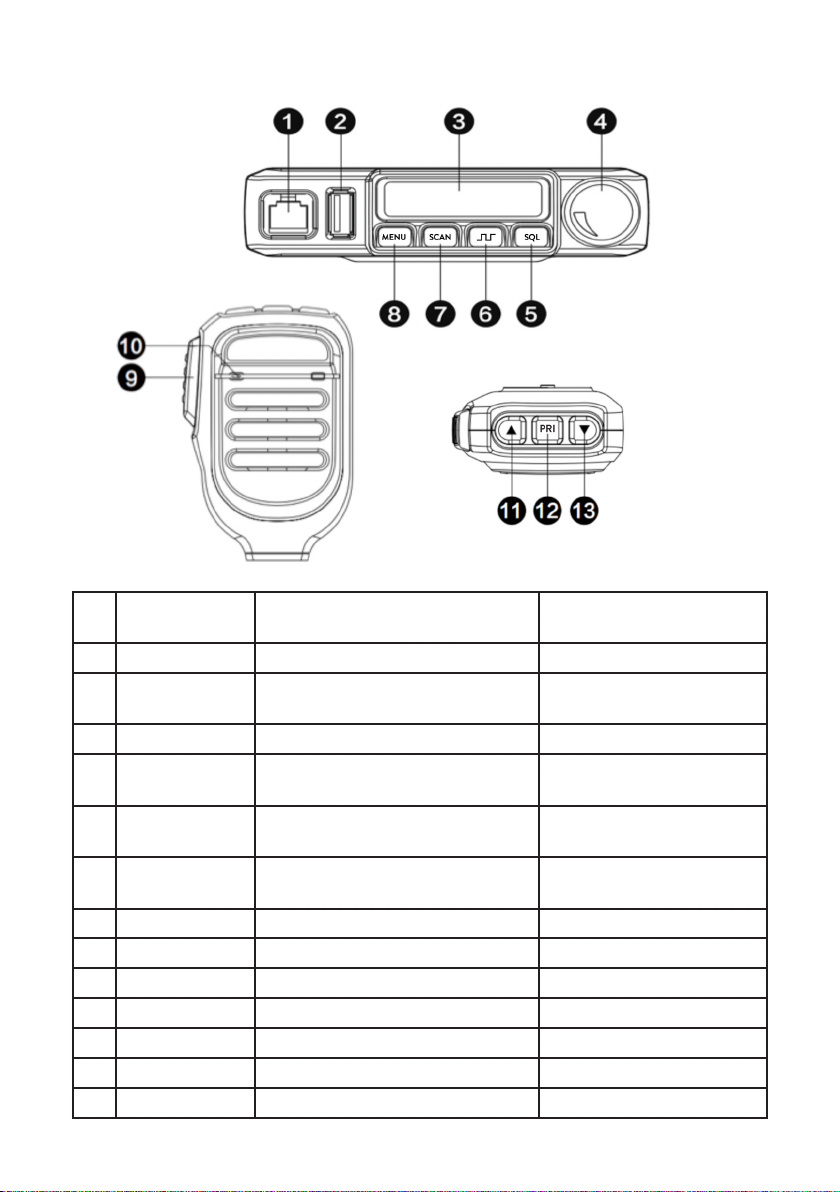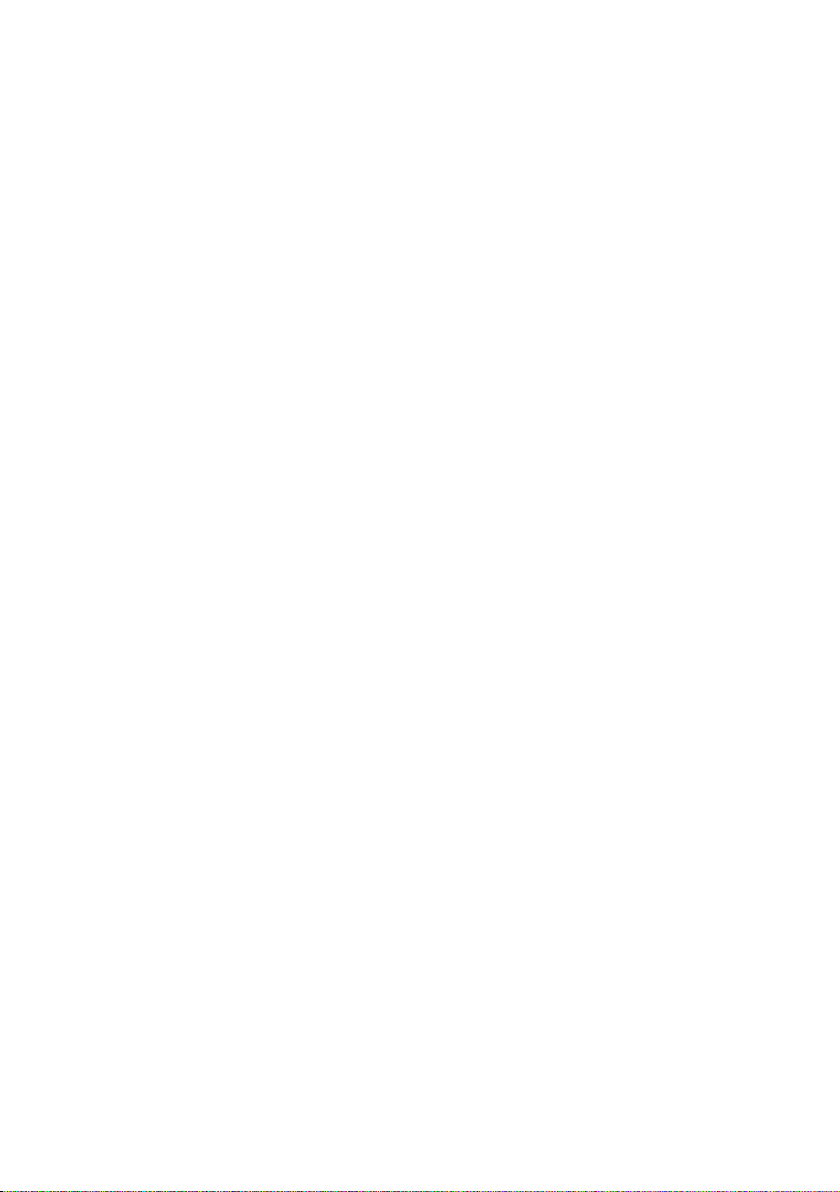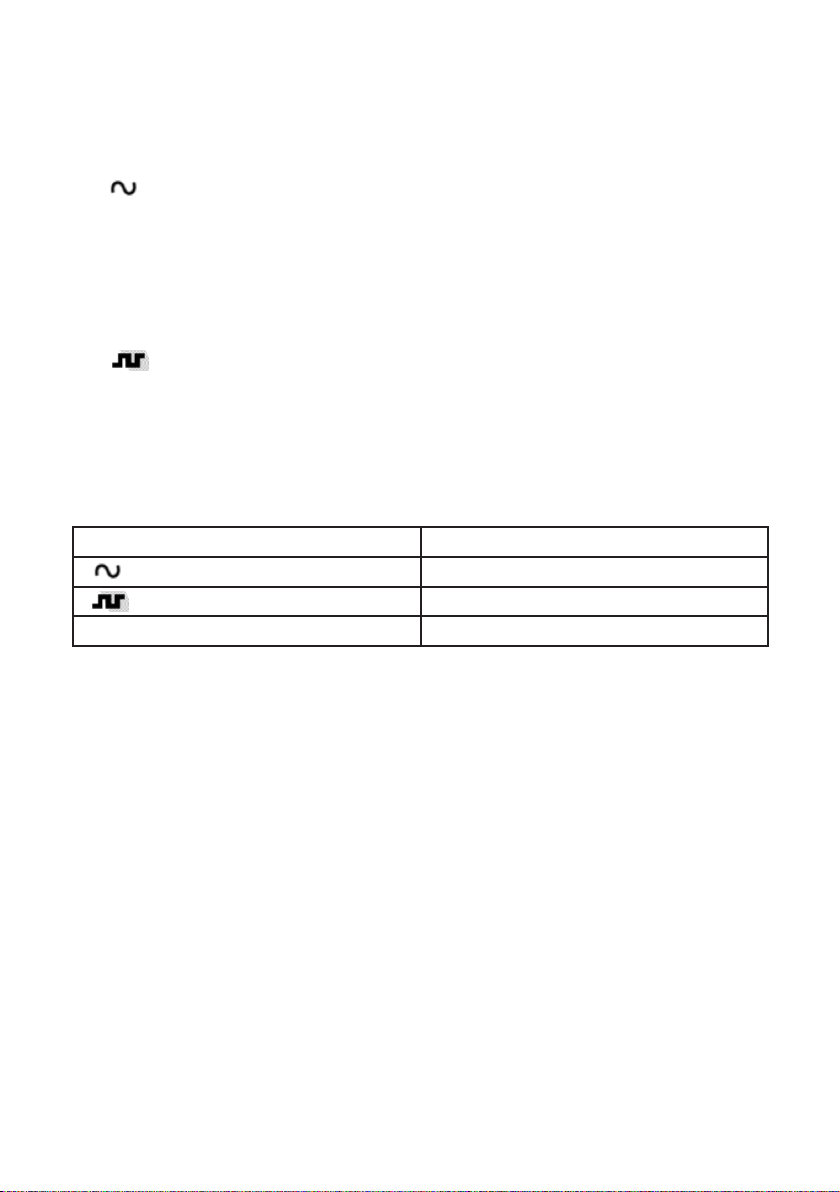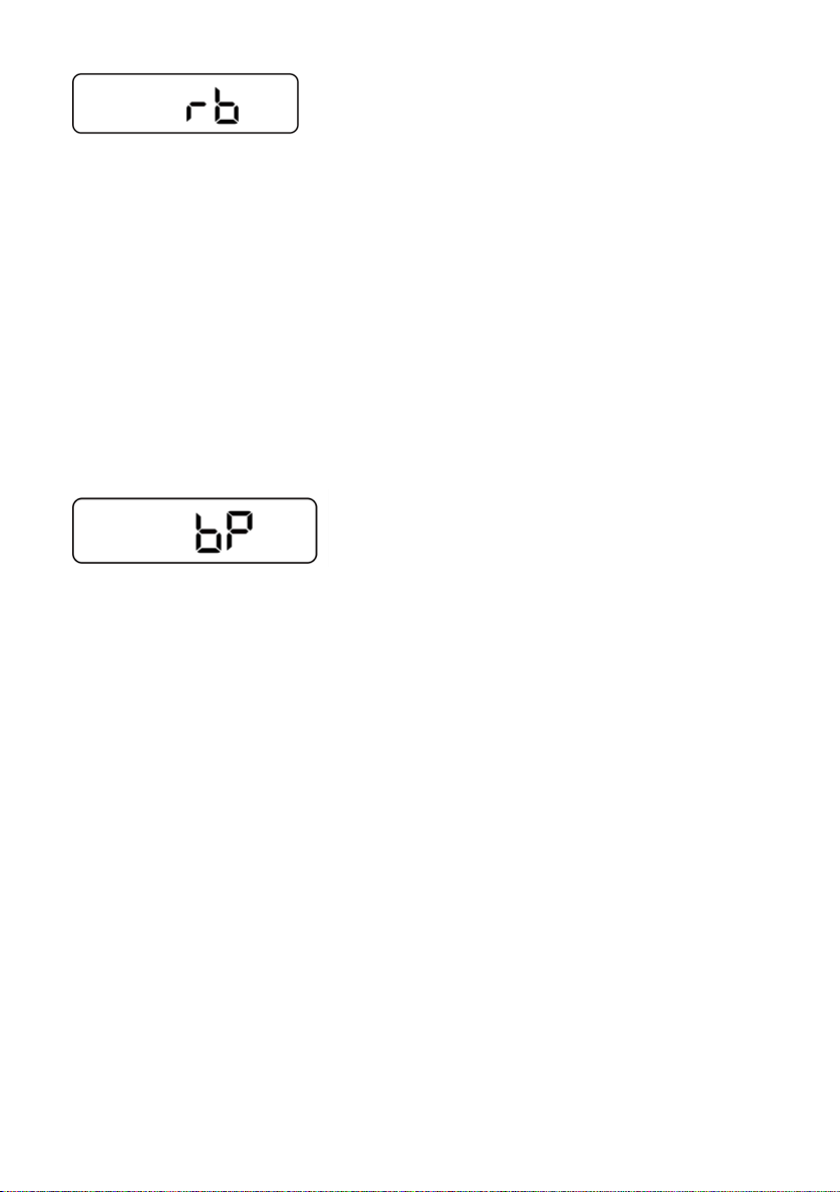8
Selecting the Transmit (TX) Power Level:
The PRO901 provides two transmit power levels; HI (5W) and Lo (0.5W).
The Lo power level is generally suitable when operating under optimum conditions and in
closer range. This is also useful in not picking up other users that are further away.
The HI power level is recommended to ensure you get maximum range from your radio.
To Adjust the Transmit Power Level:
1. Press and release the Menu button (8) to place the radio in “Menu” mode.
2. Use the Channel Up (11) or Channel Down (13) buttons to scroll the menu options until
the LCD display shows Pr.
3. Press the SQL (5) button to confirm your selection.
4. Use the Channel Up ▲or Channel Down ▼ button to toggle the transmit power setting
between HI and Lo.
5. When the desired transmit power level is shown on the LCD display, press the SQL
button to confirm your selection.
Note: YOU MUST PRESS THE SQL BUTTON TO CONFIRM YOUR SELECTION, OR
THE POWER LEVEL WILL NOT BE CHANGED.
Adjusting Squelch Sensitivity:
The PRO901 has adjustable squelch sensitivity. The minimum squelch level of 00 is
the most sensitive, which allows the squelch to open on very weak signals. Setting the
squelch to the maximum setting of 09 requires very strong signals to open the squelch.
To Adjust the Squelch Sensitivity:
1. Press the SQL (5) button to set SQ Level.
2. Use the Channel Up ▲ or Channel Down ▼ button to scroll forward or backward to
select the desired squelch level, from OF to 09.
3. Press the SQL button to confirm your selection
The default squelch setting is 05, which generally provides reliable squelch operation for
most applications.
NOTE: YOU MUST PRESS THE SQL BUTTON TO CONFIRM YOUR SELECTION OR
THE SQUELCH SENSITIVITY WILL NOT BE CHANGED.
Selecting a Privacy Code:
Continuous Tone Coded Squelch System (CTCSS) and Digitally Coded Squelch (DCS)
are systems that allow several users to share the same channel without disturbing each
other. When CTCSS or DCS is enabled for a selected channel, the channel is muted to all
incoming signals unless they carry the correct CTCSS or DCS tone.
When a transmission with the correct tone is received, the mute is removed and the voice
audio can be heard. When the transmission ends the channel is muted again.
Transmissions that do not have the correct tone are not heard.
The PRO901 has 154 Privacy Codes (50 CTCSS codes and 104 DCS codes), which can be
applied to any channel. If desired, you can select a different Privacy Code for
each channel. See CTCSS Privacy codes Frequency Chart and DCS Privacy Codes Chart for lists of avaialble
Privacy Codes.