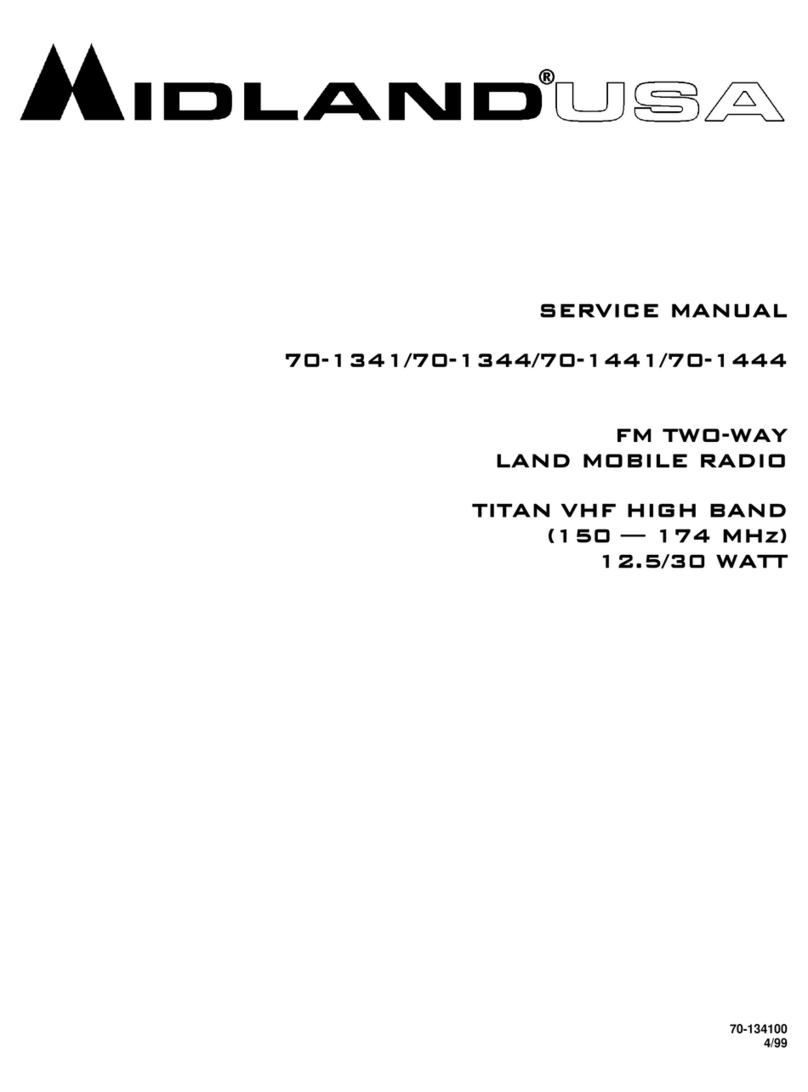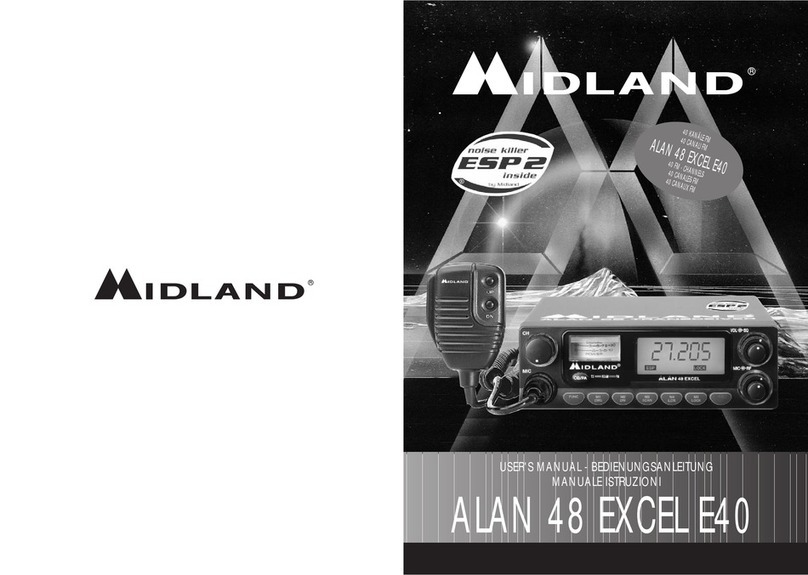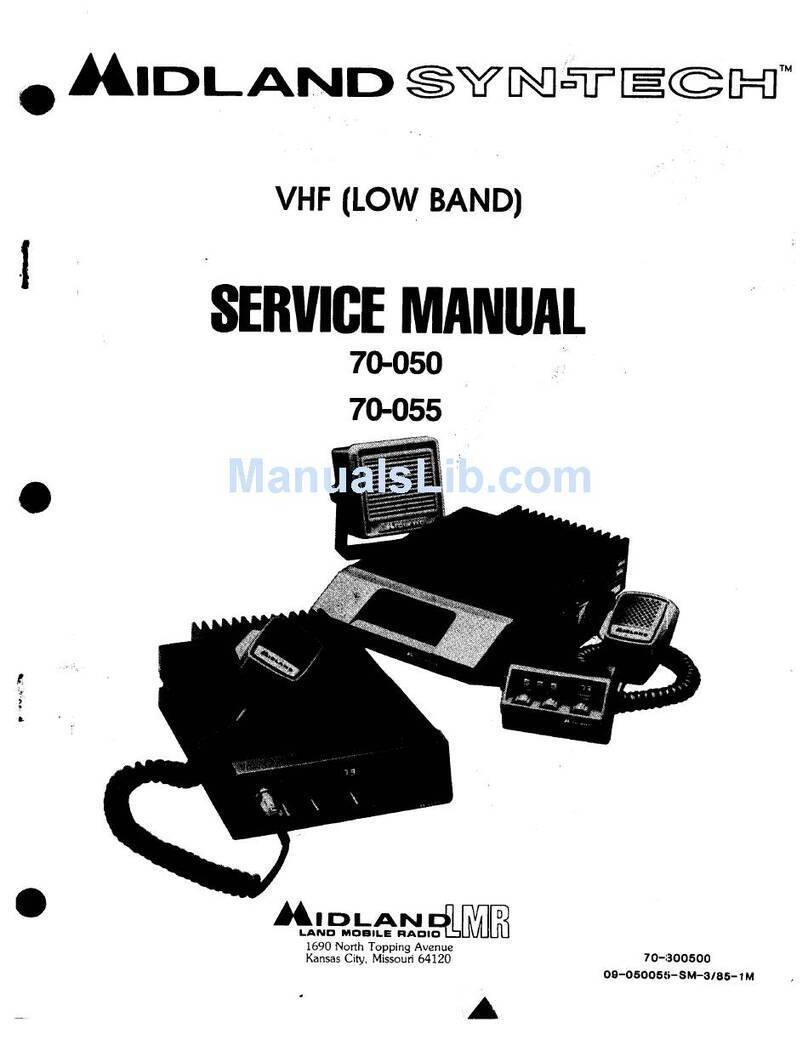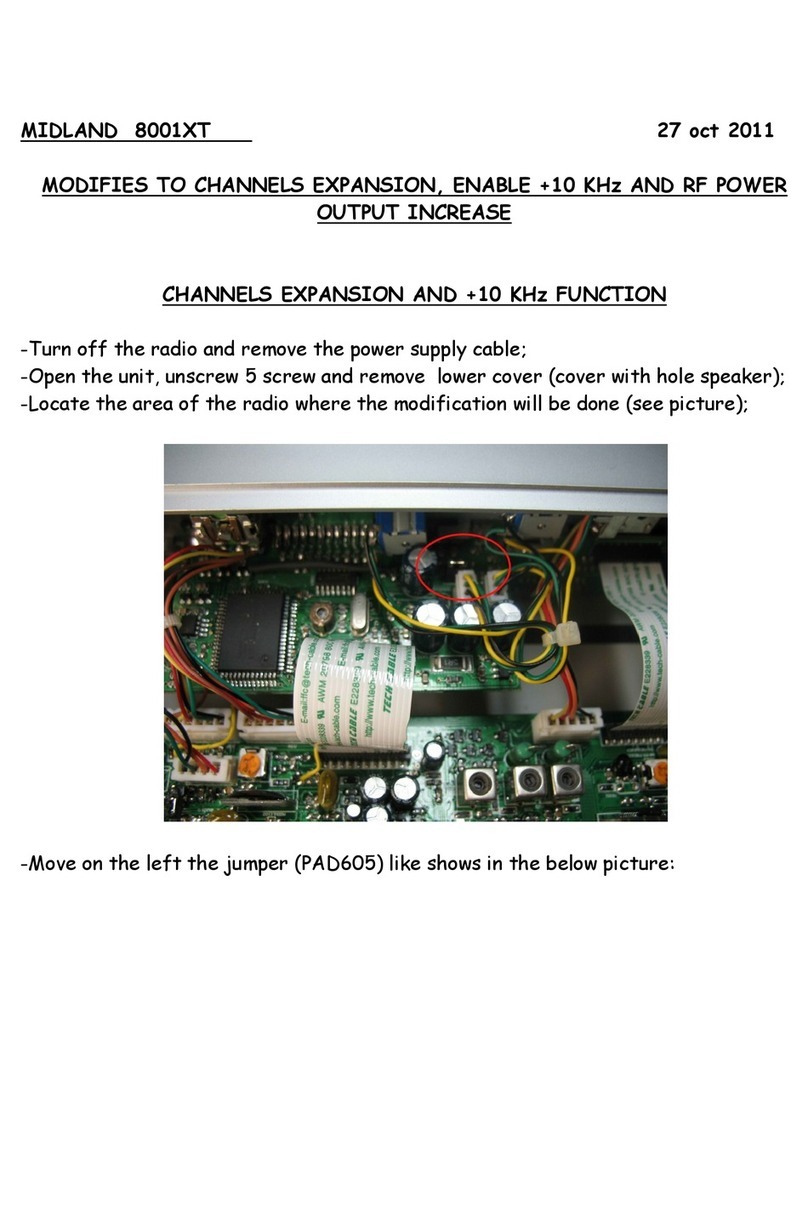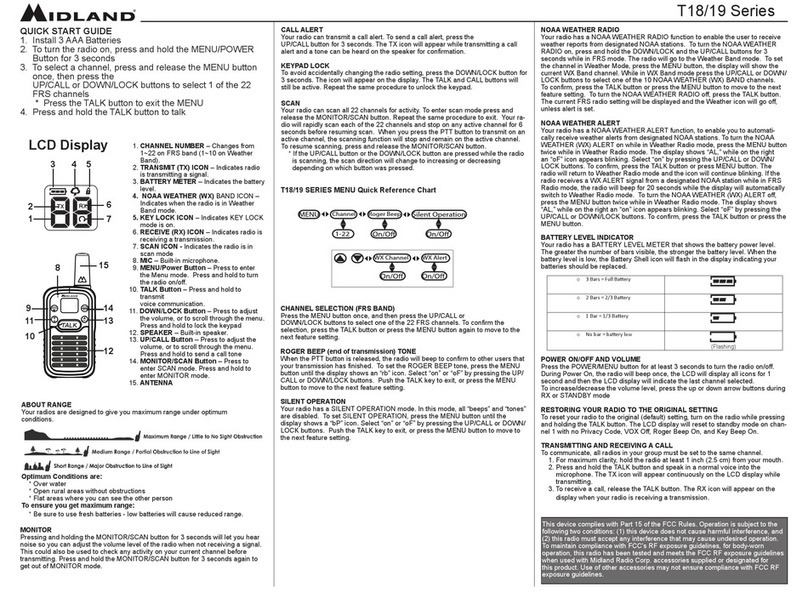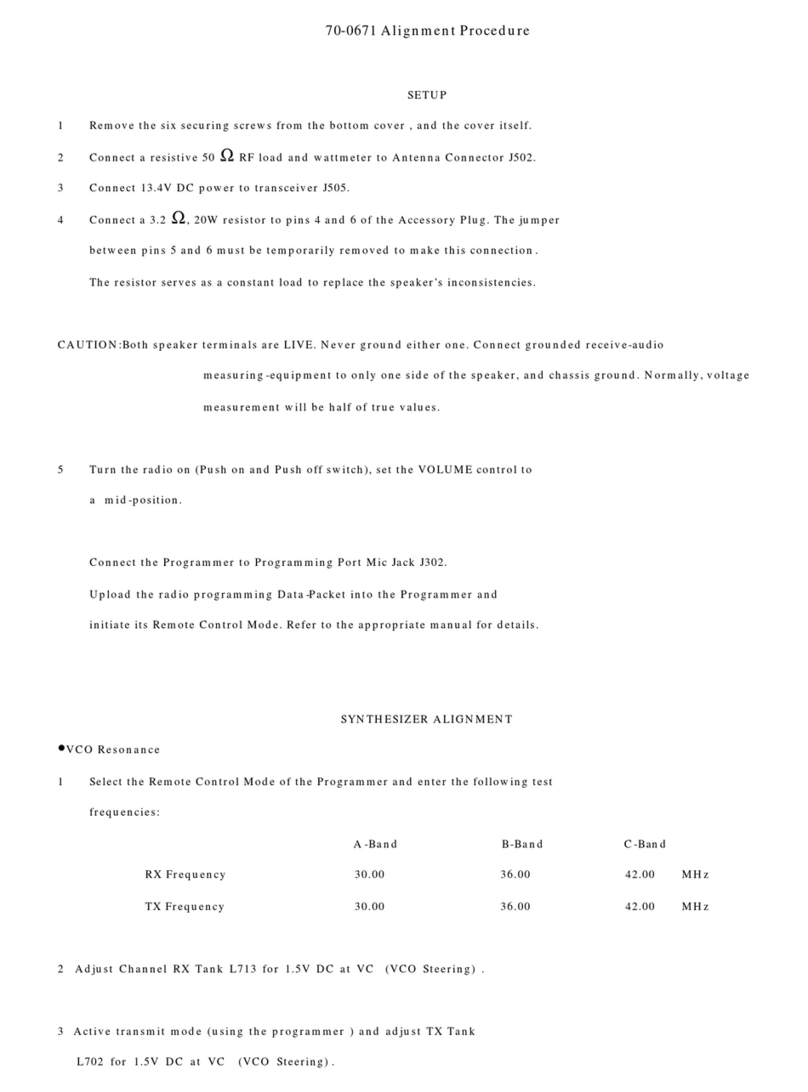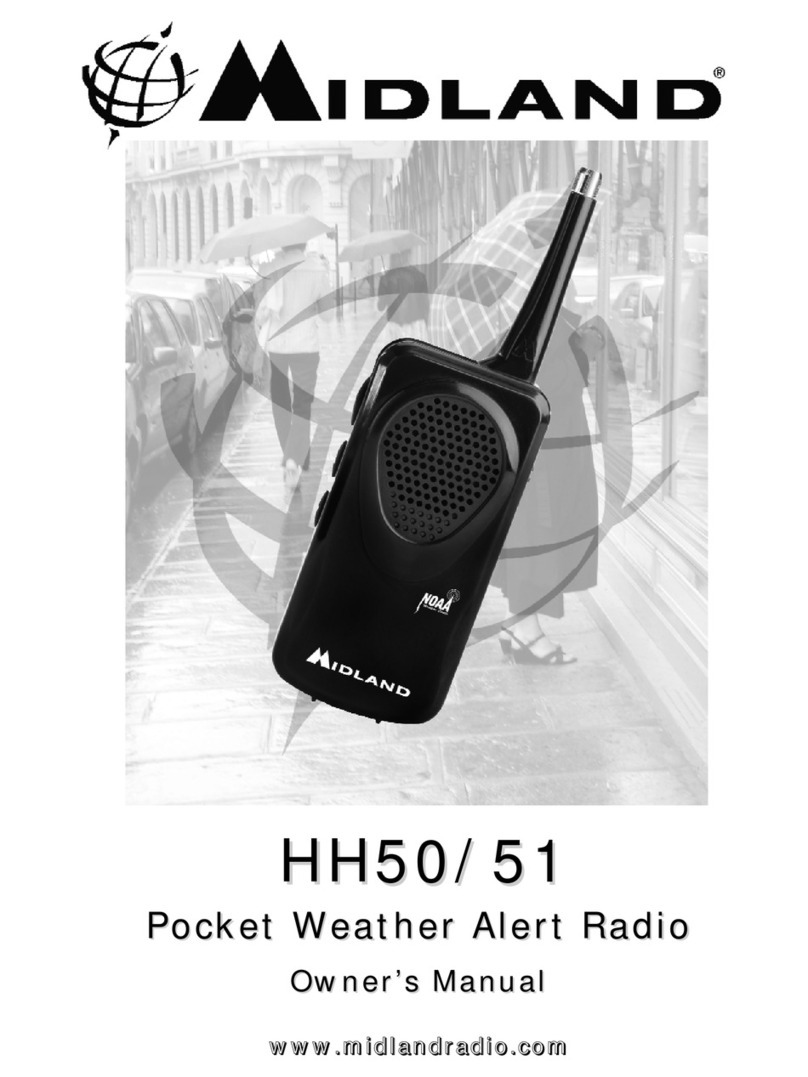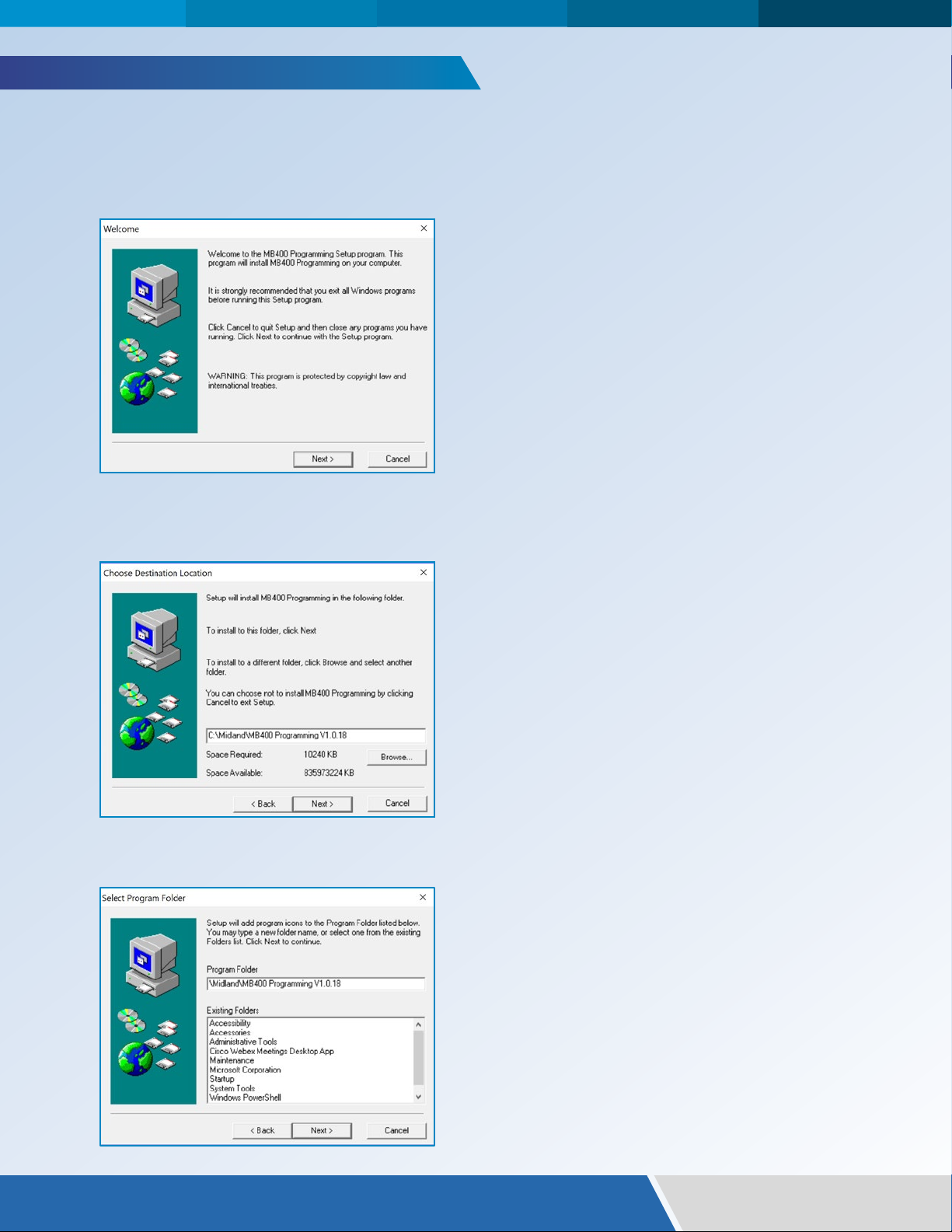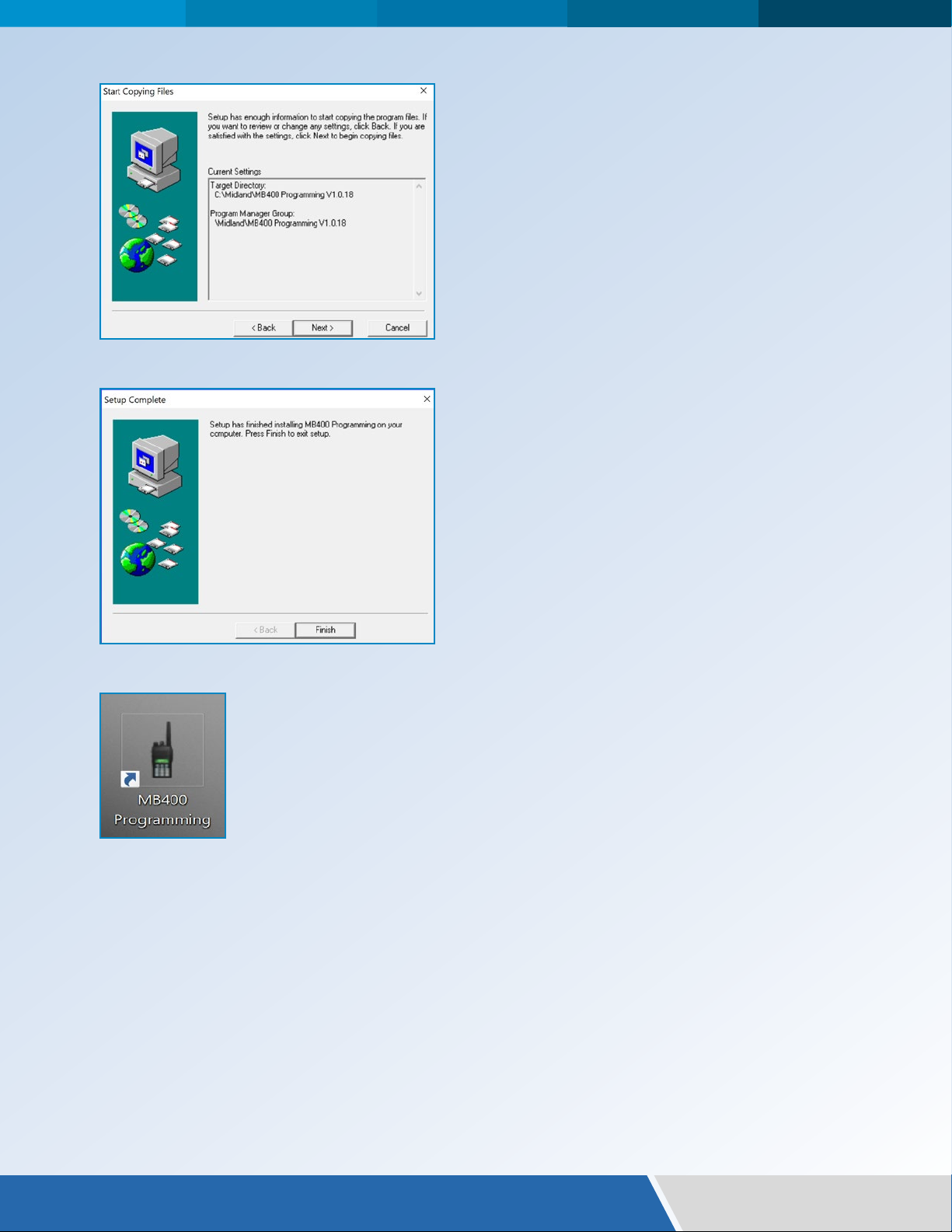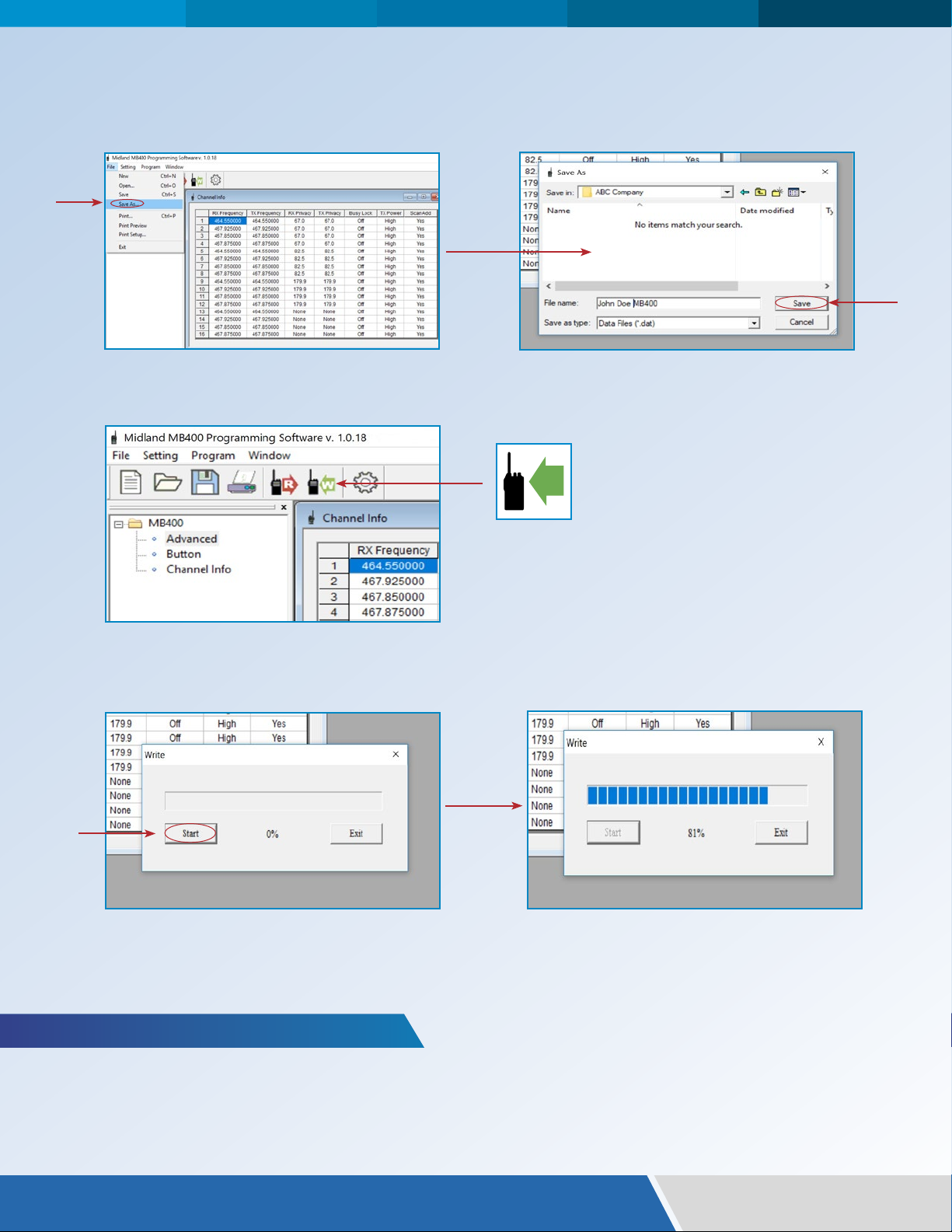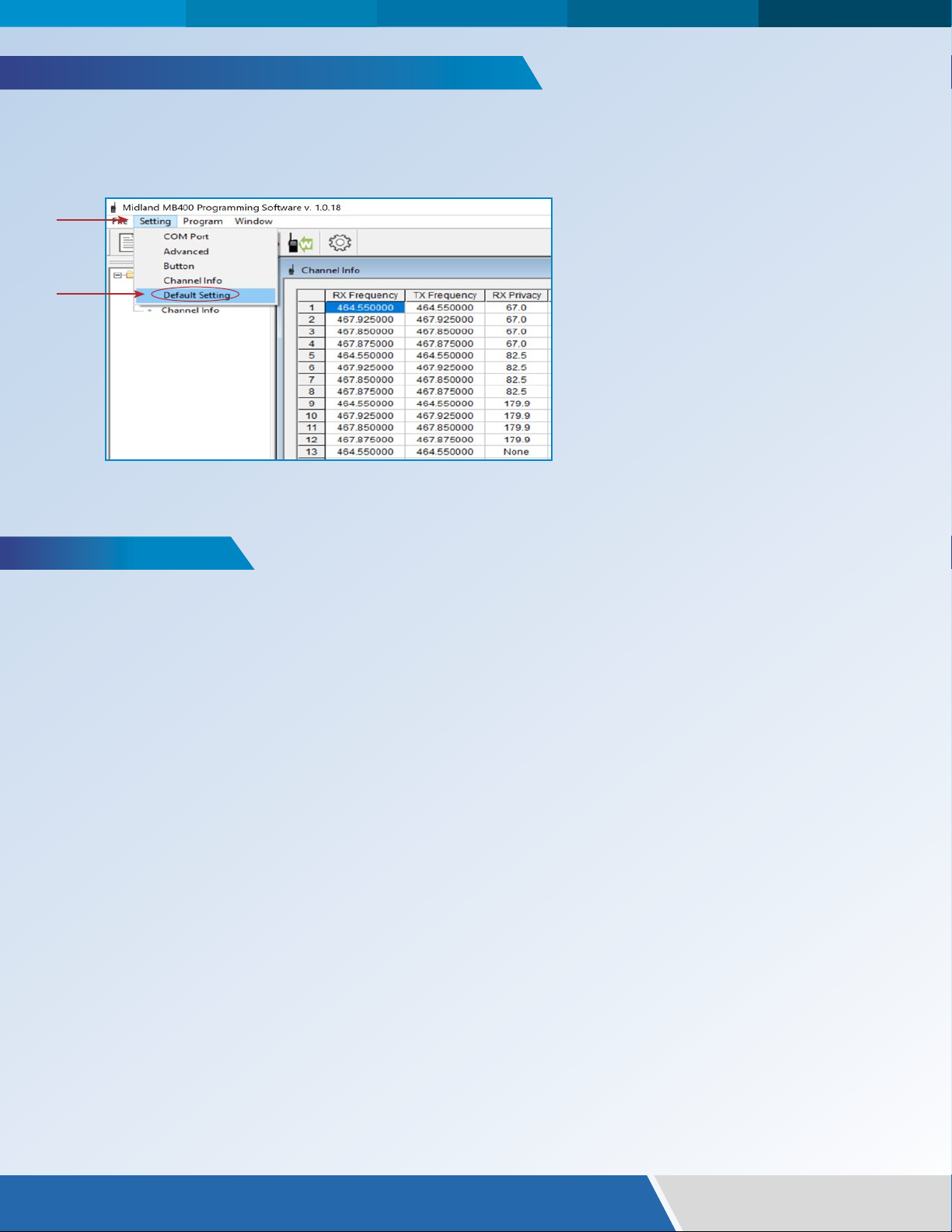1|| midlandusa.com
1. Operating System: Windows XP or higher.
Note: The software will not run on Apple iOS.
2. Processor Speed: Pentium 4 or higher.
3. Available RAM: 256MB or higher.
4. Internal Storage Memory: 2MB.
5. USB Type A 2.0 port or higher.
®
INTRODUCTION
QUICK LINKS
MINIMUM OPERATING SYSTEM REQUIREMENTS
MIDLAND ON-SITE BUSINESS RADIO PROGRAMMING INSTRUCTIONS
MB400
PROGRAMMING
INSTRUCTIONS
The MB400 comes with 16 of the most common frequencies and privacy codes pre-programmed in the radio.
You can use the FREE programming software to select from a list of 99 other Business Band frequencies
and 142 Privacy codes as well as other settings to customize your radio. The available frequencies and
codes are listed in your owner’s manual.
You will need the MPC400 programming cable and programming software. The MPC400 programming cable is
available at https://midlandusa.com/product/biztalk-mpc400-usb-programming-cable/ and a FREE programing
software is available at https://midlandusa.com/biztalk-mb400-business-radio-software-download/.
If at any time during programming you are unsure of what value to use for a setting, use the
default value. You can return the radio to all of its default values by using the “Default Setting”
command under Settings.
Minimum Operating System Requirements............................................................................................................1
Installing the Programming Software ............................................................................................................... 2-3
Program a MB400 Radio ................................................................................................................................. 4-8
Read a Programmed MB400 Radio ...................................................................................................................... 8
Program Using a Saved File ................................................................................................................................ 9
Reset a MB400 Radio to its Factory Default Settings..........................................................................................................10
Cloning Radios.................................................................................................................................................10
Troubleshooting, Tips and Tricks......................................................................................................................... 11