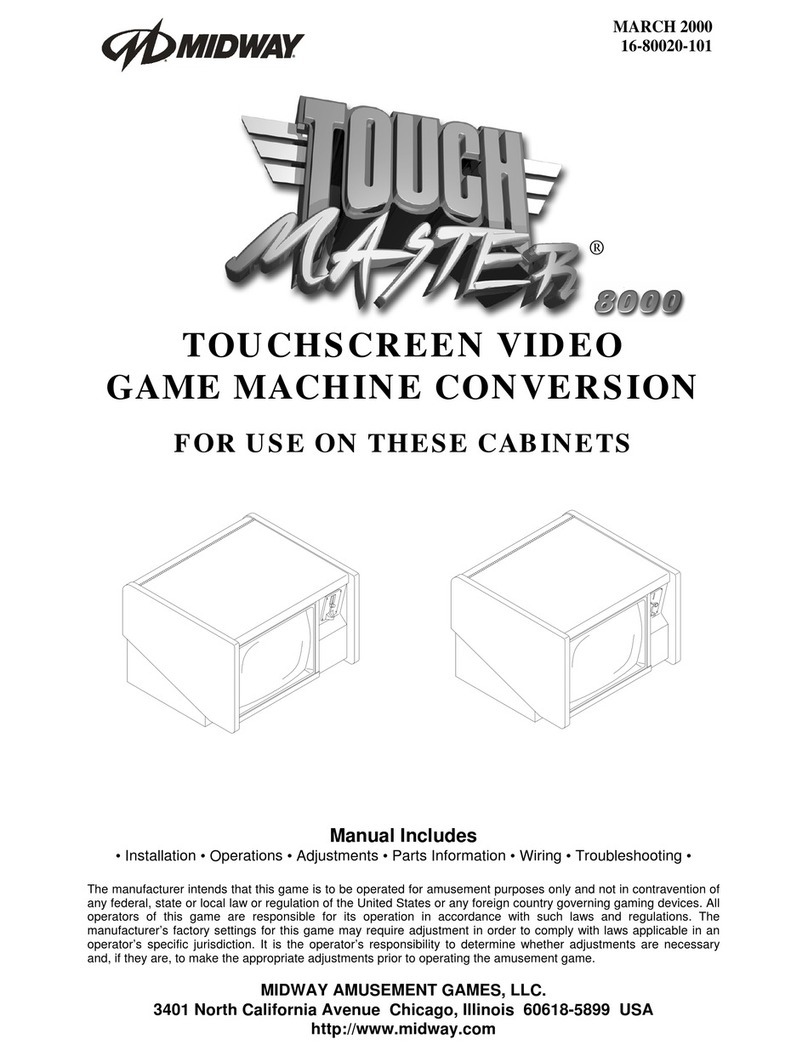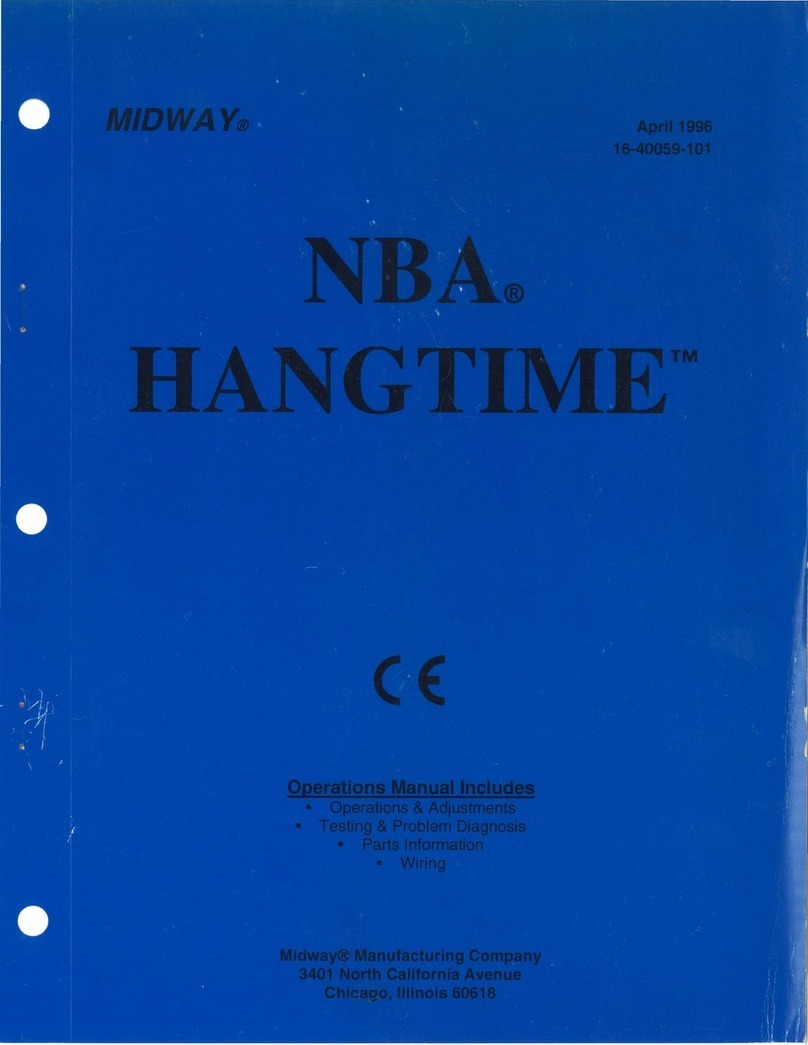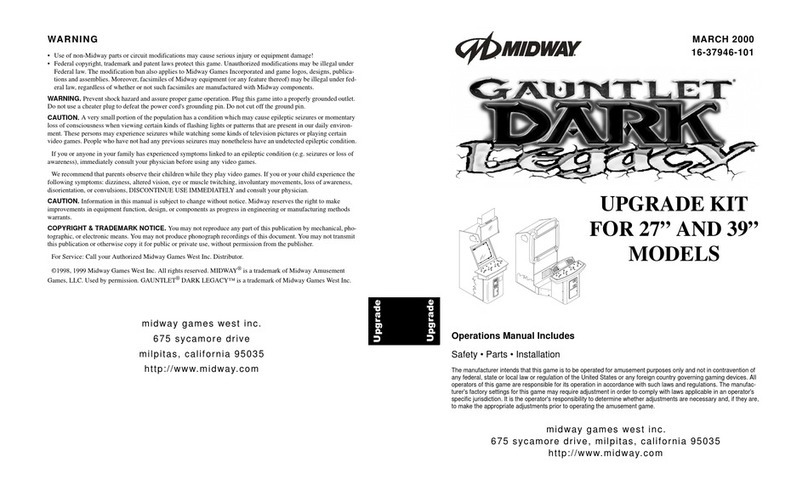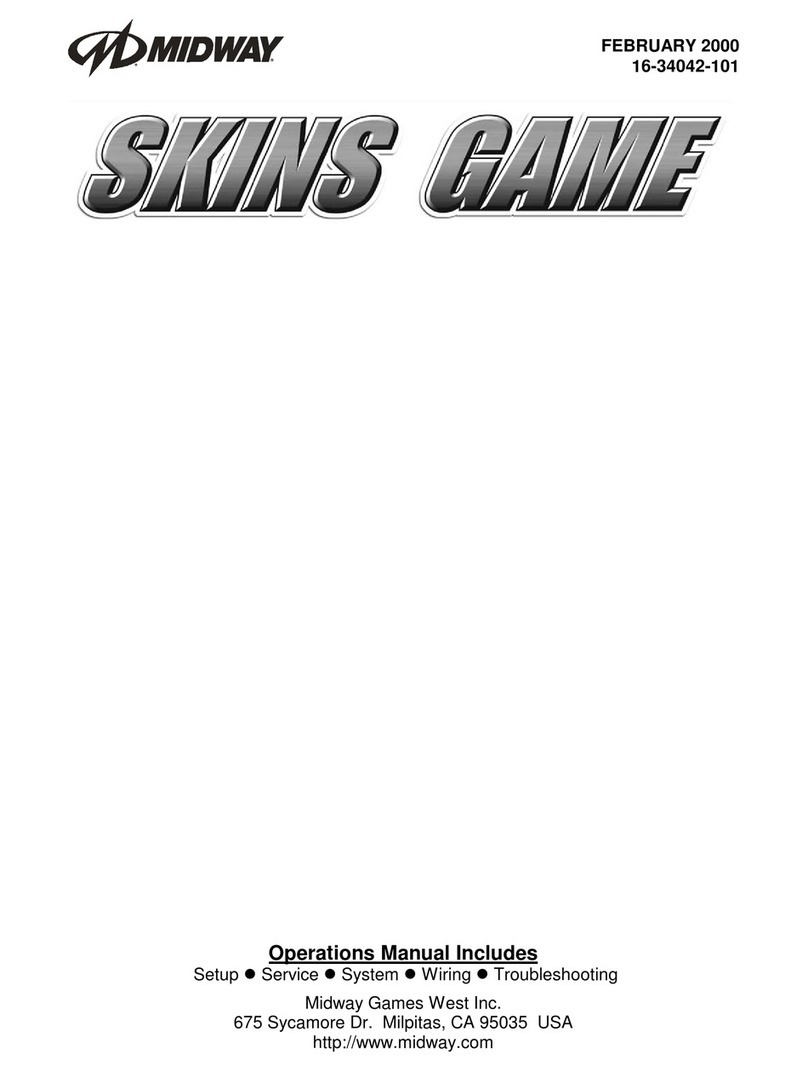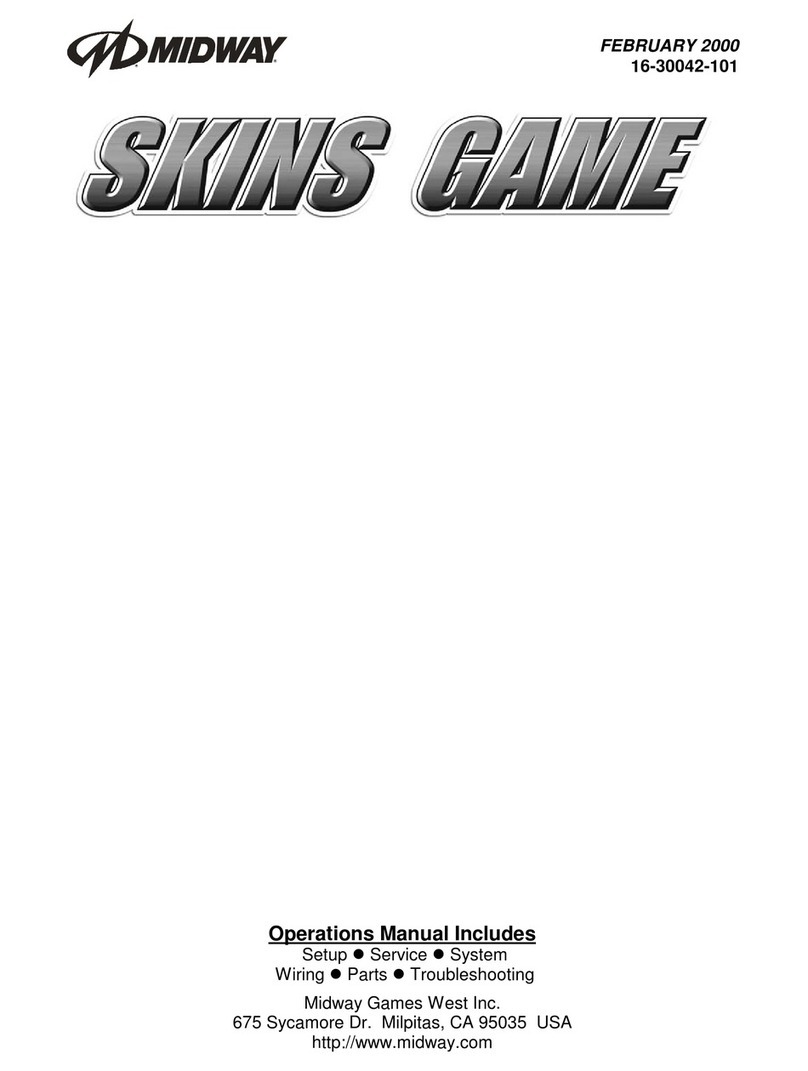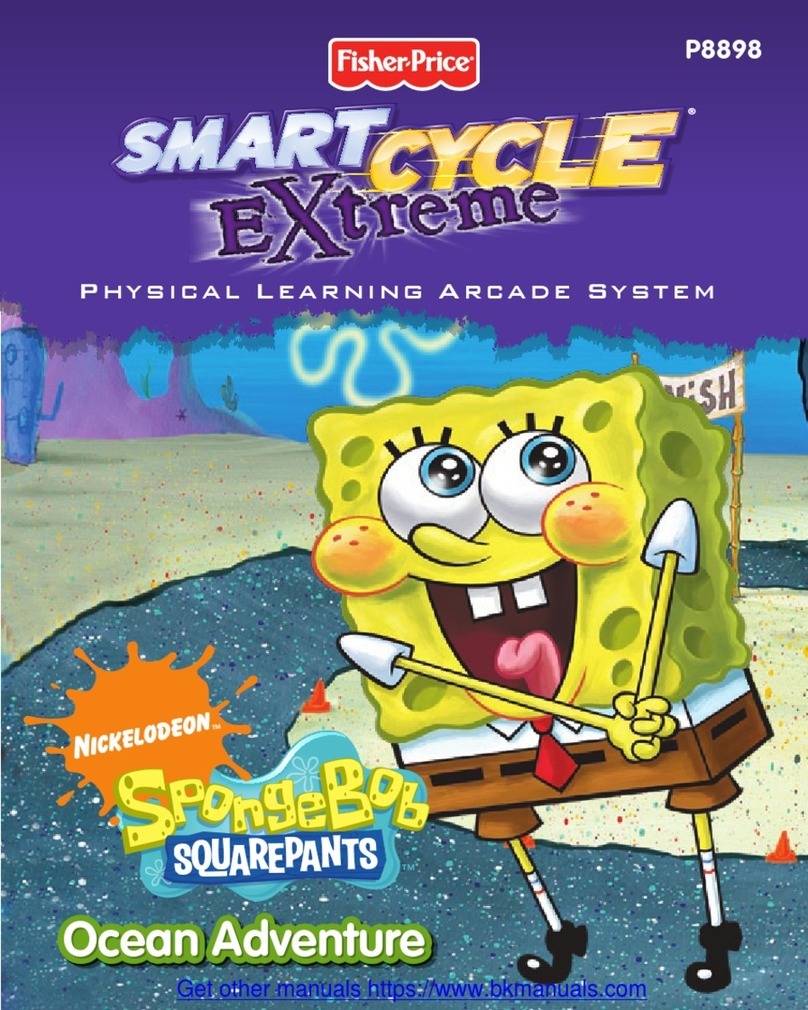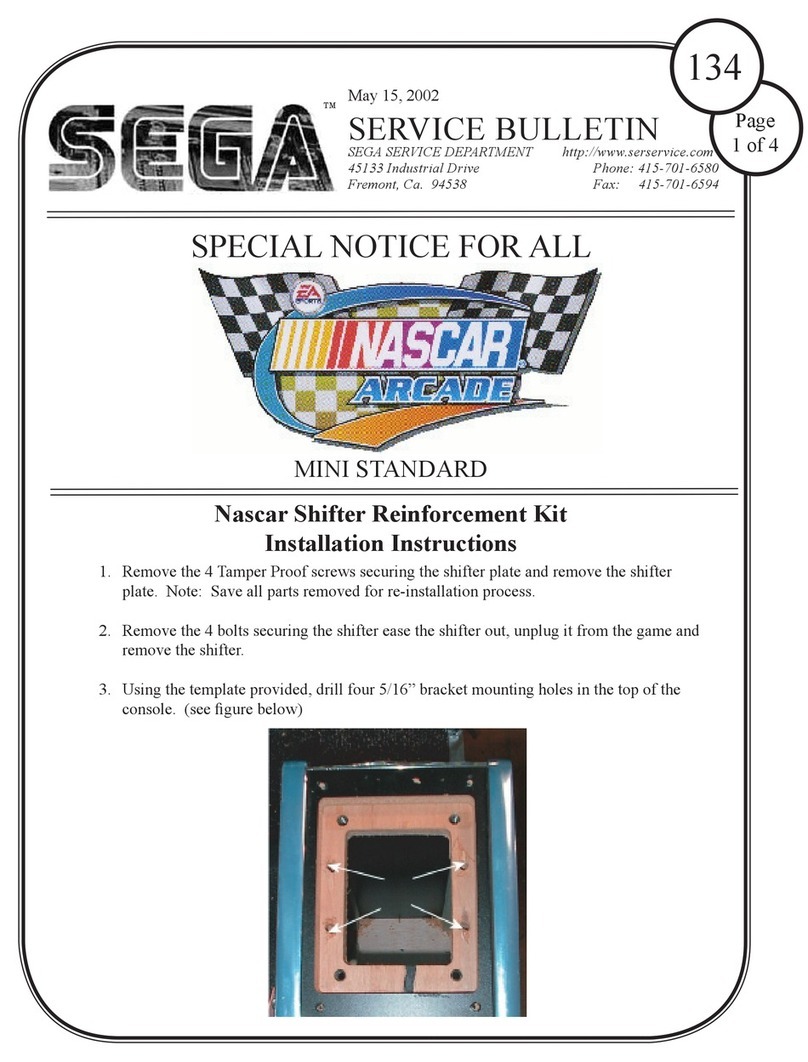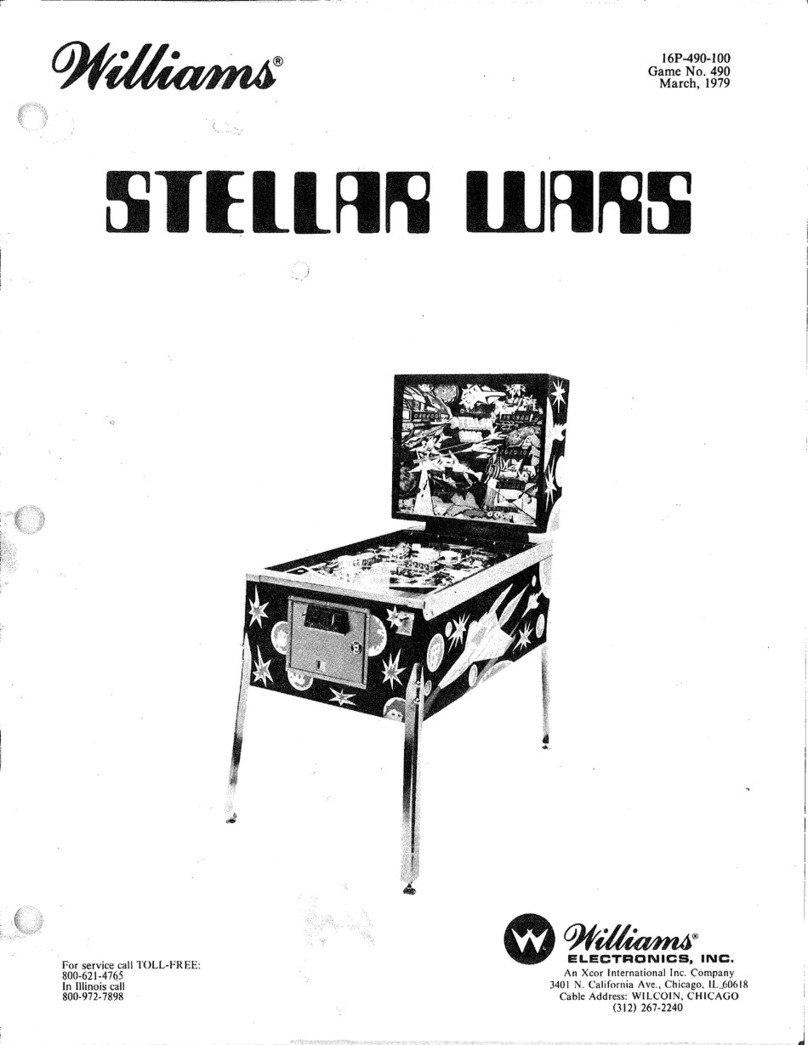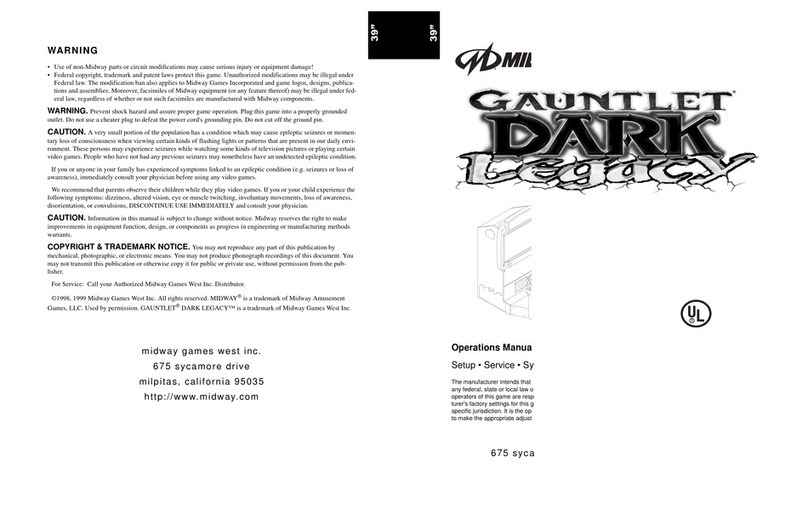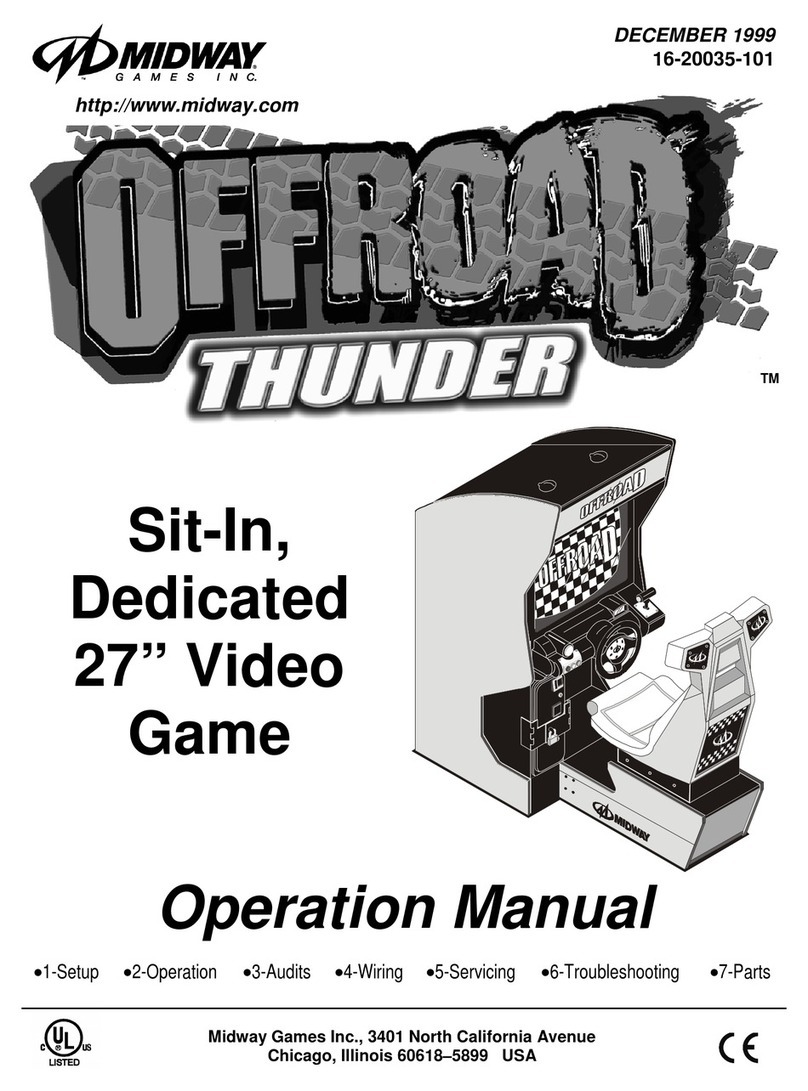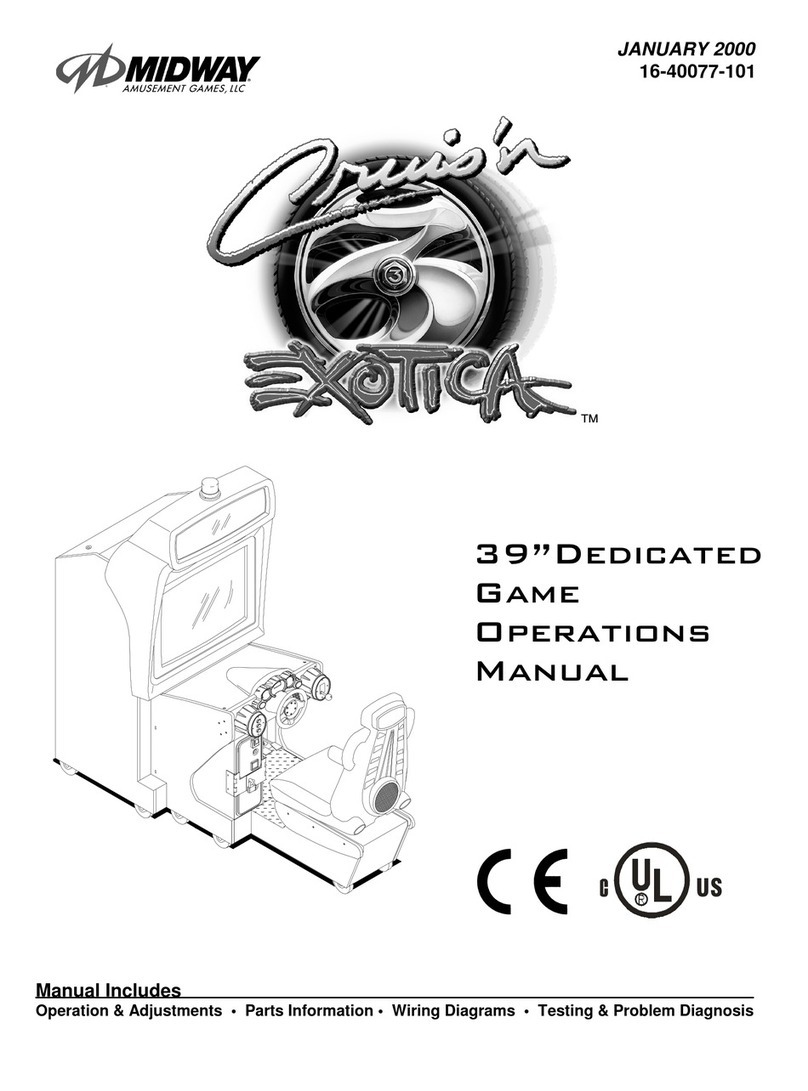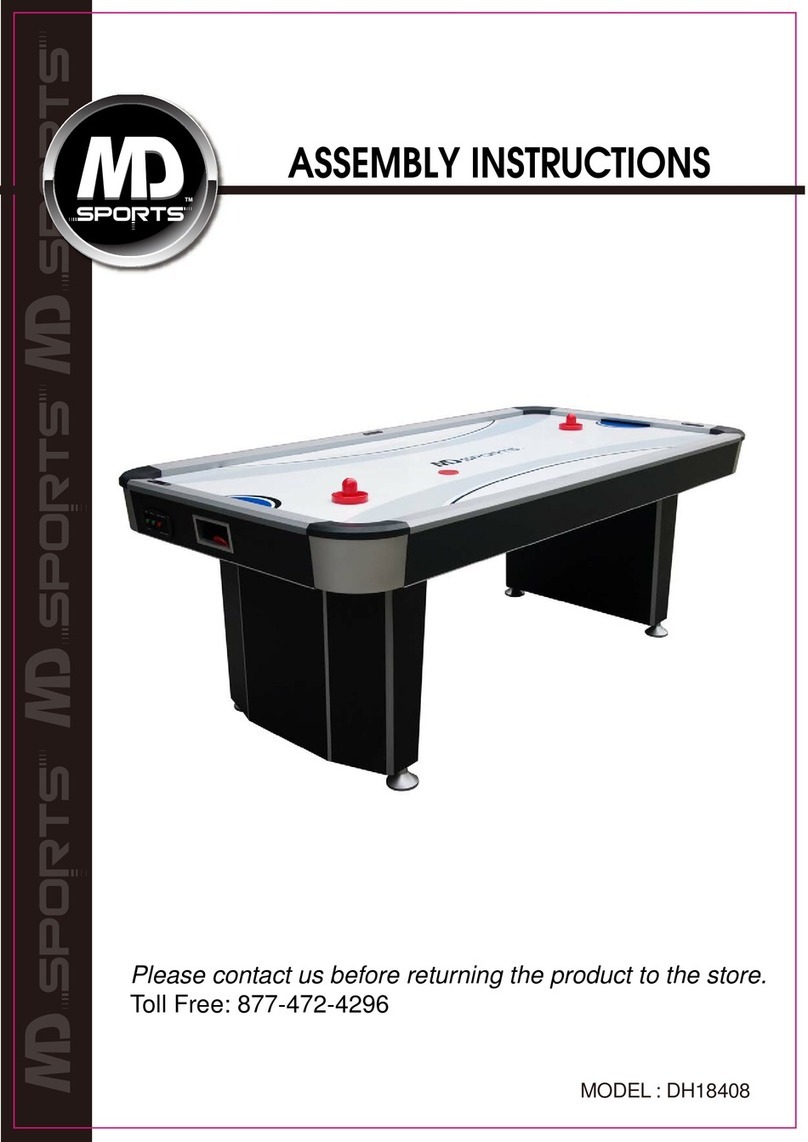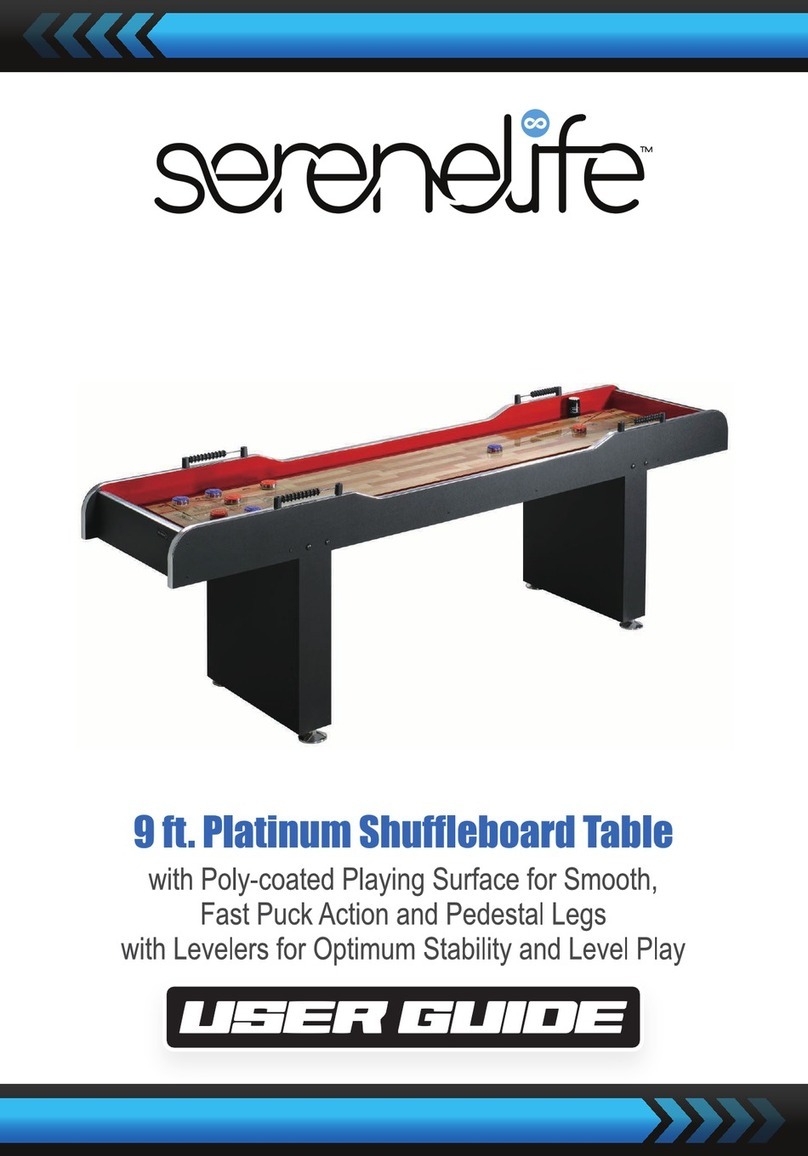"
[]
123. Repeatedly press VIEW
#1
or
MUSIC until
you
highlight the Time Zone Field. Toggle through the
time zone name fields by pressing VIEW #2 and VIEW
#3.
(VIEW #2 decrements and VIEW #3
increments the field value.)
NOTICE:
Be
sure that you set the Time Zone Field
in
the Set Clock Menu. Otherwise,
your VGM won't be able to access the Midway server.
[]
124. Repeatedly press VIEW
#1
or MUSIC until you highlight the first Daylight Savings Time Field. As
necessary, toggle between YES and NO with VIEW #2 and VIEW #3. (VIEW #2 decrements and
VIEW #3 increments the field value.)
[] i 25. Repeatedly press VIEW
#1
or MUSIC until you highlight the second Daylight Savings Time Field.
As necessary, toggle between YES and
NO
with VIEW #2 and VIEW #3. (VIEW #2 decrements
and VIEW #3 increments the field value.)
[]
126. Exit ·the Set Clock Menu by pressing
REVERSE. The Self-Test Menu reappears.
[]
127. Use the VIEW #2 and VIEW #3 buttons to
highlight the Tournament Options Menu.
Press ABORT to select the menu.
[]
128. Use VIEW #2 and VIEW #3
to
highlight
TOURNAMENT
SYSTEM
SETUP.
Press
ABORT to select the menu. You'll notice that ·
the default value on this menu is DISABLED.
Press VIEW #2, which changes this value to
ENABLED. After you enable tourriament sys-
tem setup, more options appe~r
on
the menu.
[]
129. Decide when you want the VGM.to call the
Midway® Tournament Network
(MTN)
.
Choose a time period when the
VGM
is idle,
but still powered up. (We suggest two hours
after closing, until two hours
befOre
opening.)
If several VGMs share the same line, stagger
the call times by five minutes. That
way,
your
VGMs won't need
to
compete for server
access.
TOUANAr,1ENT OPTIONS
Tournament System
Setup
Call tournamonl sorvor
now
Pertorm ramoto update
Olalup System
DI.ii Sl-lrt time;
Ola
Iend time:
Dini method:
Modemcnuble:
Oulalde line:
lo
~elect
1(!:;t,
ur;.c
MUSIC
Dnd
VIEW
BUTTONS
To
run
ICSI, PrC!l!l ABORT
or
TEST
To
r
mu,n
to monu. Prc-;;o UE\/ERSE
or
CREDIT
TOURNAMENT SYSTEM SETUP
xx,ooocx
xx,xx
xx,
xx
Xxxx
Primiuy
server
numbor:
Secondary
server
number
To
SAVE st!ttli19
nml
melt, Pre:;~ REVERSF.
or
CREDIT
To
RESIOFIE
old
Sottlng, P1ess AUORT
or
TEST
To
?:(!1
dtglt. Uso
t,/-1.FFT
/ R\GlH
or
Keypad
~
NOTICE: If you choose
an
overnight call time, th.~.YGMs must remain on after closing
time. Otherwise, make sure that the call time occurs when the VGMs are on. For exam-
ple: The location turns
VG.Ms
on
?.t
9am
and_opens at
i0am.
In
this case, you can set
the call time to between.
9am
:
i,rnd
10 am, Notify the location that the
VG
Ms use the
phone lines during th.is period. . ·· ·
[]
130. Repeatedly press VIEW
#1
or'
MUE,'IC
until you highlight DIAL START TIME. At the keypad, enter
the time to begin the call
to
MTN. (Or toggle through tt,e numbers by pressing VIEW #2 and VIEW
#3. VIEW #2 decrements and VIEW #3 increments the number.)
[]
131. Repeatedly press VIEW
#1
or MUSIC until you highlight DIAL END TIME. At the keypad, enter
the time to complete the call to MTN.
(You
must specify
an
end time. The VGM might need to
redial a few times.
You
don't want it to keep trying indefinitely, because it needs to earn a profit!
During update procedures, the
VGM
doesn't permit game play.)
6/1/00 -17-