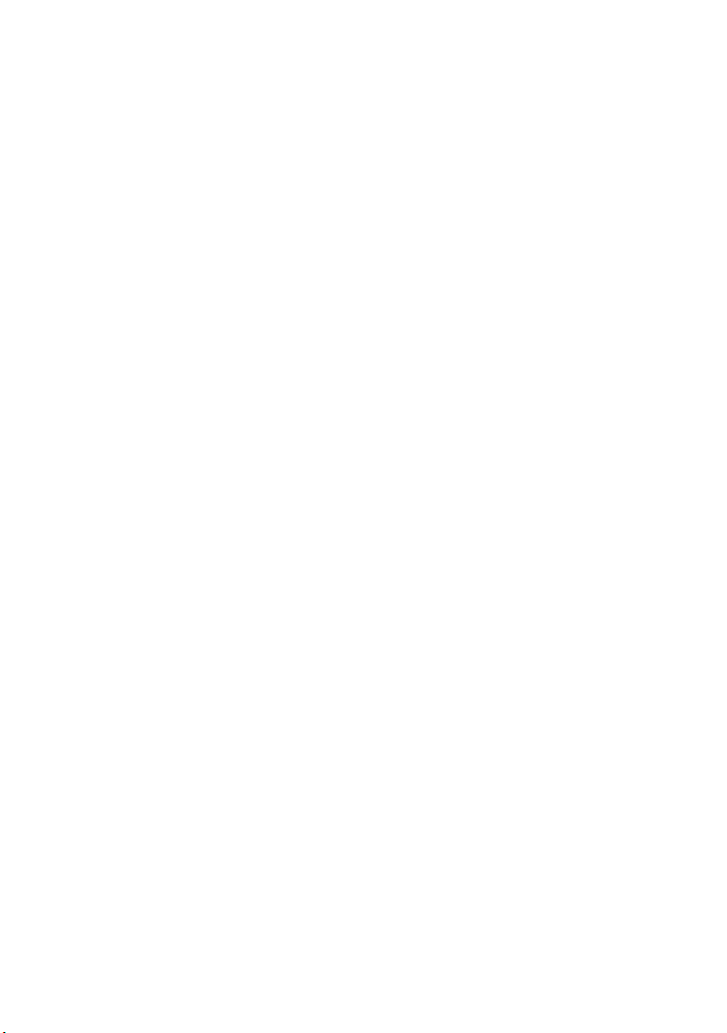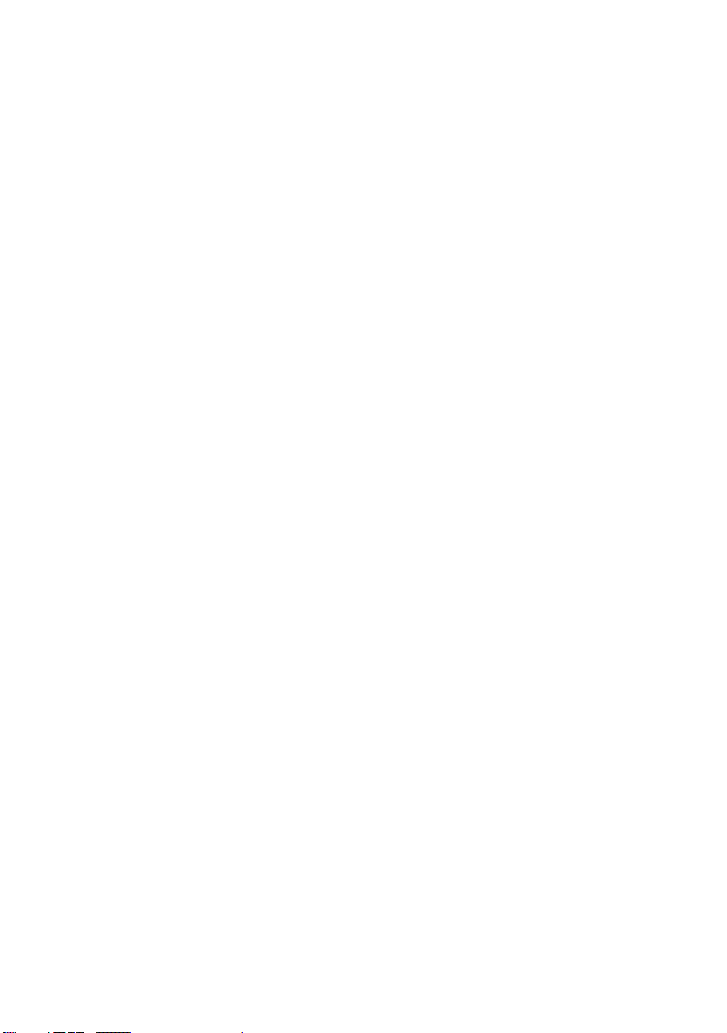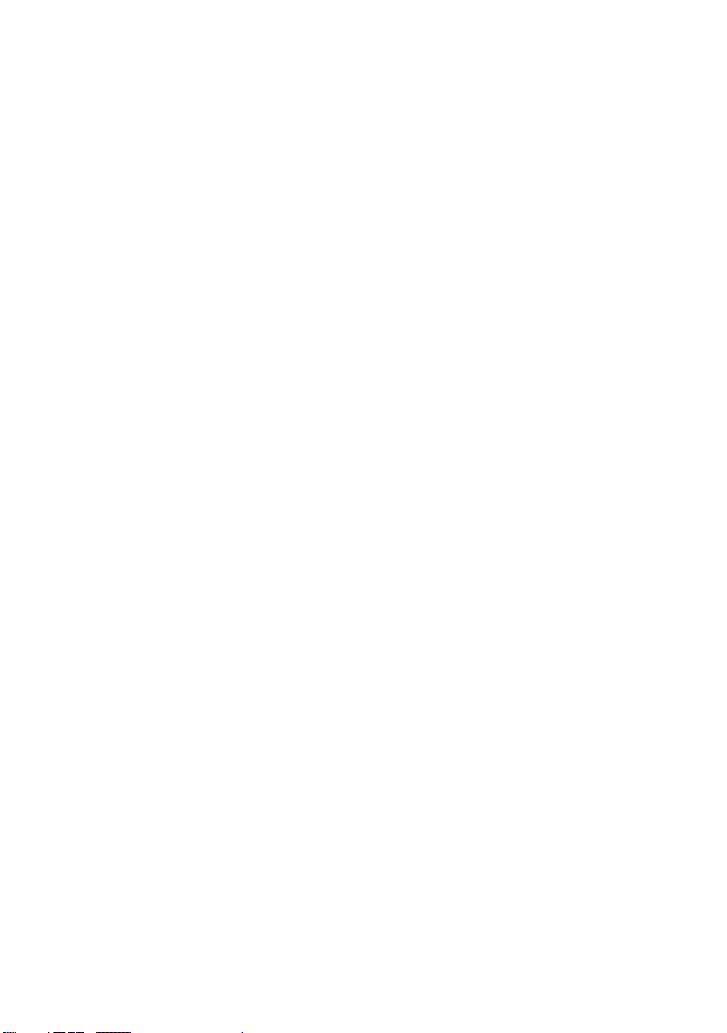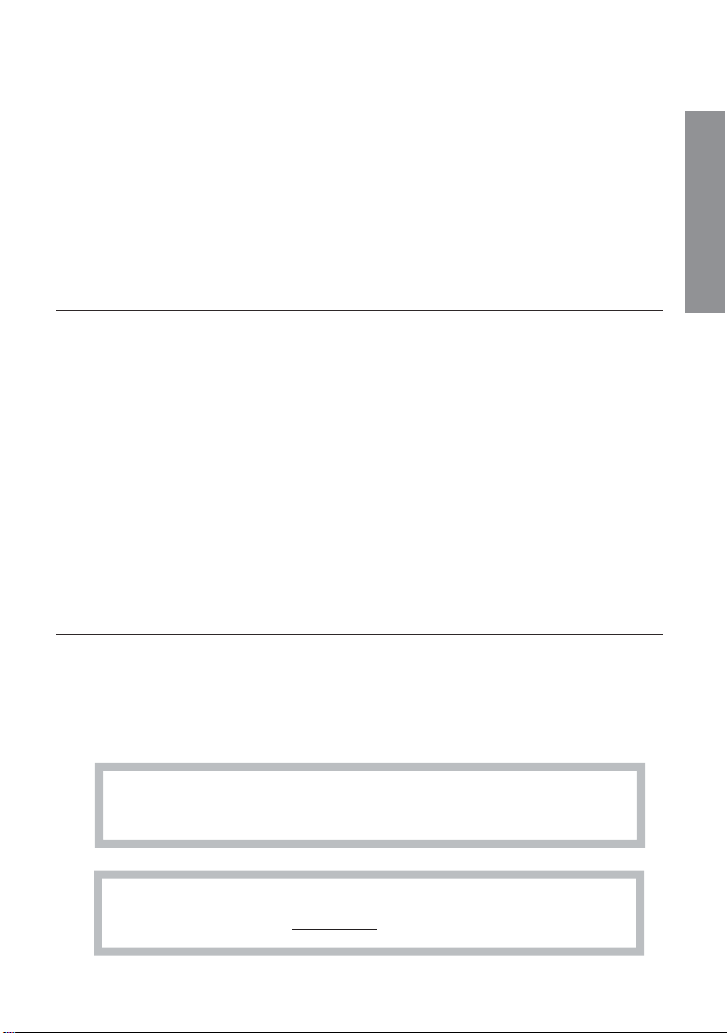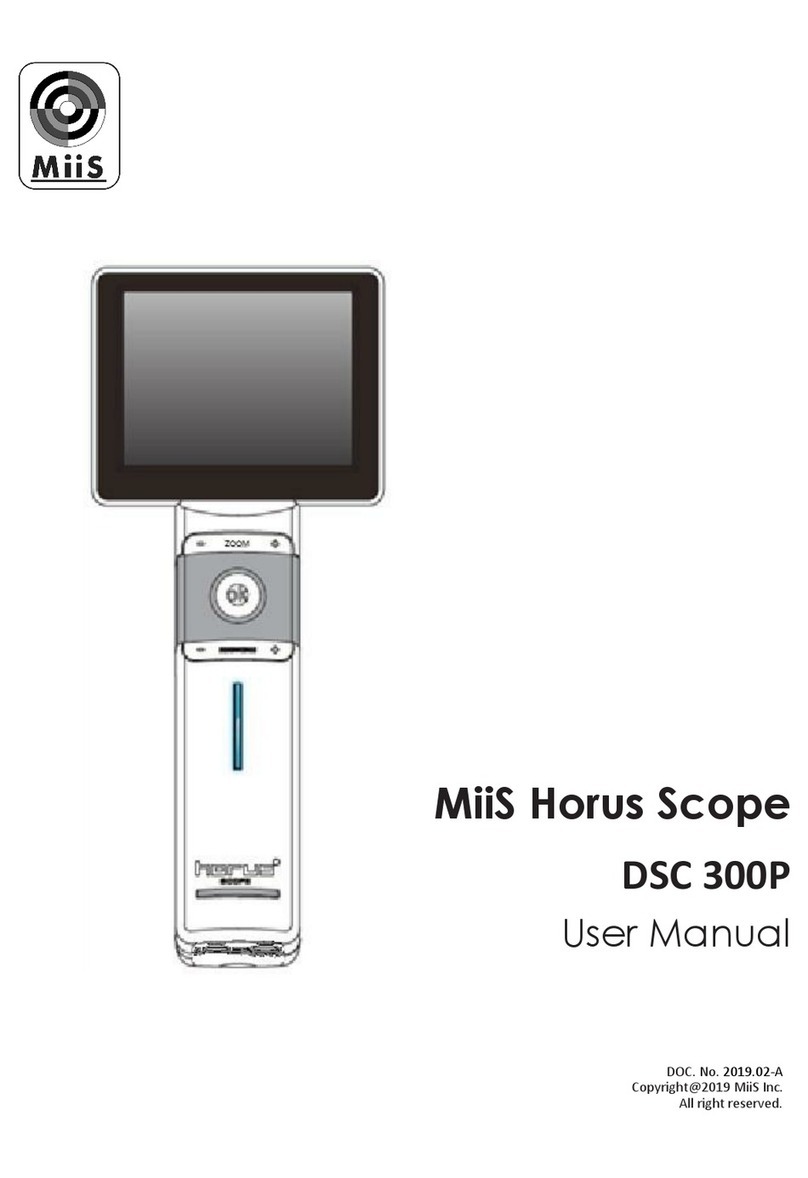-5-
Preparations
Before use
Prior to installation and start-up of the Horus+ Scope, carefully read the user manual. As with
all technical devices, the proper function and safety operation of this device depend on the
user complying with the safety recommendations presented in these operating instructions.
In addition, please make sure it does not appear damaged or broken. If there are breaks on
the outer casing or other visual defects, please contact the manufacturer or a certified service
facility.
Camera handling
Protect the camera from excessive vibration, force, or pressure.
Avoid using the camera under the following conditions, which may
damage the lens, the monitor, or the control unit and may also cause the
camera to malfunction or prevent recording:
•
Dropping or hitting the camera against a hard surface.
•
Exerting excessive force on the lens or the monitor.
The camera is not dust resistant, splash resistant, or waterproof. Avoid using the camera in
places with excessive dust or sand, or where water can come into contact with the camera.
Avoid using the camera under the following conditions, which present the risk
that sand, water, or foreign material entering the camera through the lens or
gaps around buttons. Be especially careful because these condition may dam-
age the camera, and such damage may not be repairable:
•
Operate in extremely dusty or sandy places
•
Exposing the camera to rain or moisture
Focus calibration
A. Focus calibration of DEC 200 (ї41)
When using DEC 200 under the following conditions, focus calibration is necessary.
•
The last four digits of the serial number of the control unit and optical lens do
not match.
•
The control unit or optical lens is used for the first time after it is returned from
repair.
B. Focus calibration of DEA 200(ї42)
Preparations
If focus calibration is not performed, the auto focus function may fail to
work properly.
To ensure the quality and performance of image, calibrate the working
distance of your DEA 200 every month is recommended.