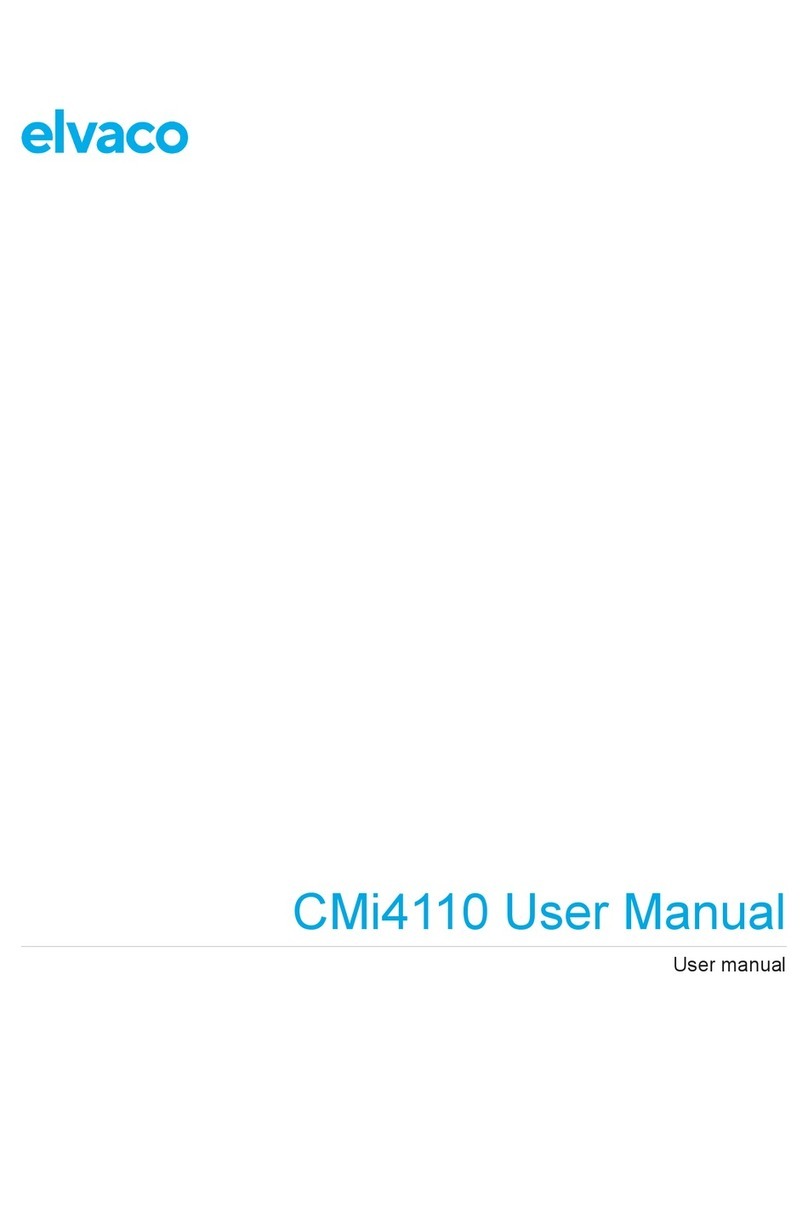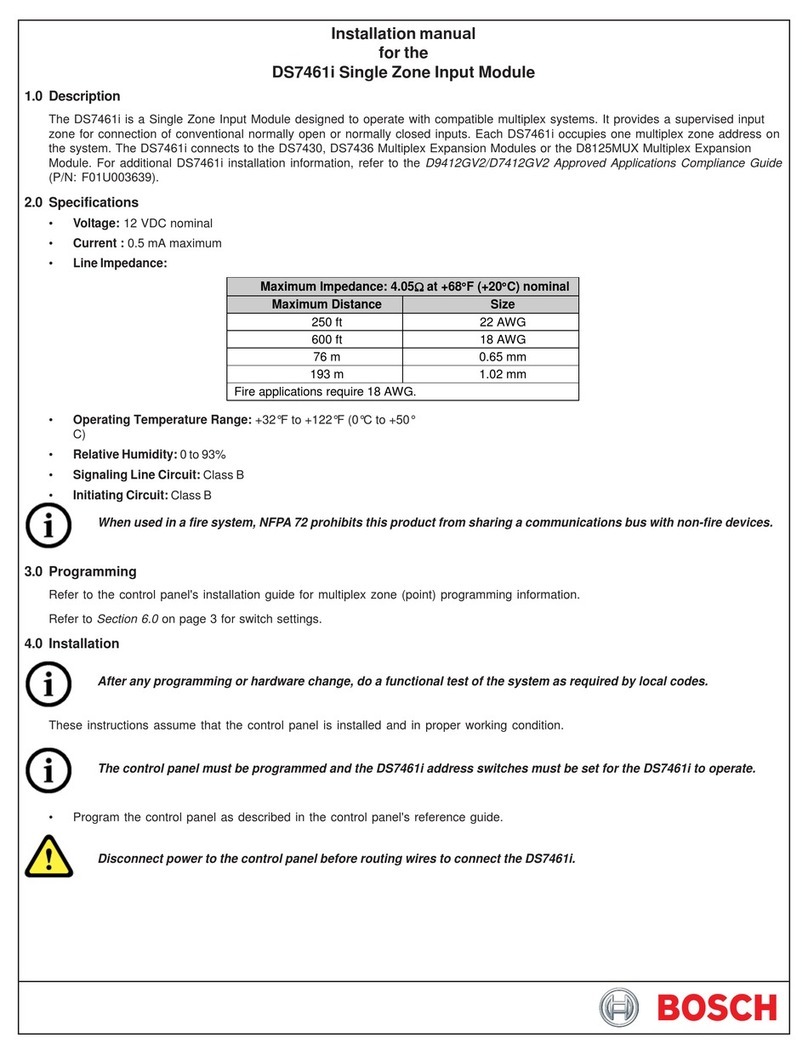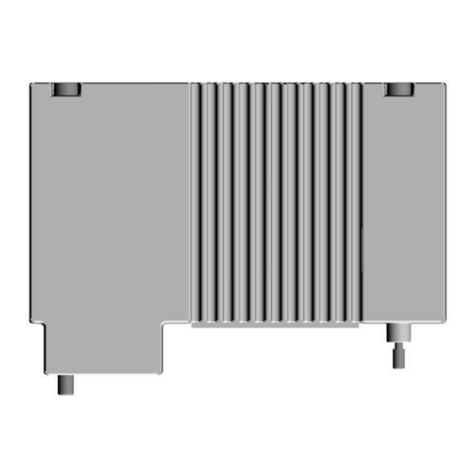mikroElektronika DIGIPOT click User manual
Other mikroElektronika Control Unit manuals

mikroElektronika
mikroElektronika ccRF click User manual
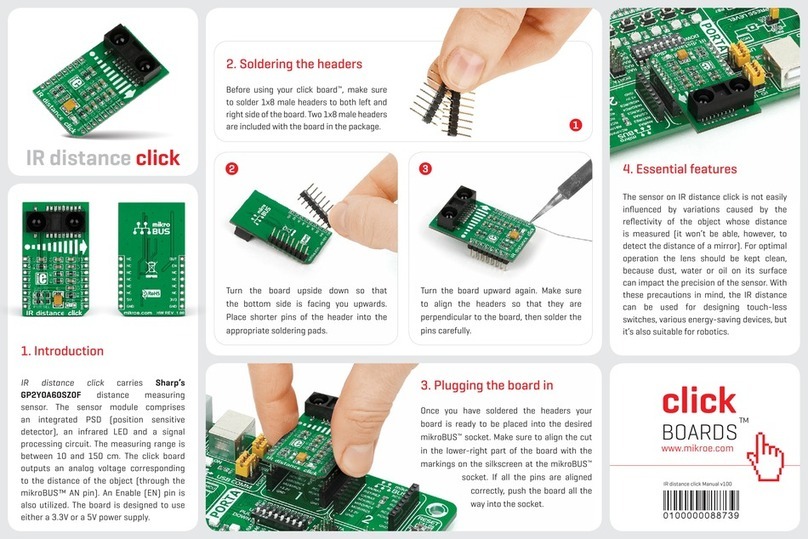
mikroElektronika
mikroElektronika Click Boards IR distance click User manual
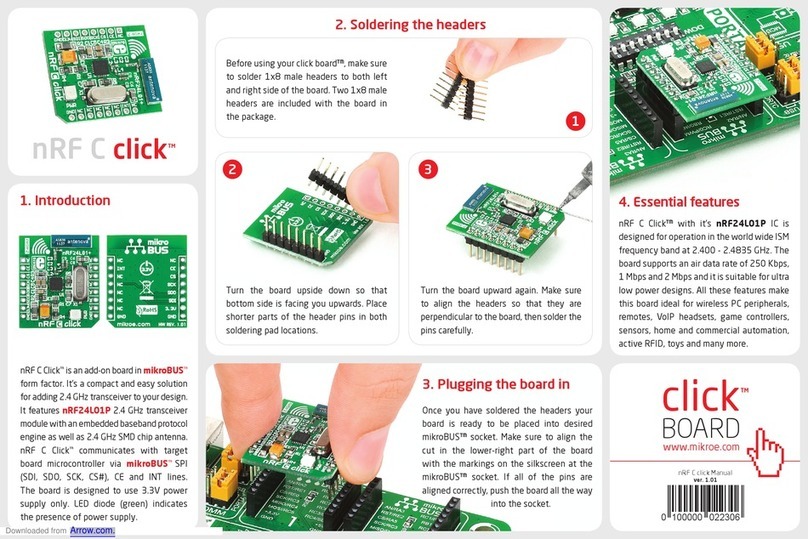
mikroElektronika
mikroElektronika nRF C Click User manual

mikroElektronika
mikroElektronika Pressure 2 click User manual

mikroElektronika
mikroElektronika FM Click User manual

mikroElektronika
mikroElektronika Click Boad Accel Click User manual
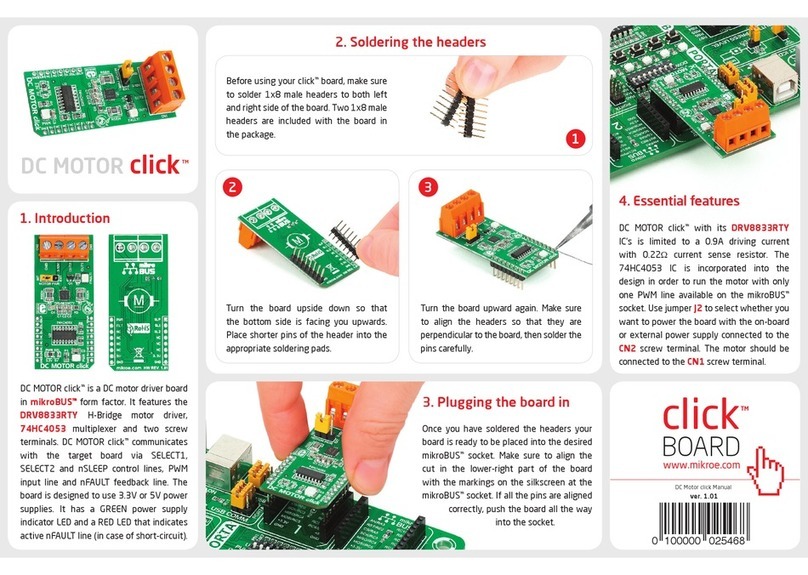
mikroElektronika
mikroElektronika Click User manual

mikroElektronika
mikroElektronika RaspyPlay4 User manual

mikroElektronika
mikroElektronika ccRF2 click User manual
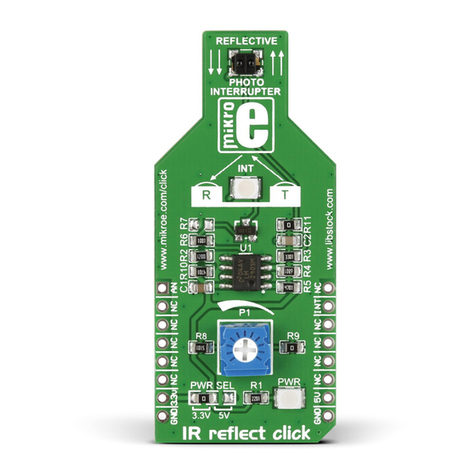
mikroElektronika
mikroElektronika click BOARD IR reflect click User manual
Popular Control Unit manuals by other brands
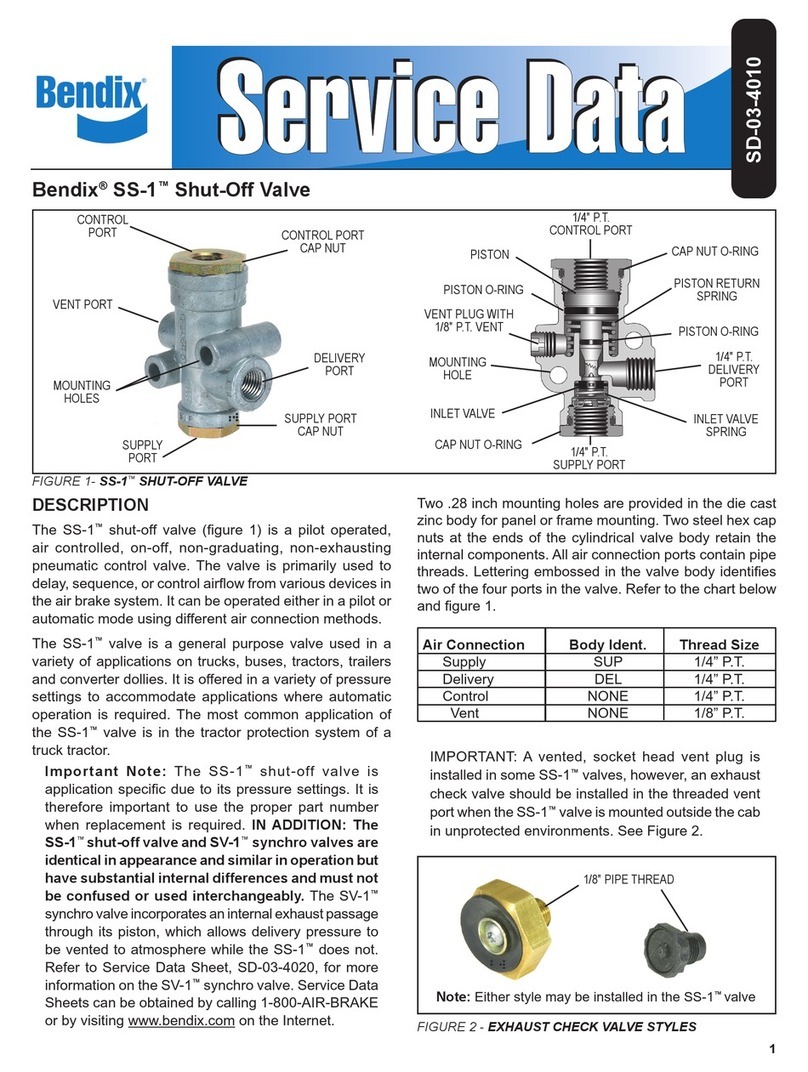
BENDIX
BENDIX SS-1 SHUT OFF VALVE manual

Keysight Technologies
Keysight Technologies M937 A Series Startup guide

Aritech
Aritech ISM-95 Installation sheet

Baker Hughes
Baker Hughes Consolidated 1982 Series instruction manual

Moog
Moog 78N Series Installation and operation instruction

Bardac drives
Bardac drives T2-CASCD-IN user guide

Allmatic
Allmatic PROXIMA W quick start guide

GEA
GEA H A/T Series operating instructions
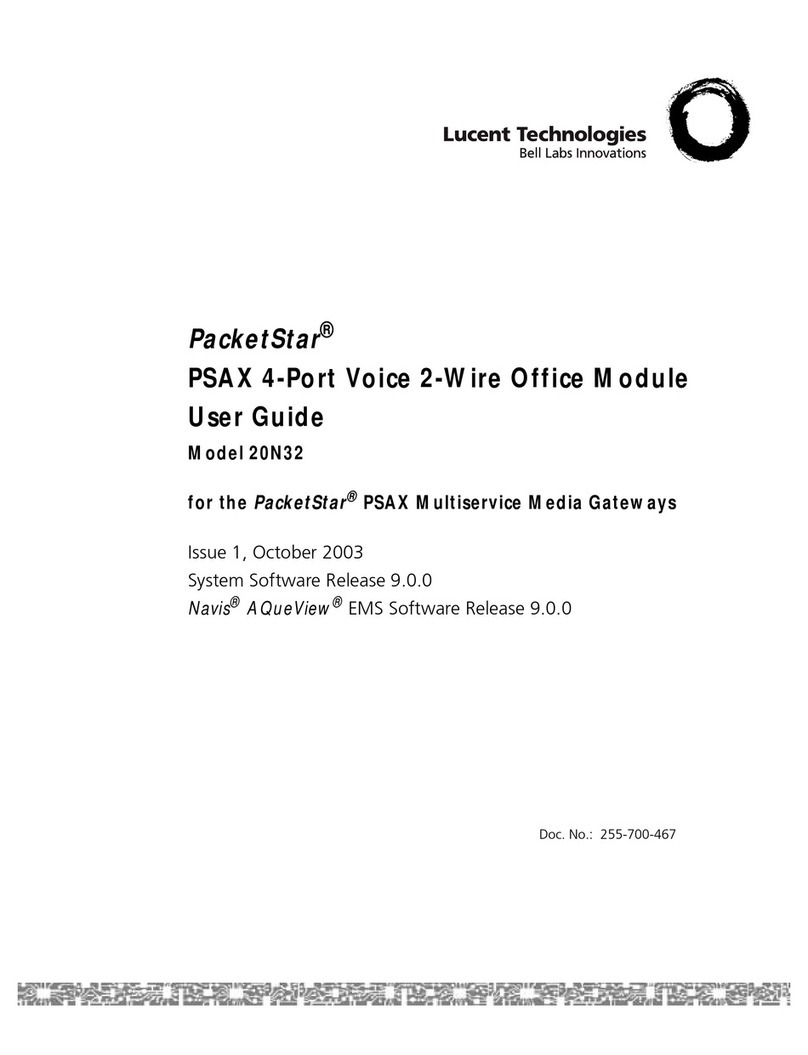
Lucent Technologies
Lucent Technologies PacketStar 20N32 user guide
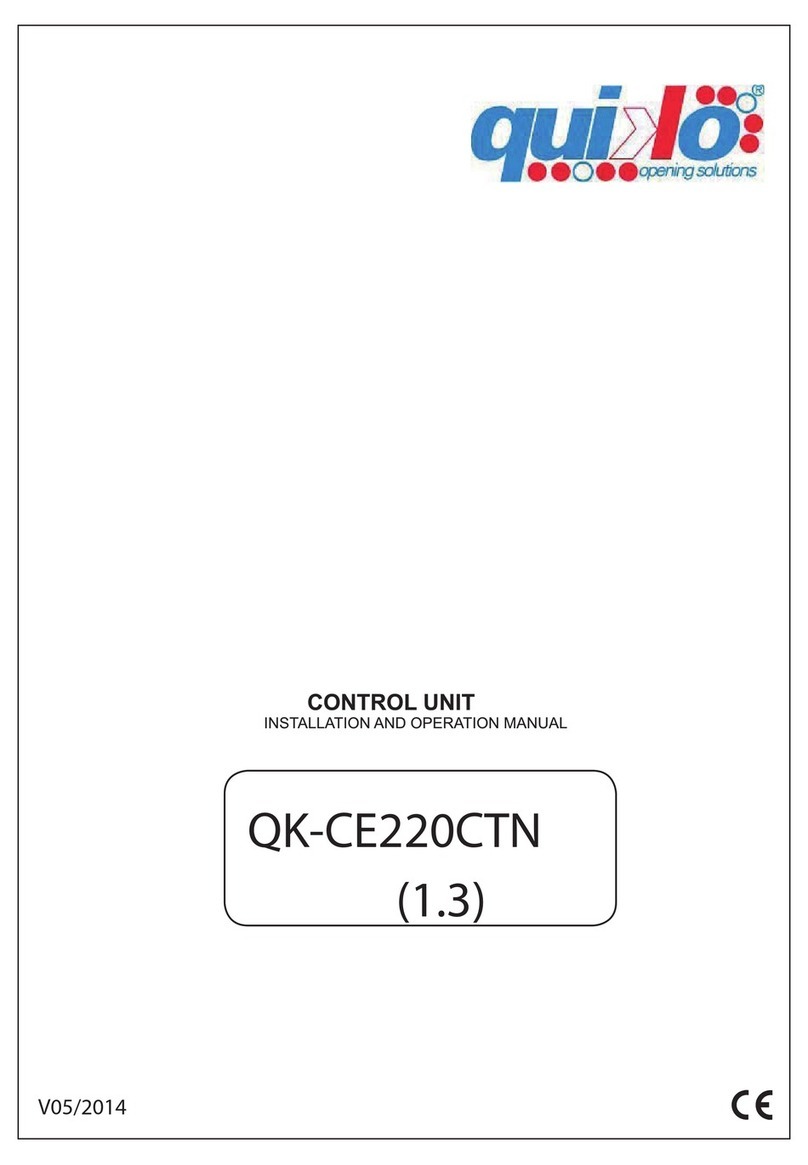
quiko
quiko QK-CE220CTN Installation and operation manual
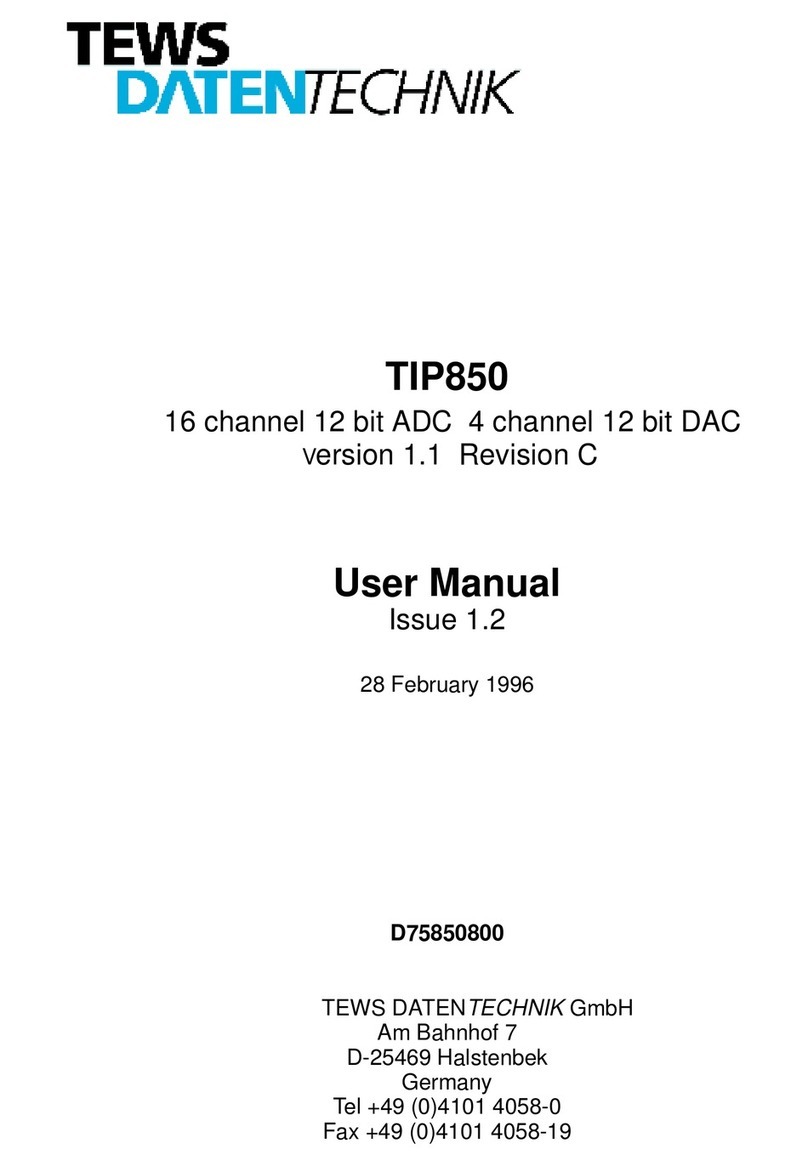
TEWS DATENTECHNIK
TEWS DATENTECHNIK TIP850 user manual

FloPlast
FloPlast AX110 Instruction leaflet